Page is loading ...
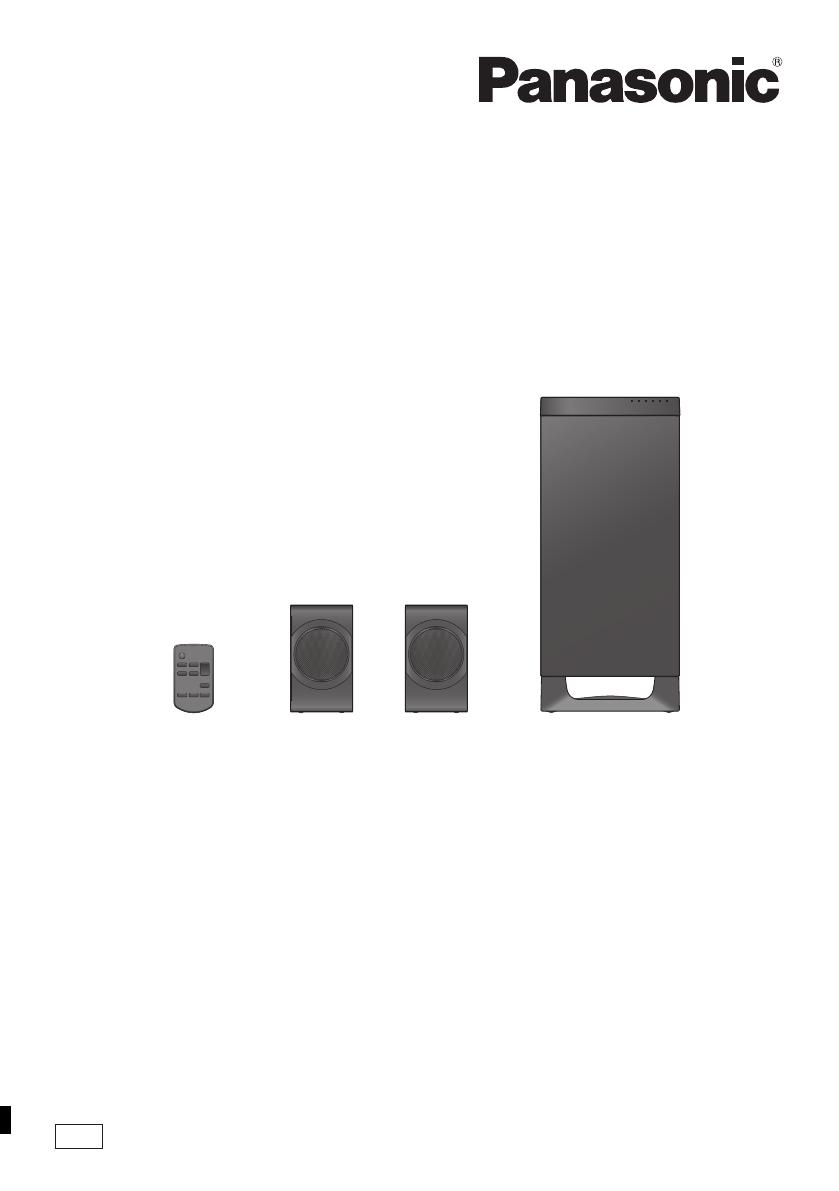
until
2012/3/13
EB
VQT4E88
Operating Instructions
Home Theater Audio System
Model No. SC-HTE50
Thank you for purchasing this product.
For optimum performance and safety, please read these instructions carefully.
Please keep this manual for future reference.
Model number suffix “EB” denotes UK model.
SC-HTE50EB_VQT4E88.book 1 ページ 2012年2月24日 金曜日 午後7時54分

2
VQT4E88
Safety precautions
Unit
≥ To reduce the risk of fire, electric shock or
product damage,
jDo not expose this unit to rain, moisture,
dripping or splashing.
jDo not place objects filled with liquids, such
as vases, on this unit.
jUse only the recommended accessories.
jDo not remove covers.
jDo not repair this unit by yourself. Refer
servicing to qualified service personnel.
AC mains lead
≥ To reduce the risk of fire, electric shock or
product damage,
jEnsure that the power supply voltage
corresponds to the voltage printed on this
unit.
jInsert the mains plug fully into the socket
outlet.
jDo not pull, bend, or place heavy items on
the lead.
jDo not handle the plug with wet hands.
jHold onto the mains plug body when
disconnecting the plug.
jDo not use a damaged mains plug or socket
outlet.
≥ Install this unit so that the AC mains lead can
be unplugged from the socket outlet
immediately if any problem occurs.
Button-type battery (Lithium battery)
≥ Risk of fire, explosion and burns. Do not
recharge, disassemble, heat above 60
o
C or
incinerate.
≥ Keep the Button-Type battery out of the reach
of children. Never put Button-Type battery in
mouth. If swallowed call your doctor.
Unit
≥ Do not place sources of naked flames, such as
lighted candles, on this unit.
≥ This unit may receive radio interference caused
by mobile telephones during use. If such
interference occurs, please increase separation
between this unit and the mobile telephone.
≥ This unit is intended for use in moderate
climates.
Placement
≥ Place this unit on an even surface.
≥ To reduce the risk of fire, electric shock or
product damage,
jDo not install or place this unit in a bookcase,
built-in cabinet or in another confined space.
Ensure this unit is well ventilated.
jDo not obstruct this unit’s ventilation
openings with newspapers, tablecloths,
curtains, and similar items.
jDo not expose this unit to direct sunlight, high
temperatures, high humidity, and excessive
vibration.
Button-type battery (Lithium battery)
≥ Danger of explosion if battery is incorrectly
replaced. Replace only with the type
recommended by the manufacturer.
≥ When disposing the batteries, please contact
your local authorities or dealer and ask for the
correct method of disposal.
≥ Insert with poles aligned.
≥ Mishandling of batteries can cause electrolyte
leakage and may cause a fire.
jRemove the battery if you do not intend to
use the remote control for a long period of
time. Store in a cool, dark place.
≥ Do not heat or expose to flame.
≥ Do not leave the battery(ies) in a car exposed
to direct sunlight for a long period of time with
doors and windows closed.
WARNING CAUTION
SC-HTE50EB_VQT4E88.book 2 ページ 2012年2月24日 金曜日 午後7時54分
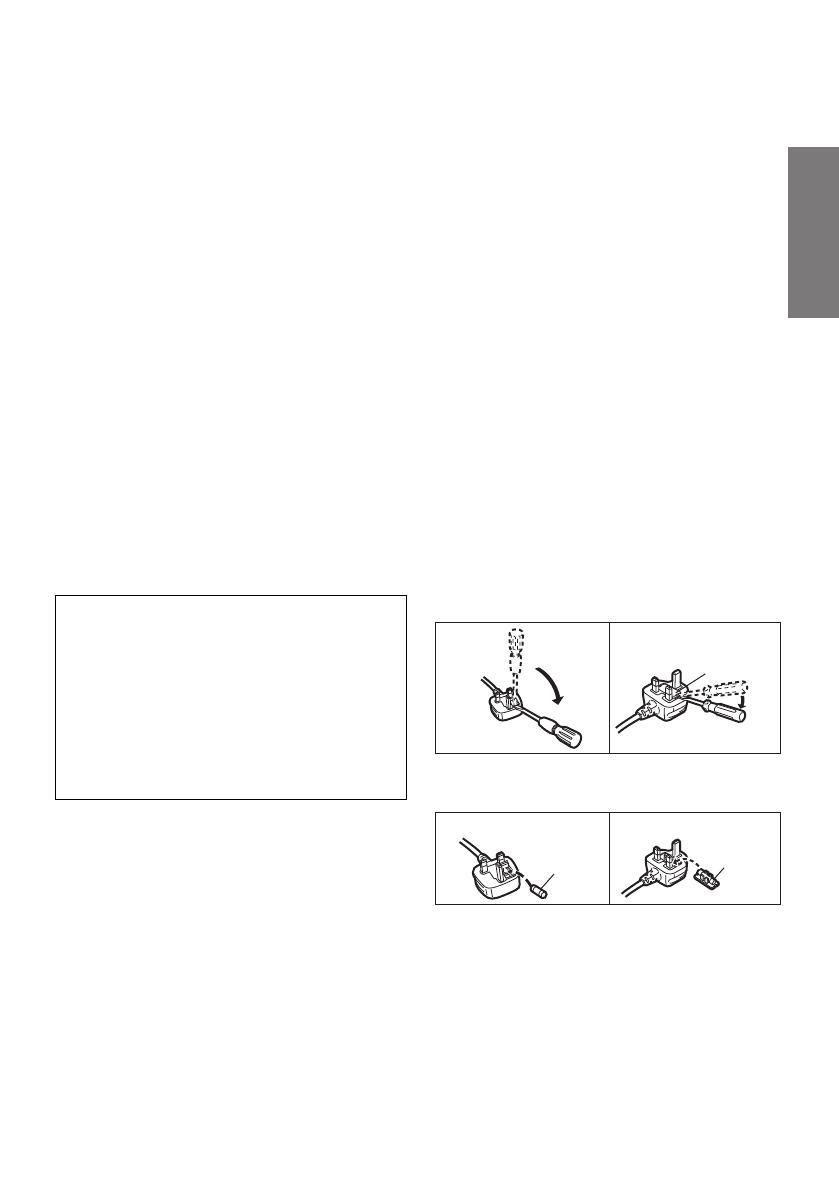
3
Precautions
VQT4E88
Caution for AC Mains Lead
For your safety, please read the following text
carefully.
This appliance is supplied with a moulded three
pin mains plug for your safety and convenience.
A 5-ampere fuse is fitted in this plug.
Should the fuse need to be replaced please
ensure that the replacement fuse has a rating of
5-ampere and that it is approved by ASTA or BSI
to BS1362.
Check for the ASTA mark Ï or the BSI mark Ì
on the body of the fuse.
If the plug contains a removable fuse cover you
must ensure that it is refitted when the fuse is
replaced.
If you lose the fuse cover the plug must not be
used until a replacement cover is obtained.
A replacement fuse cover can be purchased from
your local dealer.
If a new plug is to be fitted please observe the
wiring code as stated below.
If in any doubt please consult a qualified
electrician.
IMPORTANT
The wires in this mains lead are coloured in
accordance with the following code:
Blue: Neutral, Brown: Live.
As these colours may not correspond with the
coloured markings identifying the terminals in
your plug, proceed as follows:
The wire which is coloured Blue must be
connected to the terminal which is marked with
the letter N or coloured Black or Blue.
The wire which is coloured Brown must be
connected to the terminal which is marked with
the letter L or coloured Brown or Red.
WARNING: DO NOT CONNECT EITHER WIRE
TO THE EARTH TERMINAL WHICH IS
MARKED WITH THE LETTER E, BY THE
EARTH SYMBOL
Ó
OR COLOURED GREEN
OR GREEN/YELLOW.
THIS PLUG IS NOT WATERPROOF—KEEP
DRY.
Before use
Remove the connector cover.
How to replace the fuse
The location of the fuse differ according to the
type of AC mains plug (figures A and B). Confirm
the AC mains plug fitted and follow the
instructions below.
Illustrations may differ from actual AC mains plug.
1. Open the fuse cover with a screwdriver.
2. Replace the fuse and close or attach the fuse
cover.
CAUTION!
IF THE FITTED MOULDED PLUG IS
UNSUITABLE FOR THE SOCKET OUTLET IN
YOUR HOME THEN THE FUSE SHOULD BE
REMOVED AND THE PLUG CUT OFF AND
DISPOSED OF SAFELY.
THERE IS A DANGER OF SEVERE
ELECTRICAL SHOCK IF THE CUT OFF PLUG
IS INSERTED INTO ANY 13-AMPERE
SOCKET.
Figure A Figure B
Fuse cover
Figure A Figure B
Fuse
(5 ampere)
Fuse
(5 ampere)
SC-HTE50EB_VQT4E88.book 3 ページ 2012年2月24日 金曜日 午後7時54分
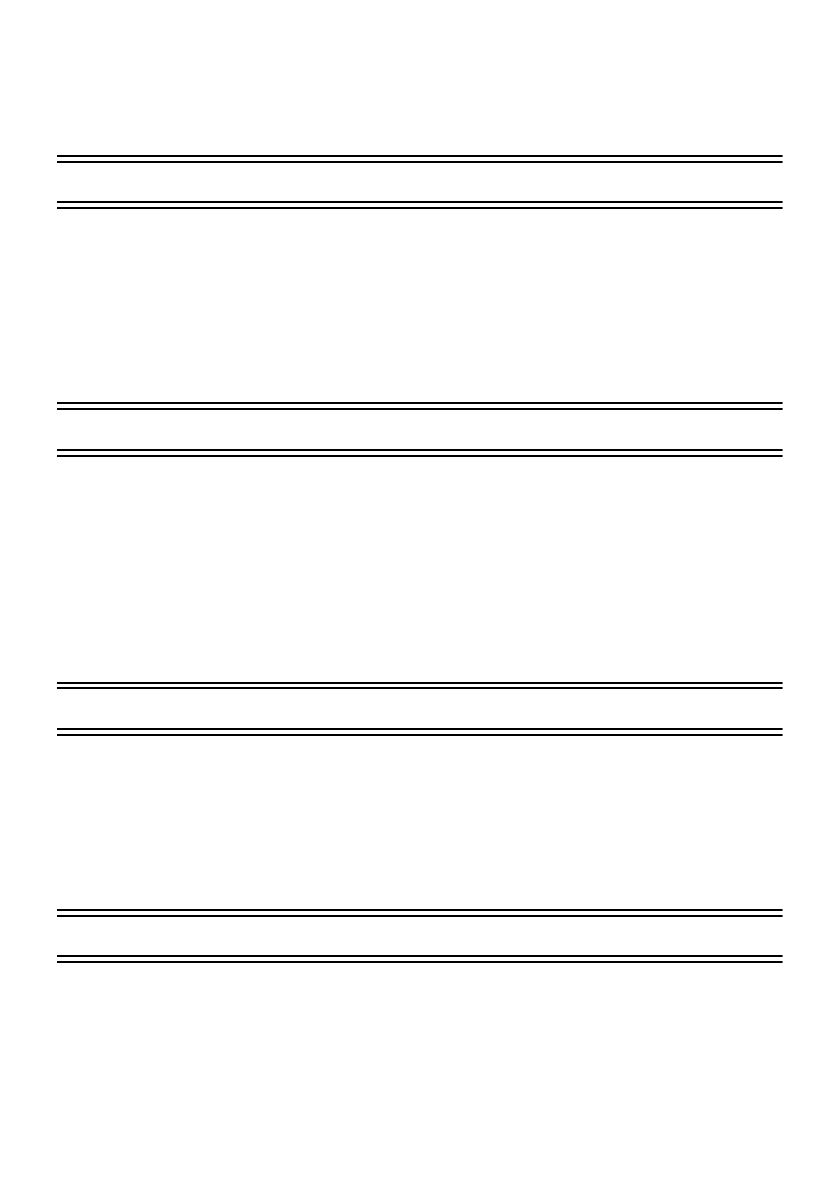
4
VQT4E88
Table of Contents
Safety precautions .......................................................................................... 2
Caution for AC Mains Lead ............................................................................ 3
Before use
Supplied items ................................................................................................. 5
System (SC-HTE50) ..........................................................................................................5
Accessories ........................................................................................................................ 5
Control reference guide .................................................................................. 6
Active subwoofer ................................................................................................................ 6
Remote control ................................................................................................................... 7
Unit care ........................................................................................................... 7
Getting started
Information for your safety ............................................................................ 8
Speaker system .................................................................................................................8
Active subwoofer ................................................................................................................ 8
Connections .................................................................................................... 9
Basic connection ................................................................................................................9
Connection with other devices .........................................................................................10
Speaker cable connection ................................................................................................11
Speaker installation option ...............................................................................................12
AC mains lead connection ............................................................................................... 13
Operations
Using this unit ............................................................................................... 14
3D sound ......................................................................................................................... 15
To adjust the dialog effect level .......................................................................................15
Audio output modes ......................................................................................................... 16
Linked operations with the TV (VIERA Link “HDAVI Control
TM
”) ................. 17
Advanced operations .................................................................................... 18
Reference
Troubleshooting ............................................................................................ 19
Indicator illumination .................................................................................... 21
Specifications ................................................................................................ 22
SC-HTE50EB_VQT4E88.book 4 ページ 2012年2月24日 金曜日 午後7時54分

5
Precautions
Reference Getting started
Before useOperations
VQT4E88
Before use
Supplied items
Check the supplied accessories before using the system.
≥ Product numbers are correct as of February 2012. These may be subject to change.
≥ The supplied AC mains lead is for use with the active subwoofer.
Do not use it with other equipment. Also, do not use cords for other equipment with the active subwoofer.
≥ The illustrations shown may differ from your unit.
≥ Operations in these Operating Instructions are described mainly with the remote control, but
you can perform the operations on the active subwoofer if the controls are the same.
System (SC-HTE50)
∏ 1 Active subwoofer
(SU-HTE50)
∏ 2 Front speakers
(SB-HTE50)
Accessories
∏ 1 Remote control
(with a battery)
(N2QAYC000064)
∏ 1 AC mains lead
(K2CZ3YY00005)
∏ 2 Speaker cables
(REEX1266A-J:RED)
(REEX1267A-J:WHITE)
SC-HTE50EB_VQT4E88.book 5 ページ 2012年2月24日 金曜日 午後7時54分
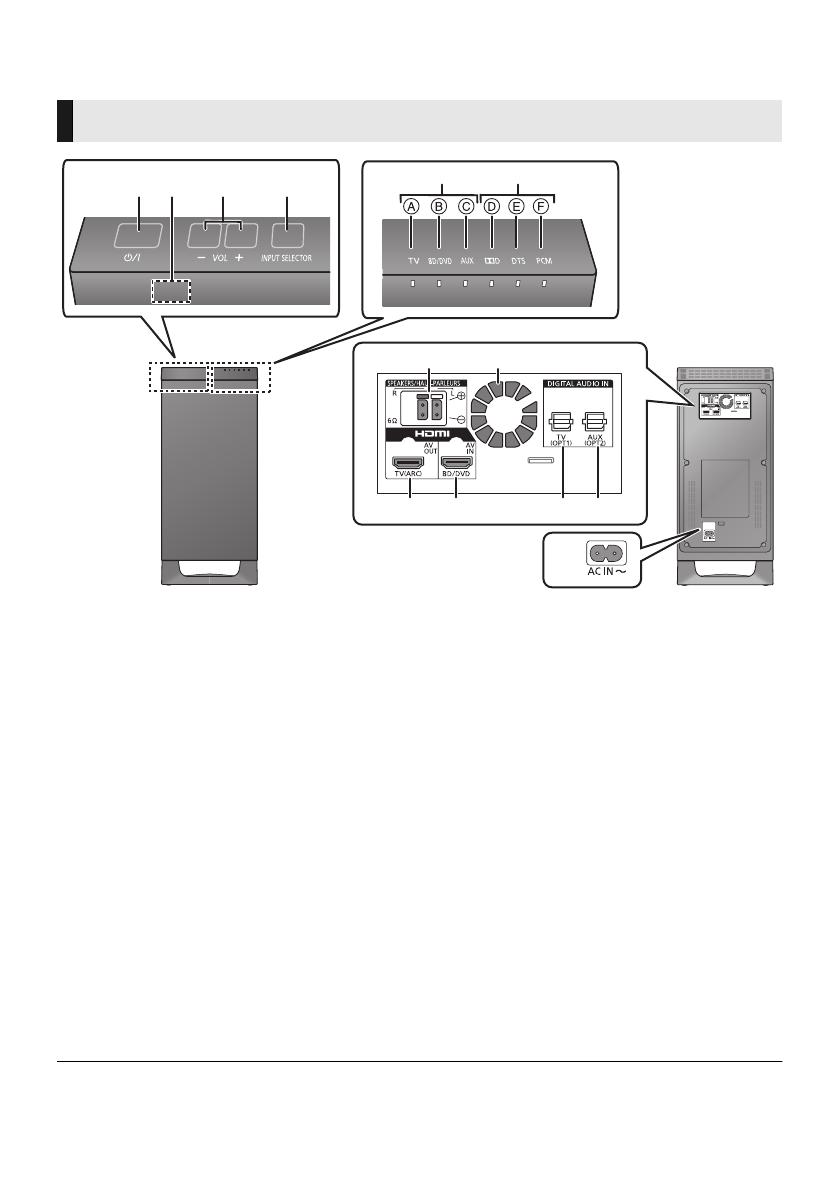
6
VQT4E88
Control reference guide
1 Standby/on switch (Í/I)
Press to switch the unit from on to standby
mode or vice versa. In standby mode, the unit
is still consuming a small amount of power.
2 Remote control signal sensor (> 8)
3 Adjust the volume of the speakers
4 Select the input source
TV # BD/DVD # AUX
^----------------------------------}
5 Input selector indicators
§
A TV indicator
Lights green when the TV is the audio
source
B BD/DVD indicator
Lights amber when the device connected
to the BD/DVD terminal is the audio
source
C AUX indicator
Lights amber when the device connected
to the AUX terminal is the audio source
6 Audio format indicators
§
D Dolby
R
Digital indicator
Lights when Dolby
R
Digital is the current
audio format
E DTS indicator
Lights when DTS is the current audio
format
F PCM indicator
Lights when PCM (2ch, Multi-channel) is
the current audio format
7 Speaker terminals (> 11)
8 Cooling fan
9 HDMI OUT terminal (ARC compatible)
(> 9, 10)
10 HDMI IN terminal (BD/DVD) (> 10)
11 OPTICAL DIGITAL AUDIO IN terminal (TV)
(> 10)
12 OPTICAL DIGITAL AUDIO IN terminal (AUX)
(> 10)
13 AC IN terminal (> 13)
§ The indicators will also blink in various conditions (> 21)
Active subwoofer
314
56
2
7 8
9 10 11 12
13
Active subwoofer (front)
Active subwoofer (rear)
SC-HTE50EB_VQT4E88.book 6 ページ 2012年2月24日 金曜日 午後7時54分

Before use
7
VQT4E88
1 Turn the system on or off (> 14)
2 Adjust the dialog effect level (> 15)
3 Select the TV as the source (> 14)
4 Select the BD/DVD as the source (> 14)
5 Adjust the output level of the active
subwoofer (bass sound) (> 14)
6 Adjust the volume of the speakers (> 14)
7 Mute the sound (> 14)
8 Select the AUX as the source (> 14)
Unit care
∫ Clean the system with a soft, dry cloth
≥ When the system becomes very dirty, wring a cloth moistened in water tightly to wipe the dirt, and
then wipe it with a dry cloth.
≥ When cleaning the system, use a fine cloth. Do not use tissues or other materials (towels, etc.) that
can fall apart. Small grains may get stuck inside the speaker cover.
≥ Never use alcohol, paint thinner or benzine to clean the system.
≥ Before using chemically-treated cloth, carefully read the instructions that came with the cloth.
Remote control
1
3
4
2
5
6
8
7
Remove the insulation sheet A before using.
∫ To replace a button-type battery
1 While pressing the stopper B, pull out
the battery holder.
2 Set the button-type battery with its (i)
mark facing upward and then put the
battery holder back in place.
≥ When replacing the battery, use:
CR2025 (Lithium battery)
≥ Keep the button-type battery out of reach of
children to prevent swallowing.
SC-HTE50EB_VQT4E88.book 7 ページ 2012年2月24日 金曜日 午後7時54分
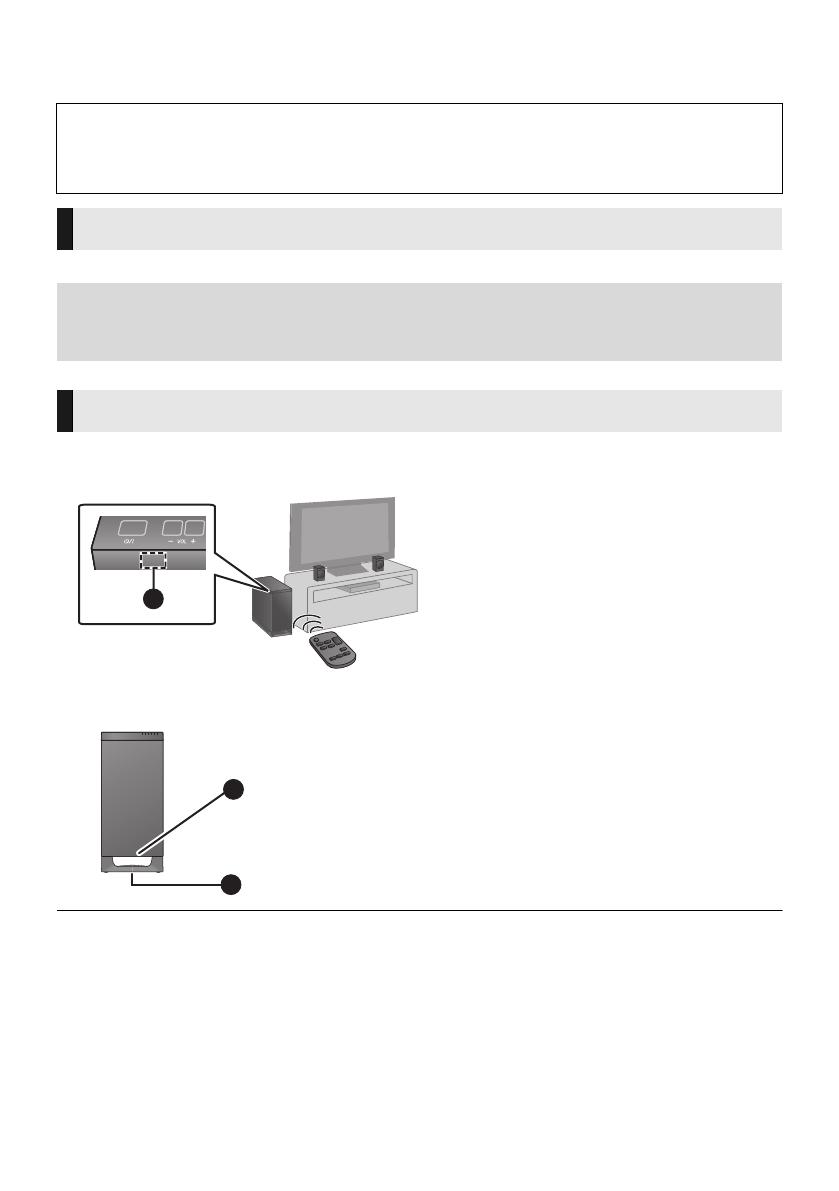
8
VQT4E88
Getting started
Information for your safety
≥ Do not hold the speakers in one hand to avoid injury by dropping the speakers when carrying.
∫ When carrying the active subwoofer
≥ Place the active subwoofer in a horizontal position with the top panel faced upward.
≥ Placing the active subwoofer and the speakers too close to the walls, and corners can result in excessive bass. Cover walls
and windows with thick curtains.
≥ If irregular colouring occurs on your TV, turn the TV off for about 30 minutes. If it persists, move the speakers further away
from the TV.
≥ Keep magnetised items away. Magnetised cards, watches etc., can be damaged if placed too close to the system.
Caution
≥ The active subwoofer and supplied speakers are to be used only as indicated in these instructions. Failure to do so may
lead to damage to the amplifier and/or the speakers, and may result in the risk of fire. Consult a qualified service person if
damage has occurred or if you experience a sudden change in performance.
≥ Do not attempt to attach these speakers to a wall using methods other than those described in this manual.
Speaker system
∫ When attaching the speakers to a wall (> 12)
The wall or pillar on which the speakers are to be attached should be capable of supporting 10 kg per screw. Consultation with
a qualified building contractor is recommended when attaching the speakers to a wall. Improper attachment may result in
damage to the wall and speakers, and personal injury.
Active subwoofer
The remote control signal sensor is located on the active subwoofer.
≥ Use the remote control within the correct operation range.
B Do not hold the active subwoofer from this
opening.
The parts inside (speaker unit) may be damaged.
C Always hold the bottom of the active subwoofer when
moving it.
A
A Remote control signal sensor
≥ Remote control operation range
Distance: Within approx. 7 m directly in
front
Angle: Approx. 30
o
left and right
B
C
HTE50EB~Body_mst.fm 8 ページ 2012年3月1日 木曜日 午後2時31分

Getting started
9
VQT4E88
Connections
≥ Turn off all equipment before connection and read the appropriate operating instructions.
Do not connect the AC mains lead until all other connections are complete.
∫ HDMI
The HDMI connection supports VIERA Link “HDAVI Control” (> 17) when used with a compatible Panasonic TV.
≥ Use the High Speed HDMI cables. Non-HDMI-compliant cables cannot be utilised. It is recommended that you use
Panasonic’s HDMI cable.
Recommended part number (High Speed HDMI cable):
RP-CDHS15 (1.5 m), RP-CDHS30 (3.0 m), RP-CDHS50 (5.0 m), etc.
∫ 3D compatibility
Compatible with FULL HD 3D TV and Blu-ray Disc Player
≥ This system can pass through the 3D video signal from a 3D compatible Blu-ray Disc Player to a FULL HD 3D TV.
Verify if the TV’s HDMI terminal is labelled “HDMI (ARC)”.
∫ What is ARC?
ARC is an abbreviation of Audio Return Channel, also known as HDMI ARC. It refers to one of the HDMI functions. When you
connect the active subwoofer to the terminal labelled “HDMI (ARC)”, the optical digital audio cable that is usually required in
order to listen to sound from a TV is no longer required, and TV pictures and sound can be enjoyed with a single HDMI cable.
Make the connection.
A HDMI cable (not supplied)
(Continued on the next page)
Basic connection
The connection will differ when the TV’s HDMI terminal is labelled “HDMI (ARC)” and when it is not.
Labelled “HDMI (ARC)”: Connection ]A[
Not labelled “HDMI (ARC)”: Connection ]B[ (> 10)
[A] Labelled “HDMI (ARC)”
HDMI (ARC)
A
TV
Active
subwoofer
Be sure to connect to the TV’s ARC
compatible terminal. (Refer to the
operating instructions for the TV.)
SC-HTE50EB_VQT4E88.book 9 ページ 2012年2月24日 金曜日 午後7時54分
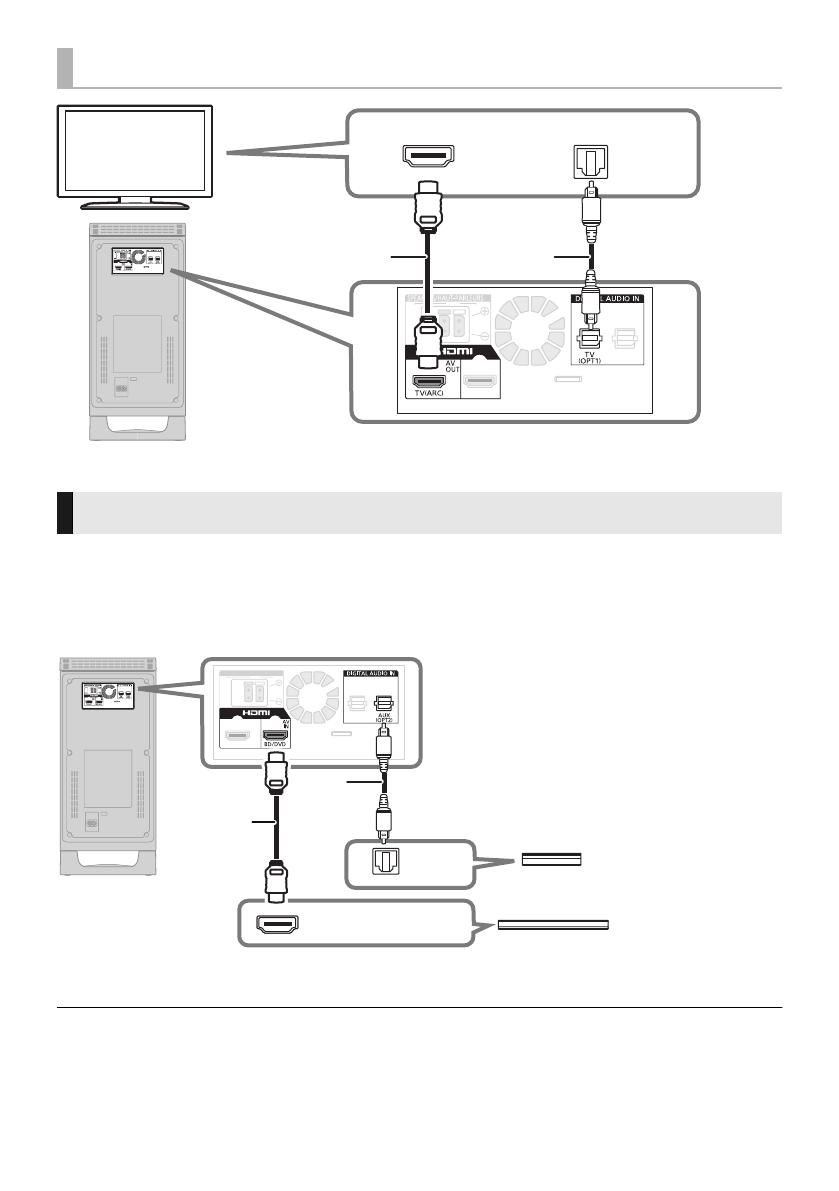
10
VQT4E88
A HDMI cable (not supplied) B Optical digital audio cable (not supplied)
You can direct the audio signal from the connected Blu-ray Disc player, DVD player, Set Top Box, etc. to
this system.
≥Refer to the operating instructions of the set top box for the optimal video connection.
Preparation
≥ Connect this system to the TV. (> 9)
A HDMI cable (not supplied)
B Optical digital audio cable
(not supplied)
∫ HDMI standby pass-through
Even if this system is in standby mode, the audio and/or video signal from the device connected to the HDMI IN terminal
(BD/DVD) will be sent to the TV connected to the HDMI OUT terminal (ARC) (The sound will not be output from this system).
[B] Not labelled “HDMI (ARC)”
HDMI IN
OPTICAL OUT
AB
TV
Active subwoofer
Connection with other devices
OPTICAL
OUT
HDMI OUT
A
B
e.g., Set top box
e.g., Blu-ray Disc Player
Active subwoofer
SC-HTE50EB_VQT4E88.book 10 ページ 2012年2月24日 金曜日 午後7時54分

Getting started
11
VQT4E88
Preparation
Connecting the speaker cables
≥ To make sure that the speaker cable is connected to the correct speaker, match the colour of the speaker connector with
the colour of the L/R indicator on the speaker label so as not to connect the speaker cable to the wrong speaker.
Connect to the terminals of the same colour.
≥ Place the speaker that is connected with the speaker cable with a red connector on the observers’ right, and connect with the
speaker cable with a white connector on the observers’ left.
Speaker cable connection
A RED
Front speaker (Rch)
B WHITE
Front speaker (Lch)
Connector
Insert the wire
fully while
pushing the lever.
r: White
s: Blue line
Push
Front speaker
Active subwoofer
SC-HTE50EB_VQT4E88.book 11 ページ 2012年2月24日 金曜日 午後7時54分
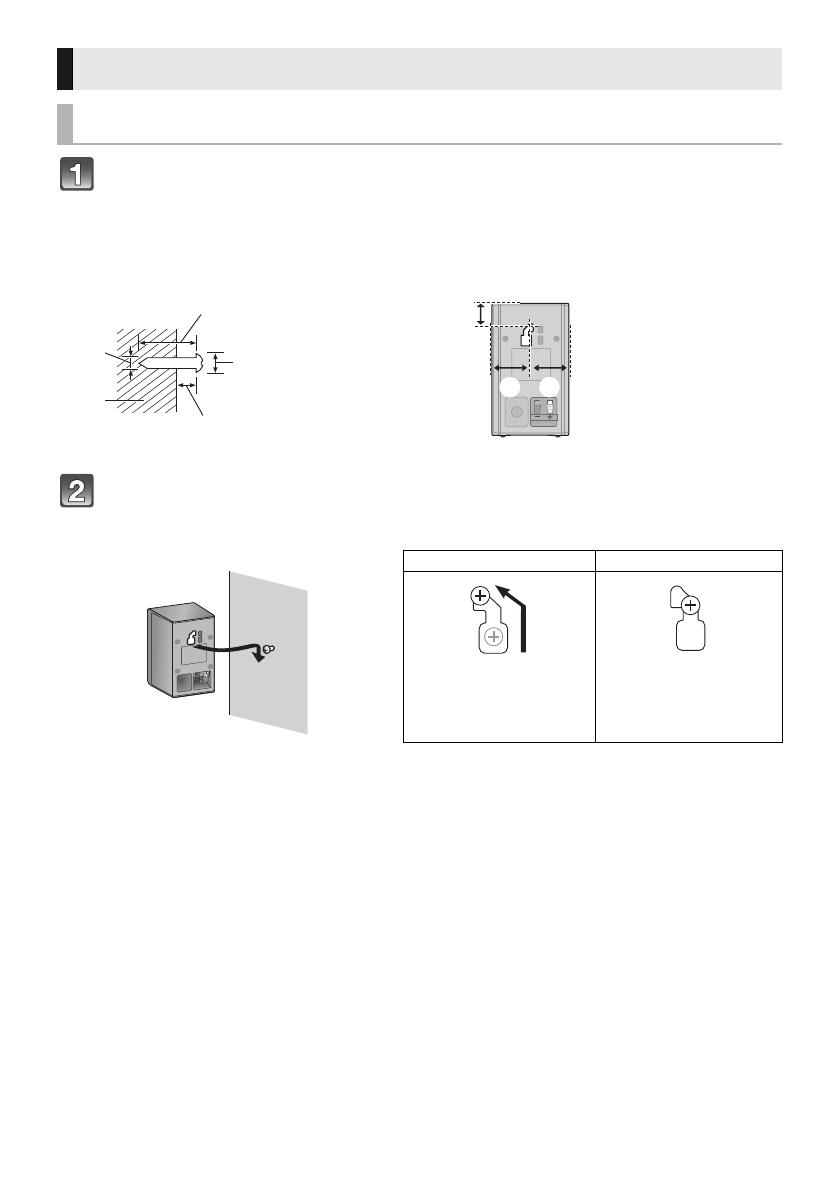
12
VQT4E88
Drive a screw (not supplied) into the wall.
≥ Use the measurements indicated below to identify the screwing positions on the wall.
≥ Leave at least 20 mm of space above and 10 mm of space each side of the speaker to allow enough space for fitting the
speaker.
≥ The position in the wall where the screw is to be attached as well as the screw should be capable of supporting over 10 kg.
≥ Keep the screws out of reach of children to prevent swallowing.
Fit the speaker(s) securely onto the screw(s) with the hole(s).
≥ Place the speaker that is connected with the speaker cable with a red connector on the observers’ right, and connect with the
speaker cable with a white connector on the observers’ left.
Speaker installation option
Attaching to a wall
A At least 30 mm
B ‰4.0 mm
C ‰7.0 mm to
‰9.4 mm
D Wall or pillar
E 5.5 mm to 6.5 mm
F 24 mm
G 40 mm
DO DO NOT
≥ Move the speaker so
that the screw is in
this position.
≥ In this position, the
speaker will likely fall
if moved to the left or
right.
SC-HTE50EB_VQT4E88.book 12 ページ 2012年2月24日 金曜日 午後7時54分

Getting started
13
VQT4E88
To prevent the speakers from falling, it is recommended, as an additional
protection measure, to attach the speakers to the wall with a fall prevention
cord (hereafter “cord”).
≥ Consultation with a qualified housing contractor concerning the appropriate procedure when attaching to a concrete wall or a
surface that may not have strong enough support is recommended
(
>
12). Improper attachment may result in damage to the
wall and speakers, and personal injury.
≥ Use a cord of less then ‰1.5 mm, which is capable of supporting over 10 kg.
≥ Keep the screws out of reach of children to prevent swallowing.
≥ Make sure that the slack of the cord is minimal.
≥ Connect only after all other connections are complete.
≥ The active subwoofer consumes a small amount of AC power, even when it is in standby mode (Approx. 0.12 W). In the
interest of power conservation, if you will not be using this system for a long time, unplug it from the household mains socket.
Speaker fall prevention measures
A Cord (not supplied)
B Screw eye (not supplied)
C Wall
D TV
AC mains lead connection
A To a household mains socket
Saving energy
This system is designed to conserve its power consumption and save energy.
≥ This system will automatically switch to standby mode when no signal is input and no operation is performed for approx.
2 hours.
A
C
C
D
A
B
Wall-mounted speakers
Active subwoofer
SC-HTE50EB_VQT4E88.book 13 ページ 2012年2月24日 金曜日 午後7時54分
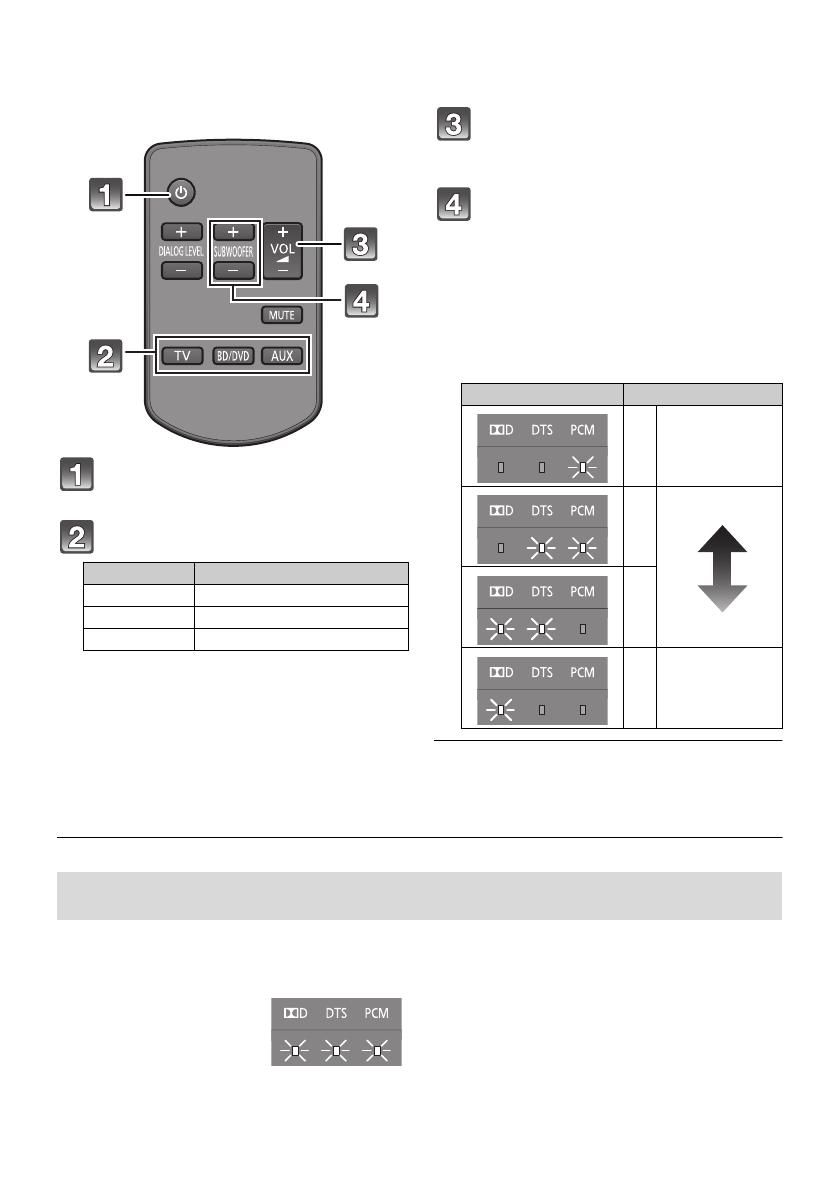
14
VQT4E88
Operations
Using this unit
Preparation
≥ Turn on the TV.
Press [Í] to turn on the
system.
Select the source. (> 6)
≥ This remote control cannot be used to control the
operations of the connected devices.
∫ When “BD/DVD” or “AUX” is selected
as the source
On the connected device:
Select the TV’s input for this unit and start the playback
on the connected device.
Press [i VOL j] to adjust the
volume of the speakers.
≥ Volume range: 1 to 100
§
Press [i SUBWOOFER j] to
adjust the subwoofer level
(bass sound).
≥ Subwoofer levels: 1 to 4
§
(Factory preset: 3)
1 Press [i SUBWOOFER j] to display the
current level.
2 While the level is displayed:
Press [i SUBWOOFER j] to adjust the
level.
§ The audio format indicators blink from left to right (i) or
from right to left (s) while adjusting the speaker volume
or the subwoofer level.The indicators will not blink when
it has reached the maximum or minimum.
∫ To mute the sound
Press [MUTE].
≥ To cancel, press the button again or adjust the
volume.
≥ Muting is cancelled if this system is turned off.
≥ If there is sound from the TV’s speakers too, then use the
TV’s remote control to lower the volume to minimum.
≥ The maximum volume of the TV and this system may be
different.
≥ If this system is turned off with the volume setting in the
greater half (above 50), this system will automatically
lower the volume to the middle (50) when the system is
turned on. (Refer to page 19 to turn this function off.)
Press To select
[TV] “TV”
[BD/DVD] “BD/DVD”
[AUX] “AUX”
Indication Effect level
4 Highest
3
2
1 Lowest
If the system does not operate as expected such as sound defects, return the settings to the
factory preset and operate the system again. (> 19)
The audio format
indicators blink
simultaneously while
muting.
SC-HTE50EB_VQT4E88.book 14 ページ 2012年2月24日 金曜日 午後7時54分
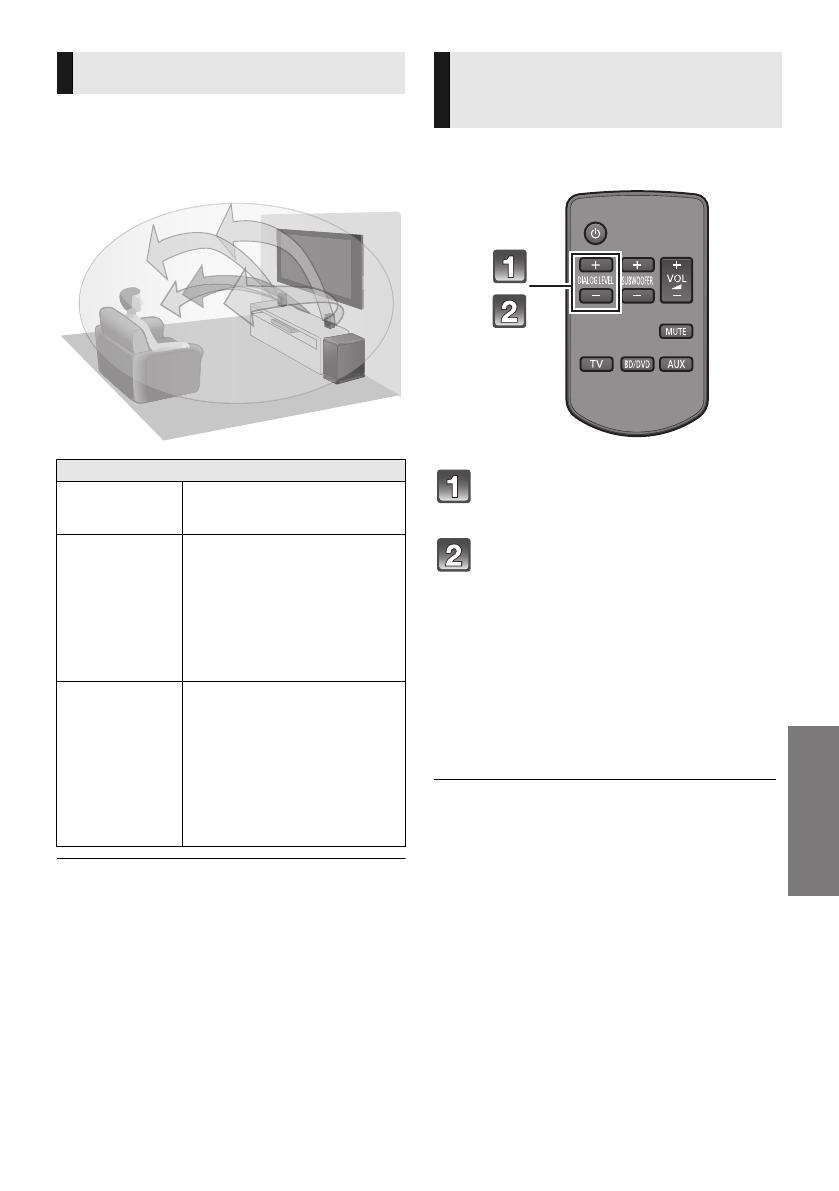
Operations
15
VQT4E88
This system provides a feeling that the sound and
the image are as one. The 3D sound effect will be
applied to Multi-channel audio sources as a
factory preset.
Dolby Virtual Speaker and the 3D surround effects can be
turned off and on by changing the audio output mode
settings.
This setting will change the level of the Clear-
mode dialog effect. (> left)
Press [i DIALOG LEVEL j] to
display the current level.
While the level is displayed:
Press [i DIALOG LEVEL j] to
adjust the level.
≥ The level indication pattern is the same as subwoofer
level.§
≥ Dialog effect levels: 1 to 4
(Factory preset: 2)
≥ The dialog effect level can be also adjusted by
pressing both [s VOL] and [VOL r] on the active
subwoofer for more than 2 seconds. After the current
setting is displayed, press [s VOL] or [VOL r] again
to adjust the level.
≥ Depending on audio signals, sound other than dialog
is emphasized.
§ The audio format indicators blink from left to right (i) or
from right to left (s) while adjusting the dialog effect
level.The indicators will not blink when it has reached
the maximum or minimum.
3D sound
3D sound
Dolby Virtual
Speaker
With this effect you can enjoy a
surround sound effect similar to
5.1ch.
3D surround
effect
Adding to the Dolby Virtual
Speaker effect, Panasonic has
applied its own sound field
controlling technology to expand
the sound field forwards,
backwards, upwards and
downwards providing a sound
with depth and force that better
matches 3D images.
Clear-mode
dialog
Sports commentary and dialogs
from TV dramas are heard as if
the sound is coming from the TV,
giving the feeling that the sound
and the image is as one.
Also, the dialog will stand out
from the other sounds during
normal volume playback and
when the volume is lowered for
night time viewing.
e.g., Image of 3D sound field
To adjust the dialog
effect level
SC-HTE50EB_VQT4E88.book 15 ページ 2012年2月24日 金曜日 午後7時54分
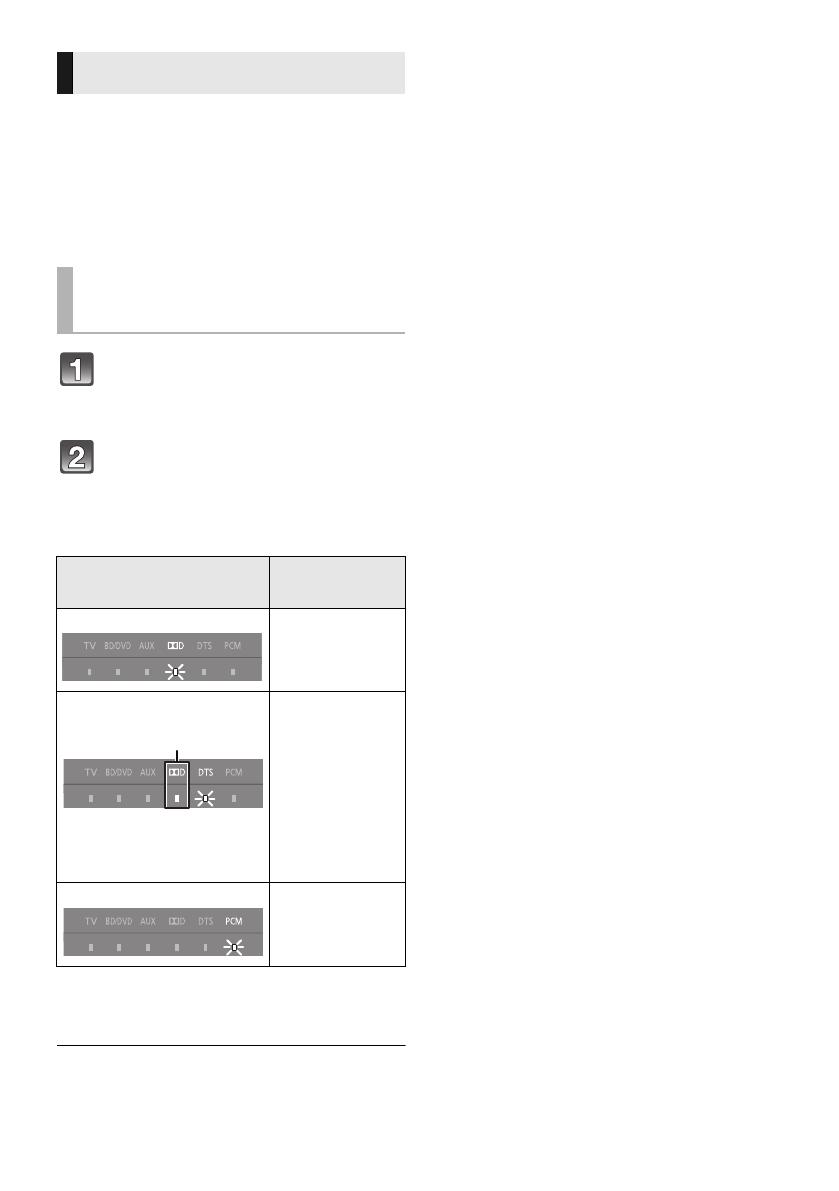
16
VQT4E88
As a factory preset, Dolby Virtual Speaker and
the 3D surround effects will be applied to Multi-
channel audio sources, such as those from a Blu-
ray Disc player or DVD player, etc.
By changing the audio output setting, it is
possible to apply the Dolby Virtual Speaker and
3D surround effects to 2ch audio sources, such
as the audio from the TV.
Press and hold [MUTE] for more
than 2 sec.
≥ The indicator for the current setting blinks for 10 sec.
While the indicator is blinking,
press [MUTE] again to change
the setting.
≥ The setting changes each time [MUTE] is pressed.
§1 Depending on the audio source, Dolby Virtual Speaker
and 3D surround effect settings are automatically
adjusted.
When using the optical digital audio cable, Dolby Virtual
Speaker and the 3D surround effect will be automatically
cancelled if the audio signal’s sampling frequency is greater
than 48 kHz.
Audio output modes
To change the audio
output mode
Audio output mode
Dolby Virtual
Speaker and 3D
surround effect
Multi-channel mode
The effects are
applied to all audio
sources.
Auto mode (Direct mode)
§1
(Factory preset)
The effects are
applied to Multi-
channel audio
sources.
The effects are not
applied to 2 channel
audio sources.
§2 This indicator will
also blink when
the audio source
is Multi-channel
audio.
2ch mode
The effects are not
applied to any audio
source.
2
SC-HTE50EB_VQT4E88.book 16 ページ 2012年2月24日 金曜日 午後7時54分

Operations
17
VQT4E88
Linked operations with the TV
(VIERA Link “HDAVI Control
TM
”)
Preparation
1 Confirm that the HDMI connection has been
made. (> 9, 10)
2 Set the “HDAVI Control” operations on the
connected equipment (e.g., TV).
3 For the optimal “HDAVI Control” operations
change the following settings on the
connected TV
§
1
.
≥ Set the default speaker settings to this
system.
§
2
≥ Set the speaker selection settings to this
system.
4 Turn on all “HDAVI Control” compatible
equipment and select the TV’s input for this
system so that the “HDAVI Control” function
works properly.
5 If a device is connected to the HDMI IN
terminal, start play to check that the picture is
displayed on the TV correctly.
When the connection or settings are changed,
repeat this procedure.
§1 The availability and function of the settings may vary
depending on the TV. Refer to the operating instructions
for the TV for details.
§2 If the TV has a default speaker setting within the VIERA
Link setting items, choosing this system as the default
speaker will automatically change the speaker selection
to this system.
≥ VIERA Link “HDAVI Control”, based on the control
functions provided by HDMI which is an industry standard
known as HDMI CEC (Consumer Electronics Control), is a
unique function that we have developed and added. As
such, its operation with other manufacturers’ equipment
that supports HDMI CEC cannot be guaranteed.
≥ This unit supports “HDAVI Control 5” function.
“HDAVI Control 5” is the newest standard (current as of
November, 2011) for Panasonic’s HDAVI Control
compatible equipment. This standard is compatible with
Panasonic’s conventional HDAVI equipment.
≥ Please refer to individual manuals for other manufacturers’
equipment supporting VIERA Link function.
To make sure that the audio is output from this
system, select home cinema speaker from the
speaker menu of VIERA Link menu using the
TV’s remote control to turn this system on. The
availability and function of the settings may vary
depending on the TV. Refer to the operating
instructions for the TV for details.
∫ Speaker control
You can select whether audio output is from this
system or the TV speakers by using the TV menu
settings.
Home cinema
This system is active.
≥
When this system is in standby mode, changing the TV
speakers to this system in the VIERA Link menu will
automatically turn this system on and select TV as the source.
≥ You can control the volume setting of this system using the
volume or mute button on the TV remote control.
≥ If you turn off this system, TV speakers will be
automatically activated.
≥
Audio will automatically be output from this system if the TV is
compatible to VIERA Link “HDAVI Control 4” or later.
TV
TV speakers are active.
≥ The volume of this system is set to its minimum.
∫ Automatic input switching
When the following operations are performed,
this system will automatically change the input to
the corresponding source.
jWhen play starts on an HDMI connected
device.
§3
jWhen the TV input or the TV channel is
changed.
§3 If the speaker output setting on the TV is set to this
system, the TV and this system turn on automatically
(Power on link).
∫ Power off link
When the TV is turned off, this system also turns
off automatically.
∫ Automatic lip-sync function
(for HDAVI Control 3 or later)
Delay between audio and video is automatically
adjusted by adding time-lag to the audio output,
enabling you to enjoy smooth audio for the picture.
The delay information is automatically set if the TV is
compatible to VIERA Link “HDAVI Control 3” or later and the
VIERA Link is set to on.
What is VIERA Link “HDAVI
Control”?
VIERA Link “HDAVI Control” is a convenient
function that offers linked operations of this
system, and a Panasonic TV (VIERA) under
“HDAVI Control”.
You can use this function by connecting the
equipment with an HDMI cable. See the
operating instructions for connected
equipment for operational details.
What you can do with
VIERA Link “HDAVI
Control”
SC-HTE50EB_VQT4E88.book 17 ページ 2012年2月24日 金曜日 午後7時54分

18
VQT4E88
Advanced operations
Change the dual audio from main to secondary.
1
Confirm the digital audio output setting on the
connected TV or player, etc. is set to “Bitstream”.
2 Press and hold [TV] for more than 2 sec.
3 While the indicator of the current setting is blinking,
press [TV] to change the setting.
≥ The setting works only when the dual audio is
available in the audio source.
≥ The setting is maintained until it is changed again.
≥ The same setting is used for [TV] and [BD/DVD] audio
sources.
This function adjusts the volume automatically when the
volume exceeds a certain level. With this function, you
can prevent sudden loud sounds.
1
Press and hold [AUX] on remote control for more than
2 sec.
≥ The indicator for the current setting blinks for 10 sec.
2 While the indicator is blinking, press [AUX] to
change the setting.
≥ The setting changes each time [AUX] is pressed.
≥ The setting is maintained until it is changed again.
≥ Default setting of this function is OFF.
Depending on your preference, it is possible to use only
the Dolby Virtual Speaker effect by turning off the 3D
surround effect and the clear-mode dialog effect.
1
Press and hold [BD/DVD] on remote controller for
more than 2 sec.
≥ The indicator for the current setting blinks for 10 sec.
2 While the indicator is blinking, press [BD/DVD] to
change the setting.
≥ The setting changes each time [BD/DVD] is pressed.
≥ The setting will be reset to on when this system is
turned off.
With this function turned on, this unit can be set to
automatically switch to standby mode if there is no signal
input and no operation is performed for 2 hours.
1
Press and hold [INPUT SELECTOR] for more than 2
sec.
≥ The indicator for the current setting blinks for 10 sec.
2 While the indicator is blinking, press [INPUT
SELECTOR] to change the setting.
≥ The setting changes each time [INPUT SELECTOR] is
pressed.
≥ The setting is maintained until it is changed again.
∫ Remote control code
When other Panasonic devices respond to this system’s
remote control, change the remote control code on the
active subwoofer and the remote control.
(Continued on the next page)
Changing the dual audio
A : Main
B : Secondary
A, B : Main and secondary
Auto gain control
Dolby Digital indicator blinks:
Auto gain control is on.
PCM indicator blinks:
Auto gain control is off.
To turn off the 3D
surround effect and
clear-mode dialog effect
Dolby Digital indicator blinks:
3D surround effect and
clear-mode dialog effect are on.
PCM indicator blinks:
3D surround effect and
clear-mode dialog effect are off.
Auto standby function
Dolby Digital indicator blinks:
Auto standby function is on.
PCM indicator blinks:
Auto standby function is off.
Others
The following settings are unnecessary under
general usage conditions of the system.
SC-HTE50EB_VQT4E88.book 18 ページ 2012年2月24日 金曜日 午後7時54分
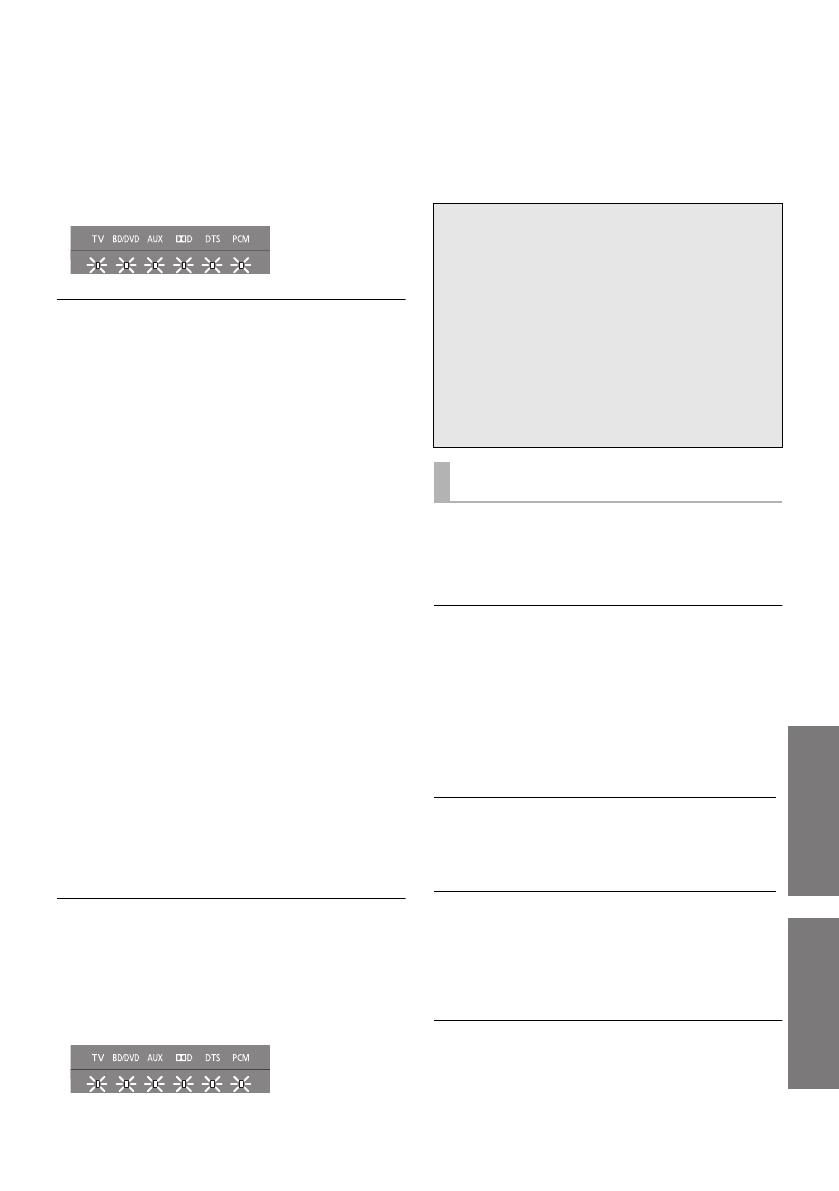
Operations
19
Reference
VQT4E88
Preparation
≥ Turn off all other Panasonic products.
≥ Turn on this system.
Change the remote control code to code 2:
1
Aim the remote control at this system’s remote control
sensor.
2 Press and hold [MUTE] and [BD/DVD] on the
remote control for more than 4 sec.
≥ All the indicators will blink for 10 sec when the code of
this system is changed.
≥ The setting is maintained until it is changed again.
≥ If this system does not operate after changing the code,
repeat steps 1 and 2.
≥ To change the remote control code to code 1, repeat the
steps above, but replace [BD/DVD] with [TV].
∫ To reduce the clear-mode dialog
effect
When the dialog does not sound natural while the
volume is set low, for example, it is possible to reduce
the dialog enhancing effect as follows:
Press and hold [TV] on the remote control and [s VOL]
on the active subwoofer for more than 2 sec.
∫ To turn off VIERA Link “HDAVI
Control”
When “HDAVI Control” compatible equipment does not
work well with this system, for example, it is possible to
turn off this function as follows:
≥ When VIERA Link is turned off the ARC function is not
available. Be sure to connect the optical digital audio
cable. (> 10)
1
Press and hold [MUTE] on the remote control and
[
s
VOL] on the active subwoofer for more than 2 sec.
2 After the setting has changed, turn off all the
connected devices and then turn them on again.
∫ To turn off the volume limitation
If a state of the lowered volume disturbs you every time
this system turns on, for example, it is possible to turn off
this function as follows:
Press and hold [MUTE] on the remote control and
[VOL r] on the active subwoofer for more than 2 sec.
The settings of the clear-mode dialog effect, VIERA Link
“HDAVI Control”, and the volume limitation remain intact
even if you switch this system to standby mode. To turn these
3 functions back on, this system must be set back to the
factory preset. (> right)
≥ All the indicators will blink once when the setting is
changed.
Reference
Troubleshooting
Before requesting service, make the following
checks. If you are in doubt about some of the
check points, or if the solutions indicated in the
following guide do not solve the problem, consult
your dealer for instructions.
No power.
≥ Insert the AC mains lead securely. (> 13)
≥
After turning this system on, if the indicators blink
and this system immediately turns off, unplug the
AC mains lead and consult your dealer.
The remote control does not work properly.
≥ The battery is depleted. Replace it with a new
one. (> 7)
≥
It is possible that the insulation sheet has not been
removed. Remove the insulation sheet. (
>
7)
≥ It may be necessary to set the code of the
remote control again after changing the
battery of the remote control. (> 18)
≥ Use the remote control within the correct
operation range. (> 8)
The “TV” indicator blinks, but there is no sound.
Remove the AC mains lead and consult your
dealer. If there are any other indicators blinking, be
sure to inform the blinking indicators to your dealer.
This system is automatically switched to
standby mode.
The auto standby function is on. This system will
automatically switch to standby mode when no signal
is input and no operation is performed for approx.
2 hours. Refer to page 18 to turn this function off.
This system is turned off when the TV’s
speakers are selected in the speaker control.
This is a normal feature when using VIERA Link
(HDAVI Control 4 or later). For details please
read the operating instructions for the TV on its
power save feature. (> 17)
To return to the factory preset.
While this system is on, press [Í/I] on the
active subwoofer for more than 4 sec.
(All the indicators will blink twice when the
active subwoofer is reset.)
If the system does not operate as expected,
returning the settings to the factory preset
may solve the problem.
≥ The remote control code will return to “1”
when this system is returned to the factory
preset. To change the remote control code,
refer to page 18.
General operation
SC-HTE50EB_VQT4E88.book 19 ページ 2012年2月24日 金曜日 午後7時54分
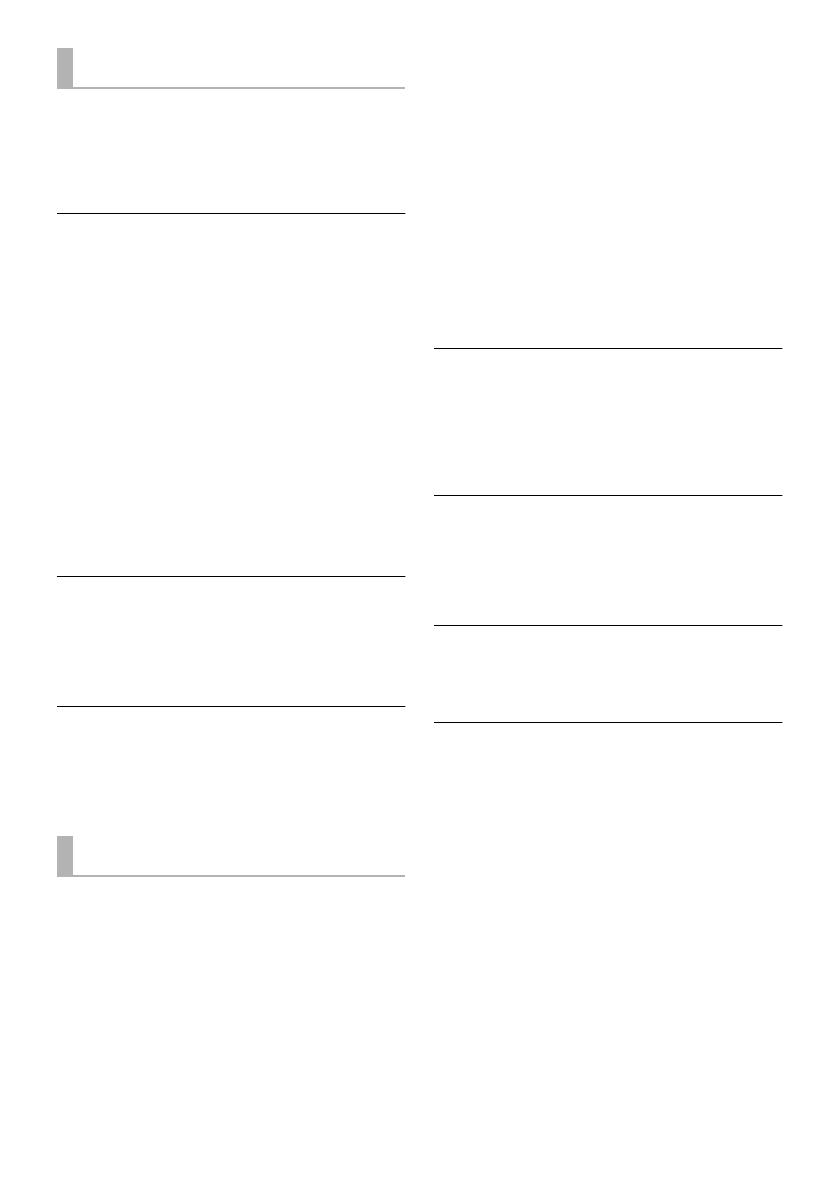
20
VQT4E88
This system does not operate correctly.
If the HDMI cable is connected to the wrong
terminal (HDMI IN or HDMI OUT), this system will
not operate correctly. Turn this system off,
disconnect the AC mains lead and reconnect the
HDMI cable(s). (> 9, 10)
VIERA Link related operations no longer
function properly.
≥ Check the VIERA Link setting on the connected
devices.
≥ Have you turned the VIERA Link settings off?
(> 19)
≥ When the HDMI connections are changed,
after a power failure or after the AC mains lead
has been removed, VIERA Link operations may
not function properly.
jTurn on all the devices that are connected to
the TV with an HDMI cable and then turn the
TV on.
jTurn off the VIERA Link settings of the TV
and turn it on again. For details refer to the
operating instructions for the TV.
jWhile this system and the TV are connected
with the HDMI cable, turn on the TV and then
remove the system’s AC mains lead and
reconnect it again.
The first few seconds of audio cannot be
heard when using the HDMI connection.
This may occur during DVD-Video chapter
playback. Change the digital audio output setting
on the connected device from “Bitstream” to
“PCM”.
When operating an HDMI compatible device
of a different brand, this system reacts in an
unwanted manner.
HDAVI Control commands may use a different
signal depending on the brand of the device. In
this case, turn VIERA Link off (> 19).
No sound (or image).
≥ Turn muting off. (> 14)
≥ Check the connections to the other devices.
(> 9, 10)
≥ Make sure that the received audio signal is
compatible with this system. (> 6)
≥ Turn this system off and then on again.
≥ If this system is connected to the TV with only
an HDMI cable, make sure that the TV’s HDMI
terminal is labelled “HDMI (ARC)”. If not,
connect using the optical digital audio cable.
(> 9, 10)
≥ If this system is connected to a Panasonic TV
and turned on using the button on the active
subwoofer or the remote control, sound might
not be output from this system. In this case,
turn this system on using the TV’s remote
control. (> 17)
≥ If the connections are correct, there might be a
problem with the cables. Redo the connections
with different cables.
≥ Check the audio output settings on the
connected device.
≥ If the BD/DVD indicator flashes and there is no
audio output, try the following.
1 Turn the connected device off and then on.
2 Turn off this system, remove the HDMI
cable, then reconnect the HDMI cable and
turn this system back on.
The dual audio cannot be changed from main
to secondary.
If the audio received from the connected device is
not “Dolby Dual Mono” or the output setting is not
“Bitstream”, the setting cannot be changed from
this system. Change the setting on the connected
device.
The volume is lowered when this system is
turned on.
If this system is turned off with the volume setting
in the greater half (above 50), this system will
automatically lower the volume to the middle (50)
when this system is turned on. (> 19)
The dialog is too persistent or the dialog does
not sound natural.
This system has a function to make the dialog
stand out when the volume is low. (> 19)
There is no audio.
This system turns off automatically.
(When this system detects a problem, a safety
measure is activated and this system
automatically switches to standby mode.)
≥ There is a problem with the amplifier.
≥ Is the volume extremely high?
If so, lower the volume.
≥ Is this system placed in an extremely hot
place?
If so, move this system to a cooler place and
wait a few moments and then try to turn it on
again.
If the problem persists, confirm the TV indicator
and AUX indicator blink, turn the system off,
remove the AC mains lead and consult your
dealer. Please be sure to remember the
indicators that were blinking and inform the
dealer.
HDMI
Sound
SC-HTE50EB_VQT4E88.book 20 ページ 2012年2月24日 金曜日 午後7時54分
/