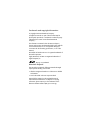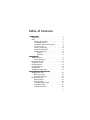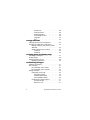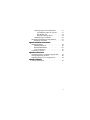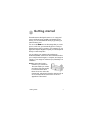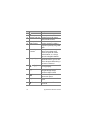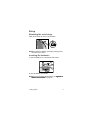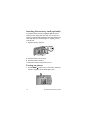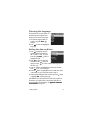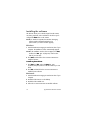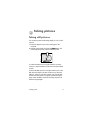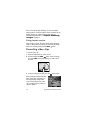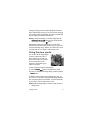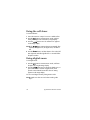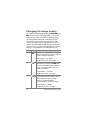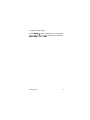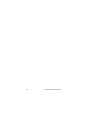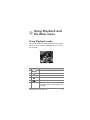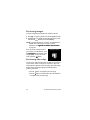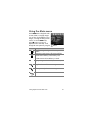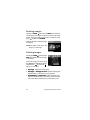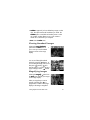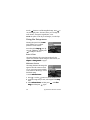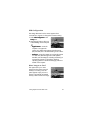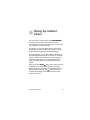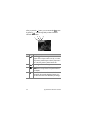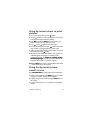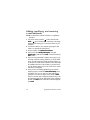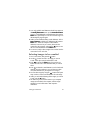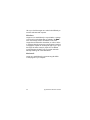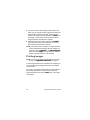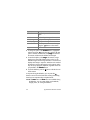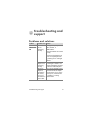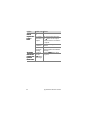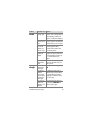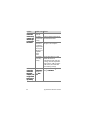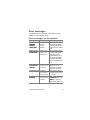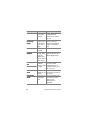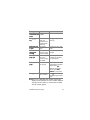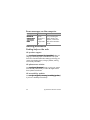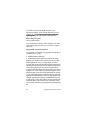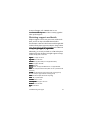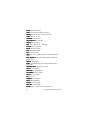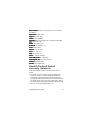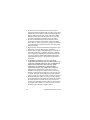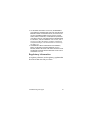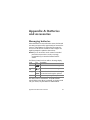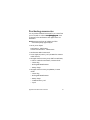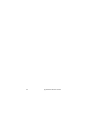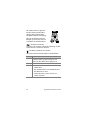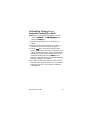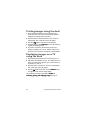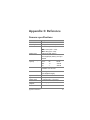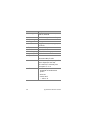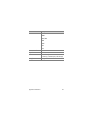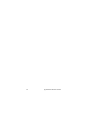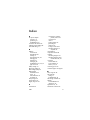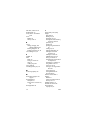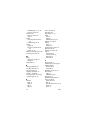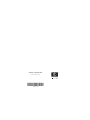user's manual
hp
photosmart
320 series
digital
camera


Trademark and copyright information
© Copyright 2002 Hewlett-Packard Company
All rights are reserved. No part of this document may be
photocopied, reproduced, or translated to another language
without the prior written consent of Hewlett-Packard
Company.
The information contained in this document is subject to
change without notice. Hewlett-Packard shall not be liable for
errors contained herein or for consequential damages in
connection with the furnishing, performance, or use of this
material.
Microsoft® and Windows® are U.S. registered trademarks of
Microsoft Corporation.
Apple, Macintosh, and Mac are registered trademarks of
Apple Computer, Inc.
SD Logo is a trademark.
Materials disposal
This HP product contains the following materials that might
require special handling at end-of-life:
z Alkaline manganese dioxide-zinc or lithium-iron disulfide
AA batteries.
z Lead in the solder and some component leads.
Disposal of this material can be regulated because of
environmental considerations. For disposal or recycling
information, please contact your local authorities or the
Electronic Industries Alliance (EIA) (www.eiae.org).


Table of Contents
3
1-Getting started
1-Getting started1-Getting started
1-Getting started
Camera parts . . . . . . . . . . . . . . . . . . . . . . . . . . . . . . 8
Setup . . . . . . . . . . . . . . . . . . . . . . . . . . . . . . . . . . . 11
Attaching the wrist strap . . . . . . . . . . . . . . . . . . 11
Inserting the batteries . . . . . . . . . . . . . . . . . . . . 11
Inserting the memory card (optional) . . . . . . . . . 12
Turning on power . . . . . . . . . . . . . . . . . . . . . . . 12
Choosing the language. . . . . . . . . . . . . . . . . . . 13
Setting the date and time. . . . . . . . . . . . . . . . . . 13
Installing the software . . . . . . . . . . . . . . . . . . . . 14
Windows . . . . . . . . . . . . . . . . . . . . . . . . . 14
Macintosh. . . . . . . . . . . . . . . . . . . . . . . . . 14
2-Taking pictures
2-Taking pictures2-Taking pictures
2-Taking pictures
Taking still pictures . . . . . . . . . . . . . . . . . . . . . . . . . 15
Using instant review . . . . . . . . . . . . . . . . . . . . . 16
Recording video clips. . . . . . . . . . . . . . . . . . . . . . . . 16
Using Preview mode . . . . . . . . . . . . . . . . . . . . . . . . 17
Using the self-timer . . . . . . . . . . . . . . . . . . . . . . . . . 18
Using digital zoom . . . . . . . . . . . . . . . . . . . . . . . . . 18
Using the flash . . . . . . . . . . . . . . . . . . . . . . . . . . . . 19
Changing the image quality . . . . . . . . . . . . . . . . . . . 20
3-Using Playback and the Main menu
3-Using Playback and the Main menu3-Using Playback and the Main menu
3-Using Playback and the Main menu
Using Playback mode . . . . . . . . . . . . . . . . . . . . . . . 23
Reviewing images. . . . . . . . . . . . . . . . . . . . . . . 24
Reviewing video clips . . . . . . . . . . . . . . . . . . . . 24
Using the Main menu. . . . . . . . . . . . . . . . . . . . . . . . 25
Rotating images . . . . . . . . . . . . . . . . . . . . . . . . 26
Deleting images . . . . . . . . . . . . . . . . . . . . . . . . 26
Viewing thumbnail images . . . . . . . . . . . . . . . . 27
Magnifying images. . . . . . . . . . . . . . . . . . . . . . 27
Using the Setup menu . . . . . . . . . . . . . . . . . . . . 28

4 hp photosmart 320 user’s manual
Date & Time. . . . . . . . . . . . . . . . . . . . . . . .28
Welcome Screen . . . . . . . . . . . . . . . . . . . .28
USB Configuration . . . . . . . . . . . . . . . . . . .29
Move Images to Card . . . . . . . . . . . . . . . . .29
Language . . . . . . . . . . . . . . . . . . . . . . . . .30
Exit . . . . . . . . . . . . . . . . . . . . . . . . . . . . . .30
4-Using hp instant share
4-Using hp instant share4-Using hp instant share
4-Using hp instant share
Using hp instant share to print pictures. . . . . . . . . . . .33
Using the hp instant share e-mail service . . . . . . . . . .33
Adding, modifying, and removing e-mail
addresses . . . . . . . . . . . . . . . . . . . . . . . . . . . . .34
Selecting images to be e-mailed . . . . . . . . . . . . .35
Windows. . . . . . . . . . . . . . . . . . . . . . . . . .36
Macintosh . . . . . . . . . . . . . . . . . . . . . . . . .36
5-Unloading, printing, and displaying images
5-Unloading, printing, and displaying images5-Unloading, printing, and displaying images
5-Unloading, printing, and displaying images
Unloading to a computer . . . . . . . . . . . . . . . . . . . . .37
Printing images . . . . . . . . . . . . . . . . . . . . . . . . . . . .38
Displaying images on a TV . . . . . . . . . . . . . . . . . . . .39
Displaying a slideshow . . . . . . . . . . . . . . . . . . .39
6-Troubleshooting and support
6-Troubleshooting and support6-Troubleshooting and support
6-Troubleshooting and support
Problems and solutions . . . . . . . . . . . . . . . . . . . . . . .41
Error messages . . . . . . . . . . . . . . . . . . . . . . . . . . . .47
Error messages on the camera . . . . . . . . . . . . . .47
Error messages on the computer . . . . . . . . . . . . .50
Getting assistance . . . . . . . . . . . . . . . . . . . . . . . . . .50
Finding help on the web. . . . . . . . . . . . . . . . . . .50
HP product support. . . . . . . . . . . . . . . . . . .50
HP photosmart website . . . . . . . . . . . . . . . .50
HP accessibility website. . . . . . . . . . . . . . . .50
Contacting hp customer support . . . . . . . . . . . . .51
How hp can help . . . . . . . . . . . . . . . . . . . .51
Before you call . . . . . . . . . . . . . . . . . . . . . .51

5
Obtaining support in the United States . . . . . . . 51
Free telephone support for one year . . . . . . 51
After the first year . . . . . . . . . . . . . . . . . . . 52
Upgraded warranty options . . . . . . . . . . . . 52
Obtaining support worldwide . . . . . . . . . . . . . . 53
Hewlett-Packard limited warranty statement. . . . . . . . 55
Regulatory information . . . . . . . . . . . . . . . . . . . 57
Appendix A: Batteries and accessories
Appendix A: Batteries and accessoriesAppendix A: Batteries and accessories
Appendix A: Batteries and accessories
Managing batteries . . . . . . . . . . . . . . . . . . . . . . . . . 59
Extending battery life . . . . . . . . . . . . . . . . . . . . 60
Rechargeable batteries . . . . . . . . . . . . . . . . . . . 60
Power conservation. . . . . . . . . . . . . . . . . . . . . . 60
Purchasing accessories. . . . . . . . . . . . . . . . . . . . . . . 61
Appendix B:
Appendix B: Appendix B:
Appendix B: Camera dock
Camera dockCamera dock
Camera dock
Unloading images to a computer using the dock . . . . 65
Printing images using the dock . . . . . . . . . . . . . . . . . 66
Displaying images on a TV using the dock. . . . . . . . . 66
Appendix C: Reference
Appendix C: ReferenceAppendix C: Reference
Appendix C: Reference
Camera specifications . . . . . . . . . . . . . . . . . . . . . . . 67

6 hp photosmart 320 user’s manual

1-Getting started 7
Getting started
The HP Photosmart 320 digital camera is a 2.1 mega-pixel
camera with digital zoom capability and 8 MB of internal
memory. You can add additional memory by purchasing an
optional memory card.
You can use the Share
ShareShare
Share menu to select images that you want to
print or e-mail. Then, you automatically print or e-mail your
selected pictures when you connect to your computer. You can
bypass the computer altogether and print your selected pictures
directly on certain HP printers.
You can enhance your experience by purchasing an
HP Photosmart 8881 Camera Dock. The Camera Dock allows
you to easily download images to a computer, send images to
a printer, or view images on a television (TV) individually or as
a slideshow.
NOTE A camera Dock Insert is
included in your camera box.
This insert enables your camera
(and others of the same model)
to use the HP Camera Dock.
Please do not use it without the
Camera Dock, and DO NOT discard it. Instructions for its
use are included with the Camera Dock as well as in
Appendix B of this manual.
1

8 hp photosmart 320 user’s manual
Camera parts
# Name Description
1 Shutter
ShutterShutter
Shutter button Takes a picture
2
Video
Video Video
Video button
Records a video clip; press once to start
and press again to stop
3 Video/self-timer
light
z Solid red indicates that the camera
is recording video
z Blinking red indicates that the
self-timer is activated
4 Battery door Allows access to the batteries
12
3
4

1-Getting started 9
# Name Description
5 Optical viewfinder Allows you to frame the subject of
the picture
6Viewfinder light
z Solid red indicates that the
camera is ready or connected
to a computer by a USB cable
z Blinking red indicates that the
camera is either starting up,
recording a video clip, or
charging the flash
7
Power
Power Power
Power button
Turns the camera power on and off
8
Self-timer/zoom
Self-timer/zoomSelf-timer/zoom
Self-timer/zoom
button
Sets the 10 second self-timer or
provides digital zoom on your
subject
9
Quality
QualityQuality
Quality button
Increases image quality from
Good
Good Good
Good to Better
Better Better
Better to Best
BestBest
Best
56789 10 12
15
14
16
1718192021
11
13

10 hp photosmart 320 user’s manual
10
Flash
FlashFlash
Flash button
Selects the Flash
Flash Flash
Flash setting
11 Wrist strap mount Wrist strap attachment
12 Memory card door Provides access to the memory
card and USB connector
13 Memory card slot Slot where memory card is inserted
14 USB connector Provides connection to either a
computer or printer by using a USB
cable
15 Power adapter
connector
Allows you to connect an optional
HP AC power adapter to the
camera to operate the camera
without batteries, or to charge
optional rechargeable batteries
16 Image display Provides menu information to
operate the camera; you can also
preview the picture before taking it
and review it afterward
17
Display
Display Display
Display button
Activates Preview mode or turns off
the image display
18
Arrow
ArrowArrow
Arrow buttons
Moves to menu options and
navigates through images;
switches to Playback mode
19
button
Switches to Playback mode and
selects menu options
20 Tripod mount Allows camera to be mounted to a
tripod
21
Share
ShareShare
Share button
Turns the HP Instant Share
HP Instant ShareHP Instant Share
HP Instant Share menu
on and off
# Name Description

1-Getting started 11
Setup
Attaching the wrist strap
Attach the wrist strap as shown in the illustration.
NOTE It is easiest to install the wrist strap by inserting it from
the bottom of the camera.
Inserting the batteries
1 Open the battery door on the bottom of the camera.
2 Insert the batteries as indicated.
NOTE For more information about batteries, see Appendix A:
Appendix A: Appendix A:
Appendix A:
Batteries and accessories
Batteries and accessories Batteries and accessories
Batteries and accessories on page 59.

12 hp photosmart 320 user’s manual
Inserting the memory card (optional)
Your digital camera contains 8 megabytes (MB) of internal
memory to store images and video clips. You can also use a
memory card (purchased separately) to store more images and
video clips. After you unload images to a computer, you can
reuse the card.
1 Open the memory card door.
2 Insert the memory card as shown.
3 Close the memory card door.
To remove the memory card, pull the card out.
Turning on power
z Press the Power
Power Power
Power button to turn on the camera. When the
camera is ready, the red viewfinder light is solid.

1-Getting started 13
Choosing the language
The first time you turn the camera on,
the following screen appears and
prompts you to choose a language.
1 Scroll to the language that you
want by using the Arrow
ArrowArrow
Arrow
buttons.
2 Press to select the highlighted
language.
Setting the date and time
1 Press repeatedly until your
preferred date format appears
(M = month, D = day, Y = year).
Press the right Arrow
ArrowArrow
Arrow button to
highlight the date.
2 Press to select the first value,
and then use the buttons to
change it. Press to confirm. Set the remaining values in
the same way.
3 Press the button to highlight the time format, and then
press if you want to change it.
4 Press the button to highlight the time. Set the time values
in the same way you set the date values in step 2.
5 When finished setting the date and time, press the button
to highlight Exit
ExitExit
Exit, and then press .
If the batteries are removed from the camera for longer than
ten minutes, you might need to reset the date and time. For
more information about batteries, see Appendix A: Batteries
Appendix A: Batteries Appendix A: Batteries
Appendix A: Batteries
and accessories
and accessories and accessories
and accessories on page 59.

14 hp photosmart 320 user’s manual
Installing the software
The software allows you to unload images from the camera,
view them, print them, and e-mail them. It also allows you to
configure the Share
ShareShare
Share menu on the camera.
NOTE For Windows computers, the HP Photo & Imaging
software needs at least Internet Explorer 5.0
(Service Pack 2) in order to function properly.
Windows
1 Insert the HP Photo & Imaging CD into the CD drive of your
computer. The installation window automatically appears.
NOTE If the installation window does not appear, click Start
StartStart
Start,
and then click Run
RunRun
Run. Type
X:\Setup.exe
, where
X
is the
letter of your CD drive.
2 Click Next
NextNext
Next, and then follow the on-screen instructions to
install the software.
To install any bonus software
To install any bonus softwareTo install any bonus software
To install any bonus software
1 Click Start
StartStart
Start, click Run
RunRun
Run, and in the Open
OpenOpen
Open box, type
X:\Bonus\setup.exe
(where
X
is the drive letter of your CD
drive).
2 Click OK
OKOK
OK, and then follow the on-screen instructions to
install the bonus software.
Macintosh
1 Insert the HP Photo & Imaging CD into the CD drive of your
computer.
2 Double-click the CD icon on the desktop.
3 Double-click the installer icon.
4 Follow the on-screen instructions to install the software.

2-Taking pictures 15
Taking pictures
Taking still pictures
You can take a picture with the image display on or off. To take
a picture:
1 Frame the subject that you want to photograph in the
viewfinder.
2 Hold the camera steady and press the Shutter
ShutterShutter
Shutter button. The
camera adjusts exposure, and then takes the picture.
To achieve the best focus in low light conditions, secure the
camera to a tripod and make sure the focus area has sufficient
contrast.
To achieve the best exposure in low light conditions, turn on the
flash when the subject is less than 2 meters away. When the
subject or scenery is more than 2 meters away, turn the flash
off and secure the camera to a tripod to prevent blurring the
image. When the flash is turned off, the longer exposure will
make the image brighter.
2

16 hp photosmart 320 user’s manual
If the red viewfinder light is blinking, you must wait before
taking a picture. This means that the camera is starting up, the
flash is charging, or another situation might exist. For
troubleshooting information, see Chapter 6: Troubleshooting
Chapter 6: Troubleshooting Chapter 6: Troubleshooting
Chapter 6: Troubleshooting
and support
and support and support
and support on page 41.
Using instant review
After you take a picture, the image display shows the image
while it is being saved to memory. You can delete the image
before it is saved by pressing the left Arrow
ArrowArrow
Arrow button.
Recording video clips
To record a video clip:
1 Frame the subject that you want to record.
2 Press and release the Video
VideoVideo
Video button to start recording.
You will see REC
RECREC
REC on the image display. No audio will be
recorded.
3 To stop recording at any time, press the button again.
After recording has stopped, the last
frame of the video clip remains on
the image display during instant
review. During this time, the video
clip is saved to memory unless you
choose to delete it.

2-Taking pictures 17
During recording, the red viewfinder light blinks and the red
Video/self-timer light is solid. You can view the time remaining
for recording on the image display. The camera automatically
stops recording when the timer reaches zero.
NOTE To delay recording by 10 seconds, simply press the
Self-timer/zoom
Self-timer/zoomSelf-timer/zoom
Self-timer/zoom button once to activate the self-
timer before pressing the button.
Although the maximum recording time for a video clip is
always 30 seconds, the number of video clips you can record
can be increased by using a memory card. Video files can be
very large and use a lot of space on the memory card.
Using Preview mode
You can also use the image display
to preview a picture and show a
more accurate view of what your
picture will look like. This is useful
for close-up pictures and for
instances in which framing your
subject is important.
To take a picture by using the image display:
1 Press the Display
DisplayDisplay
Display button to activate Preview mode.
2 Frame your subject in the image display, and then press the
Shutter
Shutter Shutter
Shutter button.
In addition to taking pictures and recording video clips, you
can zoom in on your subject, adjust the flash setting, determine
how many more pictures can be taken, or increase the quality
of your image—all from within Preview mode.
NOTE Using the image display consumes a large amount of
battery power.

18 hp photosmart 320 user’s manual
Using the self-timer
To use the self-timer:
1 Secure the camera to a tripod or set it on a stable surface.
2 Press the button to activate Preview mode, and then
frame your subject in the viewfinder or image display.
3 Press the button once. The self-timer icon appears
on the image display.
NOTE The button settings advance incrementally from
self-timer, 2x digital zoom, 4x digital zoom, and then to
Off.
4 Press the Shutter
Shutter Shutter
Shutter button, and then release it. The Video/self-
timer light and viewfinder light blink for 10 seconds before
the picture is taken.
Using digital zoom
To use digital zoom:
1 Press the button to activate Preview mode, and frame
the picture by using the image display.
2 Press the button twice to activate 2x digital zoom, or
press it three times to activate 4x digital zoom, which
provides a more detailed zoom effect. The new setting
appears on the image display.
You can cancel digital zoom by exiting Preview mode.
NOTE Digital zoom does not work when recording video
clips.
Page is loading ...
Page is loading ...
Page is loading ...
Page is loading ...
Page is loading ...
Page is loading ...
Page is loading ...
Page is loading ...
Page is loading ...
Page is loading ...
Page is loading ...
Page is loading ...
Page is loading ...
Page is loading ...
Page is loading ...
Page is loading ...
Page is loading ...
Page is loading ...
Page is loading ...
Page is loading ...
Page is loading ...
Page is loading ...
Page is loading ...
Page is loading ...
Page is loading ...
Page is loading ...
Page is loading ...
Page is loading ...
Page is loading ...
Page is loading ...
Page is loading ...
Page is loading ...
Page is loading ...
Page is loading ...
Page is loading ...
Page is loading ...
Page is loading ...
Page is loading ...
Page is loading ...
Page is loading ...
Page is loading ...
Page is loading ...
Page is loading ...
Page is loading ...
Page is loading ...
Page is loading ...
Page is loading ...
Page is loading ...
Page is loading ...
Page is loading ...
Page is loading ...
Page is loading ...
Page is loading ...
Page is loading ...
Page is loading ...
Page is loading ...
Page is loading ...
Page is loading ...
Page is loading ...
Page is loading ...
-
 1
1
-
 2
2
-
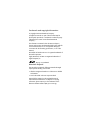 3
3
-
 4
4
-
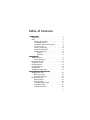 5
5
-
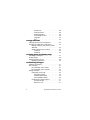 6
6
-
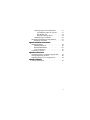 7
7
-
 8
8
-
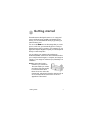 9
9
-
 10
10
-
 11
11
-
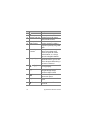 12
12
-
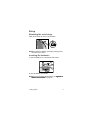 13
13
-
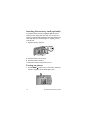 14
14
-
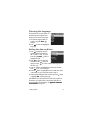 15
15
-
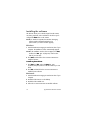 16
16
-
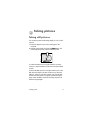 17
17
-
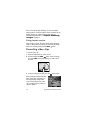 18
18
-
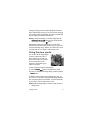 19
19
-
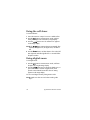 20
20
-
 21
21
-
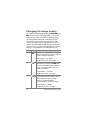 22
22
-
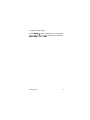 23
23
-
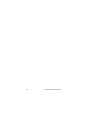 24
24
-
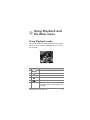 25
25
-
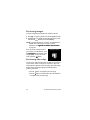 26
26
-
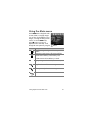 27
27
-
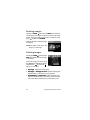 28
28
-
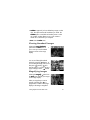 29
29
-
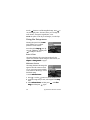 30
30
-
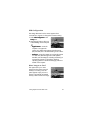 31
31
-
 32
32
-
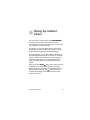 33
33
-
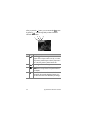 34
34
-
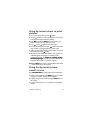 35
35
-
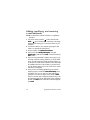 36
36
-
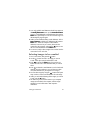 37
37
-
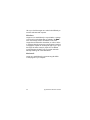 38
38
-
 39
39
-
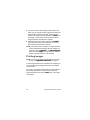 40
40
-
 41
41
-
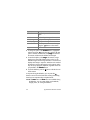 42
42
-
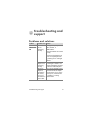 43
43
-
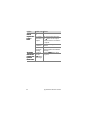 44
44
-
 45
45
-
 46
46
-
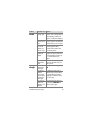 47
47
-
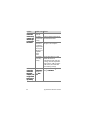 48
48
-
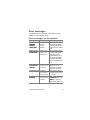 49
49
-
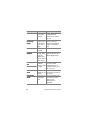 50
50
-
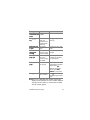 51
51
-
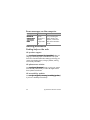 52
52
-
 53
53
-
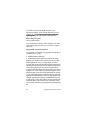 54
54
-
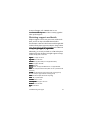 55
55
-
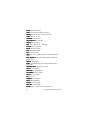 56
56
-
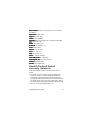 57
57
-
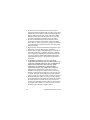 58
58
-
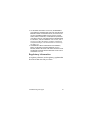 59
59
-
 60
60
-
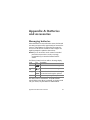 61
61
-
 62
62
-
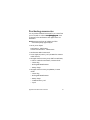 63
63
-
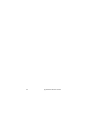 64
64
-
 65
65
-
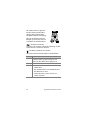 66
66
-
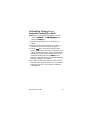 67
67
-
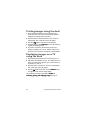 68
68
-
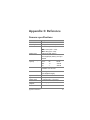 69
69
-
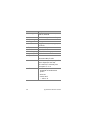 70
70
-
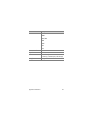 71
71
-
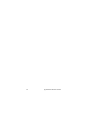 72
72
-
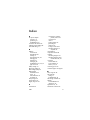 73
73
-
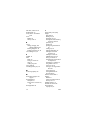 74
74
-
 75
75
-
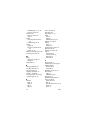 76
76
-
 77
77
-
 78
78
-
 79
79
-
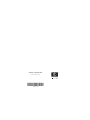 80
80
Ask a question and I''ll find the answer in the document
Finding information in a document is now easier with AI
Related papers
-
HP R707 User manual
-
HP PhotoSmart R717 User manual
-
HP PhotoSmart R717 User manual
-
HP 620 User manual
-
HP PhotoSmart 735 User manual
-
HP 8886 - Photosmart Camera Dock Digital Docking Station User manual
-
HP PhotoSmart 630 Series User manual
-
Compaq M307 User manual
-
HP PhotoSmart R507 User manual
-
HP M417/M517 User manual