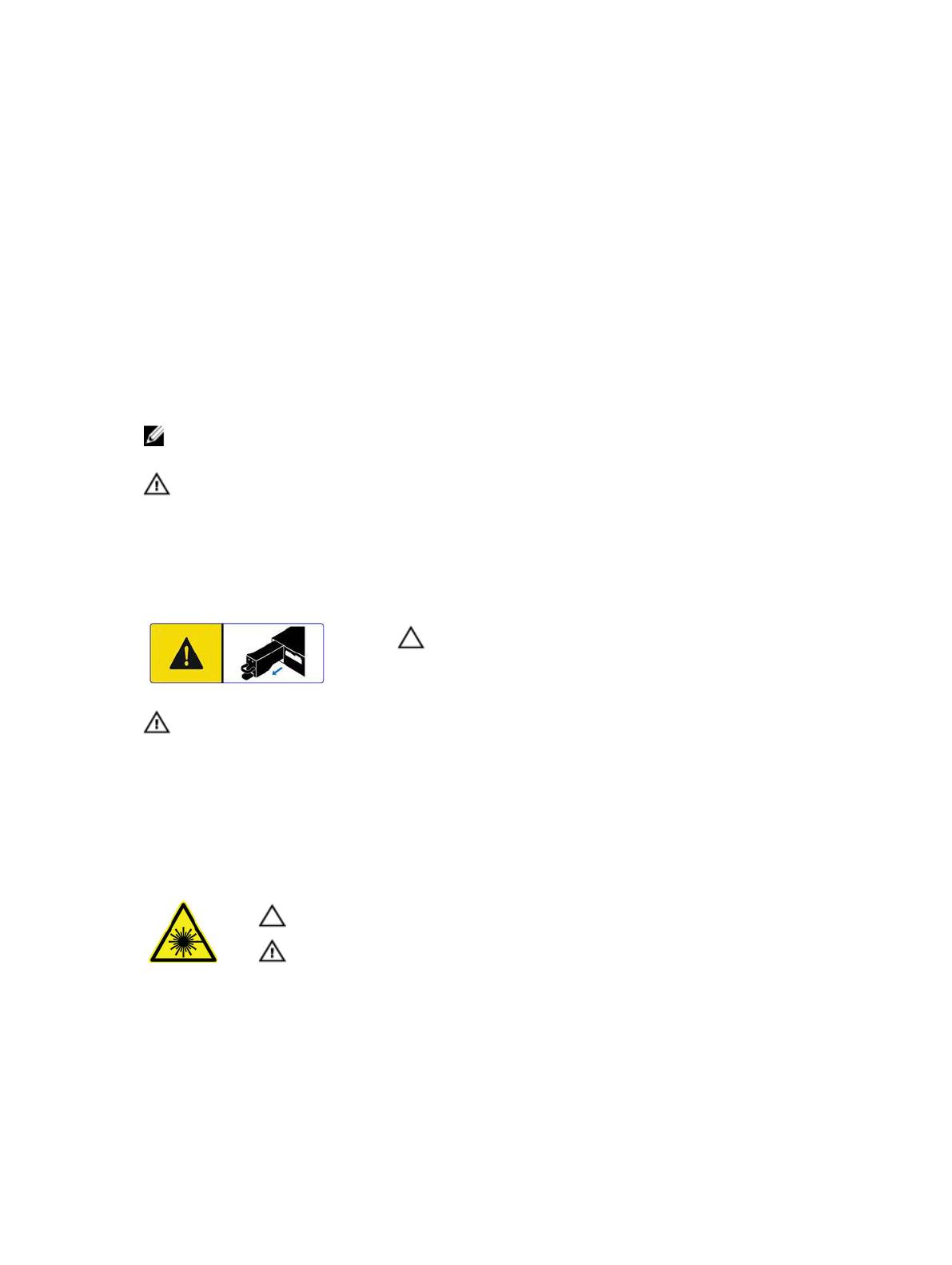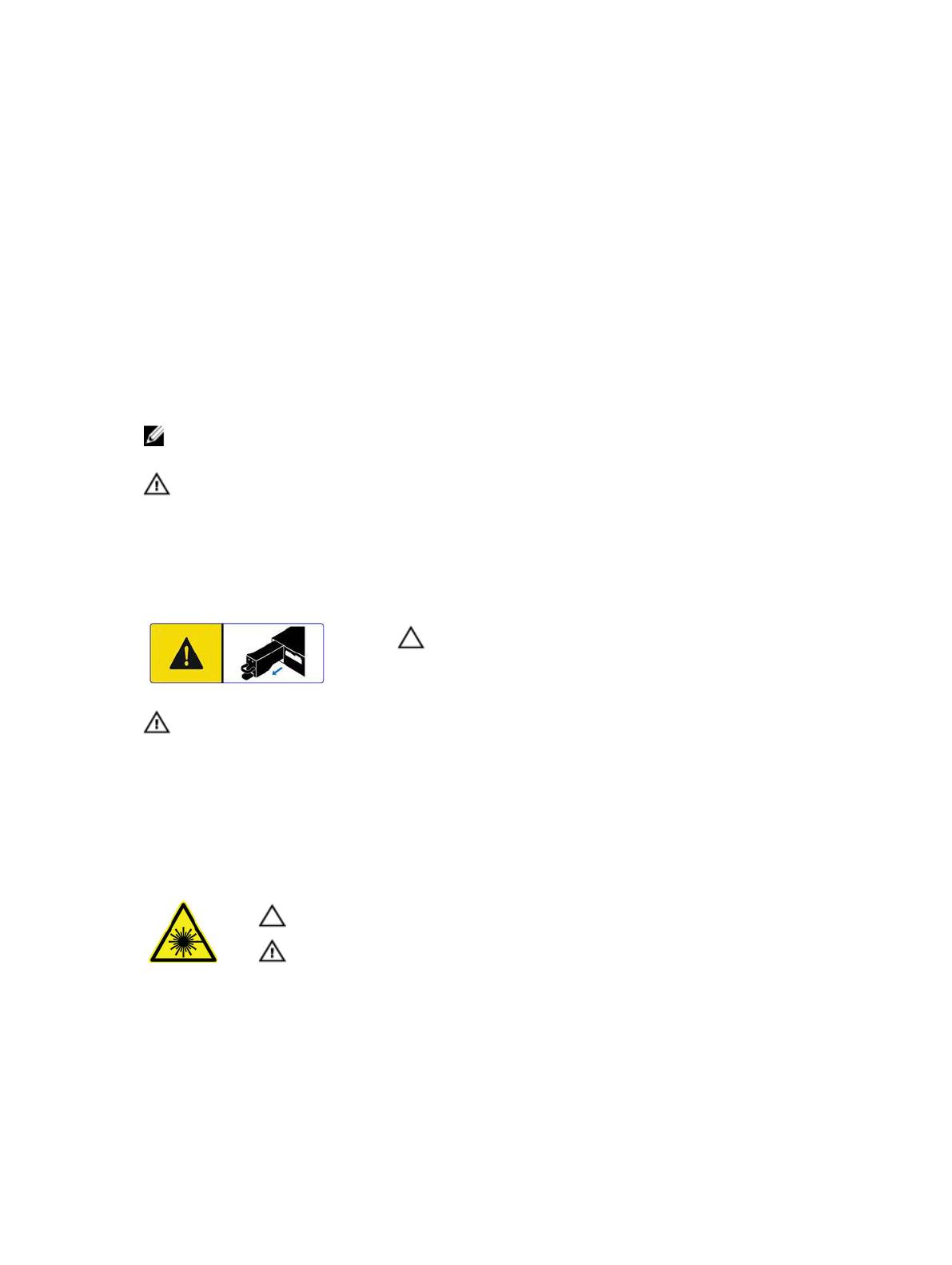
Before You Begin
Consider the following best practices before setting up your SCv2000/SCv2020 storage system.
• Dell recommends that you use a dedicated SAN network for data transmission when using a Fibre
Channel or iSCSI storage system.
• Complete the Worksheet to Record System Information in this guide before configuring the storage
system.
• Always configure redundant data paths to provide alternate paths to and from the host server should
one of the data paths become disabled.
• Before connecting any cables between the storage system and host server or expansion enclosure,
physically label each port and connector.
• Always follow proper power-up and power-down procedures when cycling power across the
network. Verify that critical network components are on separate power circuits.
NOTE: This product is intended for restricted access locations, such as a dedicated equipment
room or equipment closet.
WARNING: If installed in a closed or multi-unit rack assembly, the operating ambient
temperature of the rack environment may be greater than room ambient temperature. Therefore,
consideration should be given to installing the equipment in an environment compatible with the
maximum ambient temperature (Tma) specified by the manufacturer.
Safety Warnings
CAUTION: Remove the battery pack before removing a
storage controller from the storage system.
WARNING: Installing an incompatible battery may increase the risk of fire or explosion. Observe
the following precautions:
• The battery should only be replaced with a battery that is the same or equivalent as the factory
installed battery.
• Do not attempt to open or service the battery. Do not dispose of the battery in a fire or with
household waste. Contact the local waste disposal agency for the location of the nearest battery
deposit site.
Laser Radiation for Fibre Channel Storage Systems
CAUTION: Class I laser radiation when open, avoid exposure to beam.
WARNING: Laser radiation, avoid direct exposure to beam.
The unit is certified in the U.S. to conform to the requirements of DHHS 21 CFR, chapter 1 Subchapter J
for Class I (1) laser products, and elsewhere is certified as a Class I laser product conforming to the
requirements of IEC 60825-1:2007.
3