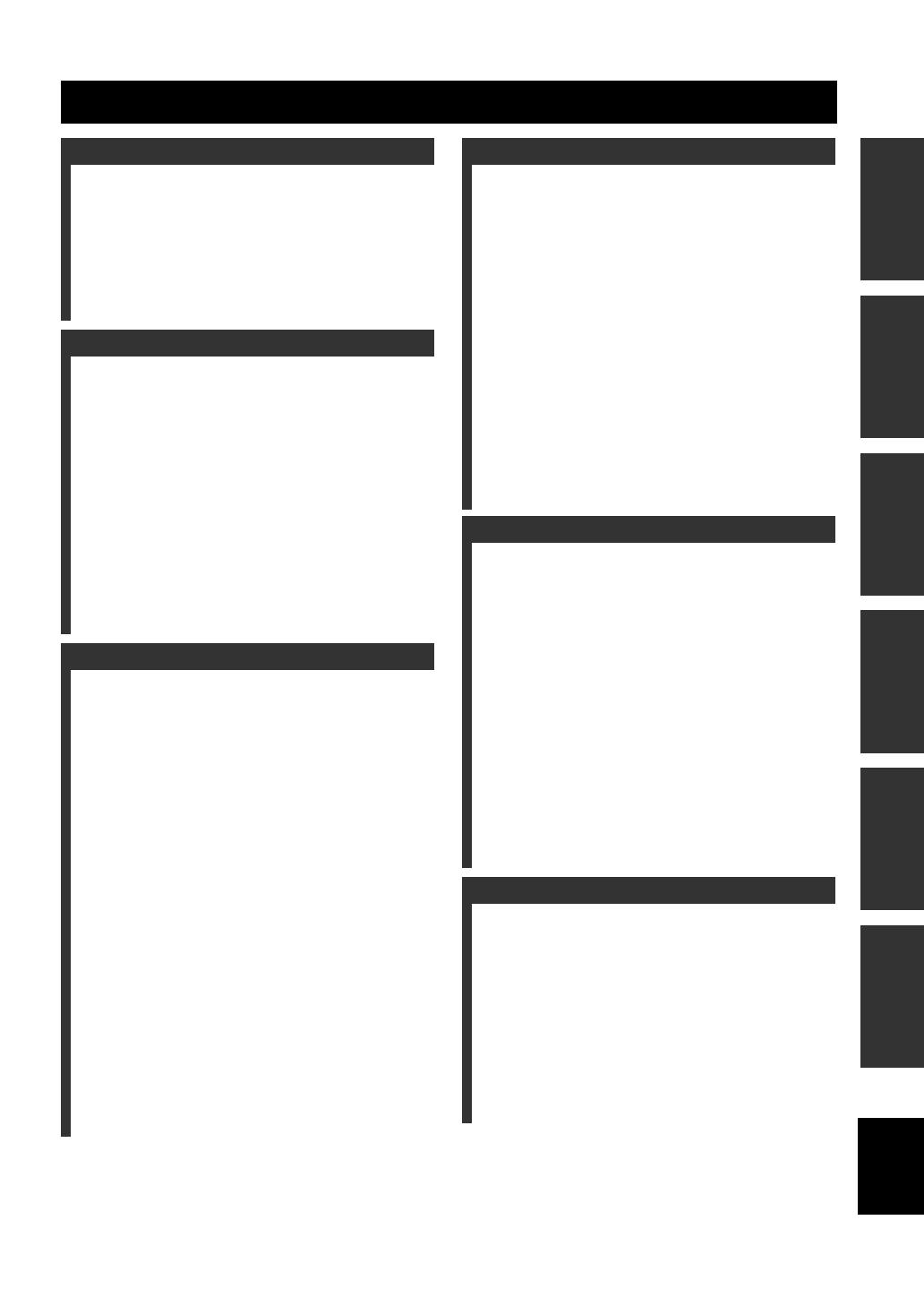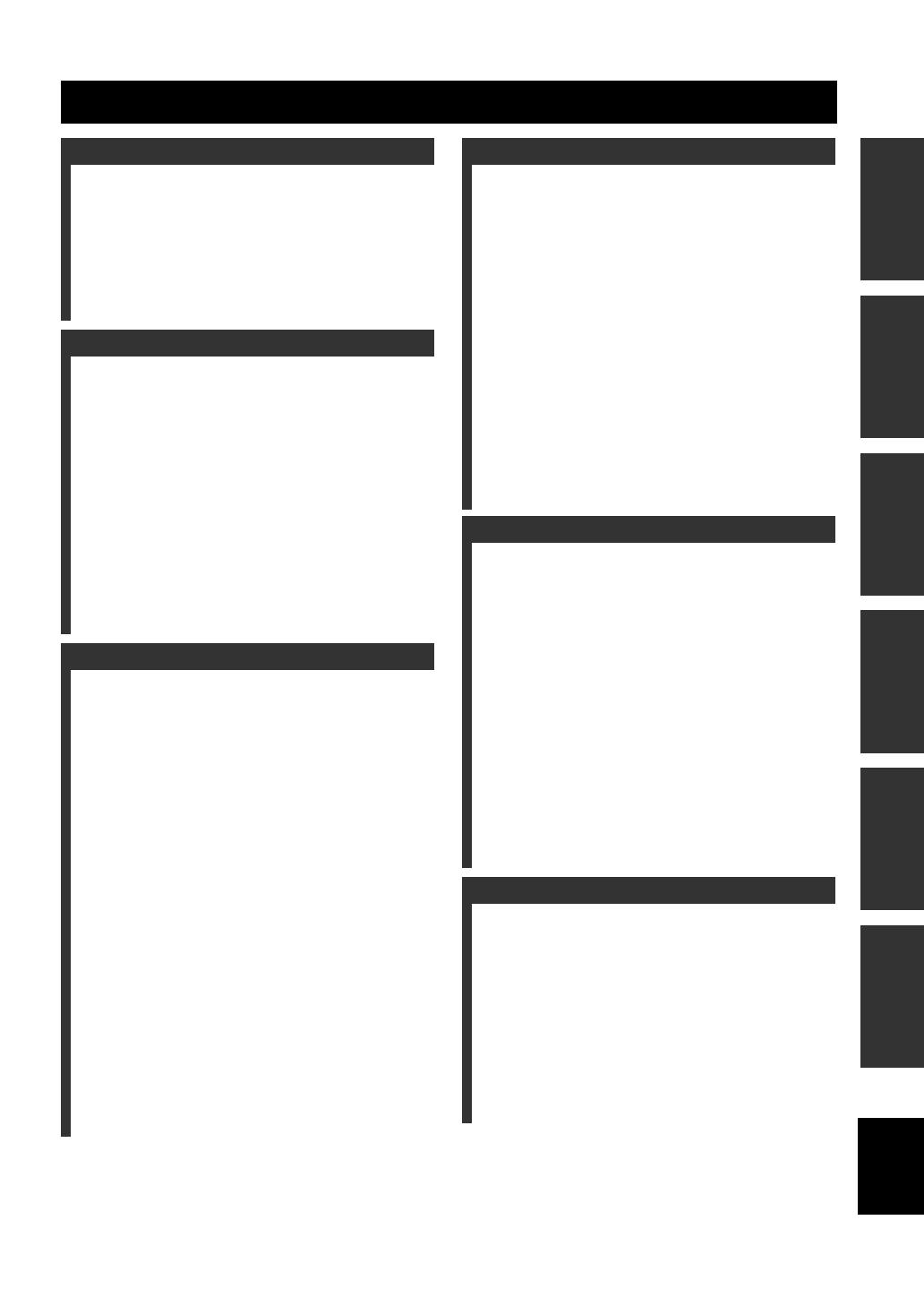
1 En
English
PREPARATIONINTRODUCTION
TUNER
OPERATIONS
OTHER
OPERATIONS
ADDITIONAL
INFORMATION
BASIC
OPERATIONS
FEATURES ............................................................. 2
SUPPLIED ACCESSORIES ................................. 2
ABOUT DISCS ....................................................... 3
Types of Discs that Can Be Used with This Player ... 3
Discs that Cannot Be Used with This Player............. 3
CONTROLS AND FUNCTIONS.......................... 4
Receiver (R-840)........................................................ 4
BD player (BD-940) .................................................. 5
Remote control........................................................... 6
PREPARATIONS ................................................... 8
Connecting speakers/external components/
antennas ................................................................. 8
Connecting a recorder (CDR, MDR, etc.),
AV receiver or decoder (CDR, MDR, etc.) ........... 9
Connecting power cables ........................................... 9
Connecting an iPod™.............................................. 10
Connecting to the Internet ....................................... 10
Installing the batteries in the remote control ........... 11
Using the remote control ......................................... 11
Adjusting the Clock ................................................. 12
SETTING THE SYSTEM ................................... 13
Turn on the TV and the system................................ 13
Setting the TV display ............................................. 13
On-screen display (OSD) language ......................... 13
Audio, Subtitle and Disc menu languages............... 14
SYSTEM OPERATIONS..................................... 15
Basic system operations........................................... 15
Changing the brightness of the front panel
display ................................................................. 16
To use headphones ................................................... 16
DISC OPERATIONS............................................ 17
Using the on-screen display..................................... 17
Playback operations................................................. 17
Pausing playback ..................................................... 17
Rewind and fast forward.......................................... 18
Selecting chapters and tracks................................... 18
BD/DVD menus....................................................... 18
Slow-motion playback ............................................. 18
Frame-by-frame playback........................................ 18
Selecting languages and audio................................. 19
Selecting subtitles .................................................... 19
Selecting camera angles........................................... 19
Repeat playback....................................................... 19
Repeat playback of a specified part (A-B repeat).... 20
Playing JPEG slideshows......................................... 20
Playing back still images in a selected folder.......... 21
Playing back movies recorded on a DVD-R/
DVD-RW ............................................................. 21
Using “Function Control Screen” for BD/DVD...... 22
Using “Functions” menu for Audio CD .................. 23
Viewing disc information......................................... 23
Enjoying BONUSVIEW and BD-LIVE .................. 24
DAB (DIGITAL AUDIO BROADCASTING)
TUNING.............................................................26
Preparing the DAB tuning ....................................... 26
Tuning DAB stations ............................................... 26
DAB station information ......................................... 27
Presetting DAB stations........................................... 27
Selecting preset DAB stations (Preset tuning)......... 27
Using DAB option menu ......................................... 28
DAB frequency information .................................... 29
FM TUNING..........................................................30
Automatic tuning ..................................................... 30
Manual tuning.......................................................... 30
Automatic preset tuning........................................... 30
Manual preset tuning ............................................... 31
Selecting preset stations........................................... 31
RADIO DATA SYSTEM TUNING
(EUROPE MODEL ONLY) .............................32
Displaying the Radio Data System information ...... 32
Using the TP (traffic program) data service ............ 33
CT (clock time) settings .......................................... 33
SETTING THE TIMER .......................................34
Setting the clock timer ............................................. 34
Setting the sleep timer ............................................. 35
CONTROLLING iPod™......................................36
Using iPod™ ........................................................... 36
SETTINGS OF THE BD PLAYER .....................37
Audio Video Settings............................................... 37
Quick Start ............................................................... 39
Auto Power Off........................................................ 39
HDMI Control ......................................................... 39
Playback Setting ...................................................... 39
Communication Setup ............................................. 40
Version ..................................................................... 43
USB Memory Management..................................... 43
Software Update ...................................................... 43
System Reset............................................................ 43
CHANGING THE SETTINGS WHEN
CONNECTING AN HDMI OR
COMPONENT CABLE....................................45
TROUBLESHOOTING........................................46
Receiver (R-840)...................................................... 46
Remote control ........................................................ 48
BD player (BD-940) ................................................ 48
Network ................................................................... 50
Messages Relating to BD disc and DVD disc ......... 50
ABOUT THE JPEG FILE FORMAT .................52
NOTES ABOUT HANDLING DISCS ................53
GLOSSARY...........................................................53
SPECIFICATIONS ...............................................54
LANGUAGE, COUNTRY LISTS........................56
Language list............................................................ 56
Country list .............................................................. 56
CONTENTS
INTRODUCTION
PREPARATION
BASIC OPERATIONS
TUNER OPERATIONS
OTHER OPERATIONS
ADDITIONAL INFORMATION