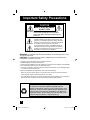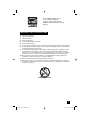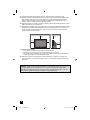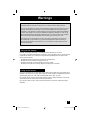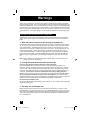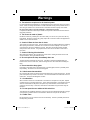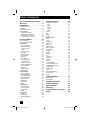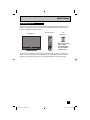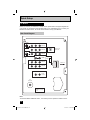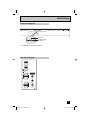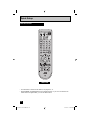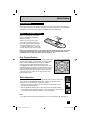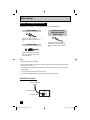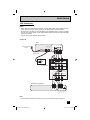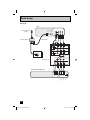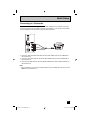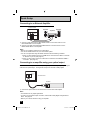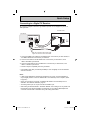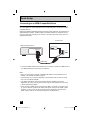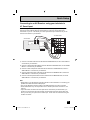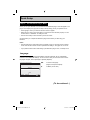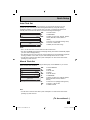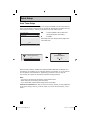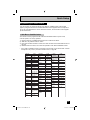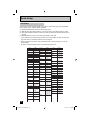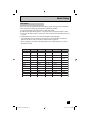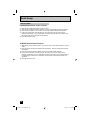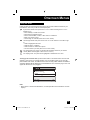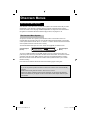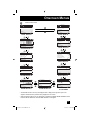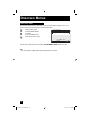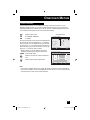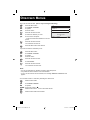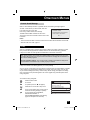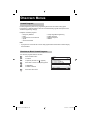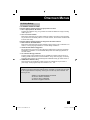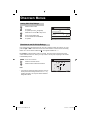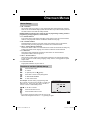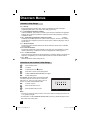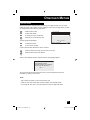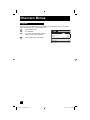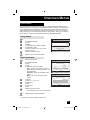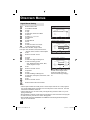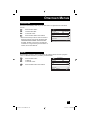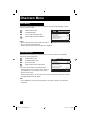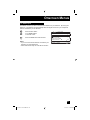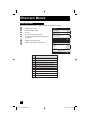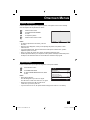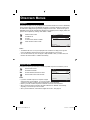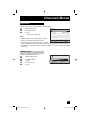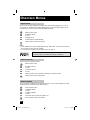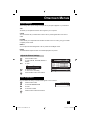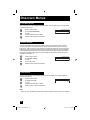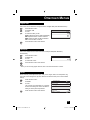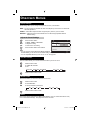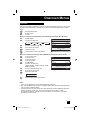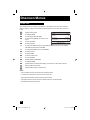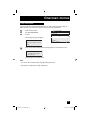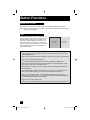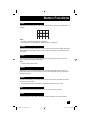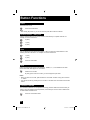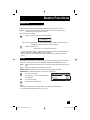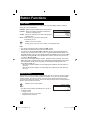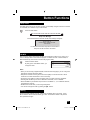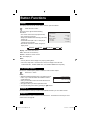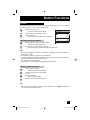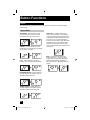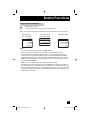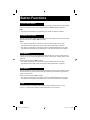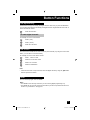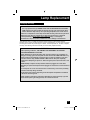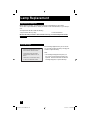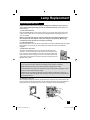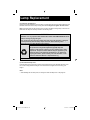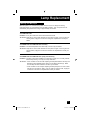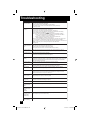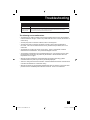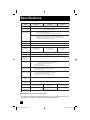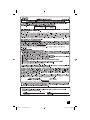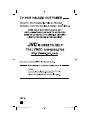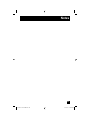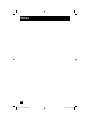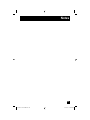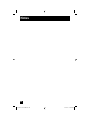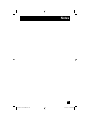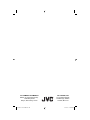Important Note:
In the spaces below, enter the model and serial number of your television (located
at the rear of the television cabinet). Staple your sales receipt or invoice to the
inside cover of this guide. Keep this user’s guide in a convenient place for future
reference. Keep the carton and original packaging for future use.
LCT2061-001C-A
1206TNH-II-IM
Model Number:
Serial Number:
Illustration of HD-52G657 and RM-C18G
For Models:
HD-56G647
HD-52G657
HD-56G657
HD-61G657
Projection Television Users Guide
LCT2061-001C-A ENG.indd 1LCT2061-001C-A ENG.indd 1 12/15/06 10:48:04 AM12/15/06 10:48:04 AM

2
Important Safety Precautions
WARNING: TO PREVENT FIRE OR SHOCK HAZARDS, DO NOT EXPOSE THIS TV SET
TO RAIN OR MOISTURE.
CAUTION: TO INSURE PERSONAL SAFETY, OBSERVE THE FOLLOWING RULES
REGARDING THE USE OF THIS UNIT.
1. Operate only from the power source specified on the unit.
2. Avoid damaging the AC plug and power cord.
3. Avoid Improper installation and never position the unit where good ventilation is unattainable.
4. Do not allow objects or liquid into the cabinet openings.
5. In the event of trouble, unplug the unit and call a service technician. Do not attempt to repair
it yourself or remove the rear cover.
Changes or modifications not approved by JVC could void the warranty.
* When you don’t use this TV set for a long period of time, be sure to disconnect both the
power plug from the AC outlet and antenna for your safety.
* To prevent electric shock do not use this polarized plug with an extension cord, receptacle or
other outlet unless the blades can be fully inserted to prevent blade exposure.
CAUTION: To reduce the risk of electric shock. Do not
remove cover (or back). No user serviceable
parts inside. Refer servicing to qualified service
personnel.
The lightning flash with arrowhead symbol, within an
equilateral triangle is intended to alert the user to the
presence of uninsulated “dangerous voltage” within the
product’s enclosure that may be of sufficient magnitude
to constitute a risk of electric shock to persons.
The exclamation point within an equilateral triangle is
intended to alert the user to the presence of important
operating and maintenance (servicing) instructions in
the literature accompanying the appliance.
RISK OF ELECTRIC SHOCK
DO NOT OPEN
CAUTION
NOTICE (for USA)
This product has a High Intensity Discharge (HID) lamp that
contains a small amount of mercury. It also contains lead in some
components. Disposal of these materials may be regulated in your
community due to environmental considerations. For disposal or
recycling information, please contact your local authorities, or the
Electronics Industries Alliance: http://www.eiae.org
T
LCT2061-001C-A ENG.indd 2LCT2061-001C-A ENG.indd 2 12/15/06 10:48:11 AM12/15/06 10:48:11 AM

3
1) Read these instructions.
2) Keep these instructions.
3) Heed all warnings.
4) Follow all instructions.
5) Do not use this apparatus near water.
6) Clean only with dry cloth.
7) Do not block any ventilation openings. Install in accordance with the manufacturer's instructions.
8) Do not install near any heat sources such as radiators, heat registers, stoves, or other apparatus
(including amplifiers) that produce heat.
9) Do not defeat the safety purpose of the polarized or grounding-type plug. A polarized plug has
two blades with one wider than the other. A grounding type plug has two blades and a third
grounding prong. The wide blade or the third prong are provided for your safety. If the provided
plug does not fit into your outlet, consult an electrician for replacement of the obsolete outlet.
10) Protect the power cord from being walked on or pinched particularly at plugs, convenience
receptacles, and the point where they exit from the apparatus.
11) Only use attachments/accessories specified by the manufacturer.
12) Use only with a cart, stand, tripod, bracket, or table specified by the manufacturer, or sold with
the apparatus. When a cart is used, use caution when moving the cart/apparatus combination to
avoid injury from tip-over.
IMPORTANT SAFETY INSTRUCTIONS
• As an “ENERGY STAR
®
” partner,
JVC has determined that this
product or product model meets the
“ENERGY STAR
®
” guidelines for energy
efficiency.
LCT2061-001C-A ENG.indd 3LCT2061-001C-A ENG.indd 3 12/15/06 10:48:11 AM12/15/06 10:48:11 AM

4
13) Unplug this apparatus during lightning storms or when unused for long periods of time.
14) Refer all servicing to qualified service personnel. Servicing is required when the apparatus has
been damaged in any way, such as power-supply cord or plug is damaged, liquid has been
spilled or objects have fallen into the apparatus, the apparatus has been exposed to rain or
moisture, does not operate normally, or has been dropped.
15) Apparatus shall not be exposed to dripping or splashing and no objects filled with liquids, such as
vases, shall be placed on the apparatus.
16) Avoid improper installation and never position the unit where good ventilation is impossible. When
installing this TV, distance recommendations must be maintained between the set and the wall,
as well as inside a tightly enclosed area or piece of furniture. Keep to the minimum distance
guidelines shown for safe operation.
17) Cautions for installation
— Do not tilt the TV towards the left or right, or towards the back.
— Install the TV in a corner on the floor so as to keep cords out of the way.
— The TV will generate a slight amount of heat during operation. Ensure that sufficient space is
available around the TV to allow satisfactory cooling.
18) Make enough room for inserting and removing the power plug. Place the TV as close to the
outlet as possible. The main power supply for this TV is controlled by inserting or removing the
power plug.
150 mm
200 mm
150 mm
200 mm
50 mm
LAMP
POWER
VOLUME
INPUT-4
CHANNEL
OPERATE
+
–
+
–
MENU
VIDEO
L/MONO
R
AUDIO
INPUT
CAUTION - These television models, HD-56G647 and HD-61G657 are for use only with JVC
Model RK-CPRM7 stand. HD-52G657 is for use only with JVC Model RK-CPRS7 stand.
HD-56G657 and HD-61G657 are for use only with JVC Model RK-CPTM7 stand. Use with
other stands is capable of resulting in instability causing possible injury.
LCT2061-001C-A ENG.indd 4LCT2061-001C-A ENG.indd 4 12/15/06 10:48:11 AM12/15/06 10:48:11 AM

5
Warnings
Caring for the Cabinet
Caring for the Screen
Normally, light dusting with a soft, non-scratching duster will keep your TV clean.
If you wish to wipe down the television, first unplug it. Then wipe gently with a soft cloth, slightly
moistened with water. You can add a few drops of mild liquid detergent to the water to help
remove spots of oily dirt.
• DO NOT allow liquid to enter the TV through the ventilation slots.
• DO NOT use strong or abrasive cleaners on the TV.
• DO NOT spray liquids or cleaners directly on the TV’s surface.
• DO NOT rub or scrub the TV harshly. Wipe the set gently with a soft cloth.
The screen is treated with an electrostatic-proof coating. When it gets dirty, wipe it gently with a
soft cloth. If the screen is very dirty, wipe it down with a cloth dipped in a diluted kitchen cleaner
and thoroughly wrung-out. Then wipe immediately after with a clean, dry cloth.
Do not apply alcohol, organic solvents (like acetone), acidic or alkaline cleansers to the screen.
These will remove the coating layer and cause discolorations.
Do not push or hit the screen. This could cause scratches on the screen surface and image
distortions.
We have an important note for customers who subscribe to basic cable services (do not have
a separate cable box) and plan to use their JVC TV remote control to select channels.
Once you run the Auto Tuner Setup (which detects and programs all the channels your TV is
receiving through the RF input), every channel number available from your cable company
will appear in your television’s Channel Summary and they will all be marked as available for
scanning. Even though every channel is detected and appears as available, you will only be
able to view those that you specifi cally subscribe to from your cable company. This will likely
mean there are blank channels between those channels you wish to scan or “surf”.
We apologize for any inconvenience this may cause but it is important to note that this is
not a malfunction of your television. If you want to sequentially scan those channels you
subscribe to without blank ones in between, you can contact your cable company for their
cable box and remote.
LCT2061-001C-A ENG.indd 5LCT2061-001C-A ENG.indd 5 12/15/06 10:48:12 AM12/15/06 10:48:12 AM

6
Thank you for purchasing a JVC HDTV-ready projection television which uses the high-quality
HD-ILA projection system. This is one of the highest quality and most technologically advanced
televisions available today. It is recommended that you read this instruction manual before using
your television in order to learn about it’s many features. Cautions related to the safe use of the
device and important information which will help you to be able to use this device for a long time
is in the Appendix. Once again, thank you for purchasing this television and please enjoy using
it.
This television uses a lamp to project the picture onto the screen. Before using this television,
please read the safety cautions and information about this television which are summarized
below.
1. When the power is turned on, the warming up commences
This television uses a lamp to project the picture onto the screen. Once the lamp has warmed
up, you can enjoy the pictures at their full brightness. What happens when the power is turned
on is explained below. Immediately after the power is turned on, since the lamp has not had
time to warm up, the picture is displayed only dimly on the screen. As the lamp warms up, the
picture becomes brighter. It takes approximately one minute for the lamp to warm up to it’s
normal operating temperature. There are 2 LED indicators on the front panel of the television
that can be used as a guide. When the POWER button is pressed, the LAMP LED indicator
blinks in orange for approximately 1 minute at approximately every 2 seconds, and then goes
out.
Note: It is impossible to turn the power off during this period. After 1 or more minutes have
passed, you can turn off the power.
2. Cooling the inside of the television and the lamp
Cooling is also performed while the television is being shut down.
When the POWER button is pressed to turn off the power, the following operations are
performed. When the television is turned off, the picture on the screen disappears. Once the
screen is dark, cooling is performed for approximately 90 seconds. When the cooling is being
performed, the LAMP LED indicator on the front panel blinks in orange at approximately every
3 seconds. The television can not be operated while the cooling is being performed.
After the cooling has been performed for 90 seconds, the power is turned off. Do not remove
the electrical plug until after the cooling process has completed. If the electrical plug is
removed before the cooling process has completed, the internal circuits and lamp may overheat
leading to the life of the lamp being shortened and the possibility of malfunctions.
Do not block the ventilation holes.
Do not block the ventilation holes while the power is turned on. Do not block the air intake holes
behind the speaker grills.
3. The lamp is a consumable item
Replace the lamp when it has blown or when the picture becomes dark. The lamp is a user
replaceable item. The lamp must be recycled. For a detailed explanation on how to recycle the
lamp, refer to the Appendix and the instructions that are included with the replacement lamp kit.
The life of the lamp changes depending on the atmospheric temperature and altitude in which
the TV is being used.
Warnings
In order to use the television for a long time
LCT2061-001C-A ENG.indd 6LCT2061-001C-A ENG.indd 6 12/15/06 10:48:12 AM12/15/06 10:48:12 AM

7
4. The television requires a lot of electrical power
It is recommended that the television is connected directly to the wall socket, and not to another
device. When connecting the television to a wall socket that is being used by another device, or
when using an extension cord, be careful not to exceed the electrical capacity of the socket.
Do not turn the power on and off repeatedly in a short amount of time.
It subjects the television and the lamp to stress and may lead to malfunctions and the life of the
lamp being shortened.
5. The screen is made of plastic
Handle the screen very carefully as it can scratch easily. Do not rub, hit or press on it with any
hard objects. When the screen is dirty, gently wipe it with a soft cloth. Refer to the Appendix for
details on how to clean the screen.
6. Caution! Warm air from the air ducts
This unit has an air duct for cooling. The duct will blow warm air while the television is operating.
When placing the television, make sure not to locate it too close to wallpaper. The warm air
could cause the color of the wallpaper to change. Also, take care to keep children and pets
away from the warm air ducts. Long exposure to the warm air from the ducts could cause a
minor burn.
7. Caution! Moving this television
When lifting this television, Do not hold by the screen frame. Holding the screen frame could
cause it to detach, causing the television to fall.
8. Do not replace the lamp immediately after use
The lamp becomes extremely hot during use. If the lamp is touched immediately after use
before it has a chance to cool down, there is a danger of burns. Be careful when handling the
lamp.
9. Do not touch the lamp glass
If the lamp is used when there is dirt from fi ngers on the lamp glass, there is a possibility of the
lamp breaking. Be careful not to touch the lamp glass.
10. ILA element characteristics
Do not project still pictures or pictures that have still segments for a long period of time. The still
parts of the picture may remain on the screen. This is a characteristic of ILA elements and not a
malfunction. The picture will disappear over time.
11. Condensation
When a heater is turned on or the television is moved from a cold place to a hot place, droplets
of water may form on the lamp and screen. This is called condensation. If the television is used
while this condensation is still present, the picture may seem distorted, and the inside of the
screen may become dirty. In this case, wait until the condensation has gone before using the
television.
12. Do not open the rear cabinet of this television
This television has a DIGITAL-IN terminal. Opening up the rear cabinet will violate the copyright
of the program or software shown on the television. Please do not open the rear cabinet.
13. Usable Time
Do not keep the TV on for more than 24 hours consecutively. There is a possibility of the life of
the lamp being shortened.
Warnings
LCT2061-001C-A ENG.indd 7LCT2061-001C-A ENG.indd 7 12/15/06 10:48:12 AM12/15/06 10:48:12 AM

8
Table of Contents
Important Safety Precautions . . 2
Warnings . . . . . . . . . . . . . . . 5
Quick Setup . . . . . . . . . . . . . . 9
Unpacking your TV . . . . . . . . . . . . 9
TV Models . . . . . . . . . . . . . . . . 10
TV Remote Control . . . . . . . . . . . 12
Getting Started . . . . . . . . . . . . . 13
The Remote Control . . . . . . . . . . 13
Connecting Your Devices . . . . . . . 14
Interactive Plug In Menu . . . . . . . . 22
Programming your remote . . . . . . . 25
Onscreen Menus . . . . . . . . . 29
Using the Guide . . . . . . . . . . . . . 29
Onscreen Menu System . . . . . . . . . 30
Initial Setup . . . . . . . . . . . . . 32
Auto Tuner Setup . . . . . . . . . . . . 32
Channel Summary . . . . . . . . . . . . 33
Channel Label . . . . . . . . . . . . . 34
V-Chip . . . . . . . . . . . . . . . . . . 35
Set Lock Code . . . . . . . . . . . . . 41
Language . . . . . . . . . . . . . . . . 42
Closed Caption . . . . . . . . . . . 43
Auto Shut Off . . . . . . . . . . . . . . 45
XDS ID . . . . . . . . . . . . . . . . . 45
Noise Muting . . . . . . . . . . . . . . 46
Front Panel Lock . . . . . . . . . . . . 46
V1 Smart Input . . . . . . . . . . . . 47
Video Input Label . . . . . . . . . . 48
Position Adjustment . . . . . . . . . . . 49
Power Indicator . . . . . . . . . . . . . 49
Digital-In . . . . . . . . . . . . . . . 50
Digital-In Audio . . . . . . . . . . . 50
Digital Setup . . . . . . . . . . . . . 51
Picture Adjust . . . . . . . . . . . . . 53
Picture Settings . . . . . . . . . . . . . 53
Color Temperature . . . . . . . . . . . . 53
Color Management . . . . . . . . . . . . 54
Dynamic Gamma . . . . . . . . . . . . . 54
Smart Picture . . . . . . . . . . . . . . . 54
Digital VNR . . . . . . . . . . . . . . . . 55
MPEG NR . . . . . . . . . . . . . . . 55
Reset . . . . . . . . . . . . . . . . . . 55
Sound Adjust . . . . . . . . . . . . . 56
Sound Settings . . . . . . . . . . . . . 56
Turn On Volume . . . . . . . . . . . . . 56
Volume Limit . . . . . . . . . . . . . . 56
Reset . . . . . . . . . . . . . . . . . . 56
Clock/Timers . . . . . . . . . . . . . . . . 57
Set Clock . . . . . . . . . . . . . . . . 57
On/Off Timer . . . . . . . . . . . . . . . 58
Lamp Timer Reset . . . . . . . . . . . . 59
Button Functions . . . . . . . . . . 60
Multi Screen Function . . . . . . . . . . 60
Split . . . . . . . . . . . . . . . . . . 60
Index . . . . . . . . . . . . . . . . . 61
Freeze . . . . . . . . . . . . . . . . . . 61
Swap . . . . . . . . . . . . . . . . . 61
Select . . . . . . . . . . . . . . . . . . 61
Menu . . . . . . . . . . . . . . . . . . 61
OK . . . . . . . . . . . . . . . . . . . 61
Back . . . . . . . . . . . . . . . . . . . 61
Power . . . . . . . . . . . . . . . . . . 62
Number Buttons . . . . . . . . . . . . . 62
Tune . . . . . . . . . . . . . . . 62
Input . . . . . . . . . . . . . . . . . . . 62
TheaterPro . . . . . . . . . . . . . . . 62
Return+/TV . . . . . . . . . . . . . . . 63
Sound . . . . . . . . . . . . . . . . . . 63
Video Status . . . . . . . . . . . . . . . 64
Natural Cinema . . . . . . . . . . . . . 64
Sleep Timer . . . . . . . . . . . . . . . 65
ML/MTS . . . . . . . . . . . . . . . . . 65
Muting . . . . . . . . . . . . . . . . . . 65
Display . . . . . . . . . . . . . . . . . 66
C.C. . . . . . . . . . . . . . . . . . . . 66
Channel +/- . . . . . . . . . . . . . 66
Volume +/- . . . . . . . . . . . . . 66
Favorite . . . . . . . . . . . . . . . . 67
Aspect . . . . . . . . . . . . . . . . . 68
Aspect Ratios . . . . . . . . . . . . . 68
TV/CATV Slide Switch . . . . . . . . . . 70
VCR/DVD Slide Switch . . . . . . . . . 70
VCR Buttons . . . . . . . . . . . . . . . 70
DVD Buttons . . . . . . . . . . . . . . . 70
Light . . . . . . . . . . . . . . . . . . 70
D/A (Digital/Analog) . . . . . . . . . 71
Sub Channel . . . . . . . . . . . . . 71
Guide . . . . . . . . . . . . . . . 71
OSD Information . . . . . . . . . . 72
Weak Signal . . . . . . . . . . . . . 72
No Program . . . . . . . . . . . . . 72
Lamp Replacement . . . . . . . . 73
Troubleshooting . . . . . . . . . . 78
Specifications . . . . . . . . . . 80
Warranty . . . . . . . . . . . . . 81
Authorized Service Center . . . 82
Notes . . . . . . . . . . . . . 83
LCT2061-001C-A ENG.indd 8LCT2061-001C-A ENG.indd 8 12/15/06 10:48:12 AM12/15/06 10:48:12 AM

9
AA
Batteries x 2
Television x 1
Remote Control x 1
Note: Your television
and/or remote
control may differ
from the examples
illustrated here.
Quick Setup
Thank you for your purchase of a JVC Color Television. Before you begin setting up your new
television, please check to make sure you have all of the following items. In addition to this
guide, your television box should include:
+
AA Alkaline
–
+
AA Alkaline
–
INPUT
INDEX
ASPECT
FREEZE
SWAP
SELECT
RETURN+/TV
FAVORITE
THEATER
PRO
NATURAL
CINEMA
VIDEO
STATUS
SOUND
TV
CATV VCR DVD
MUTING
MENU
BACK
GUIDE
RM-C18G
REW
VCR CHANNEL
PREV NEXT
VCR DVD
POWER
TV VCR
FF
PLAY
REC
PAUSE
OPEN CLOSE
STILL PAUSE
STOP
CH
CH
VOL VOL
OK
MULTI SCREEN
SPLIT
POWER
SUB
CHANNEL
ML/MTS
SLEEP
DISPLAY
D/A
C.C.
TUNE
1
4
7
2
5
8
0
3
6
9
LIGHT
LAMP
POWER
We recommend that before you start using your new television, you read your entire User’s
Guide so you can learn about your new television’s many great features. If you’re anxious to
start using your television right away, a quick setup guide follows on the next few pages.
Unpacking your TV
LCT2061-001C-A ENG.indd 9LCT2061-001C-A ENG.indd 9 12/15/06 10:48:13 AM12/15/06 10:48:13 AM

10
75Ω
(VHF/UHF)
OVER
LICENSED UNDER THE
FOLLOWING U.S. PATENTS
6,183,091
6,419,362
OPTICAL OUT
Digital Audio
SERVICE
ONLY
INPUT-1
INPUT-2
INPUT-3
HDMI 1
INPUT-1
INPUT-2
VIDEO
VIDEO
VIDEO
R - AUDIO - L
R - AUDIO - L
R - AUDIO - L
R - AUDIO - L
Y Pb Pr
Y Pb Pr
S-VIDEO
S-VIDEO
OVER
R L
AUDIO
OUTPUT
DIGITAL-IN
1
Quick Setup
Before you connect your television to another device, please refer to the proper diagrams for
your specific TV and remote. These will help assist you in understanding how to connect your
television to another device, as well as use the remote to set up your television.
Rear Panel Diagram
Note:
The terminal labeled "SERVICE ONLY", is exclusively used to update the software version.
TV Models
LCT2061-001C-A ENG.indd 10LCT2061-001C-A ENG.indd 10 12/15/06 10:48:13 AM12/15/06 10:48:13 AM

11
Quick Setup
Side Panel Diagram
VOLUME
INPUT 4
CHANNEL
OPERATE
+
–
+
–
MENU
VIDEO
L/MONO
R
AUDIO
INPUT
Front Panel Diagram
POWER
LAMP
POWER
LAMP
LAMP LED
POWER BUTTON
POWER LED
• For information on the LED, see page 77.
LCT2061-001C-A ENG.indd 11LCT2061-001C-A ENG.indd 11 12/15/06 10:48:13 AM12/15/06 10:48:13 AM

12
Quick Setup
RM-C18G
• For information on remote control buttons, see pages 60 - 71.
• SUB CHANNEL and GUIDE buttons are for digital channels. If your TV is connected to an
ATSC antenna or Digital Cable, you can use these buttons.
INPUT
INDEX
ASPECT
FREEZE
SWAP
SELECT
RETURN+/TV
FAVORITE
THEATER
PRO
NATURAL
CINEMA
VIDEO
STATUS
SOUND
TV
CATV VCR DVD
MUTING
MENU
BACK
GUIDE
RM-C18G
REW
VCR CHANNEL
PREV NEXT
VCR DVD
POWER
TV VCR
FF
PLAY
REC
PAUSE
OPEN CLOSE
STILL PAUSE
STOP
CH
CH
VOL VOL
OK
MULTI SCREEN
SPLIT
POWER
SUB
CHANNEL
ML/MTS
SLEEP
DISPLAY
D/A
C.C.
TUNE
1
4
7
2
5
8
0
3
6
9
LIGHT
Remote Control
LCT2061-001C-A ENG.indd 12LCT2061-001C-A ENG.indd 12 12/15/06 10:48:13 AM12/15/06 10:48:13 AM

13
These quick setup pages will provide you, in three easy steps, with the basic information you
need to begin using your new television right away. If you have questions, or for more detailed
information on any of these steps, please consult other sections of this manual.
Before you can operate your remote
control, you first need to install the
batteries (included).
Slide the cover on the back of the
remote down towards the bottom of
the remote control. Insert two batteries
(included) carefully noting the “+” and
“–” markings, placing the “–” end in the
unit first. Slide the cover back into place.
When you change the batteries, try to complete the task within three minutes. If you take
longer than three minutes, the remote control codes for your VCR, DVD, and/or cable
box/satellite receiver may have to be reset. See pages 25 - 28.
Quick Setup
Getting Started
Step 1 – The Remote Control
Key Feature Buttons
The four key feature buttons at the center of the remote can be
used for basic operation of the television. The top and bottom
buttons will scan forward and back through the available
channels. To move rapidly through the channels using
JVC’s Hyperscan feature, press and hold CH+ or CH –. The
channels will zip by at a rate of five channels per second. The
right and left buttons will turn the volume up or down. These
buttons are also marked with four arrows and are used with
JVC’s onscreen menu system. To use the onscreen menus,
press the M
ENU button.
MUTING
MENU
BACK
GUIDE
VCR CHANNEL
C
CH
CH
VOL VOL
OK
Basic Operation
Turn the television on and off by pressing the POWER button at the top right corner
of the remote. The POWER LED will light blue. If this is the first time you are
turning on the TV, the interactive plug-in menu appears.
• Make sure the TV/CATV switch is set to TV. Move the switch to CATV only if
you need to operate a cable box.
• Slide the VCR/DVD selector switch to VCR to control a VCR. Slide to DVD to
control a DVD player. Please see pages 25 - 28 for instructions on programming
your remote control to operate a cable box, VCR or DVD player.
T
POWER
VCR DVD
TV
CATV
MUL
Note:
• If the lamp replacement message appears when you turn the television ON, see page 74.
LCT2061-001C-A ENG.indd 13LCT2061-001C-A ENG.indd 13 12/15/06 10:48:13 AM12/15/06 10:48:13 AM

14
Notes:
• These connections are examples.
• After you are finished connecting your devices, plug the power cord into the nearest power
outlet and turn on the TV.
• If you follow these diagrams and the television does not work properly, contact your local
cable operator.
• To connect a DVD player, see VCR Connection.
• If you have a satellite television system, refer to the satellite TV manual.
Used to connect an external
antenna or cable TV system to your
TV.
Used to make video connections
with S-Video VCRs, Camcorders
and DVD players.
Coaxial Cables
S-Video Cable
Used to connect audio/video
devices like VCRs, DVD players,
stereo amplifiers, game consoles,
etc.
Component Cables
Composite Cables
Audio Cables
Quick Setup
Step 2 – Connecting Your Devices
To make these connections, you will use plugs like the ones illustrated below.
No VCR Connection
TV Rear Panel
Coaxial Cable
Cable or Antenna
Output
75Ω
(VHF/UHF)
LCT2061-001C-A ENG.indd 14LCT2061-001C-A ENG.indd 14 12/15/06 10:48:14 AM12/15/06 10:48:14 AM

15
Quick Setup
Notes:
• Green, blue and red are the most common colors for DVD cables. Some models may vary
colors. Please consult the user’s manual for your DVD player for more information.
• Be careful not to confuse the red DVD cable with the red audio cable. It is best to complete
one set of connections (DVD or audio output) before starting the other to avoid accidentally
switching the cables.
• You may also connect the DVD player to Input 1.
V R L
IN
OUT
Cable
In
Cable
Out
V
C
R
Cable or Antenna
Output
Coaxial Cable
OR
Green
TV Rear Panel
OVER
INPUT-1
INPUT-2
INPUT-3
HDMI 1
INPUT-1
INPUT-2
VIDEO
VIDEO
VIDEO
R - AUDIO - L
R - AUDIO - L
R - AUDIO - L
R - AUDIO - L
Y Pb Pr
Y Pb Pr
S-VIDEO
S-VIDEO
OVER
AUDIO OUT
R L
Y PB PR
VIDEO OUT
DVD Player (Optional)
Blue
Red
75Ω
(VHF/UHF)
Diagram #1
VCR Connection
Note:
• If this connection setup does not work for you, try the connection setup on page 16.
LCT2061-001C-A ENG.indd 15LCT2061-001C-A ENG.indd 15 12/15/06 10:48:14 AM12/15/06 10:48:14 AM

16
Diagram #2
V R L
IN
OUT
Cable
In
Cable
Out
V
C
R
Cable or Antenna
Output
OR
Green
TV Rear Panel
OVER
INPUT-1
INPUT-2
INPUT-3
HDMI 1
INPUT-1
INPUT-2
VIDEO
VIDEO
VIDEO
R - AUDIO - L
R - AUDIO - L
R - AUDIO - L
R - AUDIO - L
Y Pb Pr
Y Pb Pr
S-VIDEO
S-VIDEO
OVER
AUDIO OUT
R L
Y P
B
P
R
VIDEO OUT
DVD Player (Optional)
Blue
Red
Two-Way Splitter
Coaxial Cable
75Ω
(VHF/UHF)
IN
OUT OUT
Quick Setup
LCT2061-001C-A ENG.indd 16LCT2061-001C-A ENG.indd 16 12/15/06 10:48:14 AM12/15/06 10:48:14 AM

17
Quick Setup
1) Connect a yellow composite cable from the camcorder VIDEO OUT, into the VIDEO IN on
the side of the TV.
2) Connect a white cable from the camcorder LEFT AUDIO OUT, into the LEFT AUDIO IN on
the side of the TV.
3) Connect a red cable from the camcorder RIGHT AUDIO OUT, into the RIGHT AUDIO IN on
the side of the TV.
Note:
• If your camcorder is a mono sound model it will have only one AUDIO OUT. Connect it to the
L/MONO on the side of the TV.
You may connect a camcorder, game console or other equipment to your television by using
the side input jacks (Input 4) located on the side of the television. You can also connect these
using the television’s rear input jacks, using the same instructions.
Camcorder
VOLUME
INPUT 4
CHANNEL
OPERATE
+
–
+
–
MENU
VIDEO
L/MONO
R
AUDIO
INPUT
Connecting to a Camcorder
LCT2061-001C-A ENG.indd 17LCT2061-001C-A ENG.indd 17 12/15/06 10:48:14 AM12/15/06 10:48:14 AM

18
TV Rear Panel
Speaker Speaker
Amplifier
R L
AUDIO
OUTPUT
1) Connect a white cable from the LEFT AUDIO OUTPUT on the back of the TV to the
LEFT AUDIO INPUT on the amplifier.
2) Connect a red cable from the RIGHT AUDIO OUTPUT on the back of the TV to the
RIGHT AUDIO INPUT on the amplifier.
Notes:
• Refer to your amplifier’s manual for more information.
• You can use AUDIO OUTPUT for your home theater system.
• You can not output audio using the AUDIO OUTPUT under the following conditions:
1) When you have digital sound from an HDMI device connected to the HDMI 1 connection
on the back of your TV. (See page 20).
2) When you have analog sound from a DVI device connected to the AUDIO IN "HDMI 1"
connection. (See page 19).
Connecting to an External Amplifier
Connecting to an amplifier using your optical output
You can connect an amplifier that has an optical digital input terminal by using an optical digital
cable from the optical output. The signal that is output can be PCM or Dolby Digital.
Amplifier
TV Rear Panel
OPTICAL OUT
Digital Audio
1) Connect the optical cable from the back of the TV to the back of the amplifier.
Notes:
• This terminal can only output digital audio.
• In order to use the optical output connection, select PCM or Dolby Digital on Digital Sound
Menu. See page 52.
• Refer to your owners manual on using your amplifier.
Quick Setup
LCT2061-001C-A ENG.indd 18LCT2061-001C-A ENG.indd 18 12/15/06 10:48:15 AM12/15/06 10:48:15 AM

19
By connecting a Digital TV Receiver, high definition pictures can be displayed on your TV in
their digital form.
HDMI 1
R - AUDIO - L
HDMI to DVI Cable
After the connections have been made,
tighten the screw to secure the cables.
DTV device
Digital Out Audio Out
L R
SERVICE
ONLY
TV Rear Panel
DIGITAL-IN
1
Connecting to a Digital TV Receiver
1) Connect the HDMI to DVI Cable from the DIGITAL OUT on the back of your DTV decoder, to
the HDMI1 DIGITAL-IN on the back of your television.
2) Connect a red cable from the "R AUDIO OUT" on the back of your DTV Device, to the
HDMI 1 "R AUDIO" input terminal.
3) Connect a white cable from the "L AUDIO OUT" on the back of your DTV Device, to the
HDMI 1 "L AUDIO" input terminal.
• Personal computer compatibility cannot be guaranteed.
• Use a HDMI to DVI cable (commercially available) in order to digitally connect the television
with a DTV decoder.
Notes:
• If 480p signals (640x480 or 720x480) are displayed on the screen, the horizontal balance
may be slightly shifted. Access the “DIGITAL-IN” in the initial setup menu to adjust it. (Refer
to page 50.)
• When you do the above connection, set DIGITAL-IN AUDIO in the Initial Setup menu to
ANALOG. See "DIGITAL-IN AUDIO", page 50.
• The Analog Audio input can only be used with the HDMI 1 input.
• When setting the “DIGITAL AUDIO – ANALOG / DIGITAL” menu setting on the TV, please note
that this setting only effects the HDMI 1 jack and that if you use a DVI to HDMI adapter this
connection must be made to the HDMI 1 along with analog audio cables.
Quick Setup
LCT2061-001C-A ENG.indd 19LCT2061-001C-A ENG.indd 19 12/15/06 10:48:15 AM12/15/06 10:48:15 AM

20
By connecting an HDMI compatible device, high definition pictures can be displayed on your
TV in their digital form. Some HDMI devices can include DVD players, D-VHS or any HDMI
compatible devices.
HDMI (High Definition Multimedia Interface) is the first industry supported, uncompressed, all
digital audio/video interface. HDMI provides and interface between any audio/video source,
such as a set-top box, DVD player, A/V receiver or an audio and/or video monitor, such as a
digital television (DTV).
HDMI Compatible Device
Digital Out
HDMI Cable
TV Rear Panel
HDMI 1
R - AUDIO - L
SERVICE
ONLY
DIGITAL-IN
1
Connecting to an HDMI Compatible Device
1) Connect the HDMI Cable from the DIGITAL OUT on the back of your DTV or HDMI device, to
the HDMI1 DIGITAL-IN on the back of your television.
Notes:
• When you do the above connection, set DIGITAL-IN AUDIO in the Initial Setup menu to
DIGITAL. See "DIGITAL-IN AUDIO", page 50.
• Some decoders may not respond depending on the equipment that you have connected
when it is connected to the HDMI.
• If the HDMI output device signal is changed (for example, 480i/60Hz is changed to
480p/60Hz), the screen may turn green and there may be some distortion for a short time
until the signal becomes stable.
• When you have an HDMI device connected to the HDMI 1 connection on the back of your
TV, your TV detects it, and blocks the analog audio signal coming into the "HDMI 1" jacks.
Therefore, you can not hear any analog sound from the other device connected to the
"HDMI 1" jacks, while you are viewing the images from the HDMI device.
Quick Setup
LCT2061-001C-A ENG.indd 20LCT2061-001C-A ENG.indd 20 12/15/06 10:48:15 AM12/15/06 10:48:15 AM
Page is loading ...
Page is loading ...
Page is loading ...
Page is loading ...
Page is loading ...
Page is loading ...
Page is loading ...
Page is loading ...
Page is loading ...
Page is loading ...
Page is loading ...
Page is loading ...
Page is loading ...
Page is loading ...
Page is loading ...
Page is loading ...
Page is loading ...
Page is loading ...
Page is loading ...
Page is loading ...
Page is loading ...
Page is loading ...
Page is loading ...
Page is loading ...
Page is loading ...
Page is loading ...
Page is loading ...
Page is loading ...
Page is loading ...
Page is loading ...
Page is loading ...
Page is loading ...
Page is loading ...
Page is loading ...
Page is loading ...
Page is loading ...
Page is loading ...
Page is loading ...
Page is loading ...
Page is loading ...
Page is loading ...
Page is loading ...
Page is loading ...
Page is loading ...
Page is loading ...
Page is loading ...
Page is loading ...
Page is loading ...
Page is loading ...
Page is loading ...
Page is loading ...
Page is loading ...
Page is loading ...
Page is loading ...
Page is loading ...
Page is loading ...
Page is loading ...
Page is loading ...
Page is loading ...
Page is loading ...
Page is loading ...
Page is loading ...
Page is loading ...
Page is loading ...
Page is loading ...
Page is loading ...
Page is loading ...
Page is loading ...
-
 1
1
-
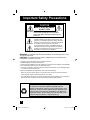 2
2
-
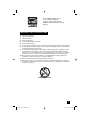 3
3
-
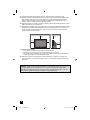 4
4
-
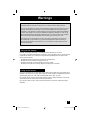 5
5
-
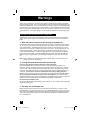 6
6
-
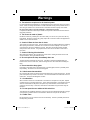 7
7
-
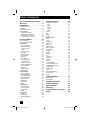 8
8
-
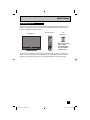 9
9
-
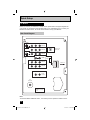 10
10
-
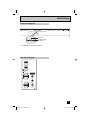 11
11
-
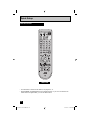 12
12
-
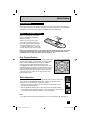 13
13
-
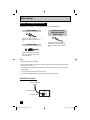 14
14
-
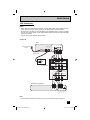 15
15
-
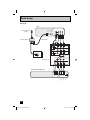 16
16
-
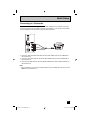 17
17
-
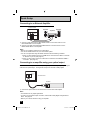 18
18
-
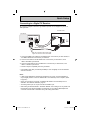 19
19
-
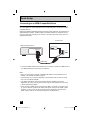 20
20
-
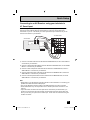 21
21
-
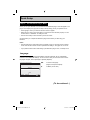 22
22
-
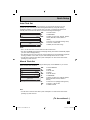 23
23
-
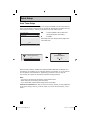 24
24
-
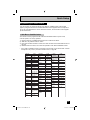 25
25
-
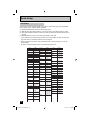 26
26
-
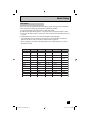 27
27
-
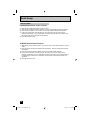 28
28
-
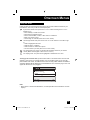 29
29
-
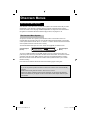 30
30
-
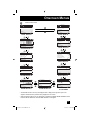 31
31
-
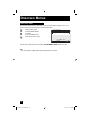 32
32
-
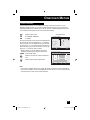 33
33
-
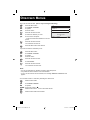 34
34
-
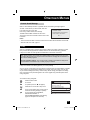 35
35
-
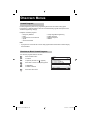 36
36
-
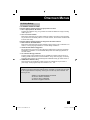 37
37
-
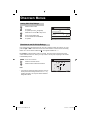 38
38
-
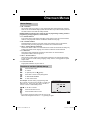 39
39
-
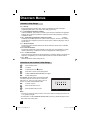 40
40
-
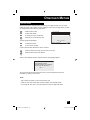 41
41
-
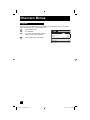 42
42
-
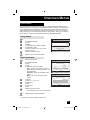 43
43
-
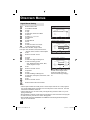 44
44
-
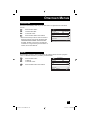 45
45
-
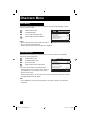 46
46
-
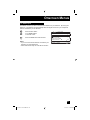 47
47
-
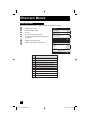 48
48
-
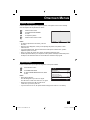 49
49
-
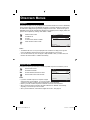 50
50
-
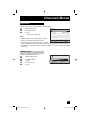 51
51
-
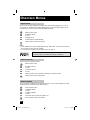 52
52
-
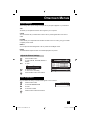 53
53
-
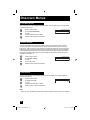 54
54
-
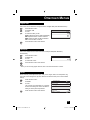 55
55
-
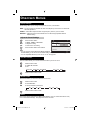 56
56
-
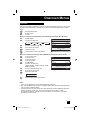 57
57
-
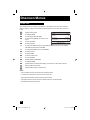 58
58
-
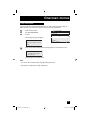 59
59
-
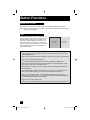 60
60
-
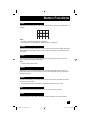 61
61
-
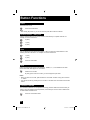 62
62
-
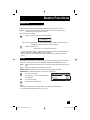 63
63
-
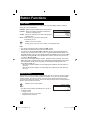 64
64
-
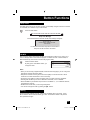 65
65
-
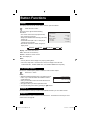 66
66
-
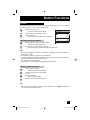 67
67
-
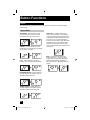 68
68
-
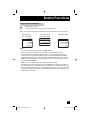 69
69
-
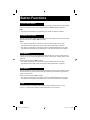 70
70
-
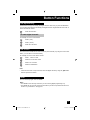 71
71
-
 72
72
-
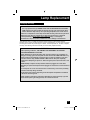 73
73
-
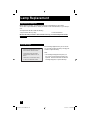 74
74
-
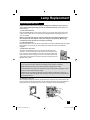 75
75
-
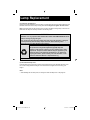 76
76
-
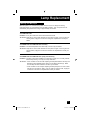 77
77
-
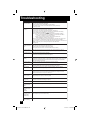 78
78
-
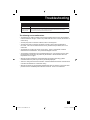 79
79
-
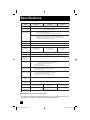 80
80
-
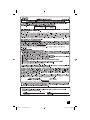 81
81
-
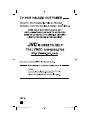 82
82
-
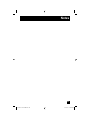 83
83
-
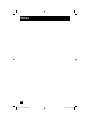 84
84
-
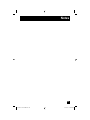 85
85
-
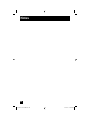 86
86
-
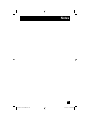 87
87
-
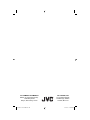 88
88
JVC HD-56G647 User manual
- Category
- Supplementary music equipment
- Type
- User manual
Ask a question and I''ll find the answer in the document
Finding information in a document is now easier with AI