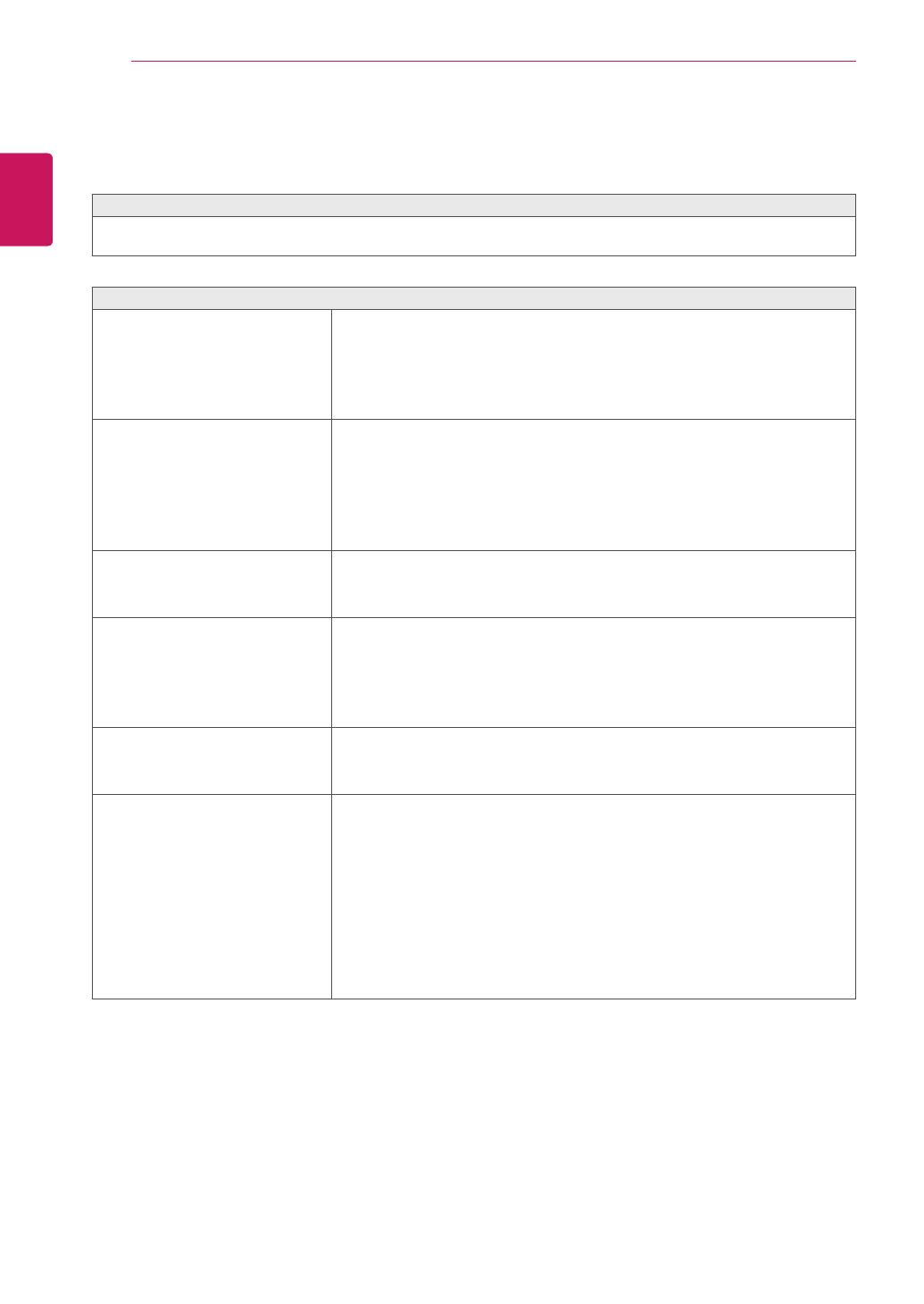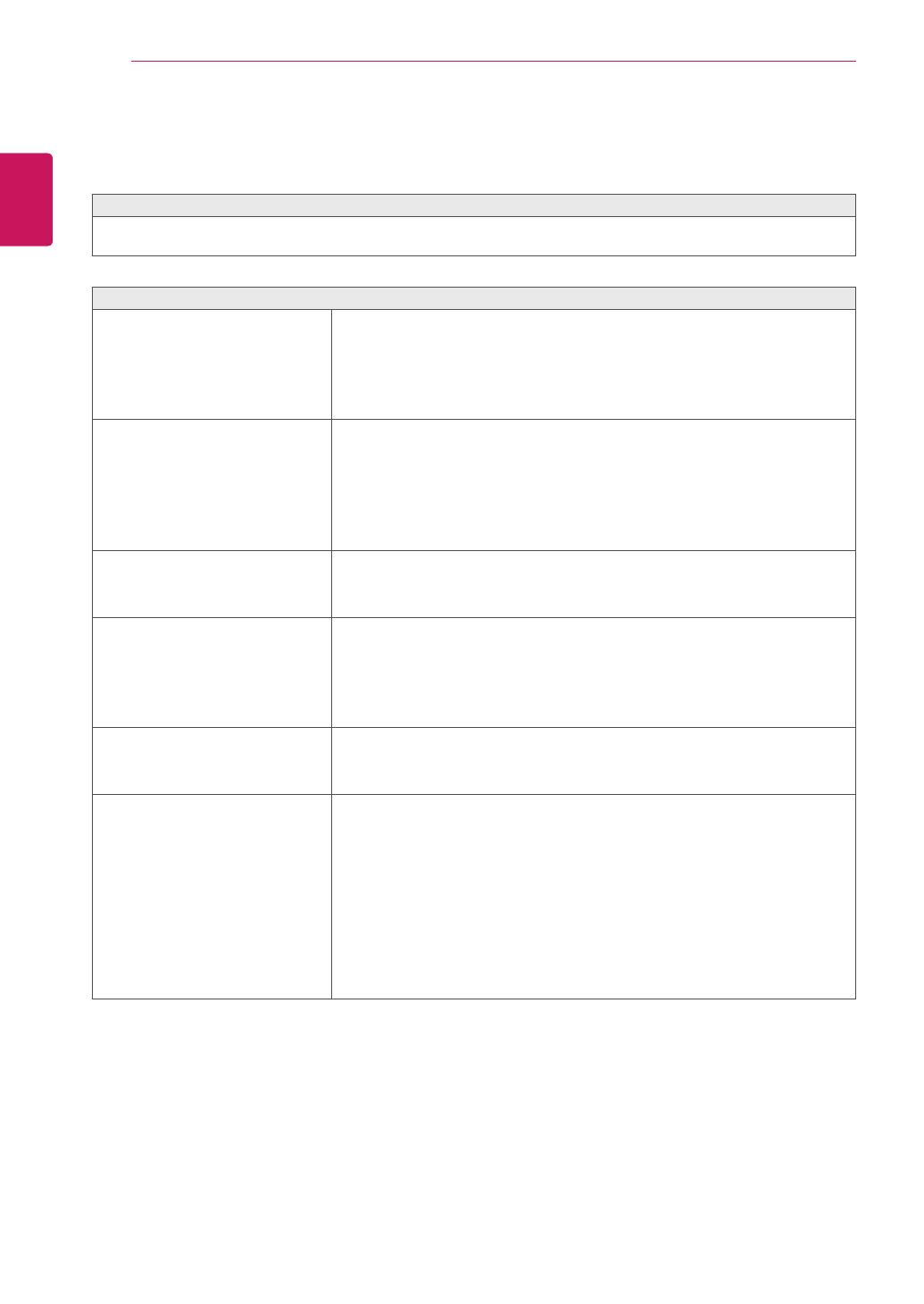
18
ENG
ENGLISH
TROUBLESHOOTING
TROUBLESHOOTING WHEN USING 3D MODE
I can see a swirling oil-like pattern on the monitor when the monitor is turned off.
ThisiscausedbytheinterferenceofexternallightintheairlayerbetweentheLCDsurfaceand3Dfilter.
Thepatternbecomesalmostinvisiblewhenyouturnonthepoweragain.
I cannot see 3D image properly
Ifyouarenotusingtheglasses
providedwiththemonitor,
Whenyouview3Dimageswiththismonitor,itisveryimportant
thatyouusetheglassesprovidedwiththemonitor.Theglassesare
designedtocompensateopticallyforthe3Dfilterattachedtothe
surfaceofthemonitor.Ifyouwearthird-partyglasses,youmaynot
see3Dimagesproperlyonthemonitor.
Ifyouview3Dimagesoutsidethe
optimalviewingangleordistance,
Theoptimalviewingangleofthemonitoris12°inverticaldirection
while80°inhorizontaldirection;theoptimalviewingdistanceis
between50cmto90cmfromthemonitor.
Whenyouview3Dimagesoutsidetheoptimalviewingangleor
viewingdistance,theimagesmaylookoverlappedornotbedisplayed
properlyin3D.
Ifyouhavenotsettheresolution,
Pleasesettheresolutionofthemonitortothemaximum(1920x
1080@60Hz)inthedisplaysettings.The3Dsoftwaremaynotwork
properlyiftheresolutionisnotsettothemaximum.
Iftheimagesthatyourleftandright
eyesseearereversed,
Thestripeimagesintheodd-numberedlinesaretheonesthatyour
righteyeseesonthemonitor.Ifyouonlyseethestripeimages,not
3Dimages,settheimagesforyourrighteyetobedisplayedinthe
odd-numberedlinesbychangingtheplayerorvieweroptionofthe3D
software.
Icannotsee3Dbutonly2Dimages.
Thismonitorworksbothin2Dand3Dmode.Youcanviewavideoin
3Difitismadein3D.Ifyoutrytoview2Dimagesin3D,theymight
notbedisplayedproperlyoryoumayexperiencepoorpicturequality.
Ifthe‘TriDef3D’couldn’twork
properly
TheminimumsystemrequirementsonPCtorunthe‘TriDef3D’:
»
Intel®Core2DuoorAMDAthlon™64X2Dual-CoreCPUorbetter
»
1GBRAM
»
NVIDIA®GeForce®8600GTorATIX1650XT
»
500MBfreediskspace
»
Windows®XP(SP2)(32bitonly),Windows®Vista(32bitonly)or
Windows®7(32or64bit)
»
DirectX9.0ccompatiblesoundcard
»
Internetconnection
»
DVD-ROMdrive
»
Networkcard
»
DirectX9.0c
ENG.indd 18 2011-04-05 �� 1:20:43