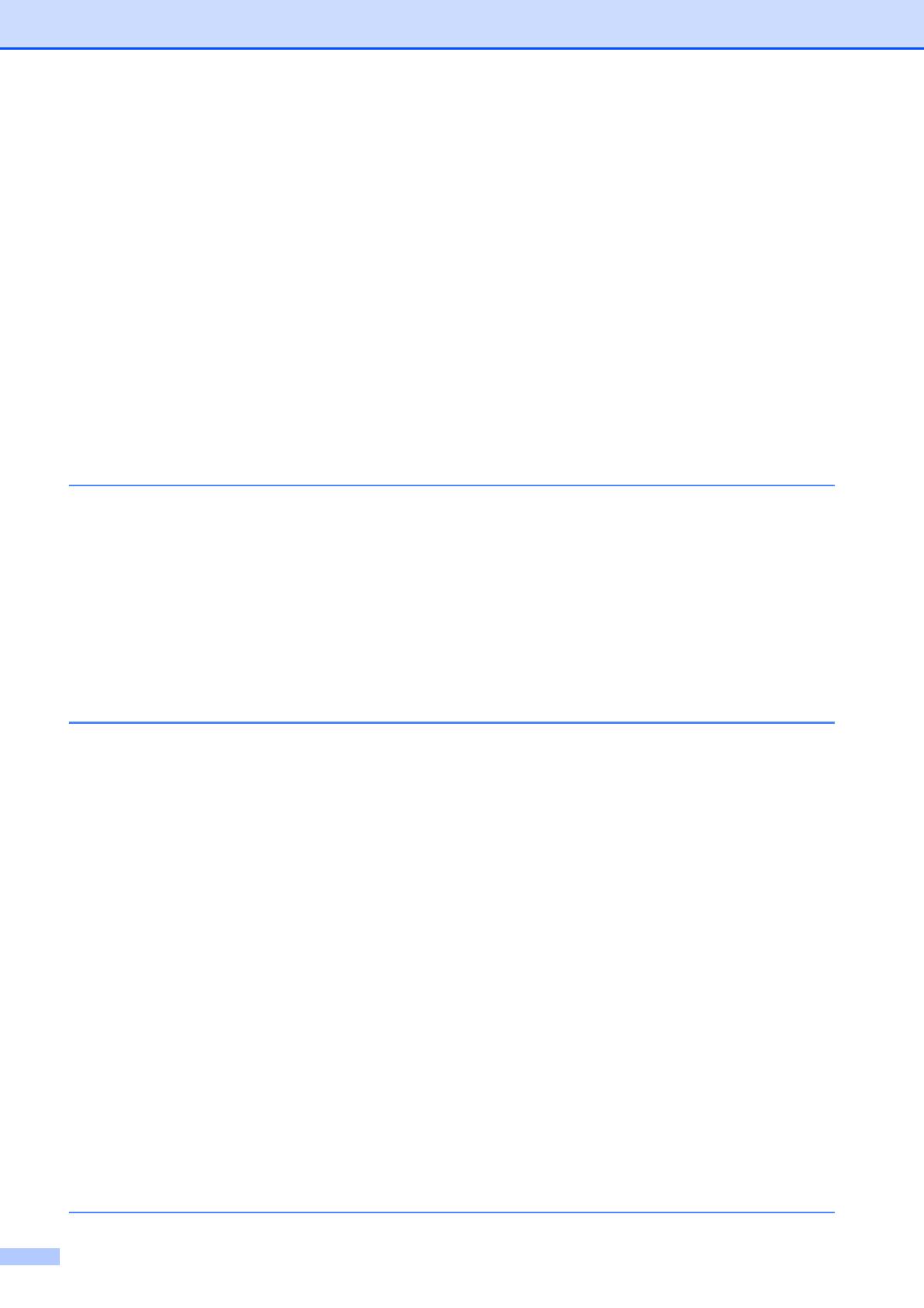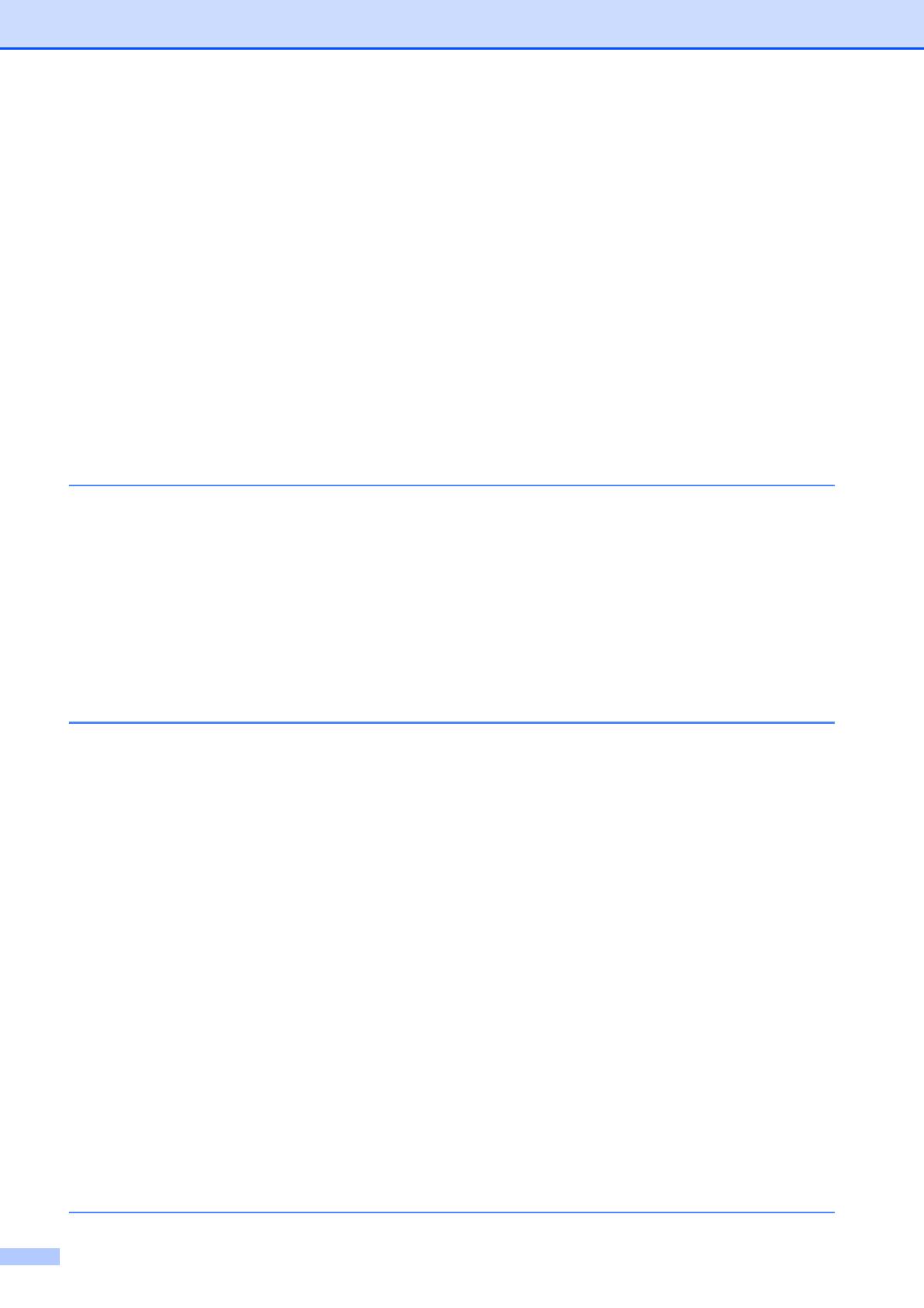
viii
PhotoCapture Center™ print settings................................................................103
Print Speed and Quality...............................................................................104
Paper options ..............................................................................................104
Adjusting Brightness, Contrast and Colour..................................................105
Cropping ......................................................................................................107
Borderless printing.......................................................................................107
Date Print.....................................................................................................107
Setting your changes as a new default........................................................108
Restoring all settings to the factory settings ................................................108
Scan to a memory card or USB Flash memory drive ........................................108
Entering Scan mode ....................................................................................108
How to scan to a memory card or USB Flash memory drive.......................109
How to change the file name .......................................................................110
How to set a new default .............................................................................110
How to reset to factory settings ...................................................................110
Understanding the Error Messages ...................................................................111
14 Printing photos from a camera 112
Printing photos directly from a PictBridge camera.............................................112
PictBridge requirements ..............................................................................112
Setting your digital camera ..........................................................................112
Printing Images............................................................................................113
DPOF printing ..............................................................................................113
Printing photos directly from a digital camera (without PictBridge)....................114
Printing Images............................................................................................114
Understanding the Error Messages ...................................................................115
15 Wireless photo printing (MFC-990CW only) 116
Printing photos with Bluetooth
®
wireless technology.........................................116
The requirements for using Bluetooth
®
wireless technology .......................116
Set up your machine..........................................................................................117
Enable your Bluetooth
®
wireless technology...............................................117
Pass key ......................................................................................................117
Communication Mode..................................................................................117
Device Address ...........................................................................................118
Device Name ...............................................................................................118
Print settings ......................................................................................................118
Print Quality .................................................................................................118
Paper Type ..................................................................................................118
Paper Size ...................................................................................................119
Borderless ...................................................................................................119
Date Print.....................................................................................................119
Restoring all settings to the factory settings ................................................119
Understanding the Error Messages ...................................................................120
Section V Software
16 Software and Network features 122