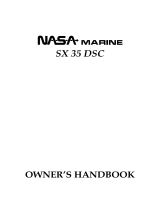Page 3GX2360S
7 DIGITAL SELECTIVE CALLING .......................................................................... 35
7.1 GENERAL ...................................................................................................... 35
7.2 USCG DSC WATCH .................................................................................... 35
7.2.1 Maritime Mobile Service Identity (MMSI) ............................................ 35
7.2.2 Programming the MMSI ....................................................................... 36
7.3 DSC SCAN ................................................................................................... 35
7.4 ADDITIONAL DIGITAL SELECTIVE CALLING INFORMATION .............. 37
7.5 DSC DISTRESS CALL ................................................................................ 37
7.5.1 Transmitting a DSC Distress Call ...................................................... 37
7.5.2 Receiving a DSC Distress Call .......................................................... 38
7.6 ALL SHIPS CALL ........................................................................................ 39
7.6.1 Transmitting an All Ships Call ............................................................ 39
7.6.2 Receiving an All Ships Call ................................................................ 40
7.7 INDIVIDUAL CALL ....................................................................................... 40
7.7.1 Setting up the Individual / Position Call Directory ............................ 40
7.7.2 Setting up Individual Reply ................................................................. 41
7.7.3 Setting up Individual Call Ringer........................................................ 42
7.7.4 Transmitting an Individual Call ............................................................ 42
7.7.5 Receiving an Individual Call ................................................................ 43
7.7.6 Setting Up the Call Waiting Function ................................................ 43
7.8 ADVANCED DSC CALLS ............................................................................ 44
7.8.1 Group Call ............................................................................................... 44
7.8.1.1Setup a Group Call ........................................................................... 44
7.8.1.2Transmitting a Group Call ................................................................. 45
7.8.1.3Receiving a Group Call ..................................................................... 46
7.8.2 Position Request ................................................................................... 46
7.8.2.1Setting up Position Reply .................................................................. 47
7.8.2.2Transmitting a Position Request to Another Vessel ...................... 47
7.8.2.3Receiving a Position Request ........................................................... 48
7.8.3 Position Send ........................................................................................ 49
7.8.3.1Transmitting a DSC Position Send Call .......................................... 49
7.8.3.2Receiving a DSC Position Send Call ............................................. 49
8 RADIO SETUP MODE .......................................................................................... 50
8.1 LAMP ADJUSTING ....................................................................................... 50
8.2 LCD CONTRAST .......................................................................................... 50
8.3 TIME OFFSET .............................................................................................. 51
8.4 KEY BEEP (ON / OFF) ................................................................................. 52
8.5 WX ALERT (ON / OFF) ................................................................................ 52
8.6 VOICE SCRAMBLER ................................................................................... 53
8.7 CHANNEL NAMING ..................................................................................... 54
8.8 TRUE MAGNETIC CHANGE (NAV display) ............................................... 55
8.9 FOG ALERT TONE FREQUENCY ............................................................... 55
9 ENHANCED RAM+ MIC OPERTION ................................................................... 56
9.1 RAM+ MIC CONTROLS .............................................................................. 56
9.2 INTERCOM OPERTION ............................................................................... 59
9.2.1 Communication....................................................................................... 59
9.2.2 Calling ..................................................................................................... 59
9.3 DSC / RADIO SETUP MODE ....................................................................... 60
10 MAINTENANCE .................................................................................................... 61
10.1 REPLACEMENT PARTS ............................................................................. 61
10.2 FACTORY SERVICE ................................................................................... 62
10.3 TROUBLESHOOTING CHART ................................................................... 63
11 CHANNEL ASSIGNMENTS .................................................................................. 64
12 WARRANTY .......................................................................................................... 70
13 SPECIFICATIONS ................................................................................................. 73
TABLE OF CONTENTS