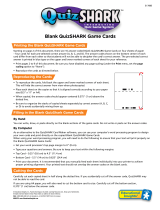Page is loading ...

ADCON
TELEMETRY
addIT A720/A723 Series
User Guide
SMART WIRELESS SOLUTIONS

ADCON
TELEMETRY
ADCON TELEMETRY GMBH
INKUSTRASSE 24
A-3400 KLOSTERNEUBURG
AUSTRIA
TEL: +43 (2243) 38 280-0
FAX: +43 (2243) 38 280-6
http://www.adcon.at
Proprietary Notice:
The Adcon logo, the A720 and A730 series, addIT™, the A840 series, addVANTAGE®, addVAN-
TAGE Lite and addVANTAGE Pro are trademarks or registered trademarks of Adcon Telemetry.
All other registered names used throughout this publication are trademarks of their respective
owners.
Neither the whole nor any part of the information contained in this publication may be repro-
duced in any material form except with the prior written permission of Adcon Telemetry.
This publication is intended only to assist the reader in the use of the product. Adcon Telemetry
shall not be liable for any loss or damage arising from the use of any information in this publica-
tion, or any error or omission in such information, or any incorrect use of the product.
Document Release 2.0, August 2000
Copyright ©1999-2004 by Adcon Telemetry GmbH.
All rights reserved.

3
Contents
Contents ______________________________________________ 3
Chapter 1. Introduction _________________________________ 5
What are addIT devices?_________________________________5
Installation issues _______________________________________6
Conventions____________________________________________7
Chapter 2. Using the Base Station _______________________ 9
Opening the packages___________________________________9
Installing the base station _______________________________10
Installing the receiver ________________________________10
Installing the power supply ___________________________11
Replacing the fuse___________________________________12
Configuring the software_____________________________12
Chapter 3. Using the RTU ______________________________13
Opening the packages__________________________________13

Contents
4
Installing the RTU _____________________________________ 14
More about the LED tool ____________________________ 16
Configuring an addIT RTU in the addVANTAGE software 17
Maintaining and servicing the RTU_______________________ 17
The RTU battery____________________________________ 17
Changing the battery _______________________________ 18
Chapter 4. Performing Advanced Functions_____________ 21
Device series _________________________________________ 22
Understanding connectors______________________________ 22
The receiver connector______________________________ 22
The RTU connectors ________________________________ 23
Configuring the devices________________________________ 24
Serial communication protocol __________________________ 25
General format of a command _______________________ 25
General format of an answer _________________________ 25
Using terminal commands ______________________________ 26
Series 1 devices ____________________________________ 26
The SET series of commands______________________ 26
Querying the actual configuration parameters_______ 29
Series 2 and 3 devices ______________________________ 30
Notifications __________________________________________ 53
Returned errors list ____________________________________ 54
Command line interpreter ___________________________ 54
Device descriptors and storage handler _______________ 54
Real time clock_____________________________________ 54
Radio interface _____________________________________ 54
Notifications _______________________________________ 55
Appendix. Specifications ______________________________ 57
Index ________________________________________________ 61
Credits and Colophon_________________________________ 65

5
Chapter 1. Introduction
This manual explains the hardware aspects of Adcon’s addIT™
A72xx series, including installation issues and certain parameter
configurations. The manual is divided into these chapters:
• "Introduction," which gives some general information and
document conventions.
• "Using the Base Station," which details the installation and
use of the receiving unit.
• "Using the RTU," which details the installation and use of the
remote telemetry unit.
• "Performing Advanced Functions," which discusses technical
information for the advanced user.
What are addIT devices?
Adcon’s addIT devices (A720, A723 and A720B) are uniquely
suited to your remote measuring needs. The A720 and A723
devices are remote telemetry units (RTU) that can be used with
Adcon and other compatible sensors to track those parameters
important to you. And the A720B device, in conjunction with your
computer, is a base station that offers many ways for you to view
and manipulate the data received from the RTUs.

CHAPTER 1
Introduction
6
The addIT A720/A723 RTU can be used in one of the following
ways:
• Installed in the vicinity of an Adcon remote measuring station
(A730MD), the addIT RTU can use the A730MD station to
relay its data to a base station (A730SD or A840). If the base
station is close enough to the addIT RTU, the RTU can
communicate directly with the base station.
• As a standalone device, the addIT RTU communicates directly
with the addIT base station (A720B).
The addIT A720B base station works with up to three addIT RTUs,
storing the data it receives until you download it to your computer.
Installation issues
The following restrictions apply:
• In general, the maximum “line-of sight” distance an addIT
RTU can communicate is 800 m (approximately half a mile).
This is valid if the partner device is mounted on a 3 m mast (9
ft.) and the RTU is mounted on a 30 cm mast (1 ft.); the results
may vary under different conditions.
• As with all wireless communication devices, the higher the
transmitter is, the better the communication will be.
Mountainous or hilly terrain makes for poor communication.
• When using the addIT RTU with an A730 system, Adcon
strongly recommends limiting the number of RTUs to under 6
per A730MD station in order to avoid exhausting the station’s
battery, especially during the winter. However, you can have
as many RTUs as you want if they are directly connected to the
base station.
Note: Your local conditions may vary. If you are located closer to
the Equator, the maximum obtainable energy is greater than
that at the Poles and it may be possible to “hang” more
addIT devices per station.
• When using the addIT RTU in a standalone system (that is,
with an A720B base station), you are limited to a maximum of
three RTUs per base station.
• addIT RTUs cannot route data. They can communicate with
either the A730SD, A840 or A720B base station, or with an

CHAPTER 1
Conventions
7
A730MD remote station, but they cannot communicate with
each other.
• All addIT devices accept the standard Adcon sensors;
however, the connectors are different. Waterproof connectors
are used to provide IP65 class protection. All new sensors will
be delivered with this new connector. A special adapter will
be supplied to connect new sensors to RJ-12 ports of the
A730MD stations.
Note: For technical reasons, Adcon cannot provide adapters for
the RJ-12 connector to the addIT devices.
Conventions
Certain conventions apply in this documentation.
Italics
Indicate the text is variable and must be substituted for
something specific, as indicated in the explanation.
Italics can also be used to emphasize words as words
or letters as letters.
Bold
Indicates special emphasis of the text. Also indicates
menu names and items in a window.
fixed font
Indicates characters you must type or system mes-
sages.
File
Save
Indicates menu selection. For example, select the
File
menu, then the
Save
option.
Note Indicates information of interest. Notes appear
after
the information they apply to.
CAUTION
Indicates that you may get unexpected results if you
don’t follow the instructions. The graphic symbol
appears next to the paragraph the Caution applies to,
and the Caution text follows the paragraph.
WARNING
Indicates danger to yourself or damage to the device if
you don’t follow the instructions. The graphic symbol
appears next to the paragraph the Warning applies
to, and the Warning text follows the paragraph.

CHAPTER 1
Introduction
8

9
Chapter 2. Using the Base Station
Your addIT base station consists of the receiver (A720B), the power
supply (A720PS), and addVANTAGE Lite software.
Note: If you are using the addIT RTU as part of an A730 system,
this chapter does not apply to you. For information about
the addIT RTU, see “Using the RTU” on page 13. For infor-
mation about installing an A730 base station, refer to the
addVANTAGE A730 User Guide
or the
addVANTAGE A730
Releases Notes for Version 3.35
.
Opening the packages
You get several boxes when you purchase the addIT base station.
When you open them, you’ll see they contain:
• The A720B receiver and ring clamp
• The A720PS power supply, serial cable, and power cord
• The 30-meter (approx. 99 ft) base station communication
cable
• The addVANTAGE Lite software on a CD-ROM

CHAPTER 2
Using the Base Station
10
Make sure you’ve received all the equipment and read through the
instructions that follow. When you’re sure you understand them,
you’re ready to install your base station.
Installing the base station
The following considerations are important to installation:
•From a radio perspective, the height of the receiving antenna
is essential—the higher the antenna, the greater the
communication range. In the case of the addIT devices, the
antenna is built-in; therefore, the entire unit must be mounted
as high as possible. A roof is an ideal location.
• Put the base station in the location most convenient to where
you work, but keep in mind that, geographically, it is better to
have it in the center of the area where the transmitters will be
installed.
• Do not put the base station in places like cellars, near heat
sources, or in damp locations.
• Make sure you have a telephone connection next to the PC
for those times when you need technical support.
Installing the receiver
The receiver communicates over an RS485 interface. The receiver
and the RTU look very much like, except that the receiver has only
one connector, which links the receiver to the power supply.
Figure 1 illustrates the addIT receiver.
Figure 1. addIT Receiver
TO
POWER
SUPPLY

CHAPTER 2
Installing the base station
11
Follow these steps to install the receiver part of the base station.
1. Locate the best site for the receiver and mount a rod on the
spot. The best site is usually on top of a roof or a mast.
2. Using the provided ring clamps, attach the receiver to the
rod.
3. Attach the female connector on the cable to the male
connector on the receiver by turning the plug’s fastening
screw.
Note: Standard cables are 30 m (approx. 99 ft) long. If you need a
longer cable, you can purchase additional cables to extend
the length up to 500 m (1640 ft).
4. Secure the cable to the rod with ties.
5. Bring the unattached end of the cable into the area where
your computer is.
Installing the power supply
The A720PS power supply is the connection between the receiver
and your computer. The power supply is universal and operates
from 85 to 240 volts. Adcon supplies the serial cable and power
cord. Figure 2 illustrates the addIT power supply.
Figure 2. addIT Power Supply
Follow these steps to install the power supply:
1. Attach the cable from the receiver to the power supply.
2. Attach one end of the serial cable to the power supply and
the other end to an available serial port on your computer.
RS-232 SERIAL PORT
RS-485 SERIAL PORT
MAINS
FUSE

CHAPTER 2
Using the Base Station
12
Note: The serial cable ends are identical, so it doesn’t matter which
you use in each location.
3. Plug the appropriate ends of the power cord into the power
supply and the power source (outlet).
Figure 3 shows the base station configuration.
Figure 3. Base Station Configuration
Replacing the fuse
Should you need to replace the fuse, simply remove the old fuse
from the power supply and insert a new 250 mA 250 V fuse.
Configuring the software
This manual details hardware installation only. Refer to the
addVANTAGE 4.1 Lite Reference Manual
for instructions about
using addVANTAGE Lite software.
If you are experienced in technical software issues, you can also
perform some configuration with the receiver by using a terminal
window. See “Configuring the devices” on page 24 for these
instructions.

13
Chapter 3. Using the RTU
Remember that the addIT A720/A723 remote telemetry units
(RTUs) can be used either with the A730 system or as standalone
systems with the A720B base station. The base station is discussed
in “Using the Base Station” on page 9.
Opening the packages
You get several boxes when you purchase an addIT RTU. When
you open them, you’ll see they contain:
• The A720/A723 RTU and ring clamp
• The solar panel, ring clamp, and connecting cable
• The aluminum rod and its cap
•A sensor and cable, one box for each sensor, with a fastening
tie in each sensor box
• An LED tool
Make sure you’ve received all the equipment and read through the
instructions that follow. When you’re sure you understand them,
you’re ready to install your RTU.

CHAPTER 3
Using the RTU
14
Figure 4 shows an addIT RTU.
Figure 4. addIT RTU
Installing the RTU
Installing addIT RTUs in the field is a fairly simple process. You’ll
perform a connectivity check with an LED tool (addIT devices don’t
have a built-in LED like the A730MD stations do).
Note: The LED tool is a blind plug to be plugged in the
POWER
connector.
Follow these steps to install an addIT RTU in the field:
1. Review the installation area and choose the best site.
2. Perform a connectivity check using the LED tool:
a. Insert the LED tool in the
POWER
connector and wait up to
10 seconds. If the unit connects to at least one station (or
a base station), it will light up the LED for about 4
seconds.
b. Keep observing the LED tool and, after another several
seconds, the LED will blink one or more times (the
number of blinks indicates the number of stations it has
contacted).
3. Using a hammer, drive the supplied aluminum rod into the
ground. How far you drive the rod into the ground depends
TO
SOLAR
PANEL
TO
SENSORS
SERIAL
NUMBER
PROTECTIV
E CAP

CHAPTER 3
Installing the RTU
15
on your application. Put a plastic cap on top of the rod to
protect it.
4. Using a ring clamp, fasten the solar panel onto the aluminum
rod. Ensure that the panel is facing south (north if you are
located in the southern hemisphere) and out of the way of the
addIT RTU.
Note: The solar panel can be mounted under or behind the addIT
RTU, but be sure that the RTU does not shadow the panel.
5. Fasten the addIT RTU to the top of the rod using another ring
clamp. Adcon recommends that you perform another
connectivity test, if you can, to check the positioning of the
device.
6. Attach the sensors to the
I/O
connectors and the solar panel
to the
POWER
connector by turning the plugs’ fastening screws
clockwise until secure.
WARNING
If you turn the fastening screws too tightly, you could
damage the plugs.
7. Secure the extra length of the sensor cables to the rod with
ties.
Figure 5 shows what a typical RTU field installation looks like.
Figure 5. RTU in the Field

CHAPTER 3
Using the RTU
16
This completes the installation of your addIT RTU. If one of the
I/O
connectors is left unused, use the cap specially provided to protect
it against moisture and dust. Be sure to make a note of the follow-
ing information because you’ll need it when you configure the
device in the software:
• Serial number for each RTU
•Type of sensors connected to each RTU
More about the LED tool
The LED tool allows you to rapidly check the status of an addIT
RTU. After you insert the LED tool into the POWER connector, the
unit waits up to two seconds and then sends a broadcast frame. If a
nearby listening station or receiver decodes the frame, it will
answer back—this may take up to 10 seconds. When an answer is
received, the LED tool lights up for about 4 seconds. After another
few seconds, the LED lights up one or more times, depending on
the number of stations/receivers that answered to its broadcast
frame.
Note: addIT RTUs do not respond to a broadcast frame, only
remote stations (A730MD) and base stations (A730SD or
A720B).
In addition, the LED always blinks briefly at 0.5 second intervals to
indicate that the unit is alive and the internal battery has enough
energy to operate. If the blinking interval lengthens to 2 seconds,
the battery has become undercharged (that is, under 5.6 volts but
over 5.2 volts)—this is called the
misery
state. In this state, an
addIT RTU reduces its activities to a minimum. The radio unit is
switched off, the sensor sampling ceases, and no data is stored in
the internal memory. Only the internal real-time clock is maintained
and the power management functions are performed.
If the battery level drops below 5.2 volts, the system switches com-
pletely off, effectively decoupling itself from the battery in order to
protect it. In this case the LED tool stays permanently off. An addIT
RTU in such a situation will restart only after connecting it to an
external power supply (even a solar panel under low light condi-
tions).
Note: New addIT RTUs are delivered with their internal batteries
unformatted, meaning they are completely discharged, and
you should install them only on sunny days. The battery will

CHAPTER 3
Maintaining and servicing the RTU
17
be fully charged after two consecutive sunny days, but you
should get an LED light-up after several minutes of charging
in the sunlight.
Configuring an addIT RTU in the addVANTAGE software
If you’re using an addIT RTU with an A730 system, you can config-
ure the RTU by following the steps described in the
addVANTAGE
A730 Releases Notes for Version 3.35
or in the
addVANTAGE 3.40
User Manual
. If you’re using the addIT RTU with addVANTAGE
Lite, follow the steps described in the addVANTAGE 4.1 Lite Refer-
ence Manual.
Maintaining and servicing the RTU
The A720 and A723 units need virtually no maintenance. They are
waterproof and designed to withstand harsh environmental condi-
tions (-30 to +70 °C, or -22 to 158 °F), high RH values, water, and
other noncorrosive liquids. They conform to the European protec-
tion class IP65. This applies also to the connectors, as long as they
are mated. Don’t let unmated connectors on either the addIT RTU
or the sensors be exposed to the environment for extended peri-
ods of time.
The RTU battery
Note: The same type of battery is used in the A720/A723 and
A720B devices, so the information in this section also
applies to the A720B.
The internal battery supplies 6.2 volts and consists of a NiCd pack.
The internal electronics manage the battery charging/discharging
process, ensuring it a long life. This approach, coupled with a
remarkably low average consumption (some mere 6 mW), allows
an addIT RTU to operate at least one month on a fully charged
battery, with the following conditions:
• The channel has moderate radio activity, with requests every
15 minutes.
•Total consumption of attached sensors is no more than 50
mA.
• The sensors are sampled once every 5 minutes and an
averaged slot is stored in the internal memory every 15
minutes.

CHAPTER 3
Using the RTU
18
Table 1 shows the addIT devices’ expected operation time on a
fully charged battery with 50 mA total consumption for the sensors,
as described above.
Note: Radio activity refers to the fact that one base station and
between one and three A730MD or addIT remote stations
are active on the same operating frequency as the addIT
remote station under test.
However, if for some reason (wear-out or accident) the battery
loses its capacity (noted in the software with repeated “Battery
low” messages), it must be replaced. Make sure, though, that the
problem is really due to the battery and not to a defective or dirty
solar panel.
Note: The solar panel works only with the A720/A723 devices. The
A720B receiver’s internal battery is charged by the power
supply.
Adcon highly recommends that you check the solar panels’ state
and clean them often. The rain droplets can splash thin layers of
soil on the panels, greatly reducing their power output. The sur-
rounding vegetation can also lower the panels’ efficiency.
Changing the battery
Note: The same type of battery is used in the A720/A723 and
A720B devices, so the information in this section also
applies to the A720B.
Table 1. addIT Device Operation Time
Radio
Activity
Sensor Sampling
(samples/15 min)
Average
Consumption
(µA)
Estimated
Operation
(days)
No No sensors 450 92
Yes No sensors 540 77
Yes 1 750 55
Yes 3 (default) 1080 38
Yes 5 1450 28
Yes 15 3100 13

CHAPTER 3
Maintaining and servicing the RTU
19
If you have verified that the battery needs to be replaced, follow
these steps to do so:
1. Open the lid by unscrewing the four screws in the corner of
the addIT RTU.
2. Gently remove the lid (the battery is fixed on the lid and is
connected to the electronics board by means of a connector).
3. Remove the battery’s plug from the PCB connector.
4. Remove the battery pack from the lid (it is taped to the lid)
and replace it with a new one (obtainable from Adcon).
5. Insert the battery plug into the PCB connector.
6. Mount the lid back, taking care that the rubber gasket sealing
the box is not out of place.
WARNING Be sure to mount the rubber gasket properly, so that
the unit’s IP65 environmental protection is not affected.
7. Screw the four screws back in, applying a moderate force.

CHAPTER 3
Using the RTU
20
/