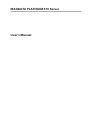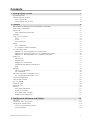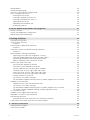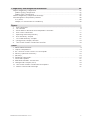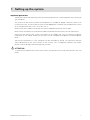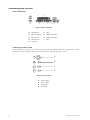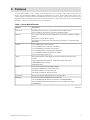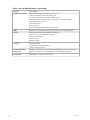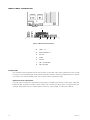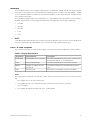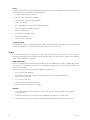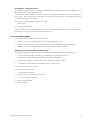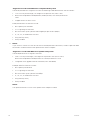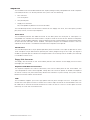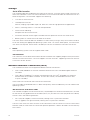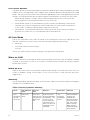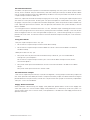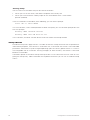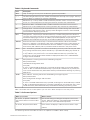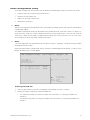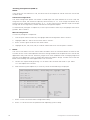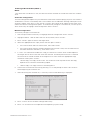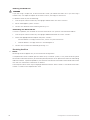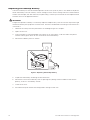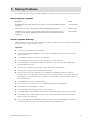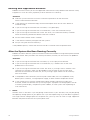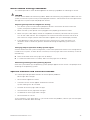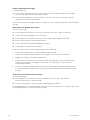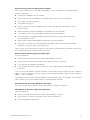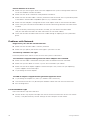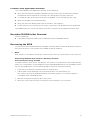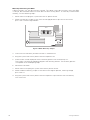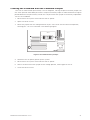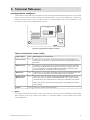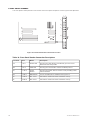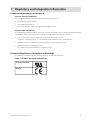MAXDATA PLATINUM 510 Owner's manual
- Category
- Server/workstation motherboards
- Type
- Owner's manual
This manual is also suitable for

User‘s Manual
MAXDATA PLATINUM 510 Server

2
Contents

3
MAXDATA PLATINUM 510 Server
Contents
1
Setting up the system
7
System position
...............................................................
........................................................
7
Connecting the system
...............................................................
.............................................
8
Rear Connectors
...............................................................
..................................................
8
Powering up the system
...............................................................
......................................
8
2
Features
9
Server Board Connector and Component Locations
.............................................................
11
Back Panel Connectors
...............................................................
...........................................
12
Processor
...............................................................
...............................................................
.
12
Dual Processor Operation
...............................................................
..................................
12
Memory
...............................................................
...............................................................
...
13
Intel
®
E7505 Chipset
...............................................................
...............................................
13
MCH
...............................................................
...............................................................
....
13
ICH4
...............................................................
...............................................................
....
14
Firmware Hub
...............................................................
....................................................
14
Video
...............................................................
...............................................................
........
14
AGP Connector
...............................................................
..................................................
14
ATI Rage XL Video Controller
...............................................................
.............................
15
PCI I/O Subsystem
...............................................................
.................................................
15
Segment A: 32-bit/33 MHz PCI Subsystem
...............................................................
.......
15
Segment B: 64-bit/100 MHz PCI-X Capable Subsystem
...................................................
16
Segment C: 64-bit/66 MHz PCI Capable Subsystem
........................................................
16
Super I/O
...............................................................
...............................................................
..
17
Serial Ports
...............................................................
.........................................................
17
Parallel Port
...............................................................
........................................................
17
Floppy Disk Connector
...............................................................
.......................................
17
Keyboard and Mouse Connectors
...............................................................
......................
17
USB
...............................................................
...............................................................
.....
17
Storage
...............................................................
...............................................................
....
1
8
Serial ATA Controller
...............................................................
..........................................
1
8
IDE Controller
...............................................................
.....................................................
18
Network Interface Controllers (NICs)
...............................................................
......................
18
NIC Connector and Status LEDs
...............................................................
........................
18
Power Management
...............................................................
...............................................
19
Front Panel Buttons
...............................................................
................................................
20
AC Link Mode
...............................................................
.........................................................
20
Wake on LAN
...............................................................
..........................................................
20
Wake on RTC
...............................................................
..........................................................
20
Security
...............................................................
...............................................................
....
20
Password Protection
...............................................................
..........................................
21
Using Passwords
...............................................................
...............................................
21
Password Clear Jumper
...............................................................
.....................................
21
Floppy Write Protection
...............................................................
.....................................
21
3
Con guration Software and Utilities
23
Hot Keys
...............................................................
...............................................................
..
23
Power-On Self-Test (POST)
...............................................................
....................................
23
Using BIOS Setup Utility
...............................................................
.........................................
23
If You Cannot Access Setup
...............................................................
..............................
23
Starting Setup
...............................................................
....................................................
24

4
Contents
Setup Menus
...............................................................
..........................................................
24
Hardware Monitoring
...............................................................
..............................................
26
Serial ATA RAID BIOS Con guration
...............................................................
......................
26
RAID Con guration Utility
...............................................................
.......................................
27
Creating the RAID Set
...............................................................
........................................
27
Creating a Striped Set (RAID 0)
...............................................................
..........................
28
Creating a Mirrored Set (RAID 1)
...............................................................
.......................
29
Deleting the RAID Set
...............................................................
........................................
30
Rebuilding the Mirrored Set
...............................................................
...............................
30
Resolving Con icts
...............................................................
.............................................
30
4
Server Board Installations and Upgrades
31
Safety Cautions
...............................................................
.......................................................
31
Safety and Regulatory Compliance
...............................................................
.........................
31
Replacing the Backup Battery
...............................................................
.................................
32
5
Solving Problems
33
Resetting the System
...............................................................
.............................................
33
Initial System Startup
...............................................................
..............................................
33
Checklist
...............................................................
.............................................................
33
Running New Application Software
...............................................................
........................
34
Checklist
...............................................................
.............................................................
34
After the System Has Been Running Correctly
...............................................................
......
34
Checklist
...............................................................
.............................................................
34
More Problem Solving Procedures
...............................................................
.........................
35
Preparing the System for Diagnostic Testing
...............................................................
.....
35
Verifying Proper Operation of Key System Lights
.............................................................
35
Con rming Loading of the Operating System
...............................................................
....
35
Speci c Problems and Corrective Actions
...............................................................
.........
35
Power Light Does Not Light
...............................................................
...................................
36
No Characters Appear on Screen
...............................................................
.......................
36
Characters Are Distorted or Incorrect
...............................................................
................
36
System Cooling Fans Do Not Rotate Properly
...............................................................
...
37
Diskette Drive Activity Light Does Not Light
...............................................................
.....
37
Hard Disk Drive Activity Light Does Not Light
...............................................................
...
37
CD-ROM Drive Activity Light Does Not Light
...............................................................
....
37
Cannot Connect to a Server
...............................................................
...............................
38
The Activity LED does not light.
...............................................................
.........................
36
The controller stopped working when an add-in adapter was installed.
...........................
36
Problems with Network
...............................................................
..........................................
38
Diagnostics pass but the connection fails.
...............................................................
.........
38
The Activity LED does not light.
...............................................................
.........................
38
The controller stopped working when an add-in adapter was installed.
...........................
38
The add-in adapter stopped working without apparent cause.
.........................................
38
PCI Installation Tips
...............................................................
................................................
38
Problems with Application Software
...............................................................
.......................
39
Bootable CD-ROM Is Not Detected
...............................................................
........................
39
Recovering the BIOS
...............................................................
..............................................
39
Recovering the BIOS with the Crisis Recovery Diskette
..................................................
39
Clearing the Password with the Password Jumper
...............................................................
41
6
Technical Reference
43
Con guration Jumpers
...............................................................
...........................................
43
Front Panel Header
...............................................................
.................................................
44

5
MAXDATA PLATINUM 510 Server
7
Regulatory and Integration Information
45
Product Regulatory Compliance
...............................................................
.............................
45
Product Safety Compliance
...............................................................
................................
45
Product EMC Compliance
...............................................................
..................................
45
Product Regulatory Compliance Markings
...............................................................
..............
45
Electromagnetic Compatibility Notices
...............................................................
...................
46
FCC (USA)
...............................................................
..........................................................
46
Europe (CE Declaration of Conformity)
...............................................................
..............
46
Figures
1.
Rear connectors
...............................................................
.................................................
8
2.
The Controls
...............................................................
.......................................................
8
3.
Server Board Connector and Component Locations
.......................................................
11
4.
Back Panel Connectors
...............................................................
....................................
12
5.
Replacing the Backup Battery
...............................................................
..........................
32
6.
BIOS Recovery Jumper
...............................................................
....................................
40
7.
Password Recovery Jumper
...............................................................
............................
41
8.
Con guration Jumper Location
...............................................................
........................
43
9.
Front Panel Header Connection Location
...............................................................
.........
44
Tables
1.
Server Board Features
...............................................................
.........................................
9
2.
Chipset Components
...............................................................
.........................................
13
3.
NIC1 and NIC2 Rear Panel LED Description
...............................................................
......
19
4.
Security Operation Summary
...............................................................
.............................
20
5.
Hot Keys
...............................................................
.............................................................
23
6.
Keyboard Commands
...............................................................
.........................................
24
7.
On-Screen Options
...............................................................
.............................................
25
8.
Monitored Headers and Sensors
...............................................................
.......................
26
9.
Con guration Jumper [J4A1]
...............................................................
.............................
43
1
0.
Front Panel Header Connection Descriptions
...............................................................
..
44
11.
Product Certi cation Markings
...............................................................
.........................
45

6
Contents

7
MAXDATA PLATINUM 510 Server
1 Setting up the system
System position
Please take note of the following criteria for creating a practical and safe workplace when setting up
your computer:
The system can be used anywhere the temperature is suitable for people. However, rooms with
humidity over 70%, and dusty or dirty areas are not appropriate. In addition, do not expose the system
to any temperatures over +35° C or under +10° C.
Make sure that the cables connecting the system to peripheral devices are not tight.
Make sure that all power and connection cables are positioned so that they are not trip hazards.
When you save data to your system‘s hard disks or to a floppy disk, they are stored as magnetic
information on the media. Make sure that they are not damaged by magnetic or electromagnetic
fields.
Because the electronics in your computer can be damaged by jarring, no mechanical devices
should be placed on the same surface as the system. This is especially important for impact
printers whose vibrations could damage the hard disk.
ATTENTION
In order to fully separate the system from current, the power cord must be removed from the wall
outlet

8
Setting up the system
Connecting the system
Rear Connectors
Figure 1. Rear connectors
A.
PS/2-Mouse
F.
NIC 1
B.
PS/2-Keyboard
G.
USB-Connector 1
C.
Parallel port
H.
USB-Connector 2
D.
Serial port A
I.
NIC 2
E.
VGA port
Powering up the system
At the front of the case, you can find the neccessary controls like power button, reset button and the
HDD Leds. Press the power button onte time briefly in order to boot the system.
Figure 2. The Controls
A.
Power switch
B.
Reset switch
C.
Power LED
D.
HDD LED

9
MAXDATA PLATINUM 510 Server
2 Features
The mainboard offers a “flat” design, with the processors and memory subsystems residing on the
board. The server board supports dual-processor operation with Intel
®
Xeon™ processors and the Intel
®
E7505 chipset.
The board contains embedded devices for video, network, and Serial ATA (SATA) and
provides basic monitoring hardware and interrupt control for dual processors and PC/AT-compatible
operation. Table 1 lists the features of the mainboard.
Table 1. Server Board Features
Feature
Description
Processor
Supports dual Intel
®
Xeon™ processors with 512 KB L2 cache
Uses the 604-pin Flipchip Pin Grid Array (FCPGA) socket
Memory
Four 184-pin Double Data Rate (DDR) Dual Inline Memory Module (DIMM)
sockets
Support for up to 8 GB of memory
Support for single channel, Error Correcting Code (ECC), registered, DDR
266 DIMMs
Chipset
Intel
®
E7505 chipset, consisting of:
Intel
®
E7505 Memory Controller Hub (MCH)
Intel
®
82801DB I/O Controller Hub 4 (ICH4)
Intel
®
82870P2 PCI/PCI-X 64-bit Hub 2.0 (P64H2)
Intel
®
N82802AC 8 Mbit Firmware Hub (FWH)
Supports 533 MHz system bus
Video
Accelerated Graphics Port (AGP) connector providing AGP 8x Pro 50
support
Integrated onboard ATI Rage XL 64-bit SVGA
video controller
8 MB SDRAM video memory
SVGA video port
PCI bus
Five PCI expansion slots for add-in boards:
Two 64-bit, 100 MHz PCI-X expansion slots
One 64-bit, 66 MHz PCI expansion slot
Two 32-bit, 33 MHz PCI expansion slots
I/O control
Support for Winbond W83627HF super I/O controller
Network
Dual integrated on-board Ethernet connections:
Intel
®
82540EM Gigabit Ethernet Controller (10/100/1000 Mbps)
Intel
®
82550PM Fast Ethernet Multifunction PCI/CardBus Controller
(10/100 Mbps)
continued

10
Features
Table 1. Server Board Features (continued)
Feature
Description
Peripheral interfaces
Two SATA channels, one device per channel
Two IDE interfaces with ATA-100 support
Up to four Universal Serial Bus (USB
) 2.0 ports
Two RJ-45 Ethernet connectors (one Gigabit, one 10/100 megabit)
One diskette drive interface
One parallel port
One serial port
PS/2-compatible keyboard and mouse ports
RAID
RAID 0.1 using the Silicon Image 3112A PCI to Serial ATA controller
Power
SSI-Entry Electronics Bay (EEB) 3.0 compliant
Power/sleep switch with LED indicator
Wake on LAN (WOL)
Wake on RTC
Wake on USB
Security
BIOS password
Keyboard password protection
Floppy write protection
Server monitoring
and control
Hardware monitoring using the Winbond W83627HF super I/O controller
Software monitoring using LANDesk™ Client Manager (LDCM) 6
Form factor
SSI-EEB 3.0 – compliant form factor

11
MAXDATA PLATINUM 510 Server
Server Board Connector and Component Locations
Figure 3. Server Board Connector and Component Locations
A.
System Fan 3
N.
Secondary IDE (ATA 100)
AA.
64/100 PCI-X, Slots 3 & 4
B.
CPU Fan 1
O.
Primary IDE (ATA 100)
BB.
32/33 PCI, Slots 1 & 2
C.
Main Power
P.
Floppy Disk Drive
Connector
CC.
AGP Connector
D.
CPU Fan 2
Q.
System Fan 6
DD.
System Fan 1
E.
Primary Processor (CPU1)
R.
Hot Swap Backplane
EE.
NIC 1 (10/100)
F.
Secondary Processor (CPU2)
S.
System Fan 5
FF.
NIC 2 (1 Gb)
G.
DIMM sockets
T.
Serial B
GG.
System I/O Connectors
H.
+12 V Processor Power
U.
Front Panel Connector
I.
Aux Power
V.
Serial ATA 1 Connector
J.
Front Panel USB
W.
Serial ATA 2 Connector
K.
System Fan 2
X.
64/66 PCI, Slot 5
L.
System Fan 1
Y.
Chassis Intrusion Connector
M.
Jumper Block
Z.
Battery

12
Features
Back Panel Connectors
Figure 4. Back Panel Connectors
A.
USB 1, 2, 3
B.
Keyboard/Mouse
C.
Serial A
D.
Video
E.
Parallel
F.
NIC1 (10/100 Mb)
G.
NIC2 (Gigabit)
Processor
The mainboard accommodates one or two 533 MHz system bus Intel
®
Xeon™ processors
with 512 KB
L2 cache via two SKT604 604-pin zero-insertion force (ZIF) sockets
. When only one processor is installed,
it must be in the socket labeled CPU1 and the other socket should be empty.
Dual Processor Operation
The Intel
®
Xeon™ interface is dual processor (DP) ready. Each processor contains a local Intel
®
Advanced
Programmable Interrupt Controller (APIC) section for interrupt handling. When two processors are
installed, both processors must be of identical revision, core voltage, and bus/core speeds.
USB

13
MAXDATA PLATINUM 510 Server
Memory
The mainboard contains four 184-pin DIMM
sockets and provides support for up to 8 GB of memory
when four 2 GB DIMMs are installed. Memory
is partitioned as two banks of DDR DIMMs. DIMM
1A and 1B make up Bank 1; DIMM 2A and 2B make up Bank 2. Each bank provides 144 bits of two-
way interleaved memory.
The mainboard supports up to four registered, ECC,
DDR
DIMMs that are compliant with the JEDEC
DDR266 specification. A wide range of DIMM
sizes are supported, including the following:
•
128 MB
•
256 MB
•
512 MB
•
1 GB
•
2 GB
NOTE
If the operating environment for your system exceeds 30 degrees Celsius and you are installing either
stacked 1 GB DIMMs or 2 GB DIMMs, you will need to install a DIMM cooling duct.
Intel
®
E7505 Chipset
The mainboard includes an Intel
®
E7505 chipset
, which consists of the components listed in Table 2.
Table 2. Chipset Components
Component
Functional Area
Description
E7505 MCH
Integrated memory controller
Centralized controller for the system, memory, Hub
Interface (HI) 2.0, HI 1.5, and AGP buses
ICH4
Integrated I/O bridge
Centralized controller for the board’s I/O paths
P64H2
Flexible I/O subsystem core
(PCI/PCI-X)
Centralized controller for the 64-bit I/O subsystem
core
FWH
Firmware hub
Provides the nonvolatile storage of the BIOS
MCH
The E7505 MCH integrates
the AGP bus. Other features provided by the MCH include the follow-
ing:
•
Full support of ECC on the memory bus
•
Full support of Intel
®
x4 Single Device Data Correction on the memory interface
with x4 DIMMs
•
Full support of registered, DDR 266, ECC, 2 GB DIMMs

14
Features
ICH4
The primary role of the ICH4
is to provide the gateway to all PC-compatible I/O devices and features.
The mainboard uses the following ICH4 features:
•
32-bit/33 MHz PCI bus interface
•
Low Pin Count (LPC)
bus interface
•
IDE interface
, with ATA-100 capability
•
USB 2.0 interface
•
PC-compatible timer/counter and DMA controllers
•
APIC
and 82559 interrupt
controller
•
Power management
•
System real-time clock (RTC)
•
General purpose I/O
•
32-bit PCI Bus interface
Firmware Hub
The N82802AC FWH
is a high-performance 8 Mbit memory component that provides the nonvolatile
storage of the BIOS. It is connected through the LPC bus from the ICH4.
Video
The mainboard
contains two separate, mutually exclusive graphics subsystems. You can use either
the AGP connector
or the ATI Rage XL video controller. When an AGP card is installed, the integrated
8 MB video controller is disabled.
AGP Connector
AGP
is a high-performance interface for graphics-intensive applications. AGP is independent of the
PCI bus and is intended for exclusive use with graphical display devices. The AGP bus follows the
AGP 3.0 specification.
The AGP connector on the mainboard supports the following:
•
2X, 4X, or 8X AGP protocol
•
AGP Pro50 interface (for a 50 W maximum power draw), using additional power
pins in 4X and 8X mode
•
1.5 V add-in cards only
•
USB interface to the AGP connector
•
Maximum bus bandwidth of 2.13 GB/s
NOTES
•
The AGP connector
is keyed for 1.5 V AGP cards only. Do not attempt to install a legacy
3.3 V AGP card.
•
The AGP connector is not mechanically compatible with legacy 3.3 V AGP cards.
•
AGP Pro50 add-in cards will require removing the plastic spacer at the front of the slot.

15
MAXDATA PLATINUM 510 Server
ATI Rage XL Video Controller
The mainboard also includes an ATI Rage XL video controller
, 8 MB video SDRAM and support circuitry
for an embedded SVGA video subsystem.
The SVGA subsystem supports a variety of modes:
up to 1600 x 1200 resolution for CRT displays and
up to 1024 x 768 resolution for TFT displays, and up to 16.7 million colors. The mainboard provides
a standard 15-pin VGA connector
.
The video controller can be disabled in two ways:
•
BIOS Setup
•
Installing an AGP card
When the controller is disabled, the BIOS resource manager and operating system will not detect its
presence and no system resources will be allocated to it.
PCI I/O Subsystem
The mainboard provides three PCI bus segments:
•
Segment A with two 32-bit/33 MHz slots, routed through the ICH4
•
Segment B with two PCI-X 64-bit/100 MHz slots, routed through the P64H2 controller
•
Segment C with one 64-bit/66 MHz slot, routed through the P64H2 controller
Segment A: 32-bit/33 MHz PCI Subsystem
The 32-bit/33 MHz PCI segment includes the following embedded devices and connectors:
•
Two 5 V keyed full-length, full height PCI expansion slots (PCI slots 1 and 2)
•
Integrated Intel
®
10/100 fast Ethernet Controller (Intel
®
82550PM)
•
Integrated ATI Rage XL video controller with 8 MB of on-board SDRAM
•
Integrated dual port Serial ATA controller (Silicon Image 3112A)
32-bit/33 MHz PCI features include:
•
Bus speed up to 33 MHz
•
5 V signaling environment
•
Burst transfers up to a peak of 132 MB/s
•
8-, 16-, or 32-bit data transfers
•
Plug-and-Play enabled
•
Parity enabled

16
Features
Segment B: 64-bit/100 MHz PCI-X Capable Subsystem
The 64-bit/100 MHz PCI segment includes the following embedded devices and connectors:
•
Two 3.3 V keyed full-length, full height PCI expansion slot (slots 3 & 4)
•
Backward compatible to 64-bit/66 MHz, 64-bit/33 MHz, and 32-bit/33 MHz PCI
cards
•
Support for PCI-X add in cards
64-bit/100 MHz PCI-X features include:
•
Bus speed up to 100 MHz
•
3.3 V signaling environment
•
Burst transfers up to a peak of 800 megabytes per second (MB/s)
•
8-, 16-, 32-, or 64-bit data transfers
•
Plug and Play ready
•
Parity enabled
NOTE
If you install a slower card into one of the PCI 64-bit/100 MHz connectors, the bus speed for both
connectors will be lowered to the speed of the slowest adapter.
Segment C: 64-bit/66 MHz PCI Capable Subsystem
The 64-bit/66 MHz PCI-X segment includes:
•
One 3.3 V keyed full-length, full height PCI expansion slots (PCI-X slot 5)
•
Backward compatible to 64-bit/33 MHz and 32-bit/33 MHz PCI cards
•
Integrated Intel
®
gigabit ethernet controller (Intel
®
82540EM)
64-bit/66 MHz PCI features include:
•
Bus speed up to 66 MHz
•
3.3 V signaling environment
•
Burst transfers up to a peak of 528 MB/s
•
8-, 16-, 32-, or 64-bit data transfers
•
Plug-and-Play ready
•
Parity enabled
NOTE
The speed of the bus will run at the speed of the adapter installed.

17
MAXDATA PLATINUM 510 Server
Super I/O
The mainboard uses the Winbond W83627HF Super I/O Plug and Play Compatible with ACPI-Compliant
Controller/Extender. This device provides the system with the following:
•
LPC interface
•
Two serial ports
•
One parallel port
•
Floppy disk controller
•
PS/2-compatible keyboard and mouse controller
The mainboard provides the connector interface for the floppy disk drive, dual serial ports, parallel
port, PS/2 mouse, and the PS/2 keyboard.
Serial Ports
The mainboard provides one DB9 connector on the back panel for serial port A
. Serial port A is
compatible with 16550A and 16450 modes. The port can be set to one of four different COM ports
and each can be enabled separately. When enabled, each port can be programmed to generate edge-
or level-sensitive interrupts. When disabled, serial port interrupts are available to add-in cards. An
additional serial header is available on the board for an optional serial port B.
Parallel Port
The mainboard provides a 25-pin parallel port back panel connector
. The super I/O provides an IEEE
1284–compliant 25-pin bidirectional parallel port. BIOS
programming of the super I/O registers
enables the parallel port and determines the port address and interrupt. When disabled, the interrupt
is available to add-in cards.
Floppy Disk Connector
The floppy disk connector
on the server board provides the interface to the floppy disk drive from
the floppy disk controller.
Keyboard and Mouse Connectors
The separate keyboard and mouse connectors, found on the back panel of the server board, are
PS/2 compatible and are interchangeable. Setup does not include an option to disable the keyboard
or mouse. Instead, they are automatically detected and tested at system startup. The system can be
booted with either or both disconnected.
USB
The mainboard supports up to four high-speed USB 2.0 ports
through the ICH4. Three ports are
routed to the rear panel and one is routed to an internal 9-pin connector on the baseboard that can
be cabled to an external connector located on the front or rear of a chassis. All four ports function
identically and with the same bandwidth.

18
Features
Storage
Serial ATA Controller
The mainboard provides embedded dual Serial ATA channels
using the Silicon Image 3112A PCI-to-
Serial ATA Controller
. The 3112A SATA controller is a PCI-to-SATA controller of individual drives or a
RAID configuration. The controller supports the following:
•
Two SATA hard disk drives
•
150 MB/s data transfer
•
RAID 0 (striping): adjustable stripe size. RAID 0 is used for high-performance applications
•
RAID 1 (mirroring): RAID 1 is used for data protection
•
Online mirror rebuilding
•
Multiple sizes of hard disk drives
•
Automatic selection of the highest available transfer speed for all ATA and ATAPI drives
•
Booting from an individual drive or RAID set of drives
The SATA drives
can be enabled or disabled as a RAID set by running a utility to turn RAID mode on
or off and loading the appropriate operating system driver. To use the RAID option, two SATA hard
disk drives are required. When RAID is disabled, the drives are treated as individual ATA drives.
NOTE
Some operating systems will not support RAID mode.
IDE Controller
The ICH4 acts as a PCI-based Ultra DMA 100 IDE controller
that supports programmed I/O transfers
and bus master IDE transfers. The ICH4 supports two IDE channels
, supporting two drives each for
a maximum of four devices.
Network Interface Controllers (NICs)
The mainboard includes two integrated on-board Ethernet connections:
•
One 10/100/1000Base-TX network controller based on the Intel
®
82540EM Gigabit Ethernet
Controller.
•
One 10Base-T/100Base-TX network controller based on the Intel
®
82550PM Fast Ethernet
Multifunction PCI/CardBus Controller. As a PCI bus master, the 82550PM can burst data
at up to 132 MB/s.
Status LEDs are included on the external NIC connectors.
You can disable the embedded NICs in BIOS
Setup Utility. When disabled they are not visible to the
operating system.
NIC Connector and Status LEDs
The mainboard supports two RJ-45 connectors
, 10/100 Mbps Fast Ethernet controller (NIC1) and one
for the one for the gigabit ethernet controller (NIC2). As you look at the rear I/O panel of the board,
the NICs are in the following locations:
•
NIC1 (10/100 megabit): The left connector, looking at the system from the back.
•
NIC2 (1 gigabit): The right connector, looking at the system from the back.
The NICs each drive two LEDs on their RJ-45 connectors: one to indicate a link on the Local Area
Network (LAN) and the other to indicate the speed of operation. Table 3 describes the functionality
of the LEDs.

19
MAXDATA PLATINUM 510 Server
Table 3. NIC1 and NIC2 Rear Panel LED Description
NIC
LED Color
LED State
Description
NIC1 (10/100 Mbit)
Left LED
Off
10 Mbps
Solid Green
100 Mbps
Right LED
On
On
Blinking Green
Transmit/receive activity
NIC2 (Gigabit)
Left LED
Off
No network connection
Solid Amber
Network connection in place
Blinking Amber
Transmit/receive activity
Right LED
Off
10 Mbps connection
Solid Amber
100 Mbps connection
Solid Green
1000 Mbps connection
Power Management
The Advance Configuration and Power Interface (ACPI
)–aware operating system can place the system
into a state where the hard drives spin down, the system fans stop, and all processing is halted. In
this state, the power supply is still on and the processors still dissipate some power, so the power
supply fan and processor fans are still running.
NOTE
ACPI
requires an operating system that supports this feature.
The mainboard supports sleep states S0, S1, S4, and S5
. When the server board is operating in
ACPI
mode, the operating system retains control of the system and the operating system policy
determines the entry methods and wake-up sources for each sleep state. Sleep entry and wake-up
event capabilities are provided by the hardware but are enabled by the operating system. Following
is a summary of the supported sleep states:
•
S0:
Normal running state.
•
S1:
Processor sleep state. No context will be lost in this state and the processor caches
will maintain coherency.
•
S4:
Hibernate or Save to Disk. The memory and machine state are saved to disk. Pressing
the power button or another wake-up event restores the system state from the disk and
resumes normal operation. This state assumes that no hardware changes were made to
the system while it was off.
•
S5:
Soft off. Only the RTC
section of the chipset is running in this state.
CAUTION
The system is off only when the AC power is disconnected.

20
Features
Front Panel Buttons
The power button on the front panel behaves differently depending on whether the operating system
supports ACPI. If the operating system supports ACPI, the power button
can be configured as a sleep
button
. The OS causes the system to transition to the appropriate system state depending on the user
settings. The front panel provides the following power control buttons at the front of the system:
•
Power Button (Legacy): In legacy mode, the power button powers the system on or off.
When the power is off, the power button turns the system on.
•
Power Button (ACPI): If an ACPI operating system is loaded, the operating system retains
control of the system and determines which sleep state (if any) the system transitions to.
If the system is asleep, the power button wakes the system up.
•
Reset Button: The reset button
generates a hard reset to the system. When this button is
pressed, the system acts as if it was powered off and then back on.
AC Link Mode
The AC link mode
allows the system to monitor its AC input power so that if AC input power is lost
and then restored, the system returns to one of the following preselected settings:
•
Power On
•
Last State (Factory Default Setting)
•
Stay Off
The AC link mode settings can be changed by running the BIOS Setup Utility
.
Wake on LAN
Wake on LAN
allows system power to be activated through the network when this option is enabled
in Setup. If the system is in the S1 or S4 state, it can be turned on remotely by sending a specific
packet to the system.
Wake on RTC
Wake on RTC
alarm allows system power to be activated through a real-time clock alarm when this
system is enabled in Setup. If the system is in the S1 or S4 state, it can be turned on by an RTC
trigger event.
Security
The mainboard BIOS
provides the ability to secure itself. Table 4 summarizes the password options
available in the mainboard BIOS.
Table 4. Security Operation Summary
Mode
Entry Method/
Event
Entry Cri-
teria
Behavior
Exit Criteria
After Exit
User
Password
on boot
(AT style)
Power On/
Reset
User Pass-
word set and
password on
boot enab-
led
System halts for
User Password
be-
fore booting. The
system is not in
secure mode. Ex-
cept for the pass-
word, no mouse or
keyboard input is
accepted.
User
Password
followed by
[Enter]
Power and Reset
switches are
enabled. Key-
board and mouse
inputs are accep-
ted. The system
boots normally.
Boot sequence
is determined by
setup options.
Page is loading ...
Page is loading ...
Page is loading ...
Page is loading ...
Page is loading ...
Page is loading ...
Page is loading ...
Page is loading ...
Page is loading ...
Page is loading ...
Page is loading ...
Page is loading ...
Page is loading ...
Page is loading ...
Page is loading ...
Page is loading ...
Page is loading ...
Page is loading ...
Page is loading ...
Page is loading ...
Page is loading ...
Page is loading ...
Page is loading ...
Page is loading ...
Page is loading ...
Page is loading ...
-
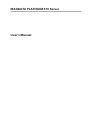 1
1
-
 2
2
-
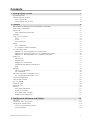 3
3
-
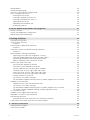 4
4
-
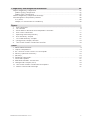 5
5
-
 6
6
-
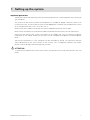 7
7
-
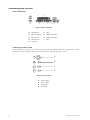 8
8
-
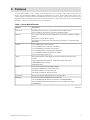 9
9
-
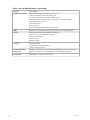 10
10
-
 11
11
-
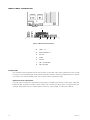 12
12
-
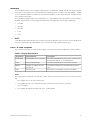 13
13
-
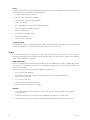 14
14
-
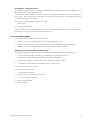 15
15
-
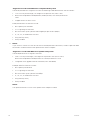 16
16
-
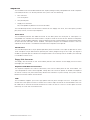 17
17
-
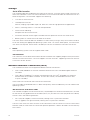 18
18
-
 19
19
-
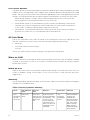 20
20
-
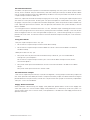 21
21
-
 22
22
-
 23
23
-
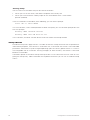 24
24
-
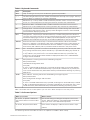 25
25
-
 26
26
-
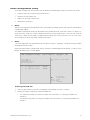 27
27
-
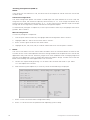 28
28
-
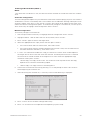 29
29
-
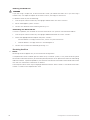 30
30
-
 31
31
-
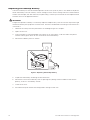 32
32
-
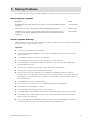 33
33
-
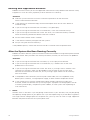 34
34
-
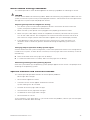 35
35
-
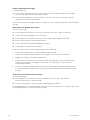 36
36
-
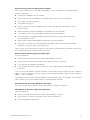 37
37
-
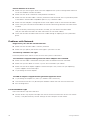 38
38
-
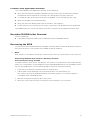 39
39
-
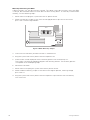 40
40
-
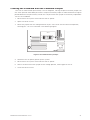 41
41
-
 42
42
-
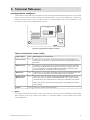 43
43
-
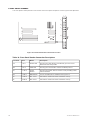 44
44
-
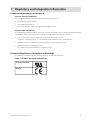 45
45
-
 46
46
MAXDATA PLATINUM 510 Owner's manual
- Category
- Server/workstation motherboards
- Type
- Owner's manual
- This manual is also suitable for
Ask a question and I''ll find the answer in the document
Finding information in a document is now easier with AI
Related papers
-
MAXDATA PLATINUM 100 I M7 Owner's manual
-
MAXDATA PLATINUM 300 IR M6 Owner's manual
-
MAXDATA SERVER PLATINUM 1500 IR M6 User manual
-
MAXDATA MPL7200IRM5 Owner's manual
-
MAXDATA PLATINUM 200I Owner's manual
-
MAXDATA PLATINUM 100I Owner's manual
-
MAXDATA PLATINUM 7200 IR M7 Owner's manual
-
MAXDATA MPL 5220 20041015 Owner's manual
-
MAXDATA 376633 Datasheet
-
MAXDATA FAVORIT XS Series Owner's manual
Other documents
-
Intel SE7501CW2 - E7501 DUAL PGA604 XEON 533MHZ User manual
-
Intel D845GERG2 - OCTOBRE 2002 User manual
-
Intel D845EBG2 User manual
-
 Pro-Max X5DAL-TG2 User manual
Pro-Max X5DAL-TG2 User manual
-
Supermicro X5DAL-TG2 User manual
-
Intel SC5250-E Datasheet
-
Intel ISP1100 User manual
-
Intel D845PESV User manual
-
EPOX EP-4PEA User manual
-
EPOX An Intel Socket 478 Processor Based Mainboard (400/533MHz) User manual