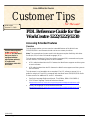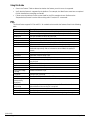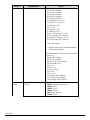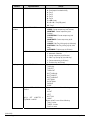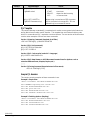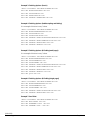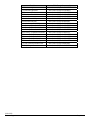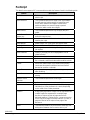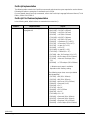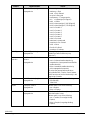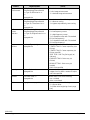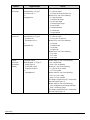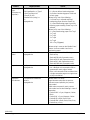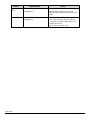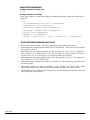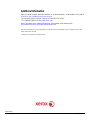Xerox Multifunction Devices
Customer Tips
PDL Reference Guide for the
WorkCentre 5222/5225/5230
dc08cc0440
October 23, 2008
…for the use
r
Accessing Extended Features
Overview
This document enables you to access the extended features of the WorkCentre
5222/5225/5230 in environments that do not have a custom print driver.
This document applies
to the
stated Xerox
products
Note: The commands and syntax used in this document requires familiarity with either
PostScript (PS) or Printer Command Language (PCL).
. It is assumed
that your device is
equipped with the
appropriate option(s)
to support the
information within this
document.
This document provides the Printer Description Language (PDL) commands and syntax
for each feature. The following items are also included:
• A PCL table that describes the PCL features the WorkCentre supports and the syntax
to use the feature.
• A PS table that describes the PS features the WorkCentre supports and the syntax to
use the feature.
This document is not intended to be a complete PS or PCL reference manual. It is a
guide for using the PS and PCL commands with the WorkCentre 5222/5225/5230. Refer
to these sources for additional PS and PCL information:
• PostScript Language Reference Manual, Third Edition, ISBN 0-201-38922-8,
• PCL5 Printer Language Technical Reference Manual
(
http://h20000.www2.hp.com/bc/docs/support/SupportManual/bpl13210/bpl13210.pdf),
• Printer Job Language Technical Reference Manual
(
http://h20000.www2.hp.com/bc/docs/support/SupportManual/bpl13208/bpl13208.pdf), a
Hewlett-Packard manual.
dc08cc0440
Customer Support Page 1

Using this Guide
Search the Feature Table to determine whether the feature you wish to use is supported.
Verify that the feature is supported by the platform. For example, the WorkCentre must have an optional
finisher installed to use stapling commands.
Follow across the table to find the syntax listed for the PDL examples shown. Reference the
“Dependencies/Caveats” section when working with PS and/or PCL commands.
PCL
This WorkCentre supports PCL5e and PCL XL emulations that enable the features listed in the following
table.
Feature Description
Job Name The value for Job Name is stored for printing on the banner page.
Custom Paper Size Customer designated paper size on which to print a job.
Media Size The size of media on which to print a job.
Media Source Specifies the tray to supply the job’s media.
Output Location Indicates the output bin where the completed print job is sent.
Stapling Indicates use and location of staple(s).
Punch Indicates use, location, and number of holes to be punched.
Booklet This command enables you to print documents as booklets. The pages are
reordered sequentially and are oriented so when folded, the paging is
correct.
Quantity Use this command to specify the number of collated sets of a document.
Resolution Resolution used to image a job.
Bits Per Pixel This command sets the color depth value.
Copies Use this command to specify the number of uncollated sets of a document
in a print job.
Simplex Delivers one-sided output.
Duplex Delivers two-sided output.
Orientation Delivers output in landscape or portrait orientation.
Force Short Edge
Feeding
Rotates orientation of job.
Job Mode Specifies the Job Mode.
Job Type Specifies Confidential Print or Proof Print.
Interleaving Paper
(transparency
separator)
Insert blank media to separate sheets of transparent media.
Job Based
Accounting
Allows entry of an accounting code and user ID. To enable this feature the
optional Network Accounting kit is required.
Auditron
Delayed Print Specify the time to print a job.
Banner Sheet Turns on/off the banner sheet that prints at the beginning of every job.
dc08cc0440
Customer Support Page 2

PCL/PJL Implementation
The following table contains the PCL feature commands and shows the syntax required to use the feature.
After the table are examples of how to use these commands and examples of a PCL file.
Feature Implementation Values
Job Name
@PJL SET JOBNAME =
"jobname-string"
Where jobname-string is a maximum of 32
characters
Custom
Paper Size –
available only
for PCL
You have to specify by PCL:
<ESC>&l101A
Width of Custom Paper is specified by
<ESC>&f#I
where # equals decipoints (88.9 mm –
297.0 mm).
Length of Custom Paper is specified by
<ESC>&f#J
where # equals decipoints (98.4 mm –
432.0 mm).
For instance:
4.25-inch x 5.5-inch will give
<ESC>&f3060I3960J by
4.25-inch x 720 decipoints/inch = 3060
and
5.5-inch x 720 decipoints/inch = 3960.
dc08cc0440
Customer Support Page 3

Feature Implementation Values
Media Size @PJL SET PAPER = value Where value is one of the following:
A3: A3 (297 x 420mm)
A4: A4 (210 x 297mm)
A5: A5 (180 x 210mm)
JISB4: B4 (257 x 364mm)
JISB5: B5 (182 x 257mm)
STATEMENT: Statement (5.5 x 8.5”) †
EXECUTIVE: Executive (7.25 x 10.5”)
LETTER: Letter (8.5 x 11”)
JISEXEC: 8.5 x 13”
LEGAL: Legal (8.5 x 14”)
LEDGER: Tabloid (11 x 17”)
COM10: No. 10 Envelope (4.1 x 9.5”)
DL: DL Envelope (110 x 220mm)
MONARCH: Monarch Envelope (3.9 x 7.5”)
C5: C5 Envelope (162 x 229mm)
CUSTOM: Custom paper
†: Whether each paper is available depends
on NV memory setting.
The following paper sizes are only available with
bi-pass tray.
A6: A6 (105 x 148mm)
JISB6: B6 (128 x 182mm)
A4COVER: A4 Cover (223 x 297mm)
POSTCARD: Postcard (4 x 6")
50X70: 5 x 7”
8X10: 8 x 10”
SPANISH: 215 x 315mm
LETTERCOVER: 9 x 11”
11X15: 11 x 15”
JPOST: Postcard (100 x 148mm)
JPOSTD: Postcard (148 x 200mm)
TYOUKEI3: Envelope (120 x 235mm)
dc08cc0440
Customer Support Page 4

Feature Implementation Values
<ESC>&l int A Where int is one of the following:
27: A3 (297 x 420mm)
26: A4 (210 x 297mm)
25: A5 (180 x 210mm)
46: B4 (257 x 364mm)
45: B5 (182 x 257mm)
41: Statement (5.5 x 8.5”) †
1: Executive (7.25 x 10.5”)
2: Letter (8.5 x 11”)
18: 8.5 x 13”
3: Legal (8.5 x 14”)
6: Tabloid (11 x 17”)
81: No. 10 Envelope (4.1 x 9.5”)
90: DL Envelope (110 x 220mm)
80: Monarch Envelope (3.9 x 7.5”)
91: C5 Envelope (162 x 229mm)
101: Custom paper
†: Whether each paper is available depends
on NV memory setting.
The following paper sizes are only available with
bi-pass tray.
24: A6 (105 x 148mm)
44: B6 (128 x 182mm)
200: A4 Cover (223 x 297mm)
216: Postcard (4 x 6")
204: 5 x 7”
208: 8 x 10”
43: 215 x 315mm
201: 9 x 11”
217: 11 x 15”
71: Postcard (100 x 148mm)
72: Postcard (148 x 200mm)
218: Envelope (120 x 235mm)
Media
Source
@PJL SET MEDIASOURCE
= value
Where value is one of the following:
TRAY1: Feed from paper tray1
TRAY2: Tray2
TRAY3: Tray3
TRAY4: Tray4
SMH: Tray5 (Bypass)
TRAY6: Tray6
dc08cc0440
Customer Support Page 5

Feature Implementation Values
<ESC>&l int H Where int is one of the following:
0: Feed paper from default tray
4: Tray1
1: Tray2
5: Tray3
8: Tray4
7 or 20 = Auto
2 or 3 or 6 = Tray5 (Bypass)
21: Tray6
Output
Location
@PJL SET OUTBIN = value Where value is one of the following:
UPPER: Center output tray (w/o finisher)
MAINTRAY: Center output tray (w/o
finisher)
CENTERTRAY: Center output tray (w/o
finisher)
MAINTRAY2: Center output tray (w/ B-
Finisher)
LOWER: Side Tray (facing up) (w/ side tray)
SIDETRAY: Side Tray (facing up) (w/ side
tray)
OUTBIN101: Finisher tray (w/ finisher)
<ESC>&l int G Where int is one of the following:
0: Automatic Selection
1: Center output tray (w/o finisher)
2: Side Tray (facing up) (w/ side tray)
4: Center output tray (w finisher)
6: Finisher tray (w/ finisher)
Stapling @PJL SET STAPLE = value Where value is one of the following:
TOPDUAL
TOPLEFT
TOPRIGHT
BOTTOMDUAL
BOTTOMLEFT
BOTTOMRIGHT
LEFTDUAL
RIGHTDUAL
SADDLE
NONE
Punch
@PJL SET PUNCH =
value1
@PJL SET JOBATTR =
”@PNHN = value2”
Where value1 is one of the following:
TOP
RIGHT
LEFT
BOTTOM
NONE
Where value2 is one of the following:
TWO: 2 holes
THREE: 3 holes
FOUR: 4 holes
dc08cc0440
Customer Support Page 6

Feature Implementation Values
Booklet @PJL SET JOBATTR =
“@BKLT = value1”
@PJL SET JOBATTR =
“@BKSG = value2”
@PJL SET JOBATTR =
“@BKDN = int1”
Where value1 is one of the following:
NONEDIVIDE: Compile a booklet as long
as the number of sheet does not exceed the
limit
MANUALDIVIDE: Divide sheets based on
the specified limit manually(The number of
sheets is specified with “@BKDN”).
OFF: Do not compile a booklet
Where value2 is one of the following:
RIGHT = Right / Bottom Bind
LEFT = Left / Top Bind
Where int1 is:
1~9999 = Booklet dividing number for each
set
Quantity @PJL SET QTY = int Where int is:
1-999
(If you use this parameter, it also indicate
use collate mode automatically.)
Resolution @PJL SET RESOLUTION =
value
Where value is one of the following:
600
Bits Per Pixel @PJL SET BITSPERPIXEL
= value
Where value is one of the following:
1: 1 bit per pixel (per plane)
Copies @PJL SET COPIES = int Where int is:
1-999
(This parameter used for uncollated mode.)
<ESC>&l int X Where int is:
1-999
Simplex @PJL SET DUPLEX =
value1
Where value1 is one of the following:
OFF: simplex
<ESC>&l int S Where int is one of the following:
0: simplex
Duplex @PJL SET DUPLEX =
value1
@PJL SET BINDING =
value2
Where value1 is one of the following:
ON: duplex
Where value2 is one of the following:
LONGEDGE
SHORTEDGE
(value2 is used combined with value1=ON)
<ESC>&l int S Where int is one of the following:
1: Duplex Long Edge Binding
2: Duplex Short Edge Binding
Orientation @PJL SET ORIENTATION
= value
Where value is one of the following:
PORTRAIT
LANDSCAPE
dc08cc0440
Customer Support Page 7

Feature Implementation Values
<ESC>&l int O Where int is one of the following:
0: Portrait
1: Landscape
2: Reverse Portrait
3: Reverse Landscape
Force short
edge feeding
@PJL SET
PAPERDIRECTION = value
Where value is one of the following:
SEF: Short Edge Feed
LEF: Long Edge Feed
Job Mode @PJL JOB MODE = value Where value is one of the following:
PRINTER for Printer
Job Type @PJL SET HOLD = value1
See Example 3,4
@PJL SET HOLDKEY
="four-digit string"
Where value1 is one of the following:
PROOF: proof print
STORE: confidential print (secure
print)
The HOLDKEY variable acts as a password
without encryption to protect a held job.
Four-digit string can be any four-digit value
from 0000 to 9999. The default value is "".
When "" (null) is specified, no password is
required.
Interleaving
Paper(Transp
arency
Separator)
@PJL SET SLIPSHEET =
value
Where value is one of the following:OFF:
Job Based
Accounting
Or
Auditron
@PJL SET JOBATTR =
"@JOAU = string1"
@PJL SET JOBATTR =
"@JOAP = string2"
@PJL SET JOBATTR =
"@DAID = string3"
Where string1 is a maximum of 32 characters
(ASCII characters in the range 20h - 7Eh are
allowed Only) as job owner (Capital character
& small character is distinguished)
Where string2 is a maximum of 12 characters
(ASCII characters in the range 20h - 7Eh are
allowed Only) as password without encryption.
It can be null (zero length string)
Where string3 is a maximum of 32 characters
(ASCII characters in the range 20h - 7Eh are
allowed Only) as account ID. It can be null
(zero length string)
Note: Auditron and JBA cannot be used at the
same time. So the same command works for
both modes.
Delay Print @PJL SET JOBATTR =
"@PRTM =
YYYY:MM:DD:hh:mm"
YYYY:MM:DD:hh:mm
YYYY: year(AD 2000~2099)
MM: month (1~12)
DD: day (1~31)
hh: hour(0~23)
mm: minute(0~59)
dc08cc0440
Customer Support Page 8

Feature Implementation Values
Banner Sheet @PJL SET JOBATTR=
"@BANR=value"
@PJL SET JOBATTR=
"@BCMT=comment string"
Where value is one of the following:
START: start sheet
DEVICE: depend on device setting
OFF: no banner sheet
Where string is a maximum of 255 characters
(ASCII characters in the range 20h - 7Eh are
allowed Only) as comment for banner.
PJL Template
This section illustrates a standard PJL template that is used to access general print features as
well as WorkCentre Product specific features. This template lists each feature and the syntax,
both PCL commands and PJL, required to use these features. The next section of this document
contains other examples of how to use these commands.
Section 1 (Opening Command, Required for all files)
<ESC>%-12345X@PJL JOB MODE=PRINTER
Section 2 (PJL Set Commands)
@PJL SET RESOLUTION=600
@PJL SET COPIES=1
Section 3 (PCL Code used to invoke PCL Language)
@PJL ENTER LANGUAGE=PCL
Section 4 (PCL Data Stream or ASCII Document inserted here for Options such as
selection Different Fonts, Simplex, Duplex, etc.)
,,,,,,,,,,
Section 5 (Closing Command, Required at end of Document)
<ESC>%-12345X@PJL EOJ
Sample PJL Headers
This section contains examples of these commands in use.
Example 1 Simple Print
<ESC>%-12345X@PJL JOB MODE=PRINTER<CR><LF>
@PJL COMMENT Beginning PCL Job<CR><LF>
@PJL SET OUTBIN=MAINTRAY<CR><LF>
@PJL SET QTY=1<CR><LF>
@PJL SET RESOLUTION=600<CR><LF>
@PJL SET JOBATTR="@JOAU=John"<CR><LF>
Example 2 Finishing Options (Stapling)
<ESC>%-12345X@PJL JOB MODE=PRINTER<CR><LF>
@PJL SET OUTBIN=OUTBIN101<CR><LF>
@PJL SET FINISH=ON<CR><LF>
@PJL SET STAPLE=TOPLEFT<CR><LF>
dc08cc0440
Customer Support Page 9

Example 3 Finishing Options (Punch)
<ESC>%-12345X@PJL JOB MODE=PRINTER<CR><LF>
@PJL SET OUTBIN=OUTPIN101<CR><LF>
@PJL SET FINISH=ON<CR><LF>
@PJL SET PUNCH=LEFT<CR><LF>
@PJL SET JOBATTR="@PNHN=TWO"<CR><LF>
Example 4 Finishing Options (Saddle stapling and folding)
It is an example of division in every 5 sheets.
<ESC>%-12345X@PJL JOB MODE=PRINTER<CR><LF>
@PJL SET OUTBIN=BOOKLETTRAY<CR><LF>
@PJL SET FINISH=ON<CR><LF>
@PJL SET STAPLE=SADDLE<CR><LF>
@PJL SET JOBATTR="@FOLD=BIFOLDMULTIOUTSIDE"<CR><LF>
@PJL SET JOBATTR="@BKLT=MANUALDIVIDE"<CR><LF>
@PJL SET JOBATTR="@BKSG=LEFT"<CR><LF>
@PJL SET JOBATTR="@BKDN=5"<CR><LF>
Example 5 Finishing Options (Bi-Folding(multi page))
It is an example of division in every 5 sheets.
<ESC>%-12345X@PJL JOB MODE=PRINTER<CR><LF>
@PJL SET OUTBIN=BOOKLETTRAY<CR><LF>
@PJL SET FINISH=NONE<CR><LF>
@PJL SET STAPLE=NONE <CR><LF>
@PJL SET JOBATTR="@FOLD=BIFOLDMULTIOUTSIDE"<CR><LF>
@PJL SET JOBATTR="@BKLT=MANUALDIVIDE"<CR><LF>
@PJL SET JOBATTR="@BKSG=LEFT"<CR><LF>
@PJL SET JOBATTR="@BKDN=5"<CR><LF>
@PJL SET QTY=1<CR><LF>
Example 6 Finishing Options (Bi-Folding(single page))
<ESC>%-12345X@PJL JOB MODE=PRINTER<CR><LF>
@PJL SET OUTBIN=BOOKLETTRAY<CR><LF>
@PJL SET FINISH=NONE<CR><LF>
@PJL SET STAPLE=NONE <CR><LF>
@PJL SET JOBATTR="@FOLD=BIFOLDINSIDE"<CR><LF>
@PJL SET JOBATTR="@BKSG=LEFT"<CR><LF>
Example 7 Proof Print
<ESC>%-12345X@PJL JOB MODE=PRINTER<CR><LF>
@PJL SET HOLD=PROOF <CR><LF>
@PJL SET USERNAME="John" <CR><LF>
@PJL SET JOBNAME="Job1" <CR><LF>
dc08cc0440
Customer Support Page 10

Example 8 Confidential (Secure) Print without encryption
Password: 1234
<ESC>%-12345X@PJL JOB MODE=PRINTER<CR><LF>
@PJL SET HOLD=STORE <CR><LF>
@PJL SET HOLDKEY="1234"<CR><LF>
@PJL SET USERNAME="John" <CR><LF>
@PJL SET JOBNAME="Job1" <CR><LF>
Example 9 Banner Sheet
banner: start sheet
@PJL SET JOBATTR="@BANR=START"<CR><LF>
@PJL SET JOBATTR="@BCMT=Banner Comment String"<CR><LF>
Example 10 Job Based Accounting & Auditron
userID: Patricia, Password: none, accountID: none
<ESC>%-12345X@PJL JOB MODE=PRINTER<CR><LF>
@PJL SET JOBATTR="@JOAU=Patricia"<CR><LF>
@PJL SET JOBATTR="@JOAP="<CR><LF>
@PJL SET JOBATTR="@DAID="<CR><LF>
dc08cc0440
Customer Support Page 11
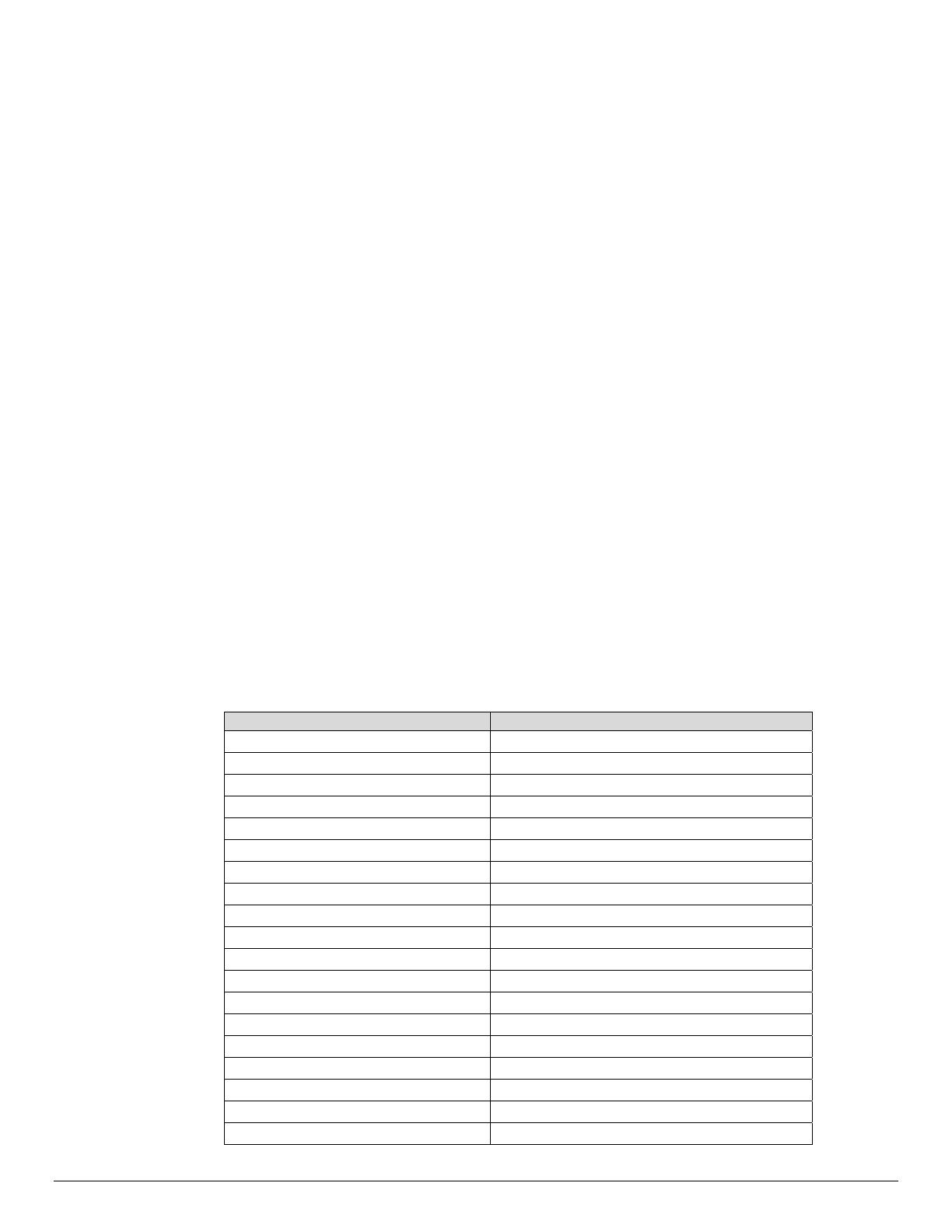
PCL/PJL Feature Dependencies/Caveats
All PJL commands must be in the first 2,500 bytes of the job.
To combine printer escape commands (not including PJL commands):
The first two characters after the <esc> MUST be the same.
All alpha characters MUST be lowercase, except the final terminating character.
The commands are read left to right. Combine commands in the order you wish them to
execute.
For example, combine print 5 copies (<ESC>&|5X) and use letter size (<ESC>&|2A) as
<ESC>&|5x2A.
In case of duplicate commands, the last one requested takes precedence.
The @PJL SET COPIES takes precedence over the PCL Escape Command (<ESC>& | int
X>) to set copies. In general, a PJL command takes precedence over a PCL command.
Valid media sizes for duplexing are between [88.9 x 127] and [297 x 432] (mm) or all sizes
that can be fed from tray1 - 4.
Valid media sizes for stapling include A3, A4, B4, B5, Letter (8.5 x 11”), 8.5 x 13”, Legal (8.5
x 14”), Tabloid (11 x 17”) and Executive (7.25 x 10.5”) for Type A and Type B Finisher. For
Type B Finisher, 8 x 10”, 11 x 15”, A4 Cover, 9 x 11” and 215 x 315mm are also valid.
Valid media sizes for booklet stapling include A3, A4, B4, Letter (8.5 x 11”), 8.5 x 13”, Legal
(8.5 x 14”), Tabloid (11 x 17”) for Type B Finisher.
PCL Fonts
The following PCL fonts are resident.
The commands in the table reference a 12-point font. If you wish to use any other point size,
change the 12v within the PCL Escape Command to the desired size (.25 – 999.75).
The commands listed use the default symbol set, Roman-8. To change the symbol set, you
include the alternate symbol set after the first <ESC> and before the second <ESC>. Use the line
printer examples as a reference.
Font Name PCL Escape Command
Albertus Medium <esc>(<esc>(s1p12v0s1b4362T
Albertus Extra Bold <esc>(<esc>(s1p12v0s4b4362T
Antique Olive <esc>(<esc>(s1p12v0s0b4168T
Antique Olive Bold <esc>(<esc>(s1p12v0s3b4168T
Antique Olive Italic <esc>(<esc>(s1p12v1s0b4168T
Arial <esc>(<esc>(s1p12v0s0b16602T
Arial Bold <esc>(<esc>(s1p12v0s3b16602T
Arial Italic <esc>(<esc>(s1p12v1s0b16602T
Arial Bold Italic <esc>(<esc>(s1p12v1s3b16602T
CG Times <esc>(<esc>(s1p12v0s0b4101T
CG Times Bold <esc>(<esc>(s1p12v0s3b4101T
CG Times Italic <esc>(<esc>(s1p12v1s0b4101T
CG Times Bold Italic <esc>(<esc>(s1p12v1s3b4101T
CG Omega <esc>(<esc>(s1p12v0s0b4113T
CG Omega Bold <esc>(<esc>(s1p12v0s3b4113T
CG Omega Italic <esc>(<esc>(s1p12v1s0b4113T
CG Omega Bold Italic <esc>(<esc>(s1p12v1s3b4113T
Clarendon Condensed <esc>(<esc>(s1p12v4s3b4140T
Coronet <esc>(<esc>(s1p12v1s0b4116T
dc08cc0440
Customer Support Page 12

dc08cc0440
Font Name PCL Escape Command
Courier <esc>(<esc>(s1p12v0s0b4099T
Courier Bold <esc>(<esc>(s1p12v0s3b4099T
Courier Italic <esc>(<esc>(s1p12v1s0b4099T
Courier Bold Italic <esc>(<esc>(s1p12v1s3b4099T
Garamond Antiqua <esc>(<esc>(s1p12v0s0b4197T
Garamond Halbfett <esc>(<esc>(s1p12v0s3b4197T
Garamond Kursiv <esc>(<esc>(s1p12v1s0b4197T
Garamond Kursiv Halbfett <esc>(<esc>(s1p12v1s1b4197T
Line Printer (Roman-8) <esc>(8U<esc>(s0p16.67h8.5v0s0b0T
Line Printer (Latin-1) <esc>(0U<esc>(s0p16.67h8.5v0s0b0T
Line Printer (PC-8) <esc>(10U<esc>(s0p16.67h8.5v0s0b0T
Line Printer (PC-8 D/N) <esc>(11U<esc>(s0p16.67h8.5v0s0b0T
Line Printer (PC-850) <esc>(12U<esc>(s0p16.67h8.5v0s0b0T
Line Printer (Legal) <esc>(1U<esc>(s0p16.67h8.5v0s0b0T
Marigold <esc>(<esc>(s1p12v0s0b4297T
Times New <esc>(<esc>(s1p12v0s0b16901T
Times New Bold <esc>(<esc>(s1p12v0s3b16901T
Times New Italic <esc>(<esc>(s1p12v1s0b16901T
Times New Bold Italic <esc>(<esc>(s1p12v1s3b16901T
Symbol <esc>(19M<esc>(s1p12v0s0b16686T
Wingdings <esc>(579L<esc>(s1p12v0s1b31402T
Univers Bold <esc>(<esc>(s1p12v0s3b4148T
Univers Bold Italic <esc>(<esc>(s1p12v1s3b4148T
Univers Bold Condensed <esc>(<esc>(s1p12v4s3b4148T
Univers Bold Condensed Italic <esc>(<esc>(s1p12v5s3b4148T
Univers Medium <esc>(<esc>(s1p12v0s0b4148T
Univers Medium Italic <esc>(<esc>(s1p12v1s0b4148T
Univers Medium Condensed <esc>(<esc>(s1p12v4s0b4148T
Univers Medium Condensed Italic <esc>(<esc>(s1p12v5s0b4148T
Letter Gothic <esc>(<esc>(s1p12h0s0b4102T
Letter Gothic Italic <esc>(<esc>(s1p12h1s0b4102T
Letter Gothic Bold <esc>(<esc>(s1p12h0s3b4102T
Times Roman <esc>(<esc>(s1p12h0s3b4102T
Times Italic
<esc>(<esc>(s1p12h0s3b4102T
Times Bold
<esc>(<esc>(s1p12h0s3b4102T
Times Bold Italic
<esc>(<esc>(s1p12h0s3b4102T
Helvetica
<esc>(<esc>(s1p12v0s0b24580T
Helvetica Oblique
<esc>(<esc>(s1p12v1s0b24580T
Helvetica Bold
<esc>(<esc>(s1p12v0s3b24580T
Helvetica Bold Oblique
<esc>(<esc>(s1p12v1s3b24580T
CourierPS
<esc>(<esc>(s0p12h0s0b24579T
CourierPS Oblique
<esc>(<esc>(s0p12h1s0b24579T
CourierPS Bold
<esc>(<esc>(s0p12h0s3b24579T
CourierPS Bold Oblique
<esc>(<esc>(s0p12h1s3b24579T
SymbolPS
<esc>(19M<esc>(s1p12v0s0b45358T
Palatino Roman
<esc>(<esc>(s1p12v0s0b24591T
Palatino Italic
<esc>(<esc>(s1p12v0s0b24591T
Palatino Bold
<esc>(<esc>(s1p12v0s0b24591T
Palatino Bold Italic
<esc>(<esc>(s1p12v0s0b24591T
Customer Support Page 13

Font Name PCL Escape Command
ITC Bookman Light
<esc>(<esc>(s1p12v0s-3b24623T
ITC Bookman Light Italic
<esc>(<esc>(s1p12v1s-3b24623T
ITC Bookman Demi
<esc>(<esc>(s1p12v0s2b24623T
ITC Bookman Demi Italic
<esc>(<esc>(s1p12v1s2b24623T
Helvetica Narrow
<esc>(<esc>(s1p12v4s0b24580T
Helvetica Narrow Oblique
<esc>(<esc>(s1p12v5s0b24580T
Helvetica Narrow Bold
<esc>(<esc>(s1p12v4s3b24580T
Helvetica Narrow Bold Oblique
<esc>(<esc>(s1p12v5s3b24580T
New Century Schoolbook Roman
<esc>(<esc>(s1p12v0s0b24703T
New Century Schoolbook Italic
<esc>(<esc>(s1p12v1s0b24703T
New Century Schoolbook Bold
<esc>(<esc>(s1p12v0s3b24703T
New Century Schoolbook Bold Italic
<esc>(<esc>(s1p12v1s3b24703T
ITC Avant Garde Book
<esc>(<esc>(s1p12v0s0b24607T
ITC Avant Garde Book Oblique
<esc>(<esc>(s1p12v1s0b24607T
ITC Avant Garde Demi
<esc>(<esc>(s1p12v0s2b24607T
ITC Avant Garde Demi Oblique
<esc>(<esc>(s1p12v1s2b24607T
ITC Zapf Chancery Medium Italic
<esc>(<esc>(s1p12v1s0b45099T
ITC Zapf Dingbats
<esc>(<esc>(s1p12v0s0b45101T
dc08cc0440
Customer Support Page 14

dc08cc0440
Customer Support Page 15
PostScript
This WorkCentre supports PS 3 commands that enable the features listed in the following table.
Feature Description
Media Size This command specifies the size of media on which to
print the job.
Media Direction This command specifies the edge of the input medium
that will enter the printing engine or imager first and
across which data will be imaged. Values reflect
positions relative to a canonical page in portrait
orientation (width smaller than height):
Media Source This command specifies the tray to supply the job’s
media.
Media Source from
Bypass tray
This command indicates whether the input medium is to
be fed from bypass tray.
Media Color Use this command to indicate the color of the media
used to print a job.
Media Weight Media weight. Unit: (g/㎡) gram per square-meter
Media Class Paper class (ex. normal, thick, recycled)
Media Type Media types are used to distinguish the type of media a
job requires.
Media Selection Specify if you apply the strict setpagedevice rule to
media selection.
Resolution This command sets the resolution value.
Duplex Delivers two-sided output. Landscape documents read
like a calendar, and Portrait documents read like a book.
Tumble Deliver two-sided output. (Use combine with Duplex)
Landscape documents read like a book and Portrait
documents read like a calendar.
Image Enhancement Specify whether you apply edge-smoothing to output
after rendering
Toner Save Use this command to control toner consumption when
printing.
Halftone Screen
Selection
This command specifies the screen type.
Output Location Indicates the output bin where the print job is sent.
Copies The number of copies to produce, either of each page
individually or of the document as a whole, depending
on the value of the Collate parameter.
Collation A flag specifying how the output is to be organized when
multiple copies are requested for a multiple-page
document. Output consists of page sets that are
delivered together. If Collate is true, a page set consists
of one copy of all pages of the document; if it is false, a
page set consists of all copies of one page of the
document.
Offset This feature provides a physical offset of hard copy that
distinguishes between sets or stacks within a job.

dc08cc0440
Customer Support Page 16
Feature Description
Stapling This command indicates use and location of staple(s).
Punch This command indicates hole punches for a print job on
a device with hole punch capability.
Booklet This command enables you to print documents as small
booklets. If available on your printer, you can also have
your job folded or stapled.
Interleaving Paper
(Transparency
Separator)
Insert blank sheet between OHP sheets.
Process Color Model Select process color model (DeviceGray, DeviceRGB,
DeviceCMYK,,,)
Separations Specify whether multiple color separations are
generated for each page of output.
Separation Color
Names
Specify the process colorant name.
Separation Order Specify the order of process colorant name.
Use CIE Color Specify if you apply CIE-based color space through
color conversion
Job Name
Job Type(Secure
Print / Proof Print)
Job Based
Accounting
Auditron
Delay Print
Banner Sheet
No PostScript command for this feature – use the PJL
set command listed in the “PCL” section.

dc08cc0440
Customer Support Page 17
PostScript Implementation
The following table contains the PostScript commands and shows the syntax required to use the feature.
Following the table are examples of commands and a PS file.
For more details about PostScript commands, refer to the PostScript Language Reference Manual, Third
Edition, ISBN 0-201-37992-8.
PostScript Print Features/Implementation
In the following table, default values are marked with an asterisk (*).
Feature Implementation Values
Media Size <</PageSize [width height]>>
setpagedevice
[width x height] in 1/72 inch(points)
[842 1191] = A3 (297 x 420mm)
[595 842] = A4 (210 x 297mm)
[420 595] = A5 (180 x 210mm)
[729 1032] = B4 (257 x 364mm)
[516 729] = B5 (182 x 257mm)
[396 612] = Statement (5.5 x 8.5”) †
[522 756] = Executive (7.25 x 10.5”)
[612 792] = Letter (8.5 x 11”)
[612 936] = 8.5 x 13”
[612 1008] = Legal (8.5 x 14”)
[792 1224] = Tabloid (11 x 17”)
[297 684] = No. 10 Envelope (4.1 x 9.5”)
[312 624] = DL Envelope (110 x 220mm)
[279 540] = Monarch Envelope (3.9 x
7.5”)
[459 649] = C5 Envelope (162 x 229mm)
†: Whether each paper is available
depends on NV memory setting.
The following paper sizes are only available
with bi-pass tray.
[297 420] = A6 (105 x 148mm)
[363 516] = B6 (128 x 182mm)
[632 842] = A4 Cover (223 x 297mm)
[288 432] = Postcard (4 x 6")
[360 504] = 5 x 7”
[576 720] = 8 x 10”
[609 892] = 215 x 315mm
[648 792] = 9 x 11”
[792 1080] = 11 x 15”
[283 420] = Postcard (100 x 148mm)
[420 567] = Postcard (148 x 200mm)
[340 666] = Envelope (120 x 235mm)
[649 918] = C4 Envelope (229 x 324mm)

dc08cc0440
Customer Support Page 18
Feature Implementation Values
Media
Direction
<</LeadingEdge int >>
setpagedevice
Where int is one of the following:
0 = Short Edge; top of canonical page
1 = Long Edge; right side of canonical
page
2 = Short Edge; bottom of canonical page
3 = Long Edge; left side of canonical
page
null* = Auto
Media Source <</MediaPosition int>>
setpagedevice
Where int is one of the following:
0 = Tray1
1 = Tray2
2 = Tray3
3 = Tray4
4 = Tray6
null* = Auto(The values with the asterisk
is the default value)
Media Source
from bypass
tray
<</ManualFeed value>>
setpagedevice
Where value is one of the following:
true = Feed paper from bypass tray
false* = Feed paper from a tray other
than bypass tray
Media Color <</MediaColor (string) >>
setpagedevice
Where string is one of the following or null*:
white
blue
yellow
green
pink
ivory
gray
buff
goldenrod
red
orange
custom1 = Custom Color 1
custom2 = Custom Color 2
custom3 = Custom Color 3
custom4 = Custom Color 4
custom5 = Custom Color 5
transparent = Clear
other
Media Weight <</MediaWeight real >>
setpagedevice
Where real is in g/㎡(gram per square-
meter) or null*
(MediaWeight will not affect any tray
selection.)

dc08cc0440
Customer Support Page 19
Feature Implementation Values
Media Class <</MediaClass (string)>>
setpagedevice
Where string is one of the following or null*:
stationary = Plain
used = Plain Reload
recycled = Recycled
transparency = Transparencies
thin = Lightweight (56-63g/m2)
label = Labels
thick1 = Heavyweight 1 (106-169g/m2)
thick2 = Heavyweight 2 (170-216g/m2)
user1 = Custom 1
user2 = Custom 2
user3 = Custom 3
user4 = Custom 4
user5 = Custom 5
holed = Punched
letterhead = Letterhead
preprinted = Pre-Printed
other = Other
fine thick2 = Bond
envelope = Envelope
Media Type <</MediaType (string)>>
setpagedevice
Where string is any value or null*.
(MediaType will not affect any tray
selection.)
Media
Selection
<</DeferredMediaSelection
value>>
setpagedevice
Where value is one of the following:
true* = Deferred media selection by
output device (more powerful and flexible
media selection)
false = Immediate media selection by
strict setpagedevice operator
To select the appropriate media when
using MediaClass / Staple / Punch feature,
value must be set to true intentionally in the
beginning of header.
Resolution <</HWResolution [x y]>>
setpagedevice
Where x and y are one of the following:
600 600*(dpi)
1200 1200
Duplex <</Duplex value>>
setpagedevice
Where value is one of the following:
true = Duplex
false* = Simplex
Tumble <</Tumble value>>
setpagedevice
This feature is effective only in conjunction
with that Duplex is true
Where value is one of the following:
true = Tumble (Short edge binding
Duplex)
false* = Duplex (Long edge binding
Duplex)

dc08cc0440
Customer Support Page 20
Feature Implementation Values
Image
Enhancement
<</PostRenderingEnhance true
/PostRenderingEnhanceDetails
<< /Type 32 /REValue int >>
>>
setpagedevice
Where int is one of the following:
0 = No image enhancement
1* = Activate image enhancement
Toner Save <</PostRenderingEnhance true
/PostRenderingEnhanceDetails
<< /Type 32 /TonerSaver int >>
>>
setpagedevice
Where int is one of the following:
0* = No toner saving
1 = Lighten output density, toner saving
Halftone
Screen
Selection
<</PostRenderingEnhance true
/PostRenderingEnhanceDetails
<< /Type 32 /EngineScreen int >>
>>
setpagedevice
Where int is one of the following:
0 = Low frequency screen
1* = High frequency screen
2 = Compatible screen with FX standard
PDL’s(Low frequency)
3 = Compatible screen with FX standard
PDL’s(High frequency)
Output
Location
<</OutputType (string)>>
setpagedevice
Where string is one of the following or null*:
CENTER TRAY1: Center output tray (w/o
finisher)
CENTER TRAY2: Center output tray (w/
finisher type SB)
SIDE TRAY: Side Tray (facing up) (w/
side tray)
FINISHER TRAY:
Finisher tray (w/
finisher)
BOOKLET TRAY:
Finisher tray (w/
booklet)
Null* = Not specified
Quantity <</NumCopies value >>
setpagedevice
Where value is one of the following:
integer from 1 to 9999 : number of copies
null*: Not specified
Collation <</Collate value >>
setpagedevice
Where value is one of the following:
true = collated
false* = uncollated
Offset <</Jog int >>setpagedevice Where int is one of the following:
0* = Do not offset
3 = Offset at the beginning of each page
[set]
Page is loading ...
Page is loading ...
Page is loading ...
Page is loading ...
Page is loading ...
Page is loading ...
Page is loading ...
Page is loading ...
-
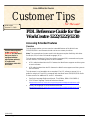 1
1
-
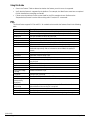 2
2
-
 3
3
-
 4
4
-
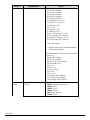 5
5
-
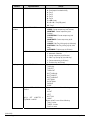 6
6
-
 7
7
-
 8
8
-
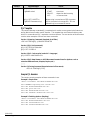 9
9
-
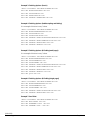 10
10
-
 11
11
-
 12
12
-
 13
13
-
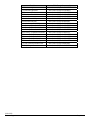 14
14
-
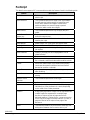 15
15
-
 16
16
-
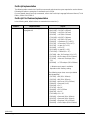 17
17
-
 18
18
-
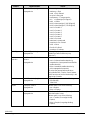 19
19
-
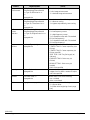 20
20
-
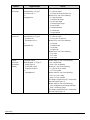 21
21
-
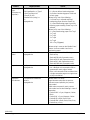 22
22
-
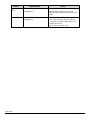 23
23
-
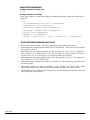 24
24
-
 25
25
-
 26
26
-
 27
27
-
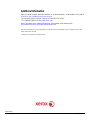 28
28
Xerox 5225 User manual
- Category
- Print & Scan
- Type
- User manual
Ask a question and I''ll find the answer in the document
Finding information in a document is now easier with AI
Related papers
-
Xerox 7120/7125 User guide
-
Xerox VersaLink C9000 User guide
-
Xerox PrimeLink C9065/C9070 User guide
-
Xerox Xerox D95/D110/D125 Copier/Printer with built-in controller User manual
-
Xerox VersaLink C7000 User guide
-
Xerox 4112/4127 User guide
-
Xerox VersaLink C500 User guide
-
Xerox 6515 User guide
-
Xerox VersaLink C405 User guide
-
Xerox DOCUCOLOR M128 User manual
Other documents
-
Lexmark 16H0200 - T 420dn B/W Laser Printer User Reference
-
Lexmark 21Z0300 - Laser Printer Government Compliant Technical Reference
-
Lexmark X850E Owner's manual
-
Lexmark X422 User manual
-
Lexmark E321 Owner's manual
-
Lexmark W840 Technical Reference
-
Lexmark 34A0252 Technical Reference
-
Lexmark C 760 User manual
-
Lexmark C 760 User manual
-
Lexmark W840 Technical Reference