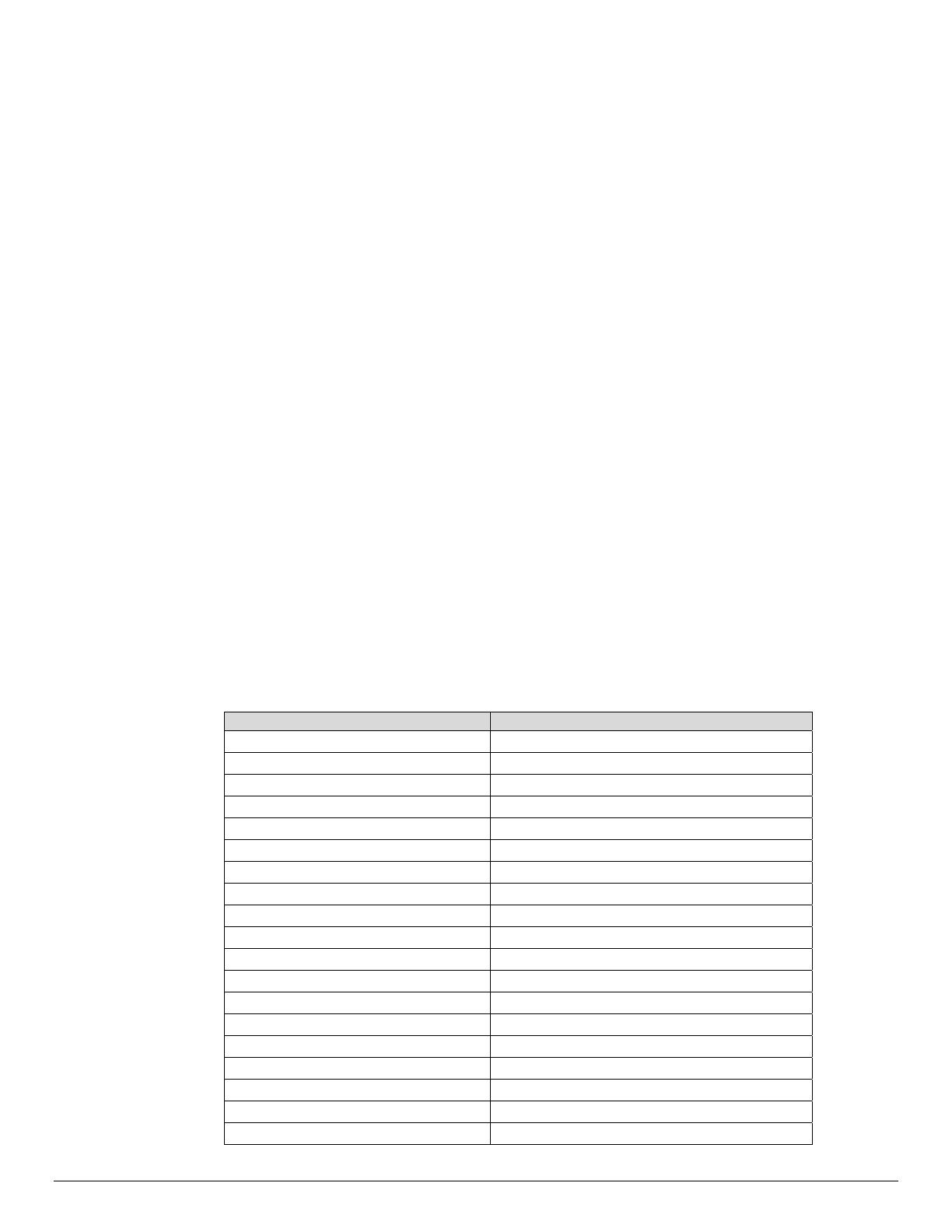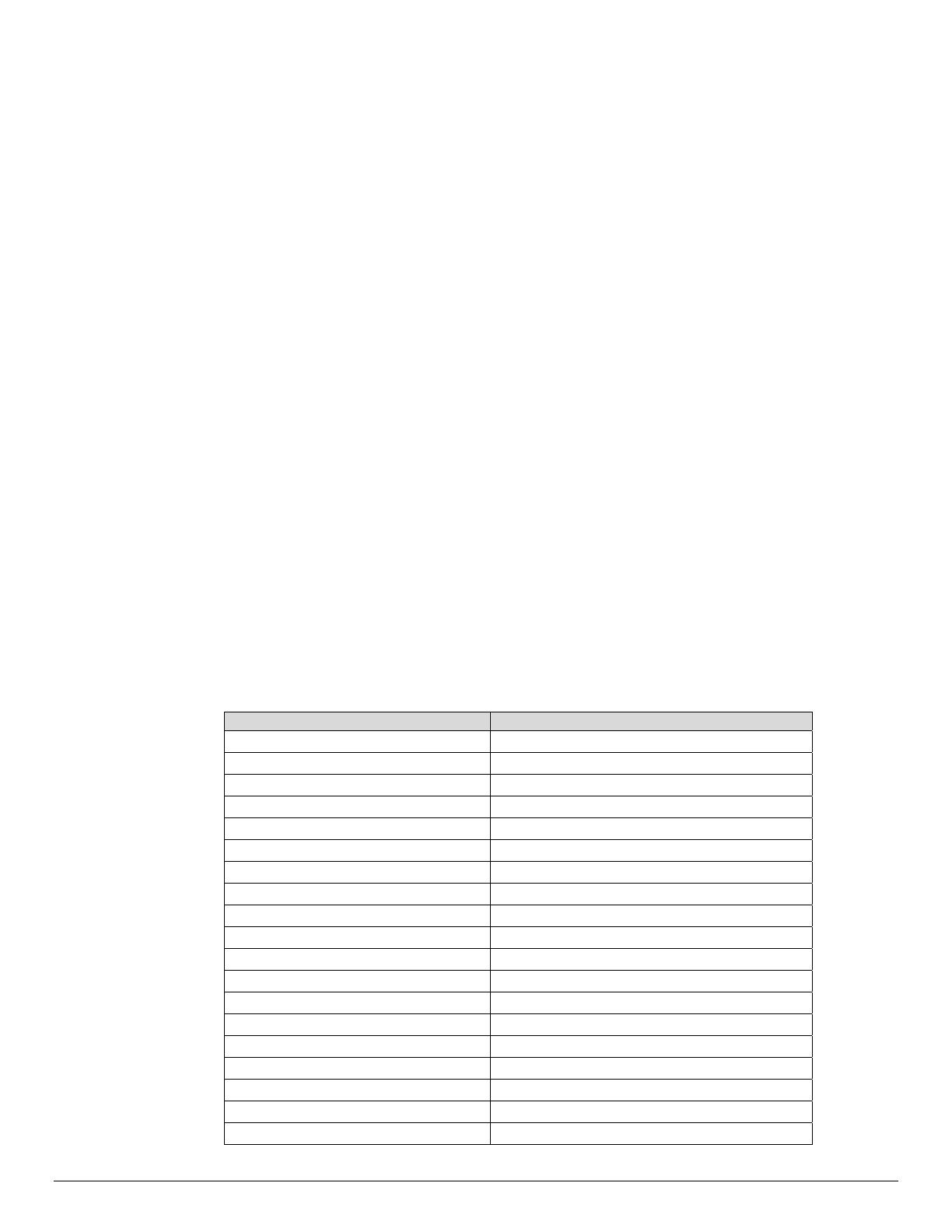
PCL/PJL Feature Dependencies/Caveats
All PJL commands must be in the first 2,500 bytes of the job.
To combine printer escape commands (not including PJL commands):
The first two characters after the <esc> MUST be the same.
All alpha characters MUST be lowercase, except the final terminating character.
The commands are read left to right. Combine commands in the order you wish them to
execute.
For example, combine print 5 copies (<ESC>&|5X) and use letter size (<ESC>&|2A) as
<ESC>&|5x2A.
In case of duplicate commands, the last one requested takes precedence.
The @PJL SET COPIES takes precedence over the PCL Escape Command (<ESC>& | int
X>) to set copies. In general, a PJL command takes precedence over a PCL command.
Valid media sizes for duplexing are between [88.9 x 127] and [297 x 432] (mm) or all sizes
that can be fed from tray1 - 4.
Valid media sizes for stapling include A3, A4, B4, B5, Letter (8.5 x 11”), 8.5 x 13”, Legal (8.5
x 14”), Tabloid (11 x 17”) and Executive (7.25 x 10.5”) for Type A and Type B Finisher. For
Type B Finisher, 8 x 10”, 11 x 15”, A4 Cover, 9 x 11” and 215 x 315mm are also valid.
Valid media sizes for booklet stapling include A3, A4, B4, Letter (8.5 x 11”), 8.5 x 13”, Legal
(8.5 x 14”), Tabloid (11 x 17”) for Type B Finisher.
PCL Fonts
The following PCL fonts are resident.
The commands in the table reference a 12-point font. If you wish to use any other point size,
change the 12v within the PCL Escape Command to the desired size (.25 – 999.75).
The commands listed use the default symbol set, Roman-8. To change the symbol set, you
include the alternate symbol set after the first <ESC> and before the second <ESC>. Use the line
printer examples as a reference.
Font Name PCL Escape Command
Albertus Medium <esc>(<esc>(s1p12v0s1b4362T
Albertus Extra Bold <esc>(<esc>(s1p12v0s4b4362T
Antique Olive <esc>(<esc>(s1p12v0s0b4168T
Antique Olive Bold <esc>(<esc>(s1p12v0s3b4168T
Antique Olive Italic <esc>(<esc>(s1p12v1s0b4168T
Arial <esc>(<esc>(s1p12v0s0b16602T
Arial Bold <esc>(<esc>(s1p12v0s3b16602T
Arial Italic <esc>(<esc>(s1p12v1s0b16602T
Arial Bold Italic <esc>(<esc>(s1p12v1s3b16602T
CG Times <esc>(<esc>(s1p12v0s0b4101T
CG Times Bold <esc>(<esc>(s1p12v0s3b4101T
CG Times Italic <esc>(<esc>(s1p12v1s0b4101T
CG Times Bold Italic <esc>(<esc>(s1p12v1s3b4101T
CG Omega <esc>(<esc>(s1p12v0s0b4113T
CG Omega Bold <esc>(<esc>(s1p12v0s3b4113T
CG Omega Italic <esc>(<esc>(s1p12v1s0b4113T
CG Omega Bold Italic <esc>(<esc>(s1p12v1s3b4113T
Clarendon Condensed <esc>(<esc>(s1p12v4s3b4140T
Coronet <esc>(<esc>(s1p12v1s0b4116T
dc08cc0440
Customer Support Page 12