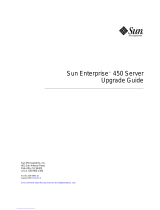Page is loading ...

iii
Contents
Preface vii
1. Network Express Module Overview 1
NEM Features and Specifications 1
ID Chip Feature 3
Operating System Requirements 4
System Interoperability 4
Host Platform Support 5
Storage System Support 5
Fibre Channel Switch Support 6
2. Hardware Installation and Removal 7
Observing ESD and Handling Precautions 8
Installing the NEM 8
▼ To Install the NEM 9
▼ To Connect the Optical Cables 11
Configuring the NEM For Hot-Plug Operation 14
Using the ILOM Web Interface 14
Using the ILOM Command-Line Interface 15
Verifying a Hot-Insert Operation 15

iv Sun StorageTek 4 Gb FC NEM 20-Port Host Bus Adapter User’s Guide • May 2007
Using the ILOM Web Interface 16
Using the ILOM CLI 16
▼ To Verify NEM Status 16
Replacing a NEM 18
▼ To Install the ID Chip Patch 18
▼ To Remove a NEM 18
▼ To Replace the ID Chip 19
3. HBA Software Installation 21
Driver Software for the Solaris OS 21
Solaris Diagnostic Support 21
Driver Software for Linux OSs 22
Red Hat Enterprise Linux 22
Novell SUSE Linux Enterprise Server 22
▼ To Update the Driver 22
▼ To Install SLES9-SP3 to FC Disk 23
▼ To Build the Linux 2.6 Driver 23
Driver Software for Windows 2003 OS 24
▼ To Install Windows OS Driver and Application Kits 24
Configuration and Diagnostic Utilities 24
4. Release Notes 27
Using the NEM With Sun StorEdge 3510 and 3511 Arrays 27
Solaris OS-Specific Issues 28
Out of Option ROM Memory Error in System BIOS 28
SUSE Linux Enterprise-Specific Issues 28
Windows Server 2003 OS-Specific Issues 28
A. Declaration of Conformity, Regulatory Compliance, and Safety Statements 31

vii
Preface
This guide describes how to install and remove the Sun StorageTek™ 4 Gb Fibre
Channel (FC) Network Express Module (NEM) Host Bus Adapter (HBA), 20-port
pass-through RoHS 5 compliant module. This document is written for technicians,
system administrators, application service providers (ASPs), and users who have
advanced experience troubleshooting and replacing hardware.
How This Document Is Organized
Chapter 1 provides an overview of the product and lists the various operating
systems, host platforms, switches, and storage systems that support the NEM.
Chapter 2 describes how to install and remove the NEM.
Chapter 3 describes how to download and install the HBA drivers and patches.
Chapter 4 contains the latest supplementary information for the preceding chapters.
Appendix A provides the required product safety information.

viii Sun StorageTek 4 Gb FC NEM 20-Port Host Bus Adapter User’s Guide • May 2007
Using UNIX Commands
This document might not contain information about basic UNIX
®
commands and
procedures such as shutting down the system, booting the system, and configuring
devices. Refer to the following for this information:
■ Software documentation that you received with your system
■ Solaris™ Operating System documentation, which is at:
http://docs.sun.com
Shell Prompts
Shell Prompt
C shell machine-name%
C shell superuser machine-name#
Bourne shell and Korn shell $
Bourne shell and Korn shell superuser #

Preface ix
Typographic Conventions
Related Documentation
The documents listed are available at:
http://www.sun.com/documentation/
Typeface
*
* The settings on your browser might differ from these settings.
Meaning Examples
AaBbCc123 The names of commands, files,
and directories; on-screen
computer output
Edit your.login file.
Use ls -a to list all files.
% You have mail.
AaBbCc123 What you type, when contrasted
with on-screen computer output
%
su
Password:
AaBbCc123 Book titles, new words or terms,
words to be emphasized.
Replace command-line variables
with real names or values.
Read Chapter 6 in the User’s Guide.
These are called class options.
You must be superuser to do this.
To delete a file, type rm filename.
Title Part Number
Solaris Fibre Channel and Storage Multipathing Administration Guide 819-0139-nn
Sun Blade 8000 Series Installation Guide 819-5647-nn
Sun Blade 8000 Series Product Notes 819-5651-nn
Sun Blade 8000 Series Online Help System 819-5846-nn

x Sun StorageTek 4 Gb FC NEM 20-Port Host Bus Adapter User’s Guide • May 2007
Documentation, Support, and Training
Third-Party Web Sites
Sun is not responsible for the availability of third-party web sites mentioned in this
document. Sun does not endorse and is not responsible or liable for any content,
advertising, products, or other materials that are available on or through such sites
or resources. Sun will not be responsible or liable for any actual or alleged damage
or loss caused by or in connection with the use of or reliance on any such content,
goods, or services that are available on or through such sites or resources.
Sun Welcomes Your Comments
Sun is interested in improving its documentation and welcomes your comments and
suggestions. You can submit your comments by going to:
http://www.sun.com/hwdocs/feedback
Please include the title and part number of your document with your feedback:
Sun StorageTek 4 Gb FC NEM 20-Port Host Bus Adapter User’s Guide, part number 819-
7929-10
Sun Function URL
Documentation http://www.sun.com/documentation/
Support http://www.sun.com/support/
Training http://www.sun.com/training/

xii Sun StorageTek 4 Gb FC NEM 20-Port Host Bus Adapter User’s Guide • May 2007

1
CHAPTER
1
Network Express Module Overview
This chapter provides a basic overview of the Sun StorageTek™ 4 Gb Fibre Channel
(FC) Network Express Module (NEM) Host Bus Adapter (HBA). This chapter also
describes the various operating systems, host platforms, storage, and infrastructure
configurations that support the NEM. This chapter contains the following topics:
■ “NEM Features and Specifications” on page 1
■ “Operating System Requirements” on page 4
■ “System Interoperability” on page 4
NEM Features and Specifications
The Sun StorageTek 4 Gb FC NEM 20-Port HBA consists of a 20-port NEM bus
expansion board that interfaces a FC optical media bus. The NEM provides closed
chassis adapter installation, removal, integrated hot-plug, and protection from
electrostatic discharge (ESD) handling damage.
The 20-port NEM consists of ten independent HBAs. Each HBA has two FC ports
which provide exclusive connections to a single blade. The ports of each HBA cannot
be shared with any other blade in the chassis.
The NEM supports 20 independent FC buses operating at 4.25 Gbits/sec. It is also
backward compatible with 2.125-Gbit/sec and 1.0625-Gbit/sec devices. Small-Form
Factor (SFF) optical transceivers are used to connect to the external FC buses.

2 Sun StorageTek 4 Gb FC NEM 20-Port Host Bus Adapter User’s Guide • May 2007
Twenty SFP fiber-optic transceivers are included with each NEM. You can order
additional NEMs and SFP transceivers from Sun Microsystems using the following
part numbers:
See
TABLE 1-1 for a list of the NEM’s features.
Description Part Number
4 Gb FC NEM 20-port HBA SG-XPCIE20FC-NEM-Z
4 pack of Small-Form Pluggable shortwave FC optical
transceivers capable of 4 Gb, 2 Gb, and 1 Gb transfer
rates (RoHS-5 compliant)
XSFP-SW-4GB-4PK
Small-Form Pluggable shortwave FC optical
transceiver capable of 4 Gb, 2 Gb, and 1 Gb transfer
rates (RoHS-5 compliant)
XSFP-SW-4GB
TABLE 1-1 NEM Features and Specifications
Feature Description
NEM interface PCI Express ten x8 (ten x4 active links)
FC interface Dual port 4, 2, 1 Gbps auto-speed negotiation
FC topology Point-to-point (N-port), Arbitrated Loop (NL_port) and
Switched Fabric (N_port)
PCI transfer rate (maximum) PCI Express Generation One (2.5 Gbps) x4
Onboard memory One 4-MB flash ROM per chip, 40 MB total, field-
programmable
One 1.5 MB SRAM per chip, 15 MB total NEM SRAM
ID chip Enables the HBA worldwide names (WWNs) to be
retained when a NEM is replaced. See “ID Chip
Feature” on page 3 for more information.
External FC connectors Small Form-Factor Pluggable (SFP) multimode optic
with LC-style connector
Maximum FC cable length 1 Gbps: 500 meters using 50/125 µm core fiber
300 meters using 62.5/125 µm core fiber
2 Gbps: 300 meters using 50/125 µm core fiber
150 meters using 62.5/125 µm core fiber
4 Gbps: 150 meters using 50/125 µm core fiber
70 meters using 62.5/125 µm core fiber

Chapter 1 Network Express Module Overview 3
ID Chip Feature
When you replace a NEM, each of the 10 HBAs and 20 FC ports on the NEM will be
assigned new port and node worldwide names (WWNs).To retain the existing
WWNs you can remove the ID chip from the NEM that failed and install it on the
replacement NEM. Please ensure that each of the 10 individual HBAs on the NEM
are running firmware version 2.70x4 or “a” releases 2.72a0 or later.
If you replace a NEM and do not swap the ID chip, new WWNs will be assigned to
each of the 10 HBAs and 20 FC ports; thus, requiring you to update SAN
components, such as FC switches and storage arrays, with the new values.
Note – If a HBA with firmware older than 2.70x4 or "a" release 2.7a0 is replaced, it
will be assigned new WWNs.
See the following Emulex documents for information on how to determine and
update to the firmware:
■ Solaris:
http://www.emulex.com/ts/downloads/solsfs/rel/100n/pdf/manual.
pdf
Note – The firmware is embedded in the emlxs driver version 2.20g and later.
This driver is part of s10u4 and available as Solaris 10 patch 120223-18 at:
http://sunsolve.sun.com
■ Linux:
www.emulex.com/ts/downloads/linuxfc/rel/801627/pdf/manual.pdf
■ Windows:
www.emulex.com/ts/downloads/stor/cert/120a7/pdf/manual.pdf
LED indicators A blue (Ready to Remove), yellow (Service Action
Required) and green (Power, Attention, and Connected)
LED on the front panel.
Two LEDs per channel (green and yellow) on the front
panel used to indicate port status.
Buttons Attention button to support hot-swap functionality.
Locator button to assist in locating the module. (See
FIGURE 2-5 for button locations.)
Form Factor PCI Network Express Module
TABLE 1-1 NEM Features and Specifications (Continued)
Feature Description

4 Sun StorageTek 4 Gb FC NEM 20-Port Host Bus Adapter User’s Guide • May 2007
See “Replacing a NEM” on page 18 for more information.
Operating System Requirements
The NEM requires the operating system (OS) levels listed in TABLE 1-2.
System Interoperability
This section provides information about selected platforms, storage systems, and
switches that are compatible with the heterogeneous FC network design of the NEM.
This section contains the following topics:
■ “Host Platform Support” on page 5
■ “Storage System Support” on page 5
■ “Fibre Channel Switch Support” on page 6
TABLE 1-2 Supported Operating System Versions
Operating System Supported Versions
Solaris (x64) Solaris 10 11/06, Solaris 10 06/06, or Solaris 10 01/06 and latest
patches
*
119131 and 120223
* Patches are available at http://sunsolve.sun.com.
Solaris 10, latest patches 119255, 119131, and 120223 plus packages
\
SUNWemlxs and SUNWemlxu
\ Packages are available for download at: the Sun Download Center (SDLC).
Linux Red Hat Enterprise Linux (RHEL) 4 Update 3 and Update 4 x64
SUSE Linux Enterprise Server (SLES) 9 SP3 x64
Microsoft Windows Windows Server 2003 Enterprise Edition x64
Windows Server 2003 Enterprise Edition x86 w/SP1
Windows Server 2003 Standard Edition x86 w/SP1

Chapter 1 Network Express Module Overview 5
Host Platform Support
The NEM is supported by the platforms and operating systems (OSs) listed in
TABLE 1-3.
You can install the NEM in an available NEM slot of the Sun Blade 8000 Chassis or
Sun Blade 8000 P chassis.
For information about updating the ILOM firmware for the chassis monitoring
module (CMM) or the service processor (SP) go to
http://www.sun.com/servers/blades/8000/downloads.jsp. For firmware
upgrade instructions, see Preparing to Upgrade the ILOM Firmware in the Sun Blade
8000 Series Online Information System.
Storage System Support
The NEM supports the following storage systems:
■ Sun StorEdge™ 3510 and 3511 FC Arrays (see “Using the NEM With Sun
StorEdge 3510 and 3511 Arrays” on page 27)
■ Sun StorEdge 6020 and 6120 Arrays
■ Sun StorEdge 6130 Array
■ Sun StorageTek 6140 Array
■ Sun StorageTek 6540 Array
■ Sun StorageTek FlexLine™ 380 Storage System
■ Sun StorEdge 6320 system
■ Sun StorEdge L25 and L100 tape libraries with Fibre Channel / LVD Internal
Bridge
■ Sun StorEdge C4 tape library with LVD SCSI to Fibre Channel Card
■ Sun StorEdge L500 tape library
■ Sun StorEdge L180, L700 tape libraries
■ Sun StorEdge L5500, L8500 tape libraries
TABLE 1-3 Platform and Operating System Support
Platform Supported OSs
Sun Blade™ 8000 Modular System Sun Solaris, Linux, and Windows
Sun Blade 8000 P Modular System Sun Solaris, Linux, and Windows

6 Sun StorageTek 4 Gb FC NEM 20-Port Host Bus Adapter User’s Guide • May 2007
Fibre Channel Switch Support
The NEM is supported with the following FC switches:
■ 2 Gb QLogic SANbox 5200 switch
■ 4 Gb QLogic SANbox 5600 and 5602 Stackable FC switches
■ 2 Gb Brocade SilkWorm 3200 and 3800 switches
■ 2 Gb Brocade SilkWorm 3250 and 3850 switches
■ 2 Gb Brocade SilkWorm 3900 switch
■ 2 Gb Brocade SilkWorm 12000 and 24000 directors
■ 4 Gb Brocade SilkWorm 4100 switch
■ 4 Gb Brocade SilkWorm 4900 switch
■ 4 Gb Brocade SilkWorm 48000 and 200E
■ 2 Gb McDATA Sphereon 4300 switch
■ 2 Gb McDATA Sphereon 4500 switch
■ 4 Gb McDATA Sphereon 4400 and 4700 switches
■ 2 Gb McDATA Intrepid 6064 director
■ 2 Gb McDATA Intrepid 6140 director
■ 2 Gb McDATA Intrepid i10K director

7
CHAPTER
2
Hardware Installation and Removal
This chapter describes the tasks required to install and remove the NEM when the
Sun Blade 8000 Modular System is in a powered-on state.
Note – If you are powering on the Sun Blade 8000 Modular System or Sun Blade
8000 P Modular System for the first time, follow the installation instructions in the
Sun Blade 8000 Series Installation Guide.
This chapter contains the following topics:
■ “Observing ESD and Handling Precautions” on page 8
■ “Installing the NEM” on page 8
■ “Configuring the NEM For Hot-Plug Operation” on page 14
■ “Verifying a Hot-Insert Operation” on page 15
■ “Replacing a NEM” on page 18

8 Sun StorageTek 4 Gb FC NEM 20-Port Host Bus Adapter User’s Guide • May 2007
Observing ESD and Handling
Precautions
Caution – Damage to the NEM can occur as the result of careless handling or
electrostatic discharge (ESD). Always handle the NEM with care to avoid damage to
electrostatic sensitive components.
To minimize the possibility of ESD-related damage, Sun strongly recommends using
both a workstation antistatic mat and an ESD wrist strap. You can get an ESD wrist
strap from any reputable electronics store or from Sun as part number #250-1007.
Observe the following precautions to avoid ESD-related problems:
■ Leave the NEM in its antistatic bag until you are ready to install it in the system.
■ Always use a properly fitted and grounded wrist strap or other suitable ES
protection when handling the NEM and observe proper ESD grounding
techniques.
■ Place the NEM on a properly grounded antistatic work surface pad when it is out
of its protective antistatic bag.
Installing the NEM
This section describes the process for installing a new Network Express Module
(NEM) in a powered-on Sun Blade 8000 or Sun Blade 8000 P system.
Note – If you are installing the NEM in a new Sun Blade 8000 or Sun Blade 8000 P
system that has not yet been powered on, follow the installation instructions in the
Sun Blade 8000 Series Installation Guide.
■ To Install the NEM
■ To Connect the Optical Cables
The following sections describe these steps in more detail.

Chapter 2 Hardware Installation and Removal 9
▼ To Install the NEM
1. Attach an antistatic strap (refer to “Observing ESD and Handling Precautions” on
page 8).
2. Refer to your system installation or service manual to determine an appropriate
slot in which to install the NEM.
3. Unpack the NEM and remove it from the antistatic bag.
4. Locate a vacant NEM slot in the back of the chassis. Ensure the label on top of the
NEM is facing up.
5. Align the NEM with the vacant slot.
Ensure that the NEM’s port connectors are facing toward you and that the NEM
ejector levers are fully opened.
FIGURE 2-1 NEM Ejector Levers
Ejector Levers

10 Sun StorageTek 4 Gb FC NEM 20-Port Host Bus Adapter User’s Guide • May 2007
6. Align the NEM with the chassis guidance system and slide the NEM into its slot
(see
FIGURE 2-2).
Ensure that the NEM engages with the system chassis guidance system. Failure to
align the NEM correctly can result in damage with the internal connection to the
chassis midplane.
FIGURE 2-2 Inserting the NEM Into the Chassis
7. Push the ejector levers toward each other and close the levers to secure the NEM
in its slot.
After you physically install the NEM in its slot, the Chassis Monitoring Module
(CMM) will automatically detect the presence of the NEM. The OK LED goes to
Standby blink (see
TABLE 2-3 for LED status).
8. Press the Attention button to notify the blades (host operating systems) of the
presence of the NEM.
/