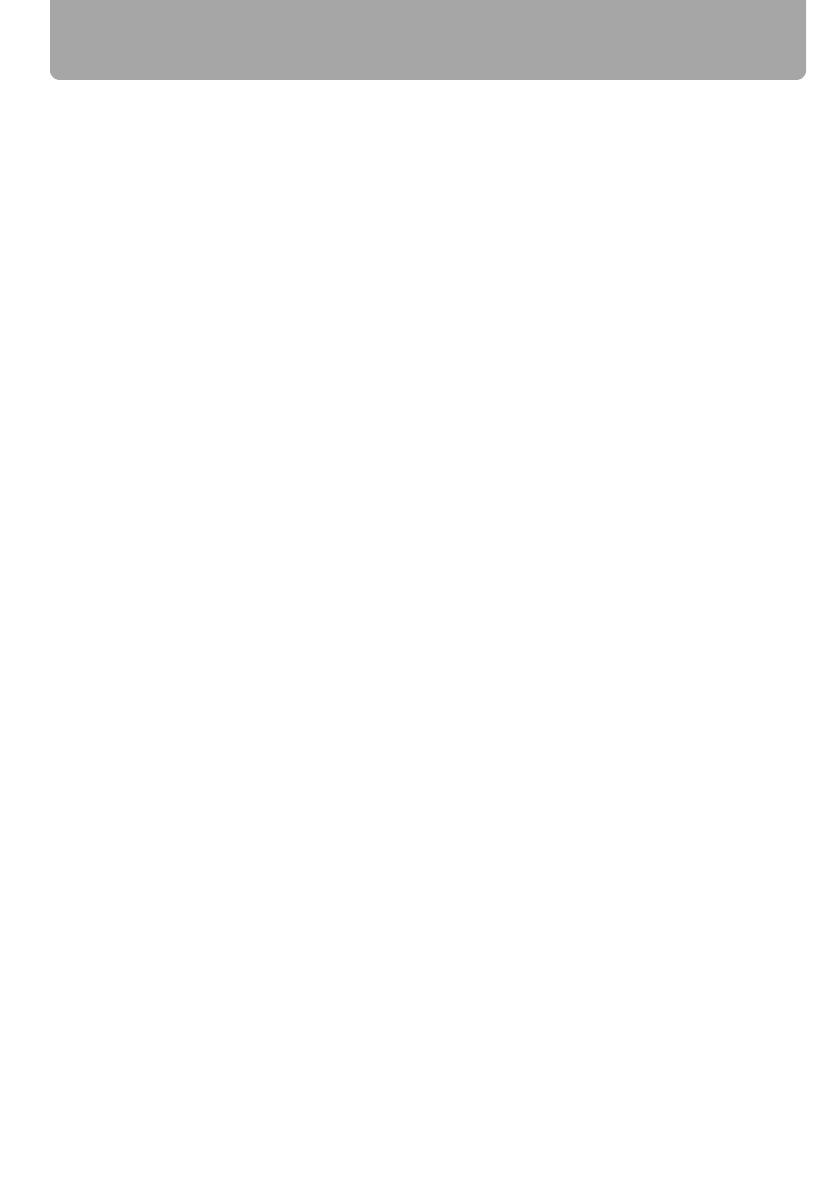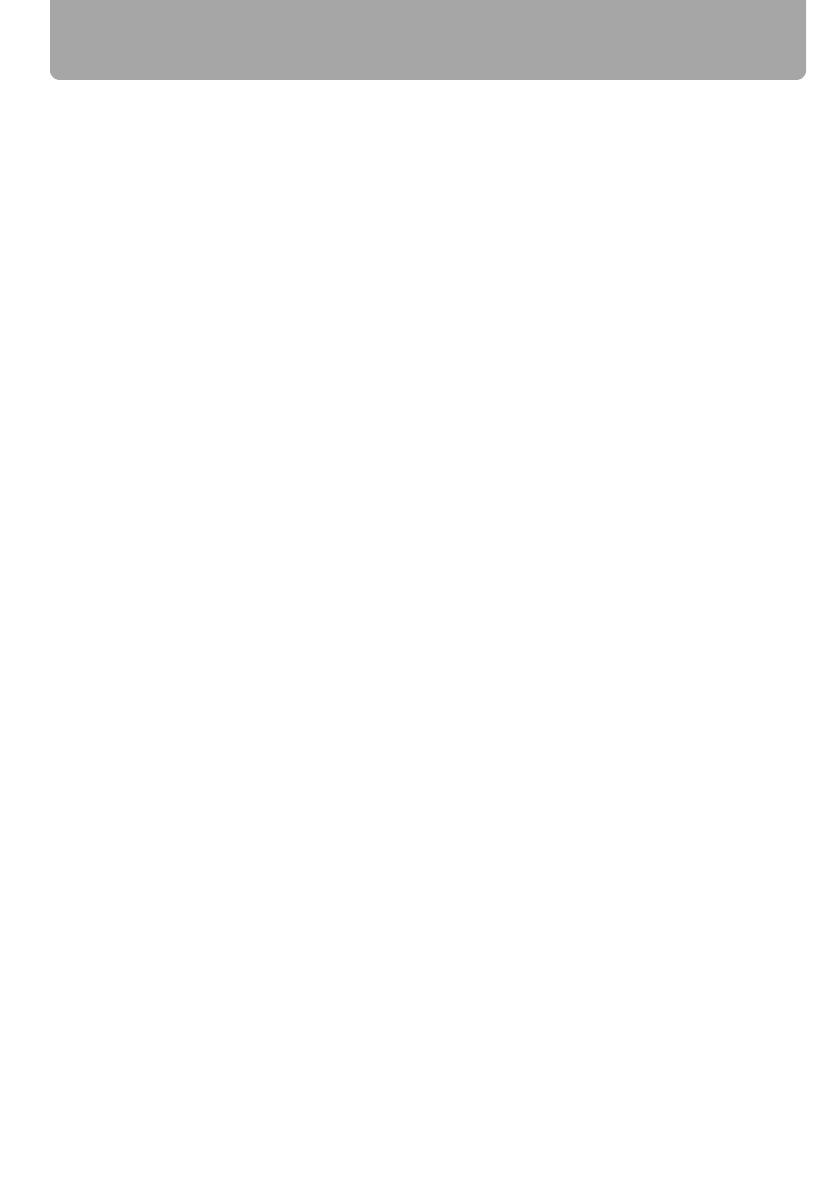
Table of Contents
6
Starting Projection..................................................................................................... 42
■ When the Language Selection Screen Appears............................................................. 43
■ When the Password Input Screen Appears.................................................................... 44
■ When "No signal" Appears .............................................................................................. 44
■ When Notebook Computer Screen Does Not Appear .................................................... 44
■ Adjusting Image.............................................................................................................. 44
Changing Notebook Computer Screen Output......................................................................... 44
■ Turning On External Monitor Output ............................................................................... 44
Setting Up the Screen Automatically ....................................................................... 45
Auto Setup................................................................................................................................ 45
■ Performing the Auto Setup.............................................................................................. 46
Selecting an Input Signal (INPUT) ............................................................................ 47
■ Types of Input Signals .................................................................................................... 47
■ Selecting an Input Signal................................................................................................ 48
Adjusting Image ......................................................................................................... 49
Setting the Display Resolution of the Computer....................................................................... 49
■ Windows Vista................................................................................................................. 49
■ Windows XP .................................................................................................................... 49
■ Macintosh OSX ............................................................................................................... 49
AUTO PC ................................................................................................................................. 50
■ Performing the Auto PC Function.................................................................................... 50
Adjusting the Image Size.......................................................................................................... 51
Adjusting the Focus.................................................................................................................. 52
■ Auto focusing.................................................................................................................. 52
■ Manual focusing.............................................................................................................. 52
Adjusting Keystone Distortion .................................................................................................. 53
■ Auto adjustment.............................................................................................................. 53
■ Manual adjustment.......................................................................................................... 53
■ Resetting the Keystone Adjustment................................................................................ 54
Selecting Screen Aspect and Aspect....................................................................... 55
Selecting Screen Aspect .......................................................................................................... 55
■ Moving Image with 16:9 D. Image Shift .......................................................................... 57
■ Moving Image with 4:3 D. Image Shift ............................................................................ 58
■ Resetting the Image Shift................................................................................................ 58
Selecting Aspect Ratio ............................................................................................................. 59
■ Types of Aspect Ratios................................................................................................... 59
■ How to Select an Aspect Ratio ....................................................................................... 60
Selecting an Image Mode .......................................................................................... 61
■ Image modes.................................................................................................................. 61
■ How to Select an Image Mode........................................................................................ 61
Turning Off the Projector .......................................................................................... 62
Useful Functions Available During a Presentation ....................................... 63
Useful Functions Available During a Presentation................................................. 64
Blackened Out an Image Temporarily...................................................................................... 64
Freezing the Picture ................................................................................................................. 64