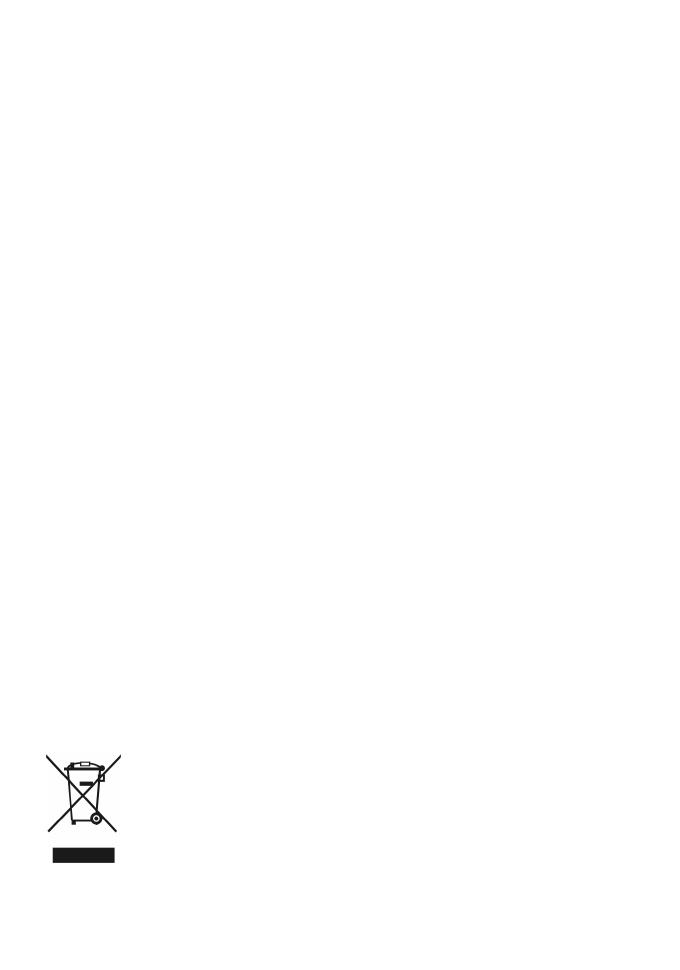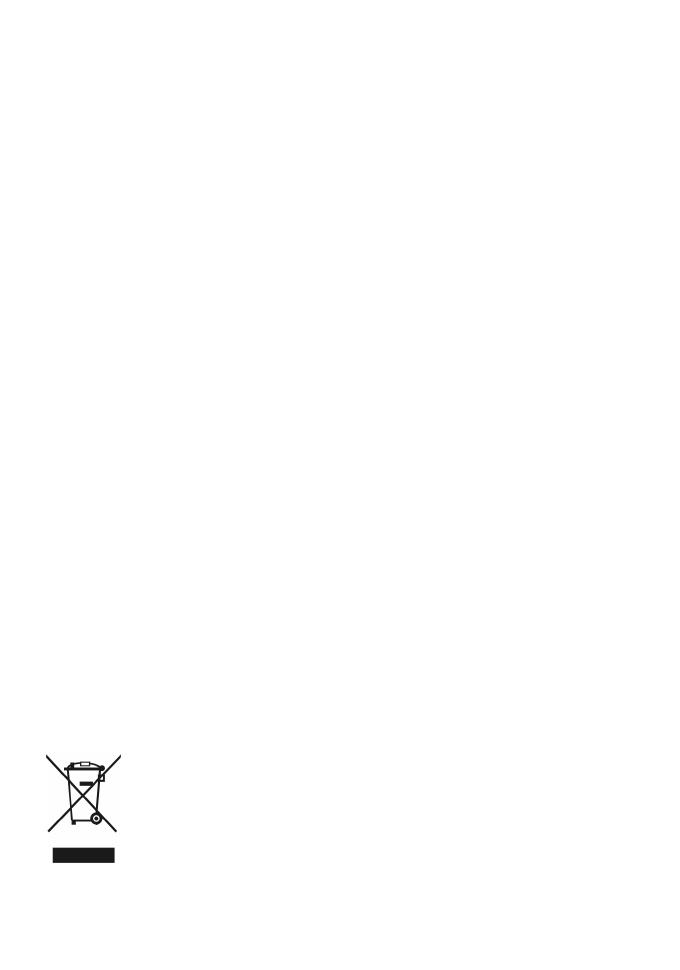
10
y Do not connect two poles of the battery with conductors, such as metal materials, keys, or
jewelries. Otherwise, the battery may be short-circuited and may cause injuries and burns on your
body.
y Do not disassemble the battery or solder the battery poles. Otherwise, it may lead to electrolyte
leakage, overheating, fire, or explosion.
y If battery electrolyte leaks out, ensure that the electrolyte does not touch your skin and eyes. When
the electrolyte touches your skin or splashes into your eyes, wash your eyes with clean water
immediately and consult a doctor.
y If there is a case of battery deformation, color change, or abnormal heating while you charge or
store the battery, remove the battery immediately and stop using it. Otherwise, it may lead to
battery leakage, overheating, explosion, or fire.
y If the power cable is damaged (for example, the cord is exposed or broken), or the plug loosens,
stop using the cable at once. Otherwise, it may lead to an electric shock, a short circuit of the
charger, or a fire.
y Do not dispose of batteries in fire as they may explode. Batteries may also explode if damaged.
Cleaning and Maintenance
y The device, battery, and charger are not water-resistant. Keep them dry. Protect the device, battery,
and charger from water or vapor. Do not touch the device or the charger with a wet hand.
Otherwise, it may lead to a short circuit, a malfunction of the device, and an electric shock to the
user.
y Do not place your device, battery, and charger in places where they can get damaged because of
collision. Otherwise, it may lead to battery leakage, device malfunction, overheating, fire, or
explosion.
y Do not place magnetic storage media such as magnetic cards and floppy disks near the device.
Radiation from the device may erase the information stored on them.
y Do not leave your device, battery, and charger in a place with an extreme high or low temperature.
Otherwise, they may not function properly and may lead to a fire or an explosion.
y Do not place sharp metal objects such as pins near the earpiece. The earpiece may attract these
objects and hurt you when you are using the device.
y Before you clean or maintain the device, power off the device and disconnect it from the charger.
y Do not use any chemical detergent, powder, or other chemical agents (such as alcohol and
benzene) to clean the device and the charger. Otherwise, parts of the device may be damaged or a
fire can be caused. You can clean the device and the charger with a piece of damp and soft
antistatic cloth.
y Do not dismantle the device or accessories. Otherwise, the warranty on the device and
accessories is invalid and the manufacturer is not liable to pay for the damage.
Emergency Call
You can use your device for emergency calls in the service area. The connection, however, cannot be
guaranteed in all conditions. You should not rely solely on the device for essential communications.
Disposal and Recycling Information
This symbol on the device (and any included batteries) indicates that they should
not be disposed of as normal household garbage. Do not dispose of your device or
batteries as unsorted municipal waste. The device (and any batteries) should be
handed over to a certified collection point for recycling or proper disposal at the end
of their life.
For more detailed information about the recycling of the device or batteries, contact
your local city office, the household waste disposal service, or the retail store where
you purchased this device.
The disposal of this device is subject to the Waste from Electrical and Electronic Equipment (WEEE)