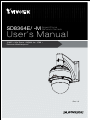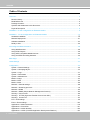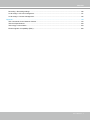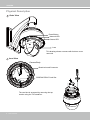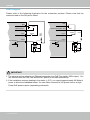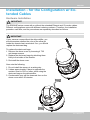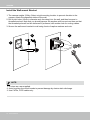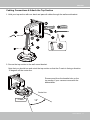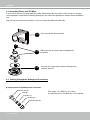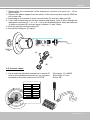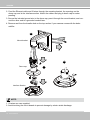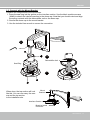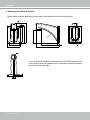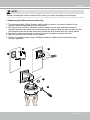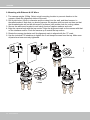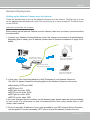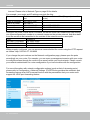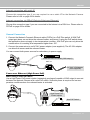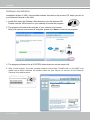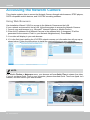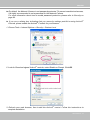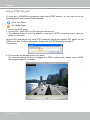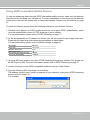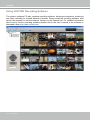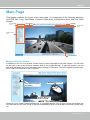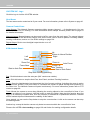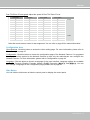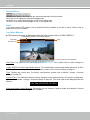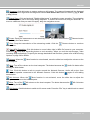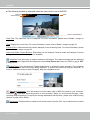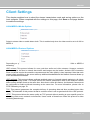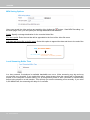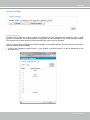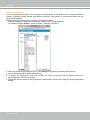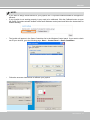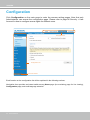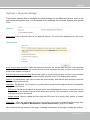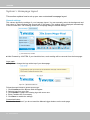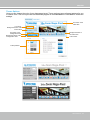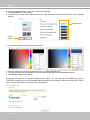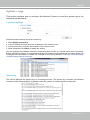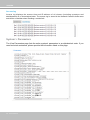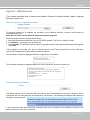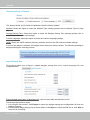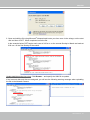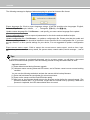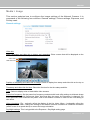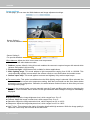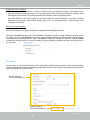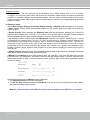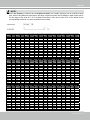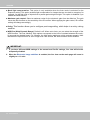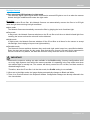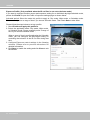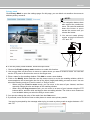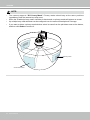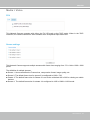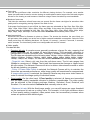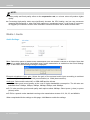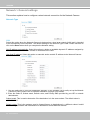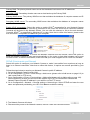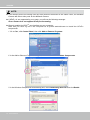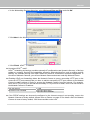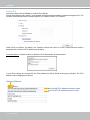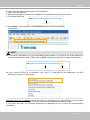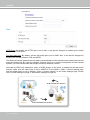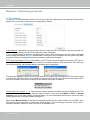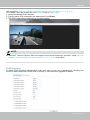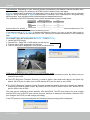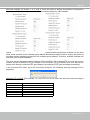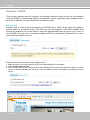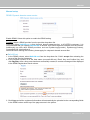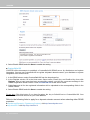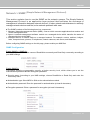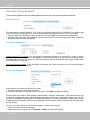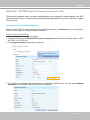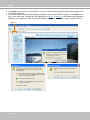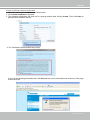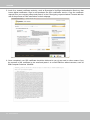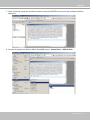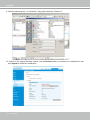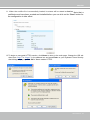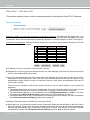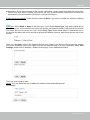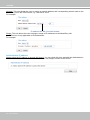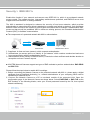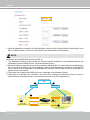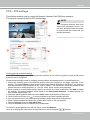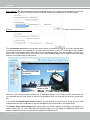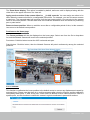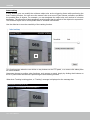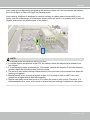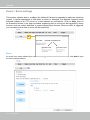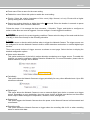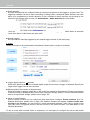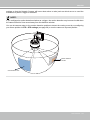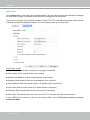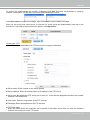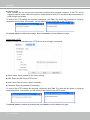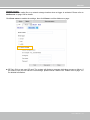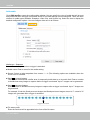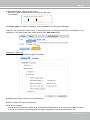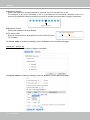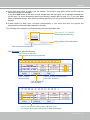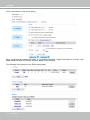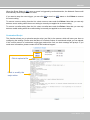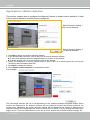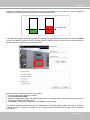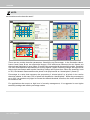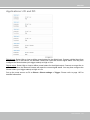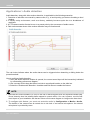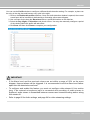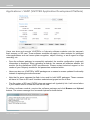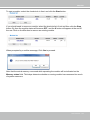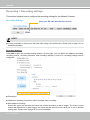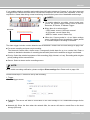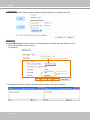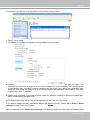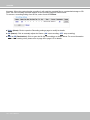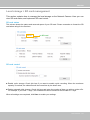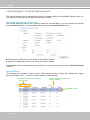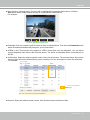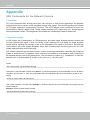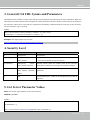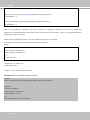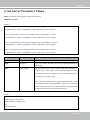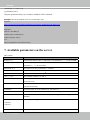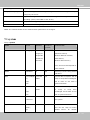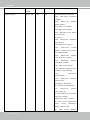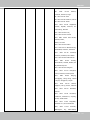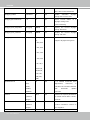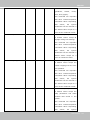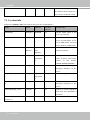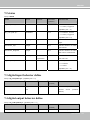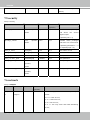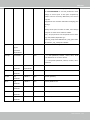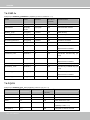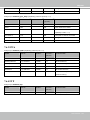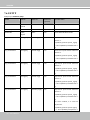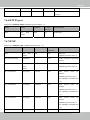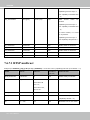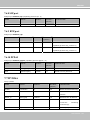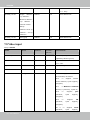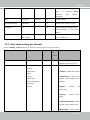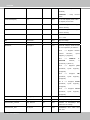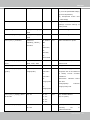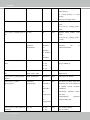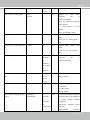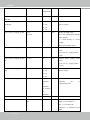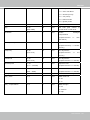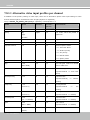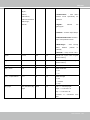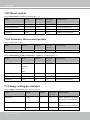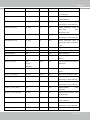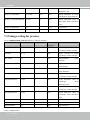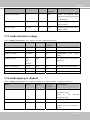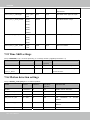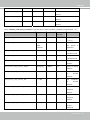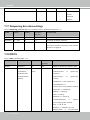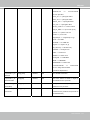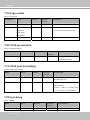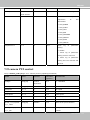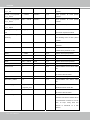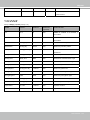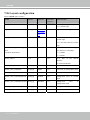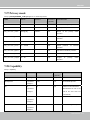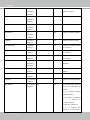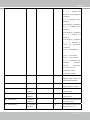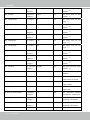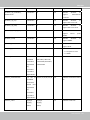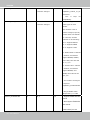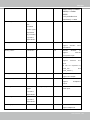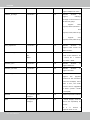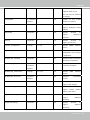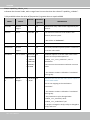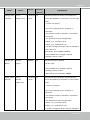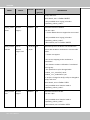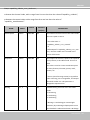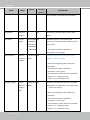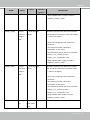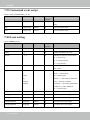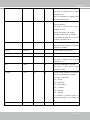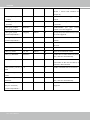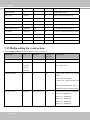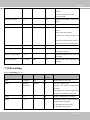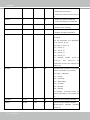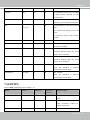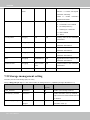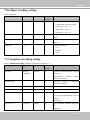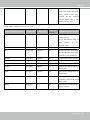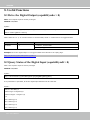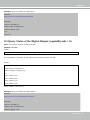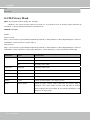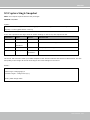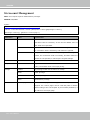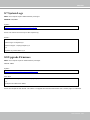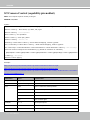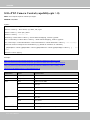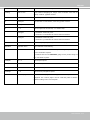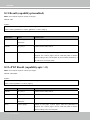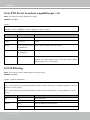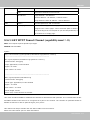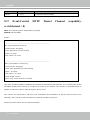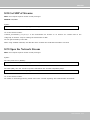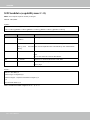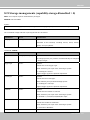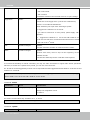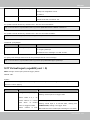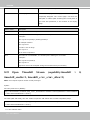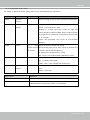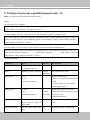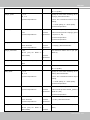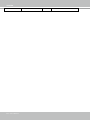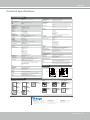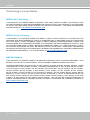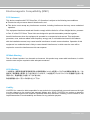User’s Manual
SD8364E/ -M
Speed Dome
Network Camera
1080P • 30x Zoom • NEMA 4x • IP66 •
Extreme Weatherproof
Rev. 1.0

VIVOTEK
2 - User's Manual
Table of Contents
Overview.......................................................................................................................................................4
Revision History ......................................................................................................................................4
Read Before Use ..................................................................................................................................... 5
Package Contents ...................................................................................................................................5
Symbols and Statements in this Document .............................................................................................5
Physical Description
...............................................................................................
6
Installation - for the Conguration w/ Extended Cables ..............................................................................9
Installation - for the Conguration w/o Extended Cables .........................................................................13
Hardware Installation
...................................................................................................13
Network Deployment .............................................................................................................................21
Software Installation ..............................................................................................................................24
Ready to Use .........................................................................................................................................25
Accessing the Network Camera .................................................................................................................26
Using Web Browsers ............................................................................................................................. 26
Using RTSP Players ..............................................................................................................................28
Using 3GPP-compatible Mobile Devices ...............................................................................................29
Using VIVOTEK Recording Software ....................................................................................................30
Main Page ..................................................................................................................................................31
Client Settings ............................................................................................................................................37
Conguration ..............................................................................................................................................42
System > General settings ....................................................................................................................43
System > Homepage layout .................................................................................................................44
System > Logs ......................................................................................................................................47
System > Parameters ........................................................................................................................... 48
System > Maintenance .......................................................................................................................... 49
Media > Image ....................................................................................................................................53
Media > Video .......................................................................................................................................63
Media > Audio........................................................................................................................................66
Network > General settings ...................................................................................................................68
Network > Streaming protocols ...........................................................................................................76
Network > DDNS .................................................................................................................................80
Network > SNMP (Simple Network Management Protocol) ..................................................................85
Security > User Account ........................................................................................................................86
Security > HTTPS (Hypertext Transfer Protocol over SSL) ........................................................87
Security > Access List .........................................................................................................................94
PTZ > PTZ settings ..............................................................................................................................99
Event > Event settings ........................................................................................................................104
Applications > Motion detection........................................................................................................... 118
Applications > DI and DO ..................................................................................................................121
Applications > Audio detection ..........................................................................................................122
Applications > VADP (VIVOTEK Application Development Platform) ................................................124

VIVOTEK
User's Manual - 3
Recording > Recording settings ........................................................................................................................ 126
Local storage > SD card management ............................................................................................................... 131
Local storage > Content management ............................................................................................................... 132
Appendix ................................................................................................................................................................. 134
URL Commands for the Network Camera .......................................................................................................... 134
Technical Specications ..................................................................................................................................... 218
Technology License Notice ................................................................................................................................. 219
Electromagnetic Compatibility (EMC) ................................................................................................................. 220

VIVOTEK
4 - User's Manual
Overview
VIVOTEK SD8364E is part of the SUPREME series product line offering 1080p Full HD
resolution with superb image quality. Adopting a 30x optical zoom lens, the SD8364E is able to
capture details at top-notch quality. The IP66- and NEMA 4X-rated housing protects the camera
body against rain, dust and corrosion within a wide temperature range between -40°C to 55°C.
This feature ensures operation under extreme weather conditions and hazardous environments. It
is especially suitable for monitoring wide open indoor/outdoor spaces such as airports, highways
and parking lots where high-level reliability and precision are always required.
The SD8364E supports high-performance H.264/MPEG-4/MJPEG compression technology
and offers extra smooth video quality with resolution up to 30 fps @ 1080p. Boasting WDR Pro
technology, the SD8364E can also cope with challenging lighting conditions and generate image
quality close to the capabilities of the human eye. With a sophisticated pan/tilt mechanism, the
camera provides fast, precise movement with continuous 360-degree pan and 220-degree tilt.
Users can also easily control the lens position via a mouse or a joystick to track the object of
interest and set up to 128 preset positions for patrolling. With the built-in auto tracking feature,
the SD8364E provides instantaneous reaction to suspicious moving objects in wide area locations
before operators are aware of activity.
As with all VIVOTEK true day/night cameras, the SD8364E features a removable IR-cut lter,
maintaining clear images 24 hours a day. With audio detection, by recognizing increases or
decreases in sound volume, an additional layer of intrusion detection is ensured. With other
advanced features such as SD/SDHC/SDXC card slot, 802.3at compliant PoE Plus and 60 fps
high quality video, the SD8364E is the best choice for the most demanding outdoor surveillance
applications.
Revision History
■ Rev. 1.0: Initial release

VIVOTEK
User's Manual - 5
Read Before Use
The use of surveillance devices may be prohibited by law in your country. The Network Camera is not
only a high-performance web-ready camera but can also be part of a exible surveillance system. It is
the user’s responsibility to ensure that the operation of such devices is legal before installing this unit for
its intended use.
It is important to rst verify that all contents received are complete according to the Package Contents
listed below. Take note of the warnings in the Quick Installation Guide before the Network Camera is
installed; then carefully read and follow the instructions in the Installation chapter to avoid damage due to
faulty assembly and installation. This also ensures the product is used properly as intended.
The Network Camera is a network device and its use should be straightforward for those who have basic
networking knowledge. It is designed for various applications including video sharing, general security/
surveillance, etc. The Configuration chapter suggests ways to best utilize the Network Camera and
ensure proper operations. For creative and professional developers, the URL Commands of the Network
Camera section serves as a helpful reference to customizing existing homepages or integrating with the
current web server.
Package Contents
■ SD8364E/ -M (-M species the camera that comes with a dehumidier unit)
■ Wall Mount Bracket / Screws
■ Waterproof Connectors / Terminal Blocks / Ethernet Cable / Ground Wire
■ Screws / Alignment Sticker / T25 Stardriver / Seal Ring / Desiccant Bags
■ Quick Installation Guide
■ Software CD / Warranty Card
■ PC/ABS /Smoked Dome Cover / IO Combo Cable (may come with one 1m combo cable or Separately
Purchased)
Symbols and Statements in this Document
i
INFORMATION: provides important messages or advices that might help prevent inconvenient
or problem situations.
NOTE: Notices provide guidance or advices that are related to the functional integrity of the
machine.
Tips: Tips are useful information that helps enhance or facilitae an installation, function, or
process.
WARNING: or IMPORTANT:: These statements indicate situations that can be dangerous or
hazardous to the machine or you.
Electrical Hazard: This statement appears when high voltage electrical hazards might occur
to an operator.

VIVOTEK
6 - User's Manual
Physical Description
Lens
Outer View
Status LED
Network LED
Reset Button
This drawing shows a camera with its dome cover
removed.
Inner View
Board-to-board Connector
SD/SDHC/SDXC Card Slot
Camera Body
The card slot is accessed by removing the top
section using the T25 stardriver.

VIVOTEK
User's Manual - 7
Status LED
Item LED status Description
1 Steady red Power on and system booting
Red LED off Power off
2 Steady red & Green blinking every 1 sec. Network normal (heartbeat)
Steady red & Green LED off Network failed
3 Red blinking every 0.15 sec. & Green blinking
every 1 sec.
Upgrading rmware
4 Red blinking every 0.15 sec. & Green blinking
every 0.15 sec.
Restoring default
Hardware Reset
The reset button is used to reset the system or to restore the factory default settings. Sometimes
resetting the system can return the camera to normal operation. If the system problems remain
after reset, restore the factory settings and install again.
Reset: Press and release the recessed reset button with a paper clip or thin object. Wait for the
Network Camera to reboot.
Restore: Press and hold the recessed reset button for a while to restore. Note that all settings
will be restored to factory default.
SD/SDHC/SDXC Card Capacity
This network camera is compliant with SD/SDHC/SDXC 32GB, 64GB, and other preceding
standard SD cards.
Ethernet 10/100 RJ45 Plug
Spring Contacts for Dehumidier
General I/O Terminal Block
Ethernet
DI GND
DI4
DI3
DI2
DI1
DO2
DO1
DO+(12V)
AC24V
AC24V
Reserved
MIC IN
Line OUT
Audio GND
RS485-
RS485+
Interface Section

VIVOTEK
8 - User's Manual
DI/DO Diagram
Please refer to the following illustration for the connection method. Please note that the
maximum load on the DO pins is 50mA.
GND
Camera Power
Input
Output
+12
VDC
Max.
VDC
Switch
BJT transistor
GND
Camera Power (DO+ 12V)
Input
Output
+12
VDC
VDC
Switch
BJT transistor
Relay
Relay
1. The camera can be driven by an Ethernet connection to a PoE Plus switch (30W output). You
can connect both the PoE Plus and the 24V power for fail-safe redundancy.
2. If the installation requires heating in the winter (<-5ºC), you require approximately 60 Watts of
power to drive the embedded heater. You can either connect the 24V power lines or a High
Power PoE power injector (separately purchased).
IMPORTANT:

VIVOTEK
User's Manual - 9
Installation - for the Conguration w/ Ex-
tended Cables
Hardware Installation
The SD8364E series comes with or without the extended Ethernet and IO combo cables.
Different congurations come with different ordering numbers. Therefore, the installation
procedure can differ, and the procedures are separately described as follows.
IMPORTANT:
HD WDR Pro
IMPORTANT:
If your camera comes without the dehumidier, you
should examine whether the color of the silica gel
inside the chassis has turned dark. If so, you should
replace the desiccant bag.
To replace the desiccant bags:
1. Remove the dome cover by loosening 4 T25
anti-tamper screws.
2. Replace the desiccant bags by attaching them
rmly to the inside of the chassis.
3. Re-install the dome cover.
Also note the following:
1. Do not install the camera in a raining day.
2. It takes approximately 2 days to suppress the
moisture level to 30% or lower, either using the
desiccant bags or the dehumidier.
3. Condensation may still be observed from on the
dome cover within 30 minutes.

VIVOTEK
10 - User's Manual
1. The camera weighs 3.66kg. Select a rigid mounting location to prevent vibration to the
camera. Attach the alignment sticker to the wall.
2. Drill 4 pilot holes (10mm in diameter and 4cm deep) into the wall, and then hammer in
threaded anchors. Note that you should hammer the anchors with hex nuts on them so that
the threaded poles will not be deformed! If preferred, drill another hole for routing cables.
3. Secure the wall mount bracket to wall using 4 sets of captive washers and nuts.
1
2
3
Install the Wall-mount Bracket
1. IO wires are user-supplied.
2. Avoid touching the circuit boards to prevent damage by electro static discharge.
3. Use CAT5e, CAT6 cables only.
NOTE:

VIVOTEK
User's Manual - 11
1
2
3
4
5
1. Hold your top section with one hand and pass all cables through the wallmount bracket.
Cabling Connections & Attach the Top Section
2. Secure the top section to the wall mount bracket.
Note that you should turn and orient the top section so that the C mark is facing a direction
15 degrees off the center line.
15°
Center line
C Mark
Remove seal from the breathe hole on the
top section if your camera comes with the
dehumidier.

VIVOTEK
12 - User's Manual
3. Connect cables and use sealants and putties to make sure cable joints and the cabling hole
are waterproof.
4. Secure the included ground wire to the dome cap, pass it through the mount bracket, and con-
nect the other end to a grounded conduit later.
5. Use the included hex wrench to secure the top section.
Mounting the Camera
4
2
3
1
HD WDR Pro
HD WDR Pro
HD WDR Pro
Alignment Mark
C Mark
1. Align the camera body with the top section. Align the alignment mark on the camera with that
on the interface section. Push the camera up to match the top section.
2. Rotate the camera clockwise until its alignment mark is aligned with the "C" mark.
3. Use the included T25 stardriver to tighten the 3 anti-tamper screws from the top. Make sure
all parts have been securely tightened.

VIVOTEK
User's Manual - 13
Installation - for the Conguration w/o Ex-
tended Cables
Hardware Installation
RJ45 Cable Dimension (unit: mm)
Use CAT5e cables only.
1. Connecting RJ45 Ethernet Cable
1
2
3
4
5
6
7
8
(D)
(B)
(C)
(A)
(E)
Components of the Waterproof
Connector
Screw Nut (C)
Housing (D)
Gasket (E)
Seal (B)
Sealing Nut (A)
100
Prepare an Ethernet cable
and strip part of the sheath.
Insert the housing into the
screw nut.
Insert the seal into the hous-
ing.
Insert the stripped Ethernet
cable through the sealing nut
and the housing.
Clamp the cable with
an RJ45 plug.
Push the RJ45 plug into
the housing, then secure
the sealing nut tightly.
Attach the gasket to the
front of the housing.
Assembling Steps
Recommended cable gauge: O.D. 5.5~7
Connect the Ethernet cable to the RJ45 cable and secure
the connectors tightly.

VIVOTEK
14 - User's Manual
2. Connecting Power and I/O Wires
If you need to connect I/O wires and 24V power, disassemble the top section of the camera. It is highly
recommended to complete the following before you can mount the speed dome camera at the installation
site:
Skip this section and move to Section 3-3 if you connect the Ethernet cable only.
1-3
1-2
1-1
Plan the wire length and complete cabling to the
Interface Section
Cabling through the dome cap and waterproof
connectors
Connect with the mount bracket
2-1. Cabling through the Waterproof Connectors
Components of the Waterproof Connector
Seals (C)
Housing (D)
Sealing Nut (E)
Seal (B)
Screw Nut (A)
•
Wire range: 13~16AWG (1.2~1.8mm)
•
A socket wrench for the M20 hex nut is required.

VIVOTEK
User's Manual - 15
1. Disassemble the components of the waterproof connector into parts (A) ~ (E) as
shown above.
2. Remove the plastic stopper from the bottom of the dome cap and keep the M20 hex
nut for later use.
3. Depending on the number of wires, remove seals (C) from the rubber seal (B).
4. If you have external devices such as sensors and alarms, feed IO wires through the
waterproof connector (E --> D --> B --> A) as the illustrated below. Note that there are
16 holes on the seal (B), and wire range is beteen 1.2 and 1.8mm.
5. Push the seal (B) into the housing (D).
6. Secure the sealing nut (E) tightly.
(E)(D)(B)(A)
(C)
(B)
(D)
2-2. Connect cables:
Ethernet
DI GND
DI4
DI3
DI2
DI1
DO2
DO1
DO+(12V)
AC24V
AC24V
Reserved
MIC IN
Line OUT
Audio GND
RS485-
RS485+
AC24V DI GND
AC24V DI4
Reserved DI3
MIC IN DI2
Line OUT DI1
Audio GND DO2
RS485- DO1
RS485+ DO+(12V)
Wire range: 13~16AWG
Strip length: 6~7mm
Screw: M2
1. Use a small-size at-blade screwdriver to secure IO
wires to the included terminal blocks. You may also
purchase an IO combo cable from VIVOTEK.
M20 hex
nut

VIVOTEK
16 - User's Manual
2. Feed the Ethernet cable and IO wires through the mounting bracket, the openings on the
dome cap, and to the interface section. Attach the rubber seal plug to dome cap for water
proong.
1. IO wires are user-supplied.
2. Avoid touching the circuit boards to prevent damage by electro static discharge.
NOTE:
3. Secure the included ground wire to the dome cap, pass it through the mount bracket, and con-
nect the other end to a grounded conduit later.
4. Remove seal from the breathe hole on the top section if your camera comes with the dehu-
midier.
Mount bracket
Dome cap
Interface Section
2
3
4

VIVOTEK
User's Manual - 17
Combine the components of the top section.
1. Press the seal ring into the groove on the interface section. Use the black machine screws
(M4x8) to attach the interface section to the dome cap. Note that you should orient and align
the spring contacts with the dehumidier unit on the dome cap.
2. Secure the dome cap to the mount bracket.
3. Use the included hex wrench to secure the connection.
When done, the top section will look
like this. You can now carry the cam-
era and the top section
to the installation site.
Mount
Bracket
Interface Section
Board-to-board
Connector
Dehumidier Unit
1-3. Connect with the Mount Bracket
1
2
3
Seal Ring

VIVOTEK
18 - User's Manual
2. Mounting the Network Camera
Shown below are the dimensions of the wall mount bracket and its mounting holes:
You can nd the installation instructions on VIVOTEK’s website for
other options such as parapet mount: http://www.vivotek.com/web/
product/accessories.aspx

VIVOTEK
User's Manual - 19
1
2
3
5
4
HD WDR Pro
1. The camera weighs 3.66kg. Select a rigid mounting location to prevent vibration to the
camera. Attach the alignment sticker to the wall.
2. Drill 4 pilot holes (10mm in diameter and 4cm deep) into the wall, and then hammer in
threaded anchors. Note that you should hammer the anchors with hex nuts on them so that
the threaded poles will not be deformed! If preferred, drill another hole for routing cables.
3. Secure the wall mount bracket to wall using 4 sets of captive washers and nuts.
4. Align the camera with the wall mount bracket.
5. Tighten 3 included screws using a Phillips screwdriver. Make sure all parts have been
securely tightened.
1. Mounting with Ethernet Connection Only
Before mounting the camera, install an SD card if you prefer recording to local storage.
NOTE:

VIVOTEK
20 - User's Manual
1
2
3
4
5
6
4
HD WDR Pro
HD WDR Pro
HD WDR Pro
Alignment Mark
C Mark
1. The camera weighs 3.66kg. Select a rigid mounting location to prevent vibration to the
camera. Attach the alignment sticker to the wall.
2. Drill 4 pilot holes (10mm in diameter and 4cm deep) into the wall, and then hammer in
threaded anchors. Note that you should hammer the anchors with hex nuts on them so that
the threaded poles will not be deformed! If preferred, drill another hole for routing cables.
3. Secure the wall mount bracket to wall using 4 sets of captive washers and nuts.
4. Align the camera body with the top section. Align the alignment mark on the camera with that
on the interface section. Push the camera up to match the top section.
5. Rotate the camera clockwise until its alignment mark is aligned with the "C" mark.
6. Use the included T25 stardriver to tighten the 3 anti-tamper screws from the top. Make sure
all parts have been securely tightened.
2. Mounting with Ethernet & I/O Wires
Page is loading ...
Page is loading ...
Page is loading ...
Page is loading ...
Page is loading ...
Page is loading ...
Page is loading ...
Page is loading ...
Page is loading ...
Page is loading ...
Page is loading ...
Page is loading ...
Page is loading ...
Page is loading ...
Page is loading ...
Page is loading ...
Page is loading ...
Page is loading ...
Page is loading ...
Page is loading ...
Page is loading ...
Page is loading ...
Page is loading ...
Page is loading ...
Page is loading ...
Page is loading ...
Page is loading ...
Page is loading ...
Page is loading ...
Page is loading ...
Page is loading ...
Page is loading ...
Page is loading ...
Page is loading ...
Page is loading ...
Page is loading ...
Page is loading ...
Page is loading ...
Page is loading ...
Page is loading ...
Page is loading ...
Page is loading ...
Page is loading ...
Page is loading ...
Page is loading ...
Page is loading ...
Page is loading ...
Page is loading ...
Page is loading ...
Page is loading ...
Page is loading ...
Page is loading ...
Page is loading ...
Page is loading ...
Page is loading ...
Page is loading ...
Page is loading ...
Page is loading ...
Page is loading ...
Page is loading ...
Page is loading ...
Page is loading ...
Page is loading ...
Page is loading ...
Page is loading ...
Page is loading ...
Page is loading ...
Page is loading ...
Page is loading ...
Page is loading ...
Page is loading ...
Page is loading ...
Page is loading ...
Page is loading ...
Page is loading ...
Page is loading ...
Page is loading ...
Page is loading ...
Page is loading ...
Page is loading ...
Page is loading ...
Page is loading ...
Page is loading ...
Page is loading ...
Page is loading ...
Page is loading ...
Page is loading ...
Page is loading ...
Page is loading ...
Page is loading ...
Page is loading ...
Page is loading ...
Page is loading ...
Page is loading ...
Page is loading ...
Page is loading ...
Page is loading ...
Page is loading ...
Page is loading ...
Page is loading ...
Page is loading ...
Page is loading ...
Page is loading ...
Page is loading ...
Page is loading ...
Page is loading ...
Page is loading ...
Page is loading ...
Page is loading ...
Page is loading ...
Page is loading ...
Page is loading ...
Page is loading ...
Page is loading ...
Page is loading ...
Page is loading ...
Page is loading ...
Page is loading ...
Page is loading ...
Page is loading ...
Page is loading ...
Page is loading ...
Page is loading ...
Page is loading ...
Page is loading ...
Page is loading ...
Page is loading ...
Page is loading ...
Page is loading ...
Page is loading ...
Page is loading ...
Page is loading ...
Page is loading ...
Page is loading ...
Page is loading ...
Page is loading ...
Page is loading ...
Page is loading ...
Page is loading ...
Page is loading ...
Page is loading ...
Page is loading ...
Page is loading ...
Page is loading ...
Page is loading ...
Page is loading ...
Page is loading ...
Page is loading ...
Page is loading ...
Page is loading ...
Page is loading ...
Page is loading ...
Page is loading ...
Page is loading ...
Page is loading ...
Page is loading ...
Page is loading ...
Page is loading ...
Page is loading ...
Page is loading ...
Page is loading ...
Page is loading ...
Page is loading ...
Page is loading ...
Page is loading ...
Page is loading ...
Page is loading ...
Page is loading ...
Page is loading ...
Page is loading ...
Page is loading ...
Page is loading ...
Page is loading ...
Page is loading ...
Page is loading ...
Page is loading ...
Page is loading ...
Page is loading ...
Page is loading ...
Page is loading ...
Page is loading ...
Page is loading ...
Page is loading ...
Page is loading ...
Page is loading ...
Page is loading ...
Page is loading ...
Page is loading ...
Page is loading ...
Page is loading ...
Page is loading ...
Page is loading ...
Page is loading ...
Page is loading ...
Page is loading ...
Page is loading ...
Page is loading ...
Page is loading ...
Page is loading ...
Page is loading ...
Page is loading ...
Page is loading ...
Page is loading ...
Page is loading ...
Page is loading ...
Page is loading ...
Page is loading ...
Page is loading ...
Page is loading ...
Page is loading ...
Page is loading ...
-
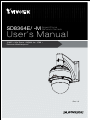 1
1
-
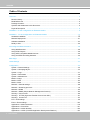 2
2
-
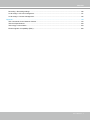 3
3
-
 4
4
-
 5
5
-
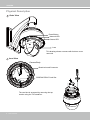 6
6
-
 7
7
-
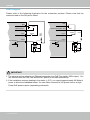 8
8
-
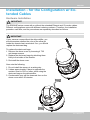 9
9
-
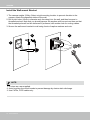 10
10
-
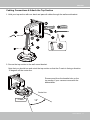 11
11
-
 12
12
-
 13
13
-
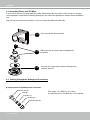 14
14
-
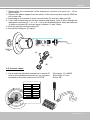 15
15
-
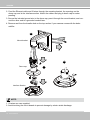 16
16
-
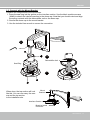 17
17
-
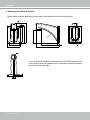 18
18
-
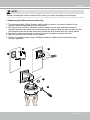 19
19
-
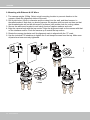 20
20
-
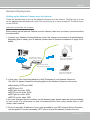 21
21
-
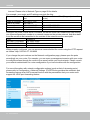 22
22
-
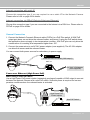 23
23
-
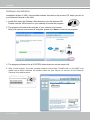 24
24
-
 25
25
-
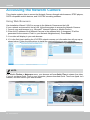 26
26
-
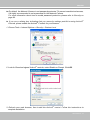 27
27
-
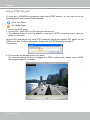 28
28
-
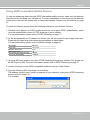 29
29
-
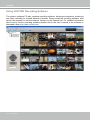 30
30
-
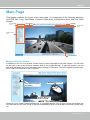 31
31
-
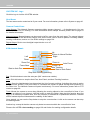 32
32
-
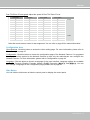 33
33
-
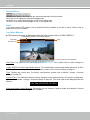 34
34
-
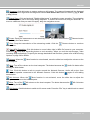 35
35
-
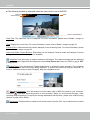 36
36
-
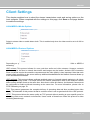 37
37
-
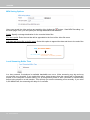 38
38
-
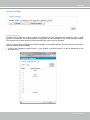 39
39
-
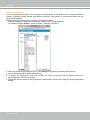 40
40
-
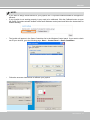 41
41
-
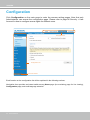 42
42
-
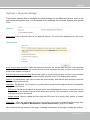 43
43
-
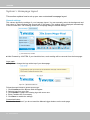 44
44
-
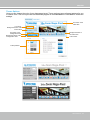 45
45
-
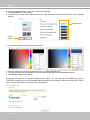 46
46
-
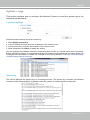 47
47
-
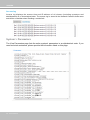 48
48
-
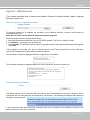 49
49
-
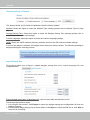 50
50
-
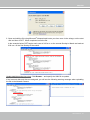 51
51
-
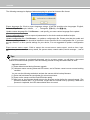 52
52
-
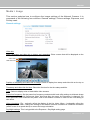 53
53
-
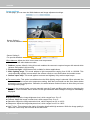 54
54
-
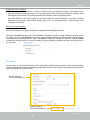 55
55
-
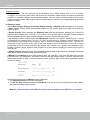 56
56
-
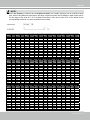 57
57
-
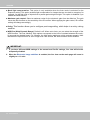 58
58
-
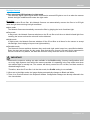 59
59
-
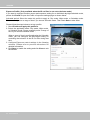 60
60
-
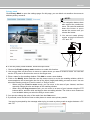 61
61
-
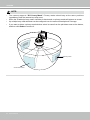 62
62
-
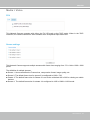 63
63
-
 64
64
-
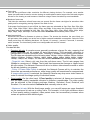 65
65
-
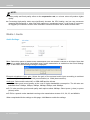 66
66
-
 67
67
-
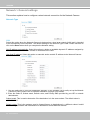 68
68
-
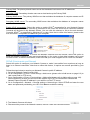 69
69
-
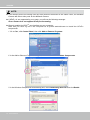 70
70
-
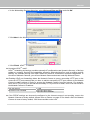 71
71
-
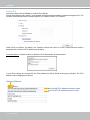 72
72
-
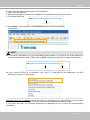 73
73
-
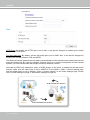 74
74
-
 75
75
-
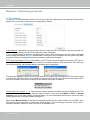 76
76
-
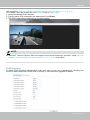 77
77
-
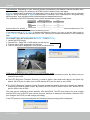 78
78
-
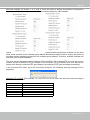 79
79
-
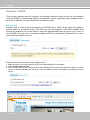 80
80
-
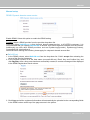 81
81
-
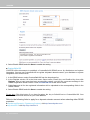 82
82
-
 83
83
-
 84
84
-
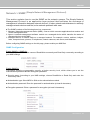 85
85
-
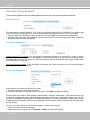 86
86
-
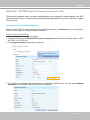 87
87
-
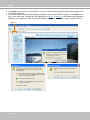 88
88
-
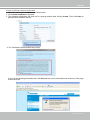 89
89
-
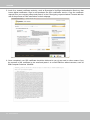 90
90
-
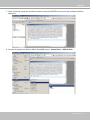 91
91
-
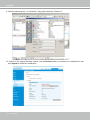 92
92
-
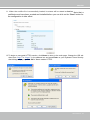 93
93
-
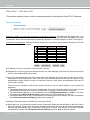 94
94
-
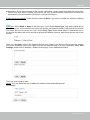 95
95
-
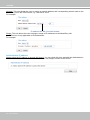 96
96
-
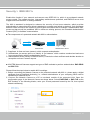 97
97
-
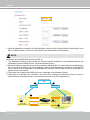 98
98
-
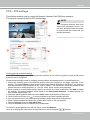 99
99
-
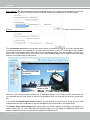 100
100
-
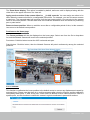 101
101
-
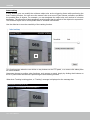 102
102
-
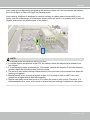 103
103
-
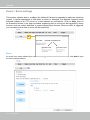 104
104
-
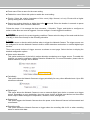 105
105
-
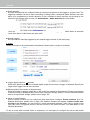 106
106
-
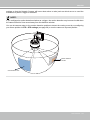 107
107
-
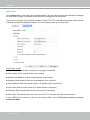 108
108
-
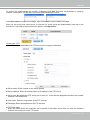 109
109
-
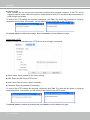 110
110
-
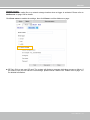 111
111
-
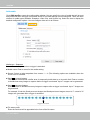 112
112
-
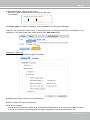 113
113
-
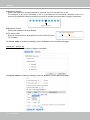 114
114
-
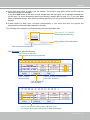 115
115
-
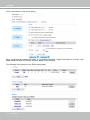 116
116
-
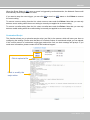 117
117
-
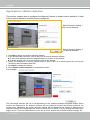 118
118
-
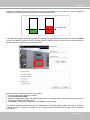 119
119
-
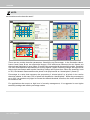 120
120
-
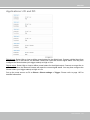 121
121
-
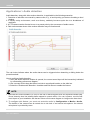 122
122
-
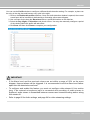 123
123
-
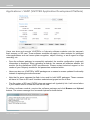 124
124
-
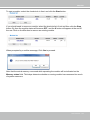 125
125
-
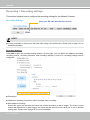 126
126
-
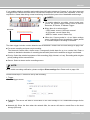 127
127
-
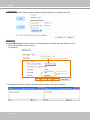 128
128
-
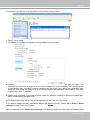 129
129
-
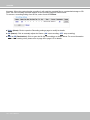 130
130
-
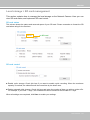 131
131
-
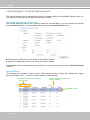 132
132
-
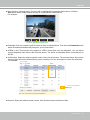 133
133
-
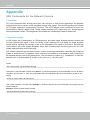 134
134
-
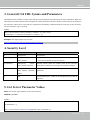 135
135
-
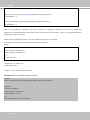 136
136
-
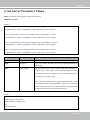 137
137
-
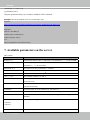 138
138
-
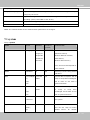 139
139
-
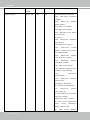 140
140
-
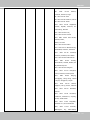 141
141
-
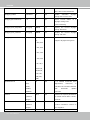 142
142
-
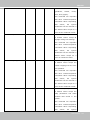 143
143
-
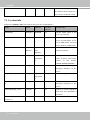 144
144
-
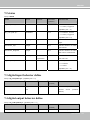 145
145
-
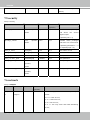 146
146
-
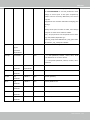 147
147
-
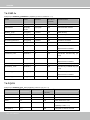 148
148
-
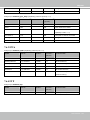 149
149
-
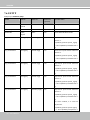 150
150
-
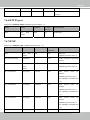 151
151
-
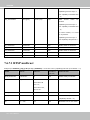 152
152
-
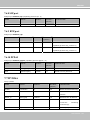 153
153
-
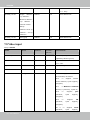 154
154
-
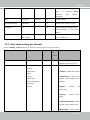 155
155
-
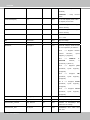 156
156
-
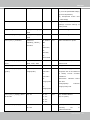 157
157
-
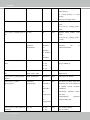 158
158
-
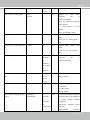 159
159
-
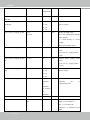 160
160
-
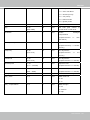 161
161
-
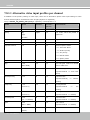 162
162
-
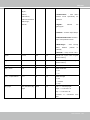 163
163
-
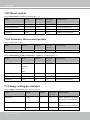 164
164
-
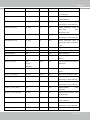 165
165
-
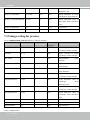 166
166
-
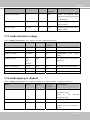 167
167
-
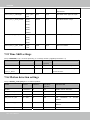 168
168
-
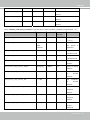 169
169
-
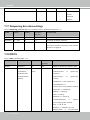 170
170
-
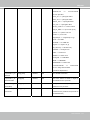 171
171
-
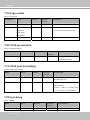 172
172
-
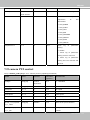 173
173
-
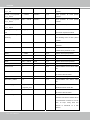 174
174
-
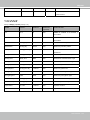 175
175
-
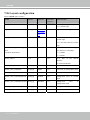 176
176
-
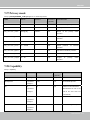 177
177
-
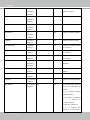 178
178
-
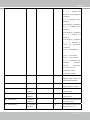 179
179
-
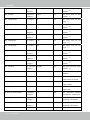 180
180
-
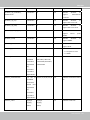 181
181
-
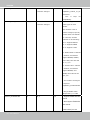 182
182
-
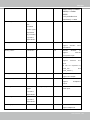 183
183
-
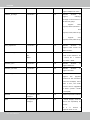 184
184
-
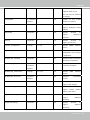 185
185
-
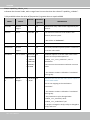 186
186
-
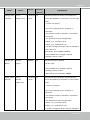 187
187
-
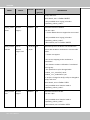 188
188
-
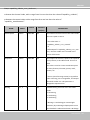 189
189
-
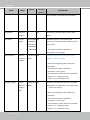 190
190
-
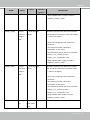 191
191
-
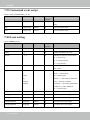 192
192
-
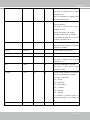 193
193
-
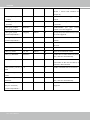 194
194
-
 195
195
-
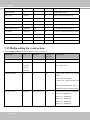 196
196
-
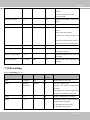 197
197
-
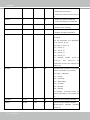 198
198
-
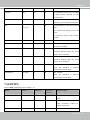 199
199
-
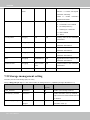 200
200
-
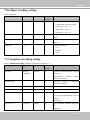 201
201
-
 202
202
-
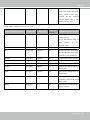 203
203
-
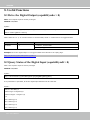 204
204
-
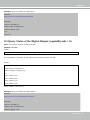 205
205
-
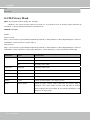 206
206
-
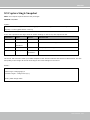 207
207
-
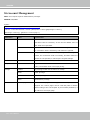 208
208
-
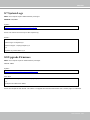 209
209
-
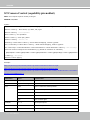 210
210
-
 211
211
-
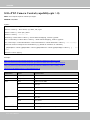 212
212
-
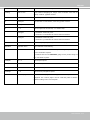 213
213
-
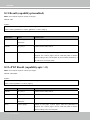 214
214
-
 215
215
-
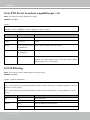 216
216
-
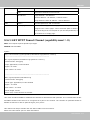 217
217
-
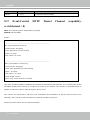 218
218
-
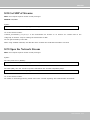 219
219
-
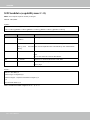 220
220
-
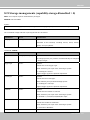 221
221
-
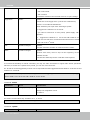 222
222
-
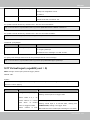 223
223
-
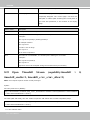 224
224
-
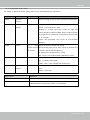 225
225
-
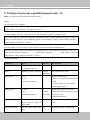 226
226
-
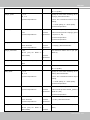 227
227
-
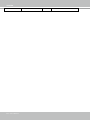 228
228
-
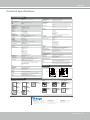 229
229
-
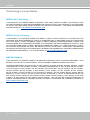 230
230
-
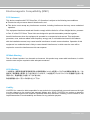 231
231
Vivotek Marine Radio -M User manual
- Category
- Security cameras
- Type
- User manual
Ask a question and I''ll find the answer in the document
Finding information in a document is now easier with AI
Related papers
-
Vivotek FD8136-F6 User manual
-
Vivotek FD8136-F2 User manual
-
Vivotek IP8155 User manual
-
Vivotek FD8169 User manual
-
Vivotek IP8173H User manual
-
Vivotek CC8130 User manual
-
Vivotek FD8166 User manual
-
Vivotek PD8136 User manual
-
Vivotek VIVOTEK IP8352, Network Camera, Supreme Series, with 1.3 Megapixel, with Focus Assist and WDR Enhanced for Outside Section User manual
-
Vivotek IP8361 Fixed User manual
Other documents
-
DirekTronik 20102702 Owner's manual
-
DirekTronik 20103407 Owner's manual
-
DirekTronik 20110002 Owner's manual
-
Zavio B7210 User manual
-
Optiview VR Series Hi-Res IP C-Mount Camera IPCAM User manual
-
Zavio D5113 User manual
-
Zavio P5210 User manual
-
Optiview VR Series Wireless IP C-Mount Camera WIPCAM User manual
-
LevelOne FCS-3052 User manual
-
Toshiba Camera Accessories IK-WD14A User manual