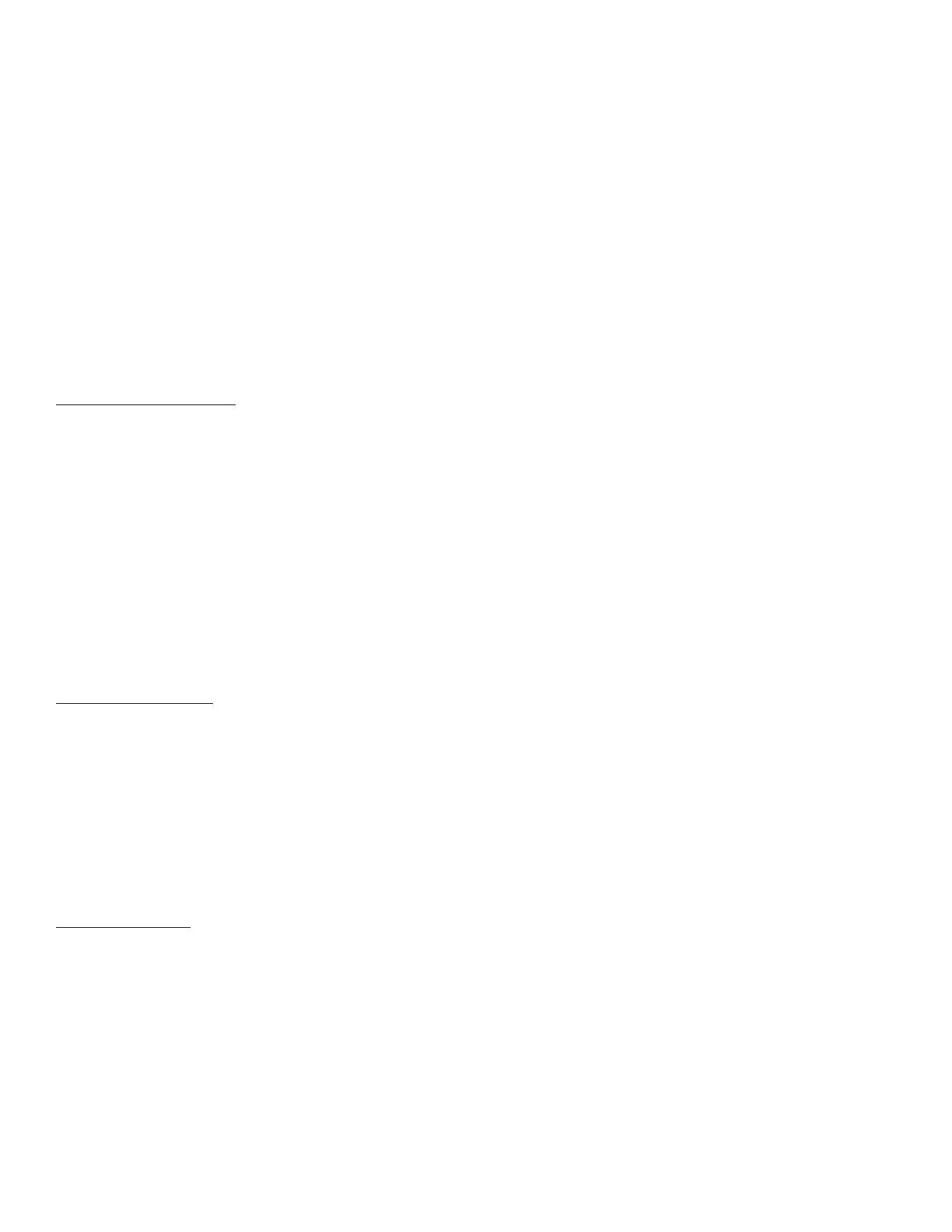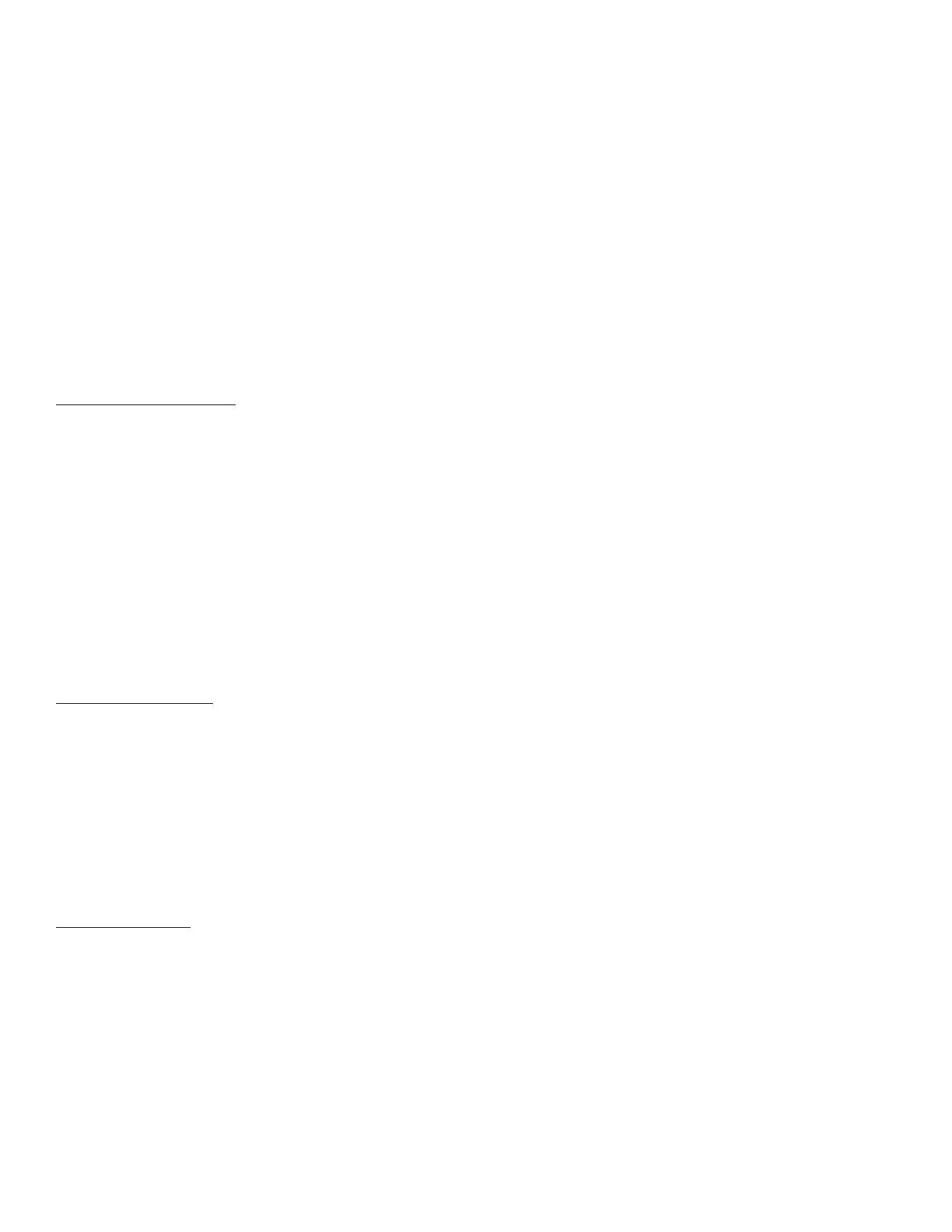
has the option of disabling the gloss enhancer, a cost saver for proong, or other work where bronzing is less of a concern. There is
also an “economy” mode that applies the GE only to needed imaged areas, rather than the default, which covers the whole page, paper
white included. I’ve found that this works well for properly prepared images. It will yield strange results on images that have specular
highlights or blown-out areas.
While the Gloss Enhance is clear, it does impact the printed image, and must be taken into consideration when building a prole. Print-
ing an image using a prole built without GE, and then turning it on, will result in a slight but noticeable color shift. Therefore a media
will require one prole for when gloss enhancer is used, and another when it isn’t. Creating a prole for a photo paper using the color
center will automatically yield two sets of proles, one for use with GE and one for use without. It does this by automatically factoring
in the known impact the GE has on color. This works fairly well, but you will get better results by creating two separate proles.
One nal note about the gloss enhancer; the printer uses a lot of it. If the total ink used on a print without GE is 2 ml, turning GE on will
up the total to about 3 ml. In my testing I found that on glossy media, for full page coverage, the GE accounted for a third of the total
ink usage. Thankfully, the generous usage of the GE is offset by a lower cost for the GE ink cartridge. Even with the liberal use of this
“ink”, I think it’s a good solution. For those seeking the best nish for their images, the GE is a simple x compared to the cost, hassle,
and health concerns associated with spraying prints.
MONOCHROME OUTPUT
An area of printing that has been largely ignored (by the OEM drivers) until recently is black and white output. Epson has continued
to improve their Advanced Black and White mode to the point that I nd the result to be quite good. HP, like Epson, offers a Black and
White printing mode. HP, however does things a little differently.
The HP Z3200 ink set mirrors the Epson 7/9880 K3 and the 7/9900 HDR ink sets in terms of the black ink conguration, with a matte
and photo black, gray (light gray), and light gray (light light black). There are however some interesting differences. First, the Z3200
can use all four black inks when printing on certain ne art papers. In this conguration it uses the lower density of the photo black as
another gradation of gray ink. On glossy papers the printer uses the photo black, and the two grays. Perhaps the most interesting thing
about the monochrome output from the Z3200 is that the blacks are almost perfectly neutral. This means that the printer doesn’t have
to tone the black inks with color inks to get a neutral print. This has the added advantage of reducing metamerism, color shifting under
different light sources. Another interesting advantage to this system is that the HP automatically uses only black inks whenever R=G=B
in an RGB le. This means that you don’t have to use a special print mode to produce neutral black and white prints.
PRINT PERMANENCE
Lack of print permanence, also referred to as fade resistance, initially prevented inkjet prints from gaining acceptance in the ne art
world. Since then, most pigment printers offer archival rating that match or surpass traditional photographic process. The latest numbers
from Wilhlem Imaging Research (based on the Z3100) show prints from the HP Z3200 outlasting Epson K3 prints on comparable media
by a factor of two. Almost of all the numbers indicate that prints from this printer will last in excess of 200 years under glass, and over
100 years pinned to the wall. Compare these numbers to 40 years for Fuji’s crystal archive paper, one of the most common traditional
color photographic papers. While theses numbers are based on accelerated testing, Wilhelm’s methods have become industry standards.
The bottom line is that as of now the Z3200 produces some of the longest lasting prints available using any print process, traditional or
modern. Anyone involved in art reproduction or who sells their prints should give print permanence careful consideration.
11 COLOR INK SET
While it may seem that the 11 color ink set is pushing the envelope simply by merit of the number of colors used, the real innovation
is the way it balances color gamut, archival stability and print quality. Older dye-based printers offered the gamut and print quality but
lacked fade resistance. Early pigmented ink sets were very archival but sacriced both gamut and image quality and were highly meta-
meric. While Canon, HP and Epson all now offer printers with 10+ color ink sets, they all have distinctly unique characteristic. I’ve
previously that the Z3200 has excellent image quality and print permanence. The last thing to consider then is the range of colors, or
gamut, that the printer can produce. Lets start by look at why there are so many ink cartridges.
For the most part inkjet printers use CMYK colored primaries. By mixing these inks, the secondary colors, red, green, and blue are
produced. Adding light inks allows for smoother transitions and improves the gamut and appearance of a continuous tone in the lighter
colors. Adding inks increases the complexity since the driver or RIP needs to control the transition between light and normal inks.
The Z3200 adds a newly developed red, green, and blue ink to the mix, while removing the “normal” cyan ink. These colors have been