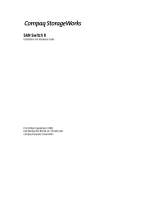Page is loading ...

StorageWorks by Compaq Network Storage Router M2402 User Guide 4-1
COMPAQ CONFIDENTIAL
Writer: Kim L. Miller File Name: e-ch4 Visual Manager User Interface.doc
Codename: Part Number: 269782-001 Last Saved On: 2/22/02 4:14 PM
4
Visual Manager User Interface
The StorageWorks Visual Manager user interface (UI) provides a graphical and
intuitive format that is used to remotely view and change router configurations. Use
the Microsoft Internet Explorer or Netscape (version 6.2 or greater) Web browsers to
access Visual Manager.
Information is presented in HTML format in accordance with the W3C specification
for HTML 3.2. Current W3C recommendations and other technical documents can be
found at
www.w3.org/TR/.
This chapter describes the menus and tasks of the Visual Manager UI and is
organized using the same structure of the Visual Manager UI:
• Visual Manager access
• Visual Manager best practices
• Main Menu
• System Menu
— Serial configuration
— Network configuration
— SNMP configuration
— Active Fabric configuration
— User Configuration
— Real-Time clock configuration
— Power Supply configuration

Visual Manager User Interface
4-2 StorageWorks by Compaq Network Storage Router M2402 User Guide
COMPAQ CONFIDENTIAL
Writer: Kim L. Miller File Name: e-ch4 Visual Manager User Interface.doc
Codename: Part Number: 269782-001 Last Saved On: 2/22/02 4:14 PM
— Reset Menu
• Modules Menu
— World Wide Node Name configuration
— Fibre Channel Module configuration
— SCSI Module configuration
• Discovery Menu
• Mapping Menu
— Fibre Channel and SCSI common mapping tasks
— Fibre Channel mapping tasks
— SCSI mapping tasks
• Statistics Menu
• Utilities Menu
— Beacon mode configuration
— FTP utility access
— Trace settings configuration
— Current, previous, and last assert trace displays
— Clear current traces and clear assert traces
— Event log configuration
— Event log display
• Report Menu
• Reboot Option
Visual Manager Access
Visual Manager (VM) can be accessed from any standard web browser:
1. Connect a 10/100BaseT Ethernet cable to the back of the router.

Visual Manager User Interface
StorageWorks by Compaq Network Storage Router M2402 User Guide 4-3
COMPAQ CONFIDENTIAL
Writer: Kim L. Miller File Name: e-ch4 Visual Manager User Interface.doc
Codename: Part Number: 269782-001 Last Saved On: 2/22/02 4:14 PM
2. Apply power to the connected SCSI and/or Fibre Channel devices.
3. After all of the devices have completed their power up routines, apply power to
the router.
4. Apply power to the host computer.
5. Enter the router IP address in the address field of the Web browser of the host
computer.
NOTE: To access VM, the router must be assigned a valid IP address. The factory
default setting for the IP address allows access on a local area network only. If the factory
default for the IP address is already used by another device on the local network, the IP
address must be changed.
The factory default for the IP address is http://1.1.1.1/
NOTE: If the IP address of the router is not known or needs to be changed, connect to
the router using a serial connection. The current router IP address is displayed and can be
changed in the serial Ethernet Configuration Menu.
6. In the Visual Manager home page, router status information is displayed. The
home page is accessible to anyone who knows the router IP address.
To access any other menus and screens, the user must enter the authorized user
name and password.
The default user name is
root and the default password is password. This
information is required only once per session.
NOTE: Compaq recommends changing the user name and password from the defaults.
NOTE: Username and password are not case sensitive.
7. After entering the user name and password, full access is gained to the VM
menus.
NOTE: To end the current session of VM, it is necessary to close the browser window.
Navigating the browser to another URL does not end the current session.

Visual Manager User Interface
4-4 StorageWorks by Compaq Network Storage Router M2402 User Guide
COMPAQ CONFIDENTIAL
Writer: Kim L. Miller File Name: e-ch4 Visual Manager User Interface.doc
Codename: Part Number: 269782-001 Last Saved On: 2/22/02 4:14 PM
Visual Manager Best Practices
The following recommendations should be observed:
• A standard keyboard and mouse must be used to navigate in the VM.
• The router is shipped with a configuration of default settings that is acceptable
for most system environments. Few changes to the configuration should be
necessary.
• After any configuration changes are made, depending on the menu option, select
Submit or Configure to send changes from the Web browser to the router.
Changes will take effect during the next router reboot cycle.
• If the configuration has been modified to meet company-specific needs, back up
the company-specific configuration to an external file. If necessary, these settings
can later be restored to the router.
• Fields are not case-sensitive, except for the username and password.
• Compaq recommends that you not bookmark VM pages with the Web browser.
Because configuration information is transmitted via URLs, it is possible that the
router could be configured with information present at the time a page was
bookmarked.
• Compaq recommends navigating only using the Web page links contained in VM
itself.
Depending on the Web browser used, these links will often appear as highlighted
text. By selecting these links, VM can be safely navigated.

Visual Manager User Interface
StorageWorks by Compaq Network Storage Router M2402 User Guide 4-5
COMPAQ CONFIDENTIAL
Writer: Kim L. Miller File Name: e-ch4 Visual Manager User Interface.doc
Codename: Part Number: 269782-001 Last Saved On: 2/22/02 4:14 PM
Main Menu
The Main Menu home page is displayed whenever VM is accessed.
The home page contains status information, including a physical image of the
back-side of the router.
Figure 4-1 is an example of the home page.
Figure 4-1: Visual Manager home page

Visual Manager User Interface
4-6 StorageWorks by Compaq Network Storage Router M2402 User Guide
COMPAQ CONFIDENTIAL
Writer: Kim L. Miller File Name: e-ch4 Visual Manager User Interface.doc
Codename: Part Number: 269782-001 Last Saved On: 2/22/02 4:14 PM
Home page information includes:
• The Compaq logo is located in the upper left corner of the page. Figure 4-2 is an
example of this portion of the home page screen. If the Internet is accessible to
the host, click the Compaq logo to open the router company Web site.
Figure 4-2: Compaq logo
• A back-side view of the router is located near the top of the home page.
Figure 4-3 is an example of this portion of the home page screen.
Figure 4-3: Back-side router image
The router image is interactive, allowing quick access to configuration menus:
— To display current settings and status for a module, click the corresponding
module shown in the router image.
— To open a menu for making changes to the configuration for that particular
port or bus, click the desired Fibre Channel port or SCSI bus.
— To open the Power Supply Configuration menu, click the power connector
image.
— To open the Network Configuration menu, click the Ethernet port.
— To open the Beacon settings menu, click the System Status LED indicator.
• Router status information is located in the body of the home page and includes:
— Platform information
— Temperature measurements
The home page monitors the temperature of the router, checking once every
60 seconds. If the detected temperature is outside the operating range, a
pop-up notification message indicates that the unit is about to shut down.
NOTE: The temperature warning message appears only on the home page.

Visual Manager User Interface
StorageWorks by Compaq Network Storage Router M2402 User Guide 4-7
COMPAQ CONFIDENTIAL
Writer: Kim L. Miller File Name: e-ch4 Visual Manager User Interface.doc
Codename: Part Number: 269782-001 Last Saved On: 2/22/02 4:14 PM
— Voltage measurements
— Fan measurements
— Power supply functionality
• The Main Menu option bar is located at the left-side of the home page. Use this
option bar to access the configuration menus. Figure 4-4 is an example of this
portion of the home page screen.
Figure 4-4: Main Menu option bar
Main Menu options:
— Home—display router status information.
— System—configure standard system components.
— Modules—configure Fibre Channel and SCSI module ports/buses.
— Discovery—view devices and discover new devices.
— Mapping—view and configure maps.
— Statistics—view router statistics.
— Utilities—configure utility settings.
— Report—view and print system information.
— Reboot —restart the router.
Each Main Menu option is discussed in the following sections of this chapter.

Visual Manager User Interface
4-8 StorageWorks by Compaq Network Storage Router M2402 User Guide
COMPAQ CONFIDENTIAL
Writer: Kim L. Miller File Name: e-ch4 Visual Manager User Interface.doc
Codename: Part Number: 269782-001 Last Saved On: 2/22/02 4:14 PM
System Menu
The System Menu is accessed from the Main Menu and is used to view and configure
serial, network, SNMP, Trap, Active Fabric, clock, and power supply components.
Figure 4-5 is an example of the System page.
Figure 4-5: System page

Visual Manager User Interface
StorageWorks by Compaq Network Storage Router M2402 User Guide 4-9
COMPAQ CONFIDENTIAL
Writer: Kim L. Miller File Name: e-ch4 Visual Manager User Interface.doc
Codename: Part Number: 269782-001 Last Saved On: 2/22/02 4:14 PM
System Menu tasks:
• Serial configuration—configure the baud rate.
• Network configuration—configure Ethernet settings.
• SNMP configuration—configure SNMP settings.
• Active Fabric configuration—configure Active Fabric settings.
• User configuration—configure user security settings.
• Real-Time Clock configuration—configure system date and time.
• Power Supply configuration—configure the number of power supplies.
• Reset menu—restore factory default settings.
Each menu option is discussed in the following paragraphs.

Visual Manager User Interface
4-10 StorageWorks by Compaq Network Storage Router M2402 User Guide
COMPAQ CONFIDENTIAL
Writer: Kim L. Miller File Name: e-ch4 Visual Manager User Interface.doc
Codename: Part Number: 269782-001 Last Saved On: 2/22/02 4:14 PM
Serial Configuration
The Serial screen is used to change the baud rate for the serial port. Figure 4-6 is an
example of the Serial screen.
If the Autobaud feature is being used, it may not be necessary to set the baud rate.
Figure 4-6: Serial screen
The current baud-rate setting is displayed. Compaq recommends setting this value to
115200.

Visual Manager User Interface
StorageWorks by Compaq Network Storage Router M2402 User Guide 4-11
COMPAQ CONFIDENTIAL
Writer: Kim L. Miller File Name: e-ch4 Visual Manager User Interface.doc
Codename: Part Number: 269782-001 Last Saved On: 2/22/02 4:14 PM
Network Configuration
The Network screen is used to enter network settings, including Ethernet settings.
Figure 4-7 is an example of the Network screen.
Figure 4-7: Network screen
Network menu options:
• Network Settings—change the hostname.
• Port Configuration—change Ethernet configuration settings.

Visual Manager User Interface
4-12 StorageWorks by Compaq Network Storage Router M2402 User Guide
COMPAQ CONFIDENTIAL
Writer: Kim L. Miller File Name: e-ch4 Visual Manager User Interface.doc
Codename: Part Number: 269782-001 Last Saved On: 2/22/02 4:14 PM
Network Settings
To change the Hostname, enter an alphanumeric entry of one word up to 8 characters
in length. Click Submit.
Port Configuration (Ethernet Settings)
To change the Ethernet configuration settings, click the Ethernet port icon.
The Ethernet Configuration dialog box is displayed. See Figure 4-8 for an example of
the Ethernet Configuration dialog box.
Figure 4-8: Ethernet Configuration dialog box
Ethernet configuration settings:
• Ethernet Mode—can be set to one of the following options:
— 10Mps Only
— 100Mps (half duplex) Only
— 100Mps (full duplex) Only
— 10/100Mps (Auto-Neg.)

Visual Manager User Interface
StorageWorks by Compaq Network Storage Router M2402 User Guide 4-13
COMPAQ CONFIDENTIAL
Writer: Kim L. Miller File Name: e-ch4 Visual Manager User Interface.doc
Codename: Part Number: 269782-001 Last Saved On: 2/22/02 4:14 PM
• MAC address—is the Ethernet physical address of the router.
CAUTION: If this configuration setting is incorrectly set, processing difficulties
may occur. Before changing this setting, evaluate the need for the change and
verify the desired setting. Compaq recommends backing up the router
configuration to an external file before making changes to this setting.
The Ethernet physical address is always assigned by the manufacturer.
• IP address—(default: 1.1.1.1) is the IP address of the router.
• Subnet Mask—(default: 255.255.255.0) is the IP subnet mask for the router.
• IP Gateway—(default: 0.0.0.0) is the IP address of the gateway for the Ethernet
network connected to the router.
• DHCP—enables or disables support for Dynamic Host Configuration Protocol
(DHCP).
When DHCP is enabled, the router will request a dynamic IP address from a
DHCP server on the Ethernet network. The router must be rebooted before an IP
address will be requested from the DHCP server. After the router is rebooted, the
HTTP session will have to be restarted. The IP address will be different from the
former non-DHCP IP address.
NOTE: To use the DHCP feature, a DHCP server must be operational on the Ethernet
network. If the DHCP feature is used when there is not DHCP server, the standard for
DHCP requires the router wait thee minutes for a response from a DHCP server before
timing out.
Some DHCP servers allow a lease reservation to be set up for an IP address by
providing the server with the Ethernet MAC address. The DHCP server will then
always provide the same IP address to the router. This setup can be useful for
remote management of the router via Telnet or VM. Because the method of
setting up a lease reservation varies, depending on the DHCP server being used
contact the Network Administrator for assistance.

Visual Manager User Interface
4-14 StorageWorks by Compaq Network Storage Router M2402 User Guide
COMPAQ CONFIDENTIAL
Writer: Kim L. Miller File Name: e-ch4 Visual Manager User Interface.doc
Codename: Part Number: 269782-001 Last Saved On: 2/22/02 4:14 PM
SNMP Configuration
The SNMP screen is used to enter SNMP and Trap settings. Figure 4-9 is an example
of the SNMP screen.
Figure 4-9: SNMP screen
SNMP settings:
• Community Name – GET—(default: public) is checked for each GET request
received by the router.

Visual Manager User Interface
StorageWorks by Compaq Network Storage Router M2402 User Guide 4-15
COMPAQ CONFIDENTIAL
Writer: Kim L. Miller File Name: e-ch4 Visual Manager User Interface.doc
Codename: Part Number: 269782-001 Last Saved On: 2/22/02 4:14 PM
The community name in the SNMP packet must match this community name for
the SNMP GET request to be successfully completed. Configure the SNMP
manager to have the same GET and SET community names as the router.
• Community Name – SET—(default: private) is only applicable for the FA MIB
2.2. See Appendix D “SNMP Management Information Bases” for more
information.
• Traps—enables or disables SNMP traps for manager IP addresses.
If Traps are enabled, up to three Trap Manager IP addresses can be setup.
Trapped events are logged in an event log. Event logging captures up to the last
215 events and then starts overwriting the log.
NOTE: To ensure accurate event logging, verify the clock and date are correctly set in
the Real-Time Clock screen.
• Trap Manager IP Address—is the address used for sending Trap notifications.
Typically, this is the IP address of the machine using the network management
application or MIB browser.
• Trap Manager Filter Setting—sets filtering of event notifications (described in
Appendix D, “SNMP Management Information Bases”).
Event notifications correspond to the trace setting levels configured in the Trace
Settings Configuration menu. The filters that can be set include:
— Log All Events (Priority 0)
— Disable Event Logging (Priority 1)
— Error Events (Priority 6)
— Notify Events (Priority 4)
• Trap Manager Row State—is set to an integer in the range of 0 through 3.
Options include:
— Disabled (0)—clears to the default settings
— No Traps (1)—no traps exist
— Row Exist (2)—row exists but traps are not sent to target.
— Send Traps (3)—row exists and traps are sent.

Visual Manager User Interface
4-16 StorageWorks by Compaq Network Storage Router M2402 User Guide
COMPAQ CONFIDENTIAL
Writer: Kim L. Miller File Name: e-ch4 Visual Manager User Interface.doc
Codename: Part Number: 269782-001 Last Saved On: 2/22/02 4:14 PM
Active Fabric Configuration
The Active Fabric screen allows setup of Active Fabric options. Figure 4-10 is an
example of the Active Fabric screen.
Figure 4-10: Active Fabric screen

Visual Manager User Interface
StorageWorks by Compaq Network Storage Router M2402 User Guide 4-17
COMPAQ CONFIDENTIAL
Writer: Kim L. Miller File Name: e-ch4 Visual Manager User Interface.doc
Codename: Part Number: 269782-001 Last Saved On: 2/22/02 4:14 PM
Active Fabric settings:
• Server-Free Backup Mode—toggles between Enabled and Disabled.
When enabled, server-free backup capability is enabled to allow Extended Copy
commands.
• Number of Controller LUNs—(default: 1) sets the number of controller LUNs
reported by the router.
The number must be in the range of 0 through 4.
NOTE: For Server -Free Backup Mode functionality, if addressing a controller LUN is desired,
at least one controller LUN must be enabled and included in a relevant map.
NOTE: If Server-Free Backup Mode is enabled, Fibre Channel Discovery must be enabled to
allow router access to Fibre Channel Targets.
For information on controller LUN and Extended Copy commands, see Appendix B,
“Controller LUN Commands.”
For general information about server-free backups, see Chapter 1, “Introduction.”

Visual Manager User Interface
4-18 StorageWorks by Compaq Network Storage Router M2402 User Guide
COMPAQ CONFIDENTIAL
Writer: Kim L. Miller File Name: e-ch4 Visual Manager User Interface.doc
Codename: Part Number: 269782-001 Last Saved On: 2/22/02 4:14 PM
User Configuration
The User screen is used to set up router security. Figure 4-11 is an example of the
User screen.
Figure 4-11: User screen
User settings:
• User Name—(default:
root) is any alphanumeric combination.
• Password—(default:
password) is any alphanumeric combination.

Visual Manager User Interface
StorageWorks by Compaq Network Storage Router M2402 User Guide 4-19
COMPAQ CONFIDENTIAL
Writer: Kim L. Miller File Name: e-ch4 Visual Manager User Interface.doc
Codename: Part Number: 269782-001 Last Saved On: 2/22/02 4:14 PM
The user name and password should be unique and kept confidential. Compaq
recommends using a combination of letters and numbers when creating the user name
and password.
NOTE: These security settings affect all user interfaces of the router.
Real-Time Clock Configuration
The Real Time Clock screen is used to set the system time and date. Figure 4-12 is an
example of the Real-Time Clock screen.
Figure 4-12: Real-Time Clock screen

Visual Manager User Interface
4-20 StorageWorks by Compaq Network Storage Router M2402 User Guide
COMPAQ CONFIDENTIAL
Writer: Kim L. Miller File Name: e-ch4 Visual Manager User Interface.doc
Codename: Part Number: 269782-001 Last Saved On: 2/22/02 4:14 PM
Real-Time Clock settings:
• Date Settings—sets the month, date, and year.
Use a four-digit number to represent the year.
• Day of Week—sets the day of week.
• Time Settings—sets the hours, minutes, and seconds.
This is a 24-hour clock.
Power Supply Configuration
The Power Supply screen is used to indicate the number of power supplies installed
in the router.
The router is shipped with one installed power supply, but a redundant power supply
can be purchased.
If two power supplies are installed in the router, use this screen to indicate the
change.
Figure 4-13 is an example of the Power Supply screen.
When set to 1, the router suppresses event notifications of the second power supply.
NOTE: If set to ‘1’ in a two-power-supply configuration, the router cannot issue an event
notification if one of the power supplies fails.
NOTE: If there are two power supplies, and one of the two fails, this option does not inhibit the
router from using the second power supply.
/