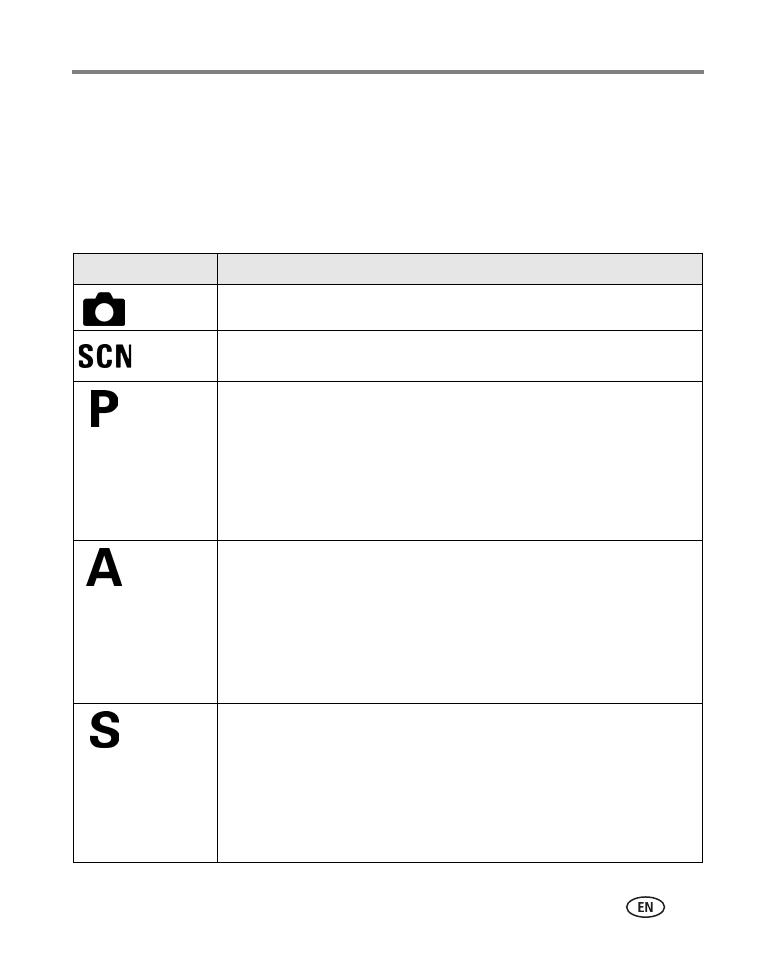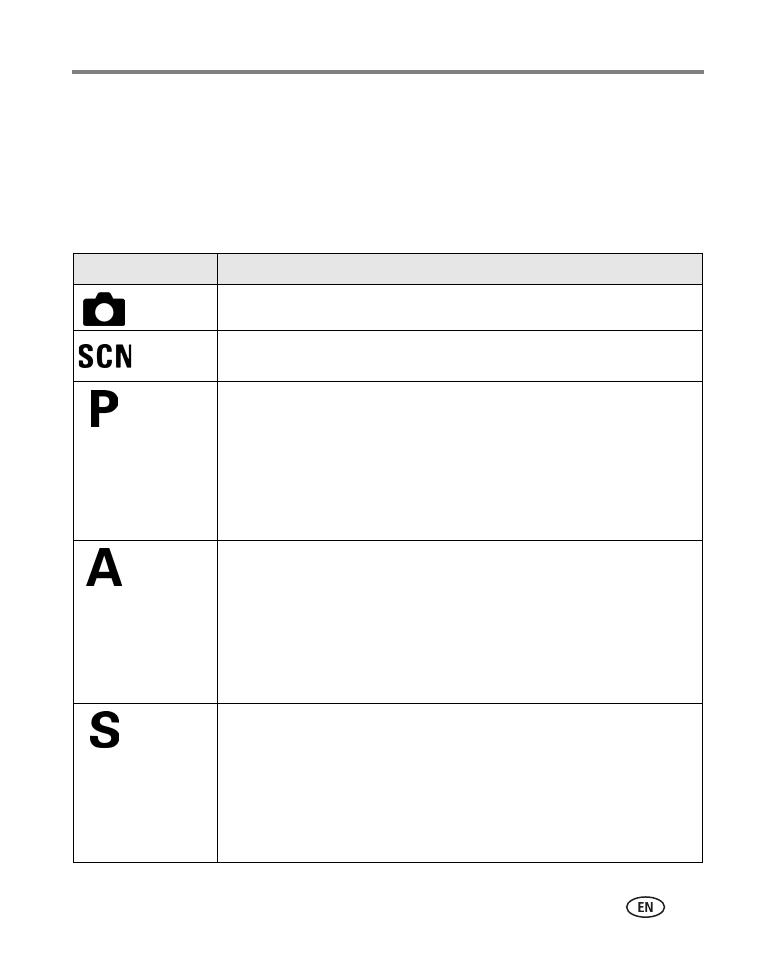
Taking pictures and videos
www.kodak.com/go/support
10
IMPORTANT:
You may notice a decrease in printed image quality when using digital
zoom. The blue slider on the zoom indicator pauses, then turns red when
the picture quality is approximately 1 MP. For an acceptable 4 x 6 in. (10 x
15 cm) print, ensure that the slider remains blue.
Camera modes
Use this mode For
Auto General picture-taking. Automatically sets exposure, focus, and flash.
Scene Point-and-shoot simplicity when taking pictures under 16 special
conditions. (See Scene modes, page 11.)
Program Controlling exposure compensation (how much light enters the camera)
and flash compensation. The camera automatically sets the shutter
speed and aperture (f-stop) based on the scene lighting. Program mode
offers the ease of auto shooting with full access to all menu options. Use
the jog dial to select settings. (See Using P, A, S, M, and C modes,
page 13 and Using the jog dial to change P, A, S, M, or C mode settings,
page 14.) Press the Menu button to change other settings.
Aperture
Priority
Controlling aperture, exposure compensation, flash compensation, and
ISO speed. Aperture priority mode is primarily used to control depth of
field (the range of sharpness).
NOTE: The aperture setting may be affected when using optical zoom.
Use the jog dial to select settings. (See Using P, A, S, M, and C modes,
page 13 and Using the jog dial to change P, A, S, M, or C mode settings,
page 14.) Press the Menu button to change other settings.
Shutter
Priority
Controlling the shutter speed, ISO speed, flash compensation, and
exposure compensation. The camera automatically sets the aperture for
proper exposure. Shutter priority mode is primarily used to prevent blur
when your subject is moving. Use the jog dial to select settings. (See
Using P, A, S, M, and C modes, page 13 and Using the jog dial to change
P, A, S, M, or C mode settings, page 14.) Press the Menu button to
change other settings. Use a tripod for slow shutter speeds.