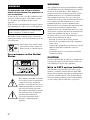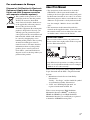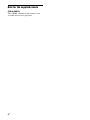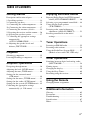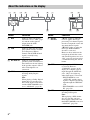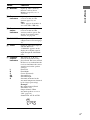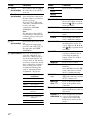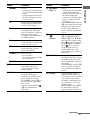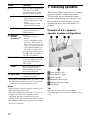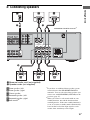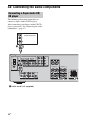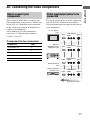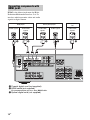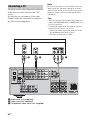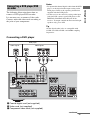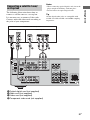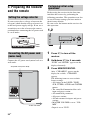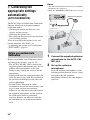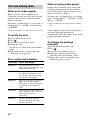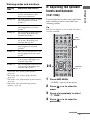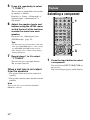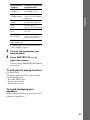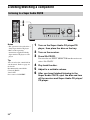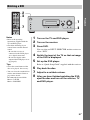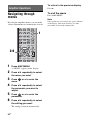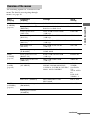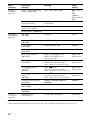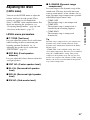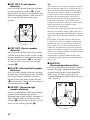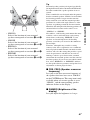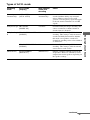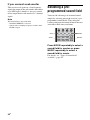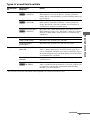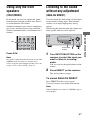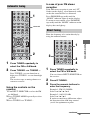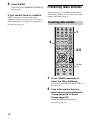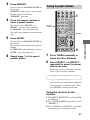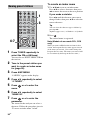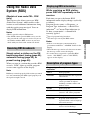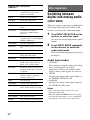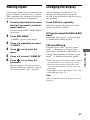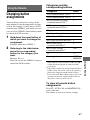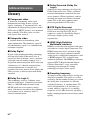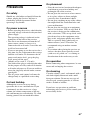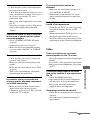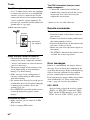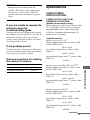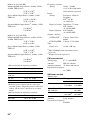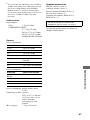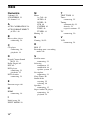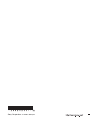©2007 Sony Corporation
2-898-429-11(1)
Multi Channel AV
Receiver
Operating Instructions
Owner’s Record
The model and serial numbers are located on the rear of the unit. Record the
serial number in the space provided below. Refer to them whenever you call
upon your Sony dealer regarding this product.
Model No.
Serial No.
STR-DG510
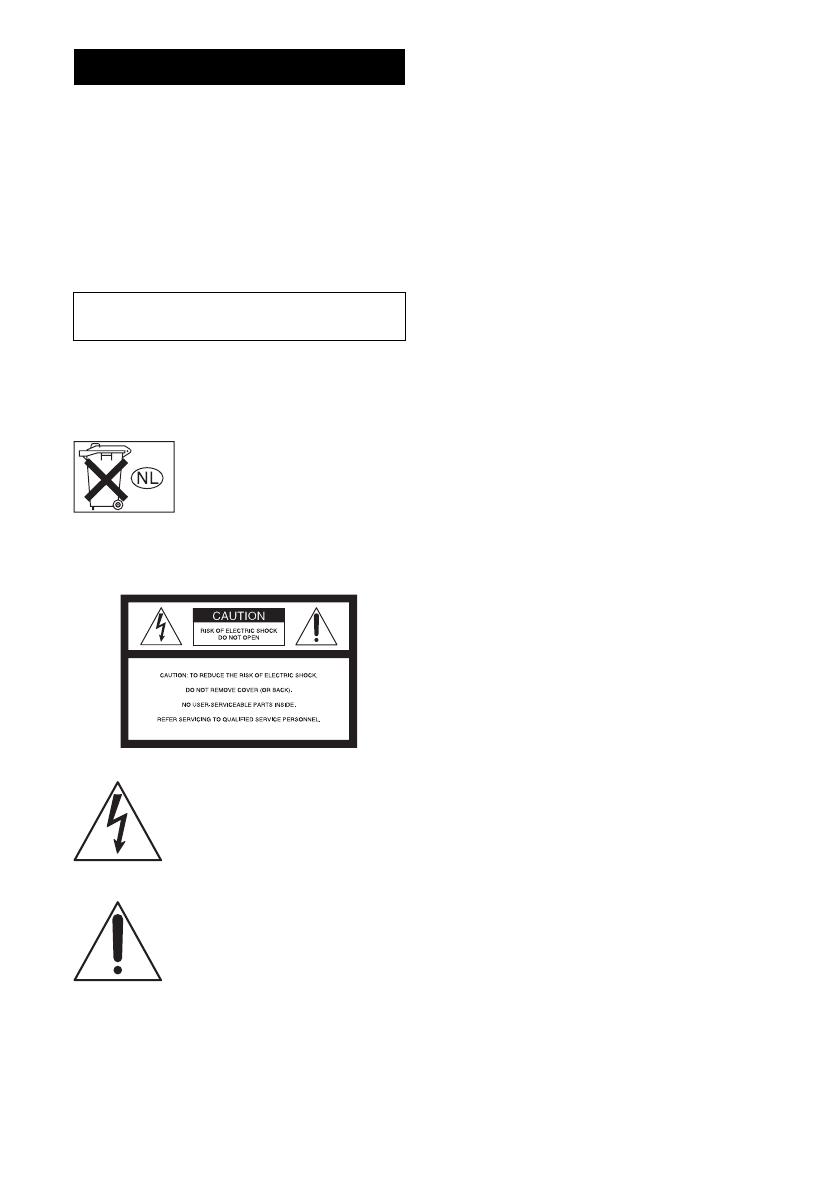
2
GB
To reduce the risk of fire or electric
shock, do not expose this apparatus to
rain or moisture.
To prevent fire, do not cover the ventilation of the
apparatus with newspapers, table-cloths, curtains,
etc. And don’t place lighted candles on the
apparatus.
To prevent fire or shock hazard, do not place objects
filled with liquids, such as vases, on the apparatus.
Install this system so that the power cord can be
unplugged from the wall socket immediately in the
event of trouble.
Don’t throw away batteries with
general house waste; dispose of
them correctly as chemical waste.
For customers in the United
States
This symbol is intended to alert the
user to the presence of uninsulated
“dangerous voltage” within the
product’s enclosure that may be of
sufficient magnitude to constitute a
risk of electric shock to persons.
This symbol is intended to alert the
user to the presence of important
operating and maintenance
(servicing) instructions in the
literature accompanying the
appliance.
WARNING
This equipment has been tested and found to comply
with the limits for a Class B digital device, pursuant
to Part 15 of the FCC Rules. These limits are
designed to provide reasonable protection against
harmful interference in a residential installation.
This equipment generates, uses, and can radiate
radio frequency energy and, if not installed and used
in accordance with the instructions, may cause
harmful interference to radio communications.
However, there is no guarantee that interference will
not occur in a particular installation. If this
equipment does cause harmful interference to radio
or television reception, which can be determined by
turning the equipment off and on, the user is
encouraged to try to correct the interference by one
or more of the following measures:
– Reorient or relocate the receiving antenna.
– Increase the separation between the equipment
and receiver.
– Connect the equipment into an outlet on a circuit
different from that to which the receiver is
connected.
– Consult the dealer or an experienced radio/TV
technician for help.
CAUTION
You are cautioned that any changes or modification
not expressly approved in this manual could void
your authority to operate this equipment.
Note to CATV system installer:
This reminder is provided to call CATV system
installer’s attention to Article 820-40 of the NEC
that provides guidelines for proper grounding and, in
particular, specifies that the cable ground shall be
connected to the grounding system of the building,
as close to the point of cable entry as practical.
WARNING
Do not install the appliance in a confined space,
such as a bookcase or built-in cabinet.

3
GB
For customers in Europe
Disposal of Old Electrical & Electronic
Equipment (Applicable in the European
Union and other European countries
with separate collection systems)
About This Manual
• The instructions in this manual are for model
STR-DG510. Check your model number by
looking at the lower right corner of the front panel.
In this manual, models of area code U is used for
illustration purposes unless stated otherwise. Any
difference in operation is clearly indicated in the
text, for example, “Models of area code CEL
only”.
• The instructions in this manual describe the
controls on the supplied remote. You can also use
the controls on the receiver if they have the same
or similar names as those on the remote.
This receiver incorporates Dolby* Digital and Pro
Logic Surround and the DTS** Digital Surround
System.
* Manufactured under license from Dolby
Laboratories.
“Dolby”, “Pro Logic” and the double-D symbol
are trademarks of Dolby Laboratories.
** “DTS” and “DTS Digital Surround” are
registered trademarks of DTS, Inc.
This receiver incorporates High-Definition
Multimedia Interface (HDMI
TM
) technology.
HDMI, the HDMI logo and High-Definition
Multimedia Interface are trademarks or registered
trademarks of HDMI Licensing LLC.
This symbol on the product or on its
packaging indicates that this product
shall not be treated as household
waste. Instead it shall be handed over
to the applicable collection point for
the recycling of electrical and
electronic equipment. By ensuring this
product is disposed of correctly, you
will help prevent potential negative
consequences for the environment and
human health, which could otherwise
be caused by inappropriate waste
handling of this product. The recycling
of materials will help to conserve
natural resources. For more detailed
information about recycling of this
product, please contact your local
Civic Office, your household waste
disposal service or the shop where you
purchased the product.
About area codes
The area code of the receiver you purchased is
shown on the lower right portion of the rear panel
(see the illustration below).
Any differences in operation, according to the area
code, are clearly indicated in the text, for example,
“Models of area code AA only”.
SPEAKERS
FRONT B
LR
CENTER
SURROUND
L
R
–
SPEAKERS
FRONT A
L
R
+
–
+
–
+
Area code

4
GB
Note for the supplied remote
(RM-AAU013)
The VIDEO 3 button on the remote is not
available for receiver operation.

5
GB
Table of Contents
Getting Started
Description and location of parts .................. 6
1: Installing speakers................................... 14
2: Connecting speakers ............................... 15
3a: Connecting the audio components ........ 16
3b: Connecting the video components........ 17
4: Connecting the antennas (aerials) ........... 25
5: Preparing the receiver and the remote..... 26
6: Selecting the speaker system .................. 27
7: Calibrating the appropriate settings
automatically
(AUTO CALIBRATION) ...................... 28
8: Adjusting the speaker levels and
balance (TEST TONE)........................... 31
Playback
Selecting a component ................................ 32
Listening/Watching a component................ 34
Amplifier Operations
Navigating through menus .......................... 36
Adjusting the level (LEVEL menu) ............ 39
Adjusting the tone (TONE menu) ............... 40
Settings for the surround sound
(SUR menu) ........................................... 40
Settings for the tuner (TUNER menu) ........ 41
Settings for the audio (AUDIO menu) ........ 41
Settings for the system (SYSTEM menu)... 42
Calibrating the appropriate settings
automatically (A. CAL menu) ............... 46
Enjoying Surround Sound
Enjoying Dolby Digital and DTS Surround
sound (AUTO FORMAT DIRECT) .......46
Selecting a pre-programmed sound field.....48
Using only the front speakers
(2CH STEREO)......................................51
Listening to the sound without any
adjustment (ANALOG DIRECT)...........51
Resetting sound fields to the initial
settings....................................................52
Tuner Operations
Listening to FM/AM radio ..........................52
Presetting radio stations...............................54
Using the Radio Data System (RDS) ..........57
(Models of area code CEL, CEK only)
Other Operations
Switching between digital and analog audio
(INPUT MODE).....................................58
Naming inputs .............................................59
Changing the display ...................................59
Using the Sleep Timer .................................60
Recording using the receiver .......................60
Using the Remote
Changing button assignments......................61
Additional Information
Glossary.......................................................62
Precautions ..................................................63
Troubleshooting...........................................64
Specifications ..............................................67
Index............................................................70

6
GB
Description and location of parts
Getting Started
Front panel
?/1
AUTO CAL MIC
SPEAKERS
(OFF/A/B)
PHONES
MEMORY/
ENTER
TUNING
MODE
TUNING
2CH A.F.D. MOVIE MUSIC
AUTO CAL DIRECT
DISPLAY INPUT MODE
INPUT SELECTOR
MASTER VOLUME
89
qf
q;qs qaqd
1325764
Name Function
A ?/1
(on/standby)
Press to turn the receiver on
or off (page 26, 34, 35, 52,
69).
B SPEAKERS
(OFF/A/B)
Press to select the front
speaker system (page 27).
C Display The current status of the
selected component or a list
of selectable items appears
here (page 8).
D Remote
sensor
Receives signals from remote
commander.
E DISPLAY Press to select information
displayed on the display
(page 57, 59).
F INPUT MODE Press to select the input mode
when the same components
are connected to both digital
and analog jacks (page 58).
Name Function
G MASTER
VOLUME
Turn to adjust the volume
level of all speakers at the
same time (page 32, 33, 34,
35).
H DIRECT Press to listen to high quality
analog sound (page 51).
I AUTO CAL Press to activate the Auto
Calibration function (page
29).
J INPUT
SELECTOR
Turn to select the input
source to play back (page 32,
34, 35, 51, 53, 55, 56, 58, 59,
60).
K 2CH Press to select a sound field
(page 46).
A.F.D.
MOVIE
MUSIC

8
GB
About the indicators on the display
SW
LFE
SP A
SP B
LCR
SL S SR
;
D
;
PLII
;
PL OPT DTS MEMORY RDS ST
MONOD.RANGECOAX
1 2 3 4 5 6 7 98
q;qaqsqd
Name Function
A SW Lights up when sub woofer
selection is set to “YES” (page
42) and the audio signal is
output from the SUB
WOOFER jack.
B LFE Lights up when the disc being
played back contains an LFE
(Low Frequency Effect)
channel and the LFE channel
signal is actually being
reproduced.
C SP A/SP B Lights up according to the
speaker system used. However,
these indicators do not light up
if the speaker output is turned
off or if headphones are
connected.
D ; D Lights up when the receiver is
decoding Dolby Digital
signals.
Note
When playing a Dolby Digital
format disc, be sure that you
have made digital connections
and that INPUT MODE is not
set to “ANALOG” (page 58).
Name Function
E ; PL/
; PLII
“; PL” lights up when the
receiver applies Pro Logic
processing to 2 channel signals
in order to output the center and
surround channel signals.
“; PLII” lights up when the
Pro Logic II Movie/Music
decoder is activated.
However, these indicators do
not light up if both the center
and surround speakers are set to
“NO” (page 38) and you select
a sound field using the A.F.D.
button.
F OPT Lights up when VIDEO 2 input
is selected. However,
“UNLOCK” appears on the
display if no digital signal is
input through the OPTICAL
jack. “OPT” also lights up
when SAT input is selected if
– INPUT MODE is set to
“AUTO IN” and the source
signal is a digital signal being
input through the OPTICAL
jack.
– INPUT MODE is set to “OPT
IN” (page 58).
G DTS Lights up when the receiver is
decoding DTS signals.
Note
When playing a DTS format
disc, be sure that you have
made digital connections and
that INPUT MODE is not set to
“ANALOG” (page 58).

9
GB
Getting Started
Name Function
H MEMORY Lights up when a memory
function, such as Preset
Memory (page 55), etc., is
activated.
I Tuner
indicators
Lights up when using the
receiver to tune in radio
stations (page 52), etc.
Note
“RDS” appears for models of
area code CEL, CEK only.
J Preset
station
indicators
Lights up when using the
receiver to tune in radio
stations you have preset. For
details on presetting radio
stations, see page 54.
K D.RANGE Lights up when dynamic range
compression is activated (page
37).
L COAX Lights up when DVD input is
selected. However,
“UNLOCK” appears on the
display if no digital signal is
input through the COAXIAL
jack.
M Playback
channel
indicators
L
R
C
SL
SR
S
The letters (L, C, R, etc.)
indicate the channels being
played back. The boxes around
the letters vary to show how the
receiver downmixes the source
sound (based on the speaker
settings).
Front Left
Front Right
Center (monaural)
Surround Left
Surround Right
Surround (monaural or the
surround components obtained
by Pro Logic processing)
Example:
Recording format (Front/
Surround): 3/2.1
Output channel: When
surround speakers are set to
“NO” (page 38)
Sound Field: A.F.D. AUTO
SW
LCR
SL SR

10
GB
Rear panel
1 2
3456
FRONT B
LR
HDMI
OPTICAL
SAT
IN
VIDEO 2/
BD IN
DVD
IN
COAXIAL
AM
ANTENNA
SA-CD
/
CD
L
R
AUDIO IN
TV
AUDIO IN
SAT
SUB
WOOFER
AUDIO IN
AUDIO IN
VIDEO 1
AUDIO OUT
AUDIO OUT
SAT
VIDEO IN VIDEO IN VIDEO OUT
VIDEO OUT
VIDEO IN
DVD VIDEO 1
SAT IN DVD IN MONITOR OUT
COMPONENT VIDEO
Y
P
B
/C
B
P
R
/C
R
SPEAKERS
CENTER
SURROUND
L
R
–
SPEAKERS
VIDEO 2 /BD IN
L
R
L
R
FRONT A
L
R
+
–
+
–
+
DIGITAL
DVD IN OUT
MONITOR
A DIGITAL INPUT/OUTPUT section
OPTICAL
IN jacks
Connects to a DVD
player, etc. The
COAXIAL jack
provides a better
quality of loud
sound (page 18, 21,
23).
COAXIAL IN
jack
HDMI IN/
OUT jacks*
Connects to a DVD
player, etc. The
image and the
sound are output to
a TV or a projector
(page 18).
B COMPONENT VIDEO INPUT/
OUTPUT section
COMPONENT
VIDEO
INPUT/
OUTPUT
jacks*
Connects to a DVD
player, TV, or a
satellite tuner. You
can enjoy high
quality image (page
20, 21, 23).
Green (Y)
Blue
(P
B/CB)
Red
(P
R/CR)
C SPEAKERS section
Connects to
speakers (page 15).
Connects to a sub
woofer (page 15).
D VIDEO/AUDIO INPUT/OUTPUT
section
AUDIO IN/
OUT jacks
Connects to a VCR,
a DVD player, etc.
(page 20–24).
VIDEO IN/
OUT jacks*
E AUDIO INPUT section
AUDIO IN
jacks
Connects to a CD
player, etc. (page
16).
White (L)
Red (R)
Yellow
White (L)
Red (R)

11
GB
Getting Started
* You can watch the selected input image when you
connect the MONITOR OUT or HDMI OUT jack
to a TV or projector (page 18, 20).
You can use the supplied remote
RM-AAU013 to operate the receiver and to
control the Sony audio/video components that
the remote is assigned to operate (page 61).
F ANTENNA section
FM
ANTENNA
jack
Connects to the FM
wire antenna
(aerial) supplied
with this receiver
(page 25).
AM
ANTENNA
terminals
Connects to the AM
loop antenna
(aerial) supplied
with this receiver
(page 25).
Remote commander
123
46
78
0/10
ENTER
9
SYSTEM STANDBY
TV INPUT
SLEEP
AUTO
CAL
TV
?/1
AV
?/1
VIDEO 1 VIDEO 2 VIDEO 3 DVD
2CH A.F.D.
RETURN/EXIT
TV CH –
PRESET –
TV CH +
PRESET +
TUNING –
TV
TUNING +
REPLAY ADVANCE
MENU
MOVIE MUSIC
MEMORY DVD MENU
CLEAR
TOOLSDISPLAY
MUTING
TV VOL
MASTER VOL
FM MODE
D.TUNING
D.SKIP
AMP MENU
SAT TV SA-CD/CD TUNER
?/1
-
F
Gg
f
.
HmM
Xx
<
<
>
5
>10/
ws
qg
qj
qk
qh
qf
ql
w;
wa
qd
1
3
2
5
6
7
8
q;
9
qs
qa
4
continued

12
GB
Name Function
A TV ?/1
(on/standby)
Press TV ?/1 and TV (M) at
the same time to turn the TV
on or off.
AV ?/1
(on/standby)
Press to turn on or off the
Sony audio/video components
that the remote is assigned to
operate (page 61).
If you press ?/1 (B) at the
same time, it will turn off the
receiver and other
components (SYSTEM
STANDBY).
Note
The function of the AV ?/1
switch changes automatically
each time you press the input
buttons (C).
B ?/1
(on/standby)
Press to turn the receiver on or
off.
To turn off all components,
press ?/1 and AV ?/1 (A) at
the same time (SYSTEM
STANDBY).
C Input buttons Press one of the buttons to
select the component you
want to use. When you press
any of the input buttons, the
receiver turns on. The buttons
are factory assigned to control
Sony components as follows.
You can change the button
assignments following the
steps in “Changing button
assignments” on page 61.
Button Assigned Sony
component
VIDEO 1 VCR (VTR mode 3)
VIDEO 2 VCR (VTR mode 2)
VIDEO 3 Not assigned
DVD DVD player
SAT Digital Satellite
Receiver
TV TV
SA-CD/CD Super Audio CD/
CD player
TUNER Built-in tuner
Name Function
D 2CH Press to select a sound field.
A.F.D.
MOVIE
MUSIC
E AMP MENU Press to display the menu of
the receiver. Then, use V, v,
B, b and (P) to perform
menu operations.
F FM MODE Press to select the FM
monaural or stereo reception.
G D.TUNING Press to enter direct tuning
mode.
D.SKIP Press to skip a disc when
using a multi-disc changer.
H DVD MENU Press to display the menu of
the DVD player on the TV
screen. Then, use V, v, B, b
and (P) to perform menu
operations.
I ENTER Press to enter the value after
selecting a channel, disc or
track using the numeric
buttons of the TV, VCR or
satellite tuner.
MEMORY Press to store a station.
J MUTING Press to activate the muting
function.
Press MUTING and TV (M)
at the same time to activate
the TV’s muting function.
K TV VOL
+
a)
/–
Press TV VOL +/– and TV
(M) at the same time to adjust
the TV volume level.
MASTER
VOL +
a)
/–
Press to adjust the volume
level of all speakers at the
same time.
L ./> Press to skip a track of the CD
player, DVD player or blu-ray
disc player.
REPLAY /
ADVANCE
Press to replay the previous
scene or fast forward the
current scene of the VCR,
DVD player or blu-ray disc
player.
<
<

13
GB
Getting Started
Name Function
m/M Press to
– search tracks in the forward/
reverse direction of the DVD
player.
– start fast forward/rewind of
the VCR, CD player or blu-
ray disc player.
H
a)
Press to start playback of the
VCR, CD player, DVD player,
or blu-ray disc player.
X Press to pause playback or
recording of the VCR, CD
player, DVD player or blu-ray
disc player. (Also starts
recording with components in
recording standby.)
x Press to stop playback of the
VCR, CD player, DVD player
or blu-ray disc player.
TV CH +/– Press TV CH +/– and TV (M)
at the same time to select
preset TV channels.
PRESET +/– Press to select
– preset stations.
– preset channels of the VCR
or satellite tuner.
TUNING +/– Press to scan a station.
M TV Press TV and the button you
want at the same time to
activate the buttons with
orange printing.
N MENU Press to display the menu of
the VCR, DVD player,
satellite tuner or blu-ray disc
player on the TV screen.
Press MENU and TV (M) at
the same time to display the
TV’s menu.
Then, use V, v, B, b and
(P) to perform menu
operations.
Name Function
O RETURN/
EXIT O
Press to
– return to the previous menu.
– exit the menu while the
menu or on-screen guide of
the VCR, DVD player,
satellite tuner or blu-ray disc
player is displayed on the
TV screen.
Press RETURN/EXIT and TV
(M) at the same time to return
to the previous menu or exit
the TV’s menu while the
menu is displayed on the TV
screen.
P
V/v/B/b
After pressing AMP MENU
(E), DVD MENU (H), or
MENU (N), press V, v, B or
b to select the settings. Then,
press to enter the selection
for DVD MENU or MENU.
Press also to enter the
selection of the receiver,
VCR, satellite tuner, CD
player, DVD player or blu-ray
disc player.
Q DISPLAY Press to select information
displayed on the TV screen of
the VCR, satellite tuner, CD
player, DVD player or blu-ray
disc player.
Press DISPLAY and TV (M)
at the same time to display
TV’s information on the TV
screen.
R TOOLS Press to display options
applicable to the entire disc
(e.g. disc protection), recorder
(e.g. audio settings during
recording), or multiple items
on a list menu (e.g. erasing
multiple titles).
Press TOOLS and TV (M) at
the same time to display
options applicable to the TV.
continued

14
GB
a)
The number 5, MASTER VOL +, TV VOL +, and
H buttons have tactile dots. Use the tactile dots
as references when operating the receiver.
Notes
• Some functions explained in this section may not
work depending on the model.
• The above explanation is intended to serve as an
example only. Therefore, depending on the
component, the above operation may not be
possible or may operate differently than described.
• The VIDEO 3 button on the remote is not available
for receiver operation.
1: Installing speakers
This receiver allows you to use a 5.1 channel
system (5 speakers and one sub woofer).
To fully enjoy theater-like multi channel
surround sound requires five speakers (two
front speakers, a center speaker, and two
surround speakers) and a sub woofer (5.1
channel).
Example of a 5.1 channel
speaker system configuration
AFront speaker (left)
BFront speaker (right)
CCenter speaker
DSurround speaker (left)
ESurround speaker (right)
FSub woofer
Tip
Since the sub woofer does not emit highly
directional signals, you can place it wherever you
want.
Name Function
S -/-- Press -/-- and TV (M) at the
same time to select the
channel entry mode, either
one or two digits of the TV.
>10/
x
Press to select
– track numbers over 10 of the
VCR, satellite tuner or CD
player.
– channel numbers of the
Digital CATV terminal.
CLEAR Press to clear a mistake when
you press the incorrect
numeric button.
T Numeric
buttons
(number 5
a)
)
Press to
– preset/tune to preset
stations.
– select track numbers of the
CD player, DVD player or
blu-ray disc player. Press 0/
10 to select track number 10.
– select channel numbers of
the VCR or satellite tuner.
Press the numeric buttons and
TV (M) at the same time to
select the TV channels.
U TV INPUT Press TV INPUT and TV (M)
at the same time to select the
input signal (TV input or
video input).
SLEEP Press to activate the Sleep
Timer function and the
duration which the receiver
turns off automatically.
V AUTO CAL Press to activate the Auto
Calibration function.

15
GB
Getting Started
2: Connecting speakers
AFront speaker (left)
BFront speaker (right)
CCenter speaker
DSurround speaker (left)
ESurround speaker (right)
FSub woofer
b)
a)
If you have an additional front speaker system,
connect them to the SPEAKERS FRONT B
terminals. You can select the front speakers you
want to use with SPEAKERS (OFF/A/B) on the
receiver (page 27).
b)
When you connect a sub woofer with an auto
standby function, turn off the function when
watching movies. If the auto standby function is
set to on, it turns to standby mode automatically
based on the level of the input signal to a sub
woofer, then sound may not be output.
HDMI
TV
AUDIO IN
SAT
SUB
WOOFER
AUDIO IN
AUDIO IN
VIDEO 1
AUDIO OUT
SAT
VIDEO IN VIDEO IN VIDEO OUT
VIDEO OUT
VIDEO IN
DVD VIDEO 1
SAT IN DVD IN MONITOR OUT
COMPONENT VIDEO
Y
P
B/CB
PR/CR
VIDEO 2 /BD IN
L
R
L
R
IN OUT
MONITOR
CENTER
L
R
–
L
R
+
–
+
SPEAKERS
FRONT B
LR
SPEAKERS
–
+
SURROUND FRONT A
AUDIO OUT
F
EBD
A
SPEAKERS FRONT B terminals
a)
A Monaural audio cord (not supplied)
B Speaker cords (not supplied)
A
B
B
C

16
GB
3a: Connecting the audio components
The following illustration shows how to
connect a Super Audio CD/CD player.
After connecting your Super Audio CD/CD
player, proceed to “3b: Connecting the video
components” (page 17).
Connecting a Super Audio CD/
CD player
HDMI
OPTICAL
SAT
IN
VIDEO 2/
BD IN
DVD
IN
COAXIAL
AM
ANTENNA
R
TV
AUDIO IN
SAT
SUB
WOOFER
AUDIO IN
AUDIO IN
VIDEO 1
AUDIO OUT
AUDIO OUT
SAT
VIDEO IN VIDEO IN VIDEO OUT
VIDEO OUT
VIDEO IN
DVD VIDEO 1
SAT IN DVD IN MONITOR OUT
COMPONENT VIDEO
Y
P
B/CB
PR/CR
SPEAKERS
FRONT B
LR
CENTER
SURROUND
L
R
–
SPEAKERS
VIDEO 2 /BD IN
L
R
L
R
FRONT A
L
R
+
–
+
–
+
DIGITAL
DVD IN OUT
MONITOR
SA-CD
/
CD
AUDIO IN
L
Super Audio CD
player/CD player
A
A Audio cord (not supplied)

17
GB
Getting Started
3b: Connecting the video components
This section describes how to connect your
video components to this receiver. Before you
begin, refer to “Component to be connected”
below for the pages which describe how to
connect each component.
After connecting all your components,
proceed to “4: Connecting the antennas
(aerials)” (page 25).
Component to be connected
The image quality depends on the connecting
jack. Refer to the illustration that follows.
Select the connection according to the jacks on
your components.
How to connect your
components
Component Page
With HDMI jack 18
TV 20
DVD player/DVD recorder 21
Satellite tuner/Set-top box 23
VCR 24
Video input/output jacks to be
connected
?/1
AUTO CAL MIC
SPEAKERS
(OFF/A/B)
PHONES
MEMORY/
ENTER
TUNING
MODE
TUNING
2CH A.F.D. MOVIE MUSIC
AUTO CAL DIRECT
DISPLAY INPUT MODE
INPUT SELECTOR
MASTER VOLUME
TV, etc. INPUT
jack
Receiver
MONITOR OUT,
HDMI OUT jack
Receiver INPUT
jack
Video component
OUTPUT jack
COMPONENT
VIDEO
HDMI VIDEO
High quality image
COMPONENT
VIDEO
HDMI VIDEO
COMPONENT
VIDEO
HDMI VIDEO
COMPONENT
VIDEO
HDMI VIDEO

18
GB
HDMI is the abbreviated name for High-
Definition Multimedia Interface. It is an
interface which transmits video and audio
signals in digital format.
Connecting components with
HDMI jacks
AM
ANTENNA
SA-CD
/
CD
L
R
AUDIO IN
TV
AUDIO IN
SAT
SUB
WOOFER
AUDIO IN
AUDIO IN
VIDEO 1
AUDIO OUT
AUDIO OUT
SAT
VIDEO IN VIDEO IN VIDEO OUT
VIDEO OUT
VIDEO IN
DVD VIDEO 1
SAT IN DVD IN MONITOR OUT
COMPONENT VIDEO
Y
P
B/CB
PR/CR
SPEAKERS
FRONT B
LR
CENTER
SURROUND
L
R
–
SPEAKERS
L
R
L
R
FRONT A
L
R
+
–
+
–
+
MONITOR
OPTICAL
SAT
IN
VIDEO 2/
BD IN
COAXIAL
DIGITAL
HDMI
VIDEO 2 /BD INDVD IN OUT
DVD
IN
DVD player
B
A Coaxial digital cord (not supplied)
B HDMI cable (not supplied)
We recommend that you use a Sony HDMI cable.
C Optical digital cord (not supplied)
Audio signals Audio/video
signals
CA
Blu-ray disc player
TV, projector,
etc.
Audio/video
signals
Audio signals Audio/video
signals
BB

19
GB
Getting Started
Notes on HDMI connections
• The sound is output from the TV speaker
only when a playback component and this
receiver, as well as this receiver and the TV
are connected via the HDMI jack. To output
the sound from the supplied speakers and to
take advantage of the multi channel surround
sound, be sure to
– connect the digital audio jacks on the
playback component to the receiver.
– turn off or mute the TV’s volume.
• The multi/stereo area audio signals of a
Super Audio CD are not output.
• Video signals input to the HDMI IN jack can
only be output from the HDMI OUT jack.
The input video signals cannot be output
from the VIDEO OUT jacks, or MONITOR
OUT jacks.
• Check the setup of the connected component
if an image is poor or the sound does not
come out of a component connected via the
HDMI cable.
• This receiver may not be able to transfer
video or audio signals with certain types of
components.
• Refer to the operating instructions of each
component connected for details.
Notes
• Be sure to turn on the receiver when the video and
audio signals of a playback component are being
output to a TV via the receiver. Unless the power is
turned on, neither video nor audio signals will be
transmitted.
• When connecting optical digital cords, insert the
plugs straight in until they click into place.
• Do not bend or tie optical digital cords.
• Be sure to change the factory setting of the VIDEO
2 input button on the remote so that you can use the
button to control your blu-ray disc player. For
details, see “Changing button assignments” (page
61).
• You can also rename the VIDEO 2 input so that it
can be displayed on the receiver’s display. For
details, see “Naming inputs” (page 59).
Tip
All the digital audio jacks are compatible with
32 kHz, 44.1 kHz, 48 kHz, and 96 kHz sampling
frequencies.

20
GB
The image from a video component connected
to this receiver can be displayed on a TV
screen.
It is not necessary to connect all the cords.
Connect audio and video cords according to
the jacks of your components.
Note
Be sure to turn on the receiver when the video and
audio signals of a playback component are being
output to a TV via the receiver. Unless the power is
turned on, neither video nor audio signals will be
transmitted.
Tips
• You can watch the selected input image when you
connect the MONITOR OUT or HDMI OUT jack
to a TV or projector.
• To output the sound of the TV from the speakers
connected to the receiver, be sure to:
– connect the audio output jacks of the TV to the
TV AUDIO IN jacks of the receiver.
– turn off or mute the TV’s volume.
Connecting a TV
HDMI
OPTICAL
SAT
IN
VIDEO 2/
BD IN
DVD
IN
COAXIAL
AM
ANTENNA
SA-CD
/
CD
L
R
AUDIO IN
TV
AUDIO IN
SAT
SUB
WOOFER
AUDIO IN
AUDIO IN
VIDEO 1
AUDIO OUT
AUDIO OUT
SAT
VIDEO IN VIDEO IN VIDEO OUT VIDEO IN
DVD VIDEO 1
SPEAKERS
FRONT B
LR
CENTER
SURROUND
L
R
–
SPEAKERS
VIDEO 2 /BD IN
L
R
L
R
FRONT A
L
R
+
–
+
–
+
DIGITAL
DVD IN OUT
VIDEO OUT
SAT IN DVD IN MONITOR OUT
COMPONENT VIDEO
MONITOR
Y
P
B/CB
PR/CR
TV
AB C
A Audio cord (not supplied)
B Video cord (not supplied)
C Component video cord (not supplied)
Audio signals Video signals
Page is loading ...
Page is loading ...
Page is loading ...
Page is loading ...
Page is loading ...
Page is loading ...
Page is loading ...
Page is loading ...
Page is loading ...
Page is loading ...
Page is loading ...
Page is loading ...
Page is loading ...
Page is loading ...
Page is loading ...
Page is loading ...
Page is loading ...
Page is loading ...
Page is loading ...
Page is loading ...
Page is loading ...
Page is loading ...
Page is loading ...
Page is loading ...
Page is loading ...
Page is loading ...
Page is loading ...
Page is loading ...
Page is loading ...
Page is loading ...
Page is loading ...
Page is loading ...
Page is loading ...
Page is loading ...
Page is loading ...
Page is loading ...
Page is loading ...
Page is loading ...
Page is loading ...
Page is loading ...
Page is loading ...
Page is loading ...
Page is loading ...
Page is loading ...
Page is loading ...
Page is loading ...
Page is loading ...
Page is loading ...
Page is loading ...
Page is loading ...
Page is loading ...
Page is loading ...
-
 1
1
-
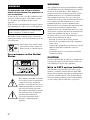 2
2
-
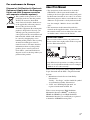 3
3
-
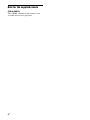 4
4
-
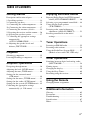 5
5
-
 6
6
-
 7
7
-
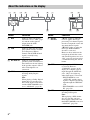 8
8
-
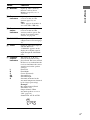 9
9
-
 10
10
-
 11
11
-
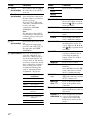 12
12
-
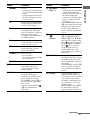 13
13
-
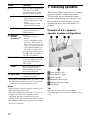 14
14
-
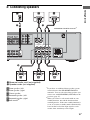 15
15
-
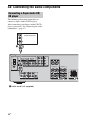 16
16
-
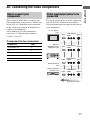 17
17
-
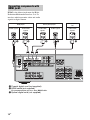 18
18
-
 19
19
-
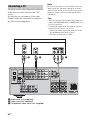 20
20
-
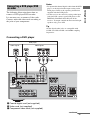 21
21
-
 22
22
-
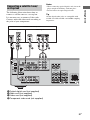 23
23
-
 24
24
-
 25
25
-
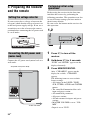 26
26
-
 27
27
-
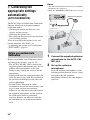 28
28
-
 29
29
-
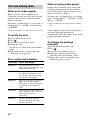 30
30
-
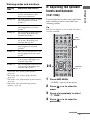 31
31
-
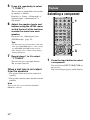 32
32
-
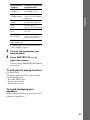 33
33
-
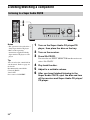 34
34
-
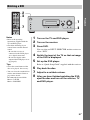 35
35
-
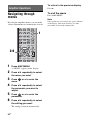 36
36
-
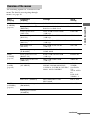 37
37
-
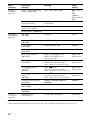 38
38
-
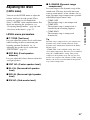 39
39
-
 40
40
-
 41
41
-
 42
42
-
 43
43
-
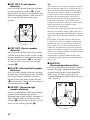 44
44
-
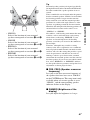 45
45
-
 46
46
-
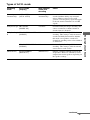 47
47
-
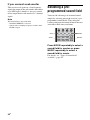 48
48
-
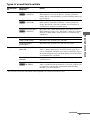 49
49
-
 50
50
-
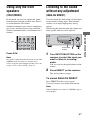 51
51
-
 52
52
-
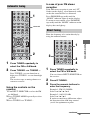 53
53
-
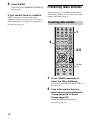 54
54
-
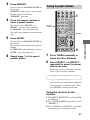 55
55
-
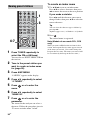 56
56
-
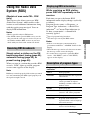 57
57
-
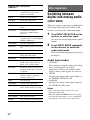 58
58
-
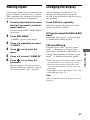 59
59
-
 60
60
-
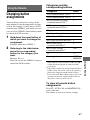 61
61
-
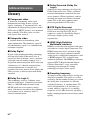 62
62
-
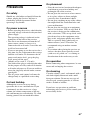 63
63
-
 64
64
-
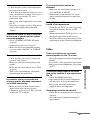 65
65
-
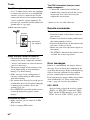 66
66
-
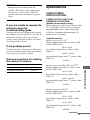 67
67
-
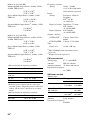 68
68
-
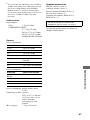 69
69
-
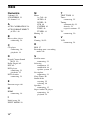 70
70
-
 71
71
-
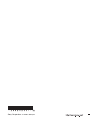 72
72
Ask a question and I''ll find the answer in the document
Finding information in a document is now easier with AI
Related papers
-
Sony 3-283-375-11(2) User manual
-
Sony 3-284-083-41(1) User manual
-
Sony HT-DDW99 User manual
-
Sony STR-DG520 User manual
-
Sony model HTP-78SS User manual
-
Sony HT-DDWG700 Operating instructions
-
Sony STR-DG710 User manual
-
Sony HT-DDW890 User manual
-
Sony STR-DG710 User manual
-
Sony HT-DDW785 Operating instructions