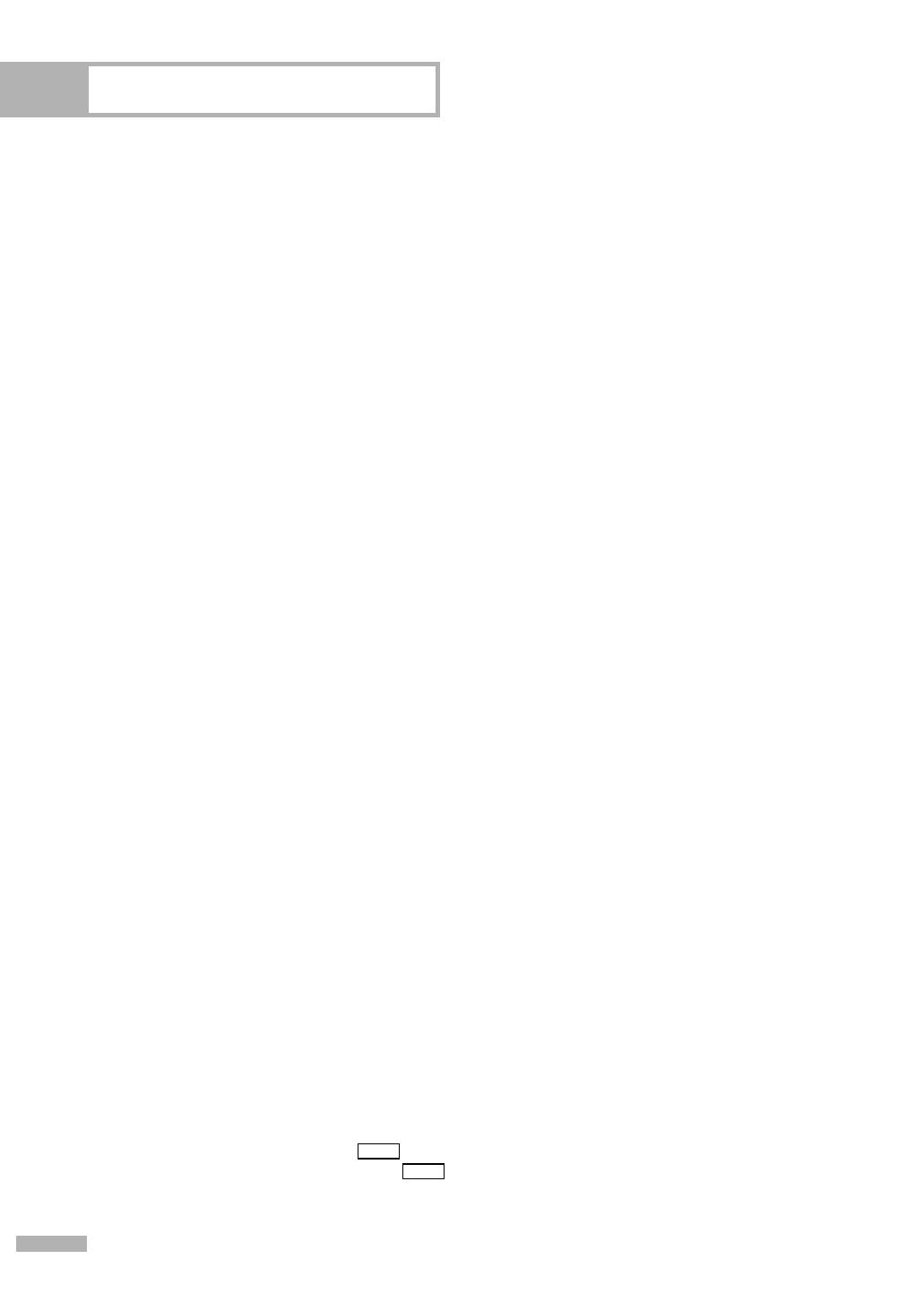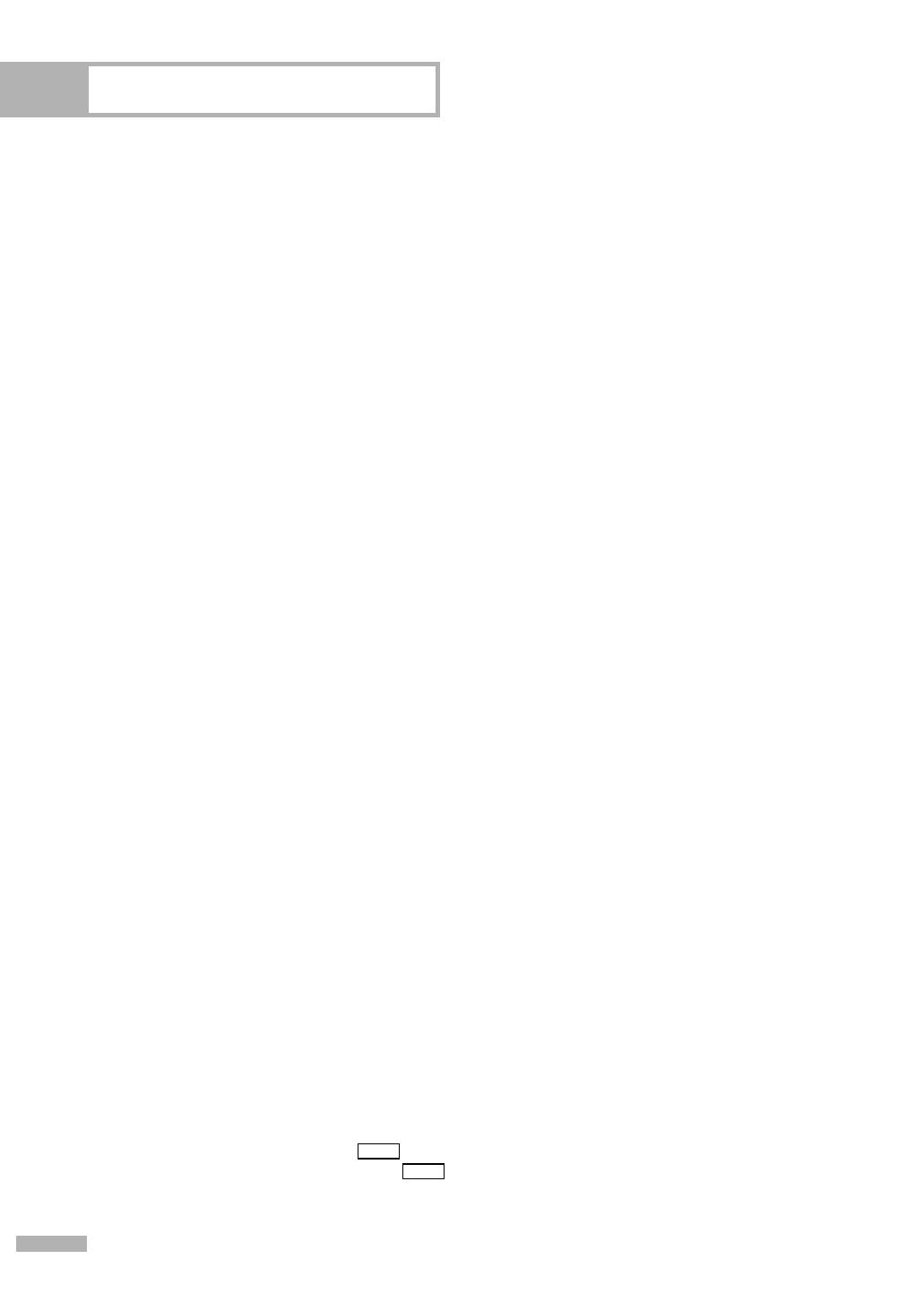
Table of Contents
English - 4
Your New Wide TV...................................................................................8
Viewing Position ......................................................................................................8
List of Features.........................................................................................................9
Checking Accessories...............................................................................................9
Right Side Buttons ..................................................................................................10
Front Panel LED Indicators.......................................................................................11
Side Panel Jacks ....................................................................................................12
Remote Control......................................................................................................13
Connections ...........................................................................................16
Connecting VHF and UHF Antennas ........................................................................16
Antennas with 75-ohm Round Leads ..............................................................16
Connecting Cable TV .............................................................................................17
Cable without a Cable Box...........................................................................17
Cable with a Cable Box that Descrambles All Channels...................................17
Cable with a Cable Box that Descrambles Some (But Not All) Channels ............18
Connecting a VCR .................................................................................................19
Connecting a VCR to the Video or S-Video/Audio jack....................................19
Connecting a Second VCR to Record from the TV ...........................................19
Connecting a Camcorder .......................................................................................20
Connecting a DVD Player .......................................................................................21
Connecting to HDMI (High Definition Multimedia Interface) ..............................21
Connecting to Y, P
B, PR.................................................................................21
Connecting to Audio and Video Jacks............................................................22
Connecting a DTV Set-Top Box ................................................................................22
Connecting to Y, PB, PR.................................................................................22
Connecting to HDMI (High Definition Multimedia Interface) ..............................23
Connecting to DVI (Digital Visual Interface) ....................................................23
Connecting a Digital Audio System..........................................................................24
Connecting to an Analog Amplifier..........................................................................25
Operation ..............................................................................................28
Turning the TV On and Off .....................................................................................28
Plug & Play Feature................................................................................................28
Viewing the Menus and On-Screen Displays .............................................................31
Selecting a Menu Language....................................................................................32
Memorizing the Channels .......................................................................................33
Changing Channels ...............................................................................................35
Customizing Your Remote Control ............................................................................36
Remote Control Codes............................................................................................40
Setting the Clock....................................................................................................43
Setting the On/Off Timer........................................................................................45
Setting the Sleep Timer ...........................................................................................46
Viewing an External Signal Source ..........................................................................47
Assigning Names to External Input Mode .................................................................48
Channel Control .....................................................................................50
Selecting Your Favorite Channels .............................................................................50
Viewing the Channel Lists .......................................................................................52
Editing the Channel Lists .........................................................................................53
Default List mode ...................................................................................................55
Labeling the Channels ............................................................................................56
Fine Tuning Analog Channels .......................................................................57
Checking the Digital-Signal Strength ..............................................................58
LNA (Low Noise Amplifier) .....................................................................................59
Digital
Analog
BP68-00617A-00Eng(002~015) 8/11/06 4:28 PM Page 4