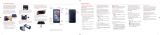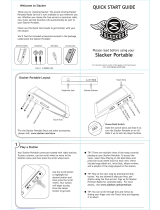Samsung ATIV Odyssey ATIV Odyssey User manual
- Category
- Mobile phones
- Type
- User manual
This manual is also suitable for

User Guide
GH68-37765E Printed in USA
User Guide
Guía del Usuario
Samsung ATIV Odyssey
™

MOBILE PHONE
User Manual
Please read this manual before operating your
phone and keep it for future reference.

VZN-i930_UM_English_LL2_PM_020713_F3
Intellectual Property
All Intellectual Property, as defined below, owned by or which is otherwise the property of Samsung or its respective suppliers relating to
the SAMSUNG Phone, including but not limited to, accessories, parts, or software relating there to (the “Phone System”), is proprietary to
Samsung and protected under federal laws, state laws, and international treaty provisions. Intellectual Property includes, but is not limited
to, inventions (patentable or unpatentable), patents, trade secrets, copyrights, software, computer programs, and related documentation
and other works of authorship. You may not infringe or otherwise violate the rights secured by the Intellectual Property. Moreover, you
agree that you will not (and will not attempt to) modify, prepare derivative works of, reverse engineer, decompile, disassemble, or
otherwise attempt to create source code from the software. No title to or ownership in the Intellectual Property is transferred to you. All
applicable rights of the Intellectual Property shall remain with SAMSUNG and its suppliers.
Open Source Software
Some software components of this product incorporate source code covered under GNU General Public License (GPL), GNU Lesser General
Public License (LGPL), OpenSSL License, BSD License and other open source licenses. To obtain the source code covered under the open
source licenses, please visit:
http://opensource.samsung.com
.
Disclaimer of Warranties; Exclusion of Liability
EXCEPT AS SET FORTH IN THE EXPRESS WARRANTY CONTAINED ON THE WARRANTY PAGE ENCLOSED WITH THE PRODUCT, THE
PURCHASER TAKES THE PRODUCT "AS IS", AND SAMSUNG MAKES NO EXPRESS OR IMPLIED WARRANTY OF ANY KIND WHATSOEVER
WITH RESPECT TO THE PRODUCT, INCLUDING BUT NOT LIMITED TO THE MERCHANTABILITY OF THE PRODUCT OR ITS FITNESS FOR ANY
PARTICULAR PURPOSE OR USE; THE DESIGN, CONDITION OR QUALITY OF THE PRODUCT; THE PERFORMANCE OF THE PRODUCT; THE
WORKMANSHIP OF THE PRODUCT OR THE COMPONENTS CONTAINED THEREIN; OR COMPLIANCE OF THE PRODUCT WITH THE
REQUIREMENTS OF ANY LAW, RULE, SPECIFICATION OR CONTRACT PERTAINING THERETO. NOTHING CONTAINED IN THE INSTRUCTION
MANUAL SHALL BE CONSTRUED TO CREATE AN EXPRESS OR IMPLIED WARRANTY OF ANY KIND WHATSOEVER WITH RESPECT TO THE
PRODUCT. IN ADDITION, SAMSUNG SHALL NOT BE LIABLE FOR ANY DAMAGES OF ANY KIND RESULTING FROM THE PURCHASE OR USE OF

THE PRODUCT OR ARISING FROM THE BREACH OF THE EXPRESS WARRANTY, INCLUDING INCIDENTAL, SPECIAL OR CONSEQUENTIAL
DAMAGES, OR LOSS OF ANTICIPATED PROFITS OR BENEFITS.
SAMSUNG IS NOT LIABLE FOR PERFORMANCE ISSUES OR INCOMPATIBILITIES CAUSED BY YOUR EDITING OF REGISTRY SETTINGS, OR
YOUR MODIFICATION OF OPERATING SYSTEM SOFTWARE.
USING CUSTOM OPERATING SYSTEM SOFTWARE MAY CAUSE YOUR DEVICE AND APPLICATIONS TO WORK IMPROPERLY.
Samsung Telecommunications America (STA), LLC
©
2013 Samsung Telecommunications America, LLC. Samsung and Focus are both registered trademarks of Samsung Electronics Co., Ltd.
Do you have questions about your Samsung Mobile Phone?
For 24 hour information and assistance, we offer a new FAQ/ARS System (Automated Response System) at:
www.samsung.com/us/support
Headquarters:
1301 E. Lookout Drive
Richardson, TX 75082
Customer Care Center:
1000 Klein Rd.
Plano, TX 75074
Toll Free Tel: 1.888.987.HELP (4357)
Internet Address:
http://www.samsung.com

ACCESS
®
and NetFront™ are trademarks or registered trademarks of ACCESS Co., Ltd. in Japan and other countries.
The Bluetooth
®
word mark, figure mark (stylized “B Design”), and combination mark (Bluetooth word mark and “B Design”) are registered
trademarks and are wholly owned by the Bluetooth SIG.
Openwave
®
is a registered Trademark of Openwave, Inc.
Wi-Fi is a registered trademark of the Wireless Fidelity Alliance, Inc.
Your phone features earSmart™, an intelligent voice processor that delivers a clear voice experience, allowing you to
hear and be heard
™
in nearly any environment. earSmart technology uses the science of human hearing to distinguish sounds, identify your voice, and
suppress surrounding noise for clear conversations just about anywhere.
How Does It Work?
•
The earSmart voice processor in your phone captures your voice and all the sounds around you.
•
Working like the human ear, it processes and distinguishes these sounds, isolates your voice conversation, and removes background noise – from both
ends of a call.
•
It also automatically equalizes and adjusts voice volume so you can hear and talk naturally, even in the noisiest places.
•
With earSmart technology, you can talk where you want, and have clear conversations for mobile calls, video chats, even speakerphone calls, without
worrying about surrounding noise.

1
Table of Contents
Section 1: Getting Started .......................... 5
Setting Up Your Phone . . . . . . . . . . . . . . . . . . . 5
Memory Card . . . . . . . . . . . . . . . . . . . . . . . . . 10
Switching the Phone On or Off . . . . . . . . . . . . 12
Locking and Unlocking the
Touch Screen . . . . . . . . . . . . . . . . . . . . . . . 12
Using the Start-up Wizard . . . . . . . . . . . . . . . 13
Setting Up Your Voice Mail . . . . . . . . . . . . . . . 15
Phone Updates . . . . . . . . . . . . . . . . . . . . . . . . 16
Troubleshooting . . . . . . . . . . . . . . . . . . . . . . . 16
Formatting a Windows Phone 8 . . . . . . . . . . . 17
Section 2: Understanding Your Phone ..... 18
Front View of Your Phone . . . . . . . . . . . . . . . 18
Side Views of Your Phone . . . . . . . . . . . . . . . . 19
Back, Top, and Bottom View of
Your Phone . . . . . . . . . . . . . . . . . . . . . . . . . 20
Display Layout . . . . . . . . . . . . . . . . . . . . . . . . 21
Speech Engine . . . . . . . . . . . . . . . . . . . . . . . . 24
Menu Navigation . . . . . . . . . . . . . . . . . . . . . . 25
Customizing Your Home Screen . . . . . . . . . . . 28
Section 3: Entering Text ............................31
Keys . . . . . . . . . . . . . . . . . . . . . . . . . . . . . . . . 31
Using the QWERTY Keyboard . . . . . . . . . . . . . 33
Changing the Text Input Mode . . . . . . . . . . . . 34
Using Alphabetic Mode . . . . . . . . . . . . . . . . . . 34
Using Symbol and Numeric Mode . . . . . . . . . . 35
Using Emoticon Mode . . . . . . . . . . . . . . . . . . . 36
Using Text Suggestions . . . . . . . . . . . . . . . . . 36
Keyboard Settings . . . . . . . . . . . . . . . . . . . . . 37
Copy and Paste . . . . . . . . . . . . . . . . . . . . . . . 37
Section 4: Call Functions ..........................39
Making a Call . . . . . . . . . . . . . . . . . . . . . . . . . 39
Making a Call from People . . . . . . . . . . . . . . . 40
Answering a Call . . . . . . . . . . . . . . . . . . . . . . 40
Options During a Call . . . . . . . . . . . . . . . . . . . 42
Section 5: Your People Hub ......................45
Importing SIM Contacts to Your Phone . . . . . . 45
Adding a New Contact . . . . . . . . . . . . . . . . . . 45

2
Editing an Existing Contact . . . . . . . . . . . . . . . 46
Deleting Contacts . . . . . . . . . . . . . . . . . . . . . . 47
Creating a New Group . . . . . . . . . . . . . . . . . . . 47
Group Options . . . . . . . . . . . . . . . . . . . . . . . . . 48
Using Your People List . . . . . . . . . . . . . . . . . . . 48
Linking People . . . . . . . . . . . . . . . . . . . . . . . . . 50
Synchronizing Accounts . . . . . . . . . . . . . . . . . 51
What’s New . . . . . . . . . . . . . . . . . . . . . . . . . . . 52
People Options . . . . . . . . . . . . . . . . . . . . . . . . 52
Additional People Options . . . . . . . . . . . . . . . . 53
Recent Activities . . . . . . . . . . . . . . . . . . . . . . . 53
Section 6: Multimedia ...............................54
Xbox Music Pass . . . . . . . . . . . . . . . . . . . . . . . 54
Music + Videos . . . . . . . . . . . . . . . . . . . . . . . . 54
Playing Music . . . . . . . . . . . . . . . . . . . . . . . . . 56
Playing Videos . . . . . . . . . . . . . . . . . . . . . . . . . 57
Photos . . . . . . . . . . . . . . . . . . . . . . . . . . . . . . . 60
Camera . . . . . . . . . . . . . . . . . . . . . . . . . . . . . . 64
Photo Editor . . . . . . . . . . . . . . . . . . . . . . . . . . 70
Slacker Radio . . . . . . . . . . . . . . . . . . . . . . . . . 72
Section 7: Messaging ................................73
Types of Messages . . . . . . . . . . . . . . . . . . . . . 73
Creating and Sending Text Messages . . . . . . .73
Voice to Text Messages . . . . . . . . . . . . . . . . . .74
Creating and Sending
Multimedia Messages . . . . . . . . . . . . . . . . .75
Messaging Conversations . . . . . . . . . . . . . . . .75
Online Messaging . . . . . . . . . . . . . . . . . . . . . .80
Using Email . . . . . . . . . . . . . . . . . . . . . . . . . . .80
Section 8: Changing Your Settings ..........91
System Settings . . . . . . . . . . . . . . . . . . . . . . .91
Application Settings . . . . . . . . . . . . . . . . . . . .109
Section 9: Connections ...........................119
Internet Explorer . . . . . . . . . . . . . . . . . . . . . .119
Wi-Fi . . . . . . . . . . . . . . . . . . . . . . . . . . . . . . .125
Bluetooth . . . . . . . . . . . . . . . . . . . . . . . . . . . .127
PC Connections . . . . . . . . . . . . . . . . . . . . . . .129
Section 10: Applications .........................130
GPS Applications . . . . . . . . . . . . . . . . . . . . . .130
Alarms . . . . . . . . . . . . . . . . . . . . . . . . . . . . . .131
Calculator . . . . . . . . . . . . . . . . . . . . . . . . . . .132
Calendar . . . . . . . . . . . . . . . . . . . . . . . . . . . .132
Camera . . . . . . . . . . . . . . . . . . . . . . . . . . . . .134
Data Sense . . . . . . . . . . . . . . . . . . . . . . . . . .135

3
Games . . . . . . . . . . . . . . . . . . . . . . . . . . . . . 135
Help + Tips . . . . . . . . . . . . . . . . . . . . . . . . . 137
Internet Explorer . . . . . . . . . . . . . . . . . . . . . 137
Live Wallpaper . . . . . . . . . . . . . . . . . . . . . . . 138
Local Scout . . . . . . . . . . . . . . . . . . . . . . . . . 138
Maps . . . . . . . . . . . . . . . . . . . . . . . . . . . . . . 139
Messaging . . . . . . . . . . . . . . . . . . . . . . . . . . 142
MiniDiary . . . . . . . . . . . . . . . . . . . . . . . . . . . 142
Music + Videos . . . . . . . . . . . . . . . . . . . . . . 144
My Verizon Mobile . . . . . . . . . . . . . . . . . . . . 144
NFL Mobile . . . . . . . . . . . . . . . . . . . . . . . . . 144
Now . . . . . . . . . . . . . . . . . . . . . . . . . . . . . . . 145
Office . . . . . . . . . . . . . . . . . . . . . . . . . . . . . . 148
OneNote . . . . . . . . . . . . . . . . . . . . . . . . . . . . 149
People . . . . . . . . . . . . . . . . . . . . . . . . . . . . . 150
Phone . . . . . . . . . . . . . . . . . . . . . . . . . . . . . 150
Photo Editor . . . . . . . . . . . . . . . . . . . . . . . . . 150
Photos . . . . . . . . . . . . . . . . . . . . . . . . . . . . . 150
Settings . . . . . . . . . . . . . . . . . . . . . . . . . . . . 150
Store . . . . . . . . . . . . . . . . . . . . . . . . . . . . . . 151
Slacker Radio . . . . . . . . . . . . . . . . . . . . . . . . 151
Voicemail . . . . . . . . . . . . . . . . . . . . . . . . . . . 152
VZ Navigator . . . . . . . . . . . . . . . . . . . . . . . . . 152
Wallet . . . . . . . . . . . . . . . . . . . . . . . . . . . . . . 152
Section 11: Health and Safety Information ..
153
Exposure to Radio Frequency (RF) Signals . . 153
Specific Absorption Rate (SAR) Certification
Information . . . . . . . . . . . . . . . . . . . . . . . . 158
FCC Part 15 Information to User . . . . . . . . . . 159
Smart Practices While Driving . . . . . . . . . . . 160
Battery Use and Safety . . . . . . . . . . . . . . . . . 161
Samsung Mobile Products and Recycling . . . 163
UL Certified Travel Charger . . . . . . . . . . . . . . 164
Display / Touch-Screen . . . . . . . . . . . . . . . . 164
GPS . . . . . . . . . . . . . . . . . . . . . . . . . . . . . . . 165
Emergency Calls . . . . . . . . . . . . . . . . . . . . . 165
Care and Maintenance . . . . . . . . . . . . . . . . . 166
Responsible Listening . . . . . . . . . . . . . . . . . 167
Operating Environment . . . . . . . . . . . . . . . . . 169
Restricting Children's Access to Your
Mobile Device . . . . . . . . . . . . . . . . . . . . . . 171
FCC Notice and Cautions . . . . . . . . . . . . . . . 171
Other Important Safety Information . . . . . . . . 172

4
Section 12: Warranty Information ..........174
Standard Limited Warranty . . . . . . . . . . . . . . 174
End User License Agreement for Software . . . 179
Index .........................................................187

Getting Started 5
Section 1: Getting Started
This section explains how to start using your phone by first
configuring your hardware, activating your service, and then
setting up your voice mail.
Setting Up Your Phone
Prior to use, it is necessary to install both the battery and SIM
into their corresponding internal compartments.
1. Remove the battery cover by placing your fingernail
into the slot in the side of the cover (1).
2. Pull the cover up (2) and then lift up and away from the
phone (3).

6
Installing the SIM Card
A Subscriber Identity Module (SIM Card) is a “smartcard” that
houses personal information, such as your mobile phone
number, calling plan, account information, and content, such
as contacts, text messages, and call history.
The Verizon Wireless 4G LTE SIM Card is compatible with any
Verizon Wireless 4G LTE certified device. You can move the
4G LTE SIM Card from one device to another and your
wireless service will work seamlessly as long as you have a
compatible device and service plan. To see which devices
are compatible with the Verizon Wireless 4G LTE SIM Card,
visit
verizonwireless.com/certifieddevice
.
Important!
The plug-in SIM card information and its contacts
can be easily damaged by scratching or bending,
so be careful when handling, inserting, or
removing the card. Keep all SIM cards out of reach
of small children.
With the battery removed, carefully slide the SIM card
into the SIM card socket (as shown) until the card locks
into place.
•
Make sure that the card’s gold contacts face into the phone
and that the upper-left angled corner of the card is positioned
as shown.
Note:
If the card is not inserted correctly, the phone will not
detect the SIM card. Re-orient the card back into the slot
if the SIM is not detected.

Getting Started 7
Installing the Battery
1. Insert the battery into the opening on the back of
the phone, making sure the three metal connectors
align (1).
2. Gently press down to secure the battery (2).
3. Replace the battery cover (the back of the phone) by
aligning the bottom of the battery cover with the phone
as shown.
4. Press the cover down into place.

8
5. Press down firmly along the edges of the cover to
ensure that the cover is flush with the phone. You
should hear a light click as the cover locks in place.
Note:
Make sure the battery is properly installed before
switching on the phone.
Charging a Battery
Your phone is powered by a rechargeable Li-ion battery. The
Wall/USB Charger, which is used to charge the battery, is
included with your phone. Use only approved batteries and
chargers. Long backlight settings, searching for service,
vibrate mode, browser use, and other variables may reduce
the battery’s talk and standby times.
Although you can use the phone while the battery is
charging, doing so requires additional charging time.
Note:
You must fully charge the battery before using your
phone for the first time. A discharged battery recharges
fully in approximately 4 hours.
Important!
Verify that the handset battery is installed prior to
connection. If the battery is not properly installed
and the wall charger is connected, the handset
may power off and on continuously, preventing
proper operation.

Getting Started 9
Using the Wall/USB Charger
1. Connect the USB cable to the power adapter.
2. Plug the power adapter into a standard
electrical outlet.
3. Connect the small end of the USB cable into the
phone’s Micro USB Charging Port.
Note:
When you connect the charger, your phone powers on
automatically. Your Windows phone stays powered on
whenever it is charging.
Warning!
While the device is charging, if the touch screen
does not function due to an unstable power supply,
unplug the USB power adapter from the power outlet
or unplug the USB cable from the device.
4. When charging is finished, remove the flat end from
the interface connector jack on the phone.
Note:
Failure to unplug the wall charger before you remove the
battery can cause damage to the phone.

10
Low Battery Indicator
When the battery is weak and only a few minutes of talk time
remain, the “Battery critically low” warning appears and the
device sounds a warning tone at regular intervals.
For a quick check of your battery level, glance at the battery
charge indicator located in the upper-right corner of your
device’s display. A solid battery icon ( ) indicates a
full charge.
When the battery level becomes too low, the phone
automatically turns off.
Note:
If the phone automatically turns off because the battery
level is too low, you must charge the battery until the
phone turns on automatically.
Memory Card
Your device supports optional, removable, microSD or
microSDHC memory cards (not included) for storage of
music, pictures, and other files.
For more information about using memory cards, see “Phone
Storage” on page 98.
Installing a Memory Card
1. Locate the microSD card slot on the side of the phone.
2. Place the card with the gold strips facing down.
3. Carefully slide the optional microSD card into the card
slot (as shown) until it “clicks” into place.

Getting Started 11
Removing a Memory Card
Warning!
To prevent damage to data stored on the memory
card, unmount the card before removing it from
the device.
1. From the Home screen, touch Settings . Under the
system menu, touch phone storage
➔ SD card
➔ remove SD card.
2. At the prompt, read the warning and select OK to
continue. Wait for the SD card safe to remove icon to
appear in the Status bar and Notification panel.
3. Locate the microSD card slot on the side of the phone.
4. Push the memory card inward to release the lock, then
carefully pull the card out.

12
Switching the Phone On or Off
1. Press and hold the
Power/Lock key
(on the
upper right side of the phone) until the phone
switches on.
Note:
The display language is preset to English at the factory.
To change the language, use the Language menu. For
more information, refer to “Language + Region” on
page 102.
2. To switch off the phone, press and hold the
Power/Lock key
until the lock screen
displays with the message
slide down to power off
.
3. Touch the screen and swipe downward.
The phone displays
goodbye
and switches off.
Locking and Unlocking the
Touch Screen
1. Press the
Power/Lock key
to lock the
touch screen.
2. Press the
Power/Lock key
again to display the
main screen then swipe your finger upwards across
the glass to unlock the touch screen.

Getting Started 13
Using the Start-up Wizard
The very first time you turn on your phone, the
Start-up Wizard screen displays.
Note:
Your phone is able to make emergency calls without
being set up or having a SIM card installed, if your
mobile operator allows. To place an emergency call,
touch emergency call and dial 911 or the appropriate
emergency phone number.
1. Touch
get started
. The CHOOSE A LANGUAGE screen
displays. The language you choose determines how
text displays on your phone.
2. Touch the language you want to use and touch
next
.
•
If you choose a language other than English, the
SWITCH
YOUR LANGUAGE
screen displays. Touch
ok
to restart the
phone and change the language or touch
cancel
to return to
the
CHOOSE A LANGUAGE
screen.
3. Read the Windows Phone Terms of Use and touch
accept
. The SET UP YOUR PHONE screen displays.
4. Touch
recommended
to allow the Start-up Wizard to
configure your phone to the recommended settings.
– or –
Touch
custom
to manually configure the phone
yourself. If you select
custom
, follow the on-screen
instructions.
5. Touch the What’s your home country/region? field
and select a country.
6. Touch the What time zone are you in? field and select
a time zone.
Note:
If there is no SIM card installed, you will need to
manually enter the current date and time.

14
7. Touch the
What’s the date today?
field to set the month,
day, and year.
8. Touch the
What time is it now?
field to set the
current time.
9. Touch Send my location to Microsoft when my
phone is activated to help Microsoft improve its
phone setup procedure by providing the GPS location
of your phone.
•
This information is collected this one time only (while the phone
is being activated), and is not used to track you or your phone.
•
Touch
Learn more
for more information.
10. Touch
next
.
Keep Your Life in Sync
To get apps, play games, automatically sync
Windows Live information to the web, and more,
you need a Microsoft account.
If you already have an Xbox LIVE, Hotmail, or Windows ID,
you already have a Microsoft account.
11. To sign into your existing account, touch
sign in
.
– or –
To create a new Microsoft account, touch
create one
.
For more information, refer to “Setting Up a Microsoft
Account” on page 90.
– or –
To create an account later, touch
Sign in later.
When you are finished, the Almost done...
screen displays.
Note:
If you choose
Sign in later
, you can postpone setting up
your Microsoft account. A Microsoft account required
screen displays when you try to use a feature that
requires that you be signed in.

Getting Started 15
12. Touch
next
to go set up Backup Assistant Plus, a free
service from Verizon Wireless that automatically backs
up your contacts.
To set up this service, touch next and follow the
prompts to configure Backup Assistant Plus.
– or –
To set this service up later, touch not now.
13. Read the Privacy Caution and Data Use information,
and touch accept.
14. Review any additional information presented. Touch
next to continue, and touch done when finished.
Setting Up Your Voice Mail
1. From the Home screen, touch .
2. Dial *86 and touch Call, or touch .
3. If you hear a greeting, press # to interrupt, and follow
the setup tutorial.
Note:
These steps may be different depending on your
cellular network.
Accessing Your Voice Mail
1. From the Home screen, touch .
2. Dial *86 and touch Call, or touch .
3. When you hear the greeting, press # to interrupt, and
follow the prompts.
Accessing Your Voice Mail from Another Phone
1. Dial your wireless phone number.
2. When you hear the greeting, press the # to interrupt,
and follow the prompts.
Page is loading ...
Page is loading ...
Page is loading ...
Page is loading ...
Page is loading ...
Page is loading ...
Page is loading ...
Page is loading ...
Page is loading ...
Page is loading ...
Page is loading ...
Page is loading ...
Page is loading ...
Page is loading ...
Page is loading ...
Page is loading ...
Page is loading ...
Page is loading ...
Page is loading ...
Page is loading ...
Page is loading ...
Page is loading ...
Page is loading ...
Page is loading ...
Page is loading ...
Page is loading ...
Page is loading ...
Page is loading ...
Page is loading ...
Page is loading ...
Page is loading ...
Page is loading ...
Page is loading ...
Page is loading ...
Page is loading ...
Page is loading ...
Page is loading ...
Page is loading ...
Page is loading ...
Page is loading ...
Page is loading ...
Page is loading ...
Page is loading ...
Page is loading ...
Page is loading ...
Page is loading ...
Page is loading ...
Page is loading ...
Page is loading ...
Page is loading ...
Page is loading ...
Page is loading ...
Page is loading ...
Page is loading ...
Page is loading ...
Page is loading ...
Page is loading ...
Page is loading ...
Page is loading ...
Page is loading ...
Page is loading ...
Page is loading ...
Page is loading ...
Page is loading ...
Page is loading ...
Page is loading ...
Page is loading ...
Page is loading ...
Page is loading ...
Page is loading ...
Page is loading ...
Page is loading ...
Page is loading ...
Page is loading ...
Page is loading ...
Page is loading ...
Page is loading ...
Page is loading ...
Page is loading ...
Page is loading ...
Page is loading ...
Page is loading ...
Page is loading ...
Page is loading ...
Page is loading ...
Page is loading ...
Page is loading ...
Page is loading ...
Page is loading ...
Page is loading ...
Page is loading ...
Page is loading ...
Page is loading ...
Page is loading ...
Page is loading ...
Page is loading ...
Page is loading ...
Page is loading ...
Page is loading ...
Page is loading ...
Page is loading ...
Page is loading ...
Page is loading ...
Page is loading ...
Page is loading ...
Page is loading ...
Page is loading ...
Page is loading ...
Page is loading ...
Page is loading ...
Page is loading ...
Page is loading ...
Page is loading ...
Page is loading ...
Page is loading ...
Page is loading ...
Page is loading ...
Page is loading ...
Page is loading ...
Page is loading ...
Page is loading ...
Page is loading ...
Page is loading ...
Page is loading ...
Page is loading ...
Page is loading ...
Page is loading ...
Page is loading ...
Page is loading ...
Page is loading ...
Page is loading ...
Page is loading ...
Page is loading ...
Page is loading ...
Page is loading ...
Page is loading ...
Page is loading ...
Page is loading ...
Page is loading ...
Page is loading ...
Page is loading ...
Page is loading ...
Page is loading ...
Page is loading ...
Page is loading ...
Page is loading ...
Page is loading ...
Page is loading ...
Page is loading ...
Page is loading ...
Page is loading ...
Page is loading ...
Page is loading ...
Page is loading ...
Page is loading ...
Page is loading ...
Page is loading ...
Page is loading ...
Page is loading ...
Page is loading ...
Page is loading ...
Page is loading ...
Page is loading ...
Page is loading ...
Page is loading ...
Page is loading ...
Page is loading ...
Page is loading ...
Page is loading ...
Page is loading ...
Page is loading ...
Page is loading ...
Page is loading ...
Page is loading ...
Page is loading ...
-
 1
1
-
 2
2
-
 3
3
-
 4
4
-
 5
5
-
 6
6
-
 7
7
-
 8
8
-
 9
9
-
 10
10
-
 11
11
-
 12
12
-
 13
13
-
 14
14
-
 15
15
-
 16
16
-
 17
17
-
 18
18
-
 19
19
-
 20
20
-
 21
21
-
 22
22
-
 23
23
-
 24
24
-
 25
25
-
 26
26
-
 27
27
-
 28
28
-
 29
29
-
 30
30
-
 31
31
-
 32
32
-
 33
33
-
 34
34
-
 35
35
-
 36
36
-
 37
37
-
 38
38
-
 39
39
-
 40
40
-
 41
41
-
 42
42
-
 43
43
-
 44
44
-
 45
45
-
 46
46
-
 47
47
-
 48
48
-
 49
49
-
 50
50
-
 51
51
-
 52
52
-
 53
53
-
 54
54
-
 55
55
-
 56
56
-
 57
57
-
 58
58
-
 59
59
-
 60
60
-
 61
61
-
 62
62
-
 63
63
-
 64
64
-
 65
65
-
 66
66
-
 67
67
-
 68
68
-
 69
69
-
 70
70
-
 71
71
-
 72
72
-
 73
73
-
 74
74
-
 75
75
-
 76
76
-
 77
77
-
 78
78
-
 79
79
-
 80
80
-
 81
81
-
 82
82
-
 83
83
-
 84
84
-
 85
85
-
 86
86
-
 87
87
-
 88
88
-
 89
89
-
 90
90
-
 91
91
-
 92
92
-
 93
93
-
 94
94
-
 95
95
-
 96
96
-
 97
97
-
 98
98
-
 99
99
-
 100
100
-
 101
101
-
 102
102
-
 103
103
-
 104
104
-
 105
105
-
 106
106
-
 107
107
-
 108
108
-
 109
109
-
 110
110
-
 111
111
-
 112
112
-
 113
113
-
 114
114
-
 115
115
-
 116
116
-
 117
117
-
 118
118
-
 119
119
-
 120
120
-
 121
121
-
 122
122
-
 123
123
-
 124
124
-
 125
125
-
 126
126
-
 127
127
-
 128
128
-
 129
129
-
 130
130
-
 131
131
-
 132
132
-
 133
133
-
 134
134
-
 135
135
-
 136
136
-
 137
137
-
 138
138
-
 139
139
-
 140
140
-
 141
141
-
 142
142
-
 143
143
-
 144
144
-
 145
145
-
 146
146
-
 147
147
-
 148
148
-
 149
149
-
 150
150
-
 151
151
-
 152
152
-
 153
153
-
 154
154
-
 155
155
-
 156
156
-
 157
157
-
 158
158
-
 159
159
-
 160
160
-
 161
161
-
 162
162
-
 163
163
-
 164
164
-
 165
165
-
 166
166
-
 167
167
-
 168
168
-
 169
169
-
 170
170
-
 171
171
-
 172
172
-
 173
173
-
 174
174
-
 175
175
-
 176
176
-
 177
177
-
 178
178
-
 179
179
-
 180
180
-
 181
181
-
 182
182
-
 183
183
-
 184
184
-
 185
185
-
 186
186
-
 187
187
-
 188
188
-
 189
189
-
 190
190
-
 191
191
-
 192
192
-
 193
193
-
 194
194
-
 195
195
Samsung ATIV Odyssey ATIV Odyssey User manual
- Category
- Mobile phones
- Type
- User manual
- This manual is also suitable for
Ask a question and I''ll find the answer in the document
Finding information in a document is now easier with AI
Related papers
-
Samsung ATIV Odyssey Verizon Wireless User manual
-
Samsung Rugby Smart AT&T User manual
-
Samsung SGH-I827ZSAATT User manual
-
Samsung SM-W750V Verizon Wireless User guide
-
Samsung SCH-R860MSAUSC User manual
-
Samsung SM-G730VMBAVZW User manual
-
Samsung SCH-I435 Verizon Wireless User manual
-
Samsung SGH-I857 AT&T User manual
-
Samsung SCH-I535ZKBVZW User manual
-
Samsung Droid Charge Verizon Wireless User manual
Other documents
-
Toyota Highlander HV Owner's manual
-
Sprint Samsung Ativ S Neo User guide
-
LG MFL67202801(1.0)H User manual
-
HTC One (M8) User manual
-
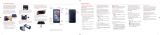 LG VW VW820 Verizon Wireless Quick start guide
LG VW VW820 Verizon Wireless Quick start guide
-
BTF-LIGHTING BTF-LIGHTING WB5 WiFi 5-in-1 Smart LED Strip Controller User manual
-
HTC Windows Phone 8X T-Mobile Quick start guide
-
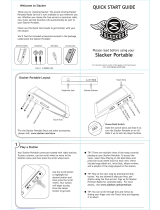 Slacker Portable Quick start guide
Slacker Portable Quick start guide
-
Mad Catz GameSaves User manual
-
Sharper Image Solar Powered Underwater Light Show Owner's manual