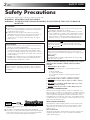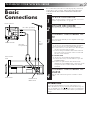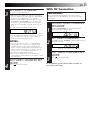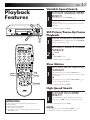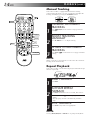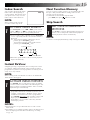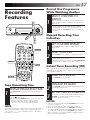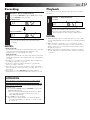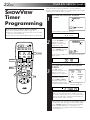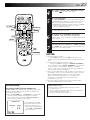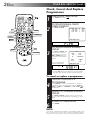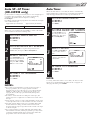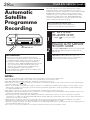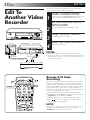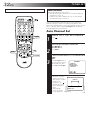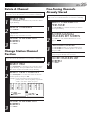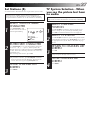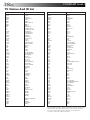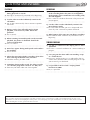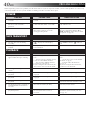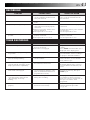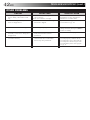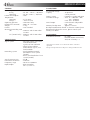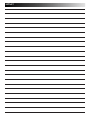JVC HR-J459EE User manual
- Category
- Cassette players
- Type
- User manual
This manual is also suitable for

HR-J459EE
HR-J259EE
VIDEO CASSETTE RECORDER
INSTRUCTIONS
LPT0115-001B
PAL
STANDBY/ON
SP/LP
REC LINK
TV PROG
DISPLAY
VIDEO AUDIO
T
V
P
R
O
G
+
T
V
V
O
L
–
T
V
P
R
O
G
–
T
V
V
O
L
+
VCR
CANCEL
TIMER
START STOP DATE
PUSH JOG
MENU
OK
TV
PROG
TV/VCR
(MONITOR)
C. RESET
DAILY
AUX
WEEKLY
PROG.
CHECK
PROG.
DISPLAY
AUDIO
123
456
7
89
0
2
4
1
3
EXPRESS PROGRAMMING
MULTI BRAND
REMOTE CONTROL UNIT
TV
30 SEC
REVIEW
SP
VPS/PDC
EN
CONTENTS
ENGLISH
SAFETY FIRST 2
Safety Precautions ...................... 2
INSTALLING YOUR NEW RECORDER 3
Basic Connections ..................... 3
INITIAL SETTINGS 4
Video Channel Set ..................... 4
Auto Set Up ............................... 6
Select Language ......................... 8
Clock Set ................................... 9
On-Screen Displays ................. 10
INFORMATION ON COLOUR
SYSTEM 11
Colour System Set .....................11
PLAYBACK 12
Basic Playback ......................... 12
Playback Features .................... 13
RECORDING 16
Basic Recording ....................... 16
Recording Features .................. 17
B.E.S.T. Picture System ............. 18
TIMER RECORDING 20
SHOWVIEW Setup ........................ 20
SHOWVIEW Timer Programming ... 22
Express Timer Programming ..... 24
Automatic Satellite
Programme Recording ............. 28
SPECIAL FEATURES 29
TV Multi-Brand Remote
Control .................................... 29
EDITING 30
Edit To Another Video
Recorder .................................. 30
Edit From A Camcorder Or
Another Video Recorder ........... 31
TUNER SET 32
QUESTIONS AND ANSWERS 39
TROUBLESHOOTING 40
INDEX 43
SPECIFICATIONS 46
The recorder illustrations appearing in this instruction
manual are of the HR-J459EE.
The default setting of On-Screen Display language for this recorder
is ENGLISH.

2 EN
SAFETY FIRST
IMPORTANT
n Please read the various precautions on this page before
installing or operating the recorder.
n It should be noted that it may be unlawful to re-record
pre-recorded tapes, records, or discs without the consent
of the owner of copyright in the sound or video record-
ing, broadcast or cable programme and in any literary,
dramatic, musical, or artistic work embodied therein.
The rating plate and the safety caution are on the rear of the unit.
WARNING: DANGEROUS VOLTAGE INSIDE
WARNING: TO PREVENT FIRE OR SHOCK HAZARD, DO NOT EXPOSE THIS UNIT TO RAIN OR
MOISTURE.
Safety Precautions
CAUTION
n When you are not using the recorder for a long period of
time, it is recommended that you disconnect the power
cord from the mains outlet.
n Dangerous voltage inside. Refer internal servicing to
qualified service personnel. To prevent electric shock or
fire hazard, remove the power cord from the mains
outlet prior to connecting or disconnecting any signal
lead or aerial.
The STANDBY/ON
button does not completely shut
off mains power from the unit, but switches operating
current on and off. "
" shows electrical power standby
and " " shows ON.
PAL
n Only cassettes marked "VHS" can be used with this
videorecorder.
n HQ VHS is compatible with existing VHS equipment.
n SHOWVIEW is a registered trademark of Gemstar Development
Corporation. The SHOWVIEW system is manufactured under
licence from Gemstar Development Corporation.
Failure to heed the following precautions may result in
damage to the recorder, remote control or video
cassette.
1. DO NOT place the recorder . . .
... in an environment prone to extreme temperatures or
humidity.
... in direct sunlight.
... in a dusty environment.
... in an environment where strong magnetic fields are
generated.
... on a surface that is unstable or subject to vibration.
2. DO NOT block the recorder’s ventilation openings.
3. DO NOT place heavy objects on the recorder or remote
control.
4. DO NOT place anything which might spill on top of the
recorder or remote control.
5. AVOID violent shocks to the recorder during transport.
MOISTURE CONDENSATION
Moisture in the air will condense on the recorder when you
move it from a cold place to a warm place, or under extremely
humid conditions—just as water droplets form in the surface of
a glass filled with cold liquid. Moisture condensation on the
head drum will cause damage to the tape. In conditions where
condensation may occur, keep the recorder turned on for a few
hours to let the moisture dry.
ABOUT HEAD CLEANING
Accumulation of dirt and other particles on the video heads
may cause the playback picture to become blurred or inter-
rupted. Be sure to contact your nearest JVC dealer if such
troubles occur.
Auto Head Cleaner
A built-in head cleaner automatically cleans the video heads
and head drum whenever a tape is loaded or unloaded to
reduce head clogging.
ATTENTION
1.This recorder can also receive SECAM colour television
signals for recording and playback.
2.Recordings made of SECAM television signals produce
monochrome pictures if played back on another video
recorder of SECAM standard, or do not produce normal
colour pictures if played back on another video recorder
of PAL standard.
3.SECAM prerecorded cassettes or recordings made with a
SECAM video recorder produce monochrome pictures
when played back with this recorder.
POWER SYSTEM
This set operates on voltage of AC110 – 240 V` (Rating),
AC90 – 260 V` (Operating), 50/60 Hz with automatic
switching.
HR-J459EE:
Video tapes recorded with this video recorder in the LP
(Long Play) mode cannot be played back on a single-speed
video recorder.
HR-J259EE:
LP and EP mode recording and playback are not possible
with this video recorder.

EN 3
Basic
Connections
CHECK CONTENTS
1
Make sure the package contains all of the accessories
listed in “Specifications” (Z pg. 46).
SITUATE RECORDER
2
Place the recorder on a stable, horizontal surface.
CONNECT RECORDER TO
TV
3
The connection method you use depends on the type
of TV you have.
RF CONNECTION
●
To Connect To A TV With NO AV Input Terminals . . .
a– Disconnect the TV aerial cable from the TV.
b– Connect the TV aerial cable to the ANT. IN jack
on the rear panel of the recorder.
c– Connect the provided RF cable between the RF
OUT jack on the rear panel of the recorder and
the TV’s aerial terminal.
AV CONNECTION
●
To Connect To A TV With AV Input Terminals . . .
a– Connect the aerial, recorder and TV as per “RF
CONNECTION”.
b– Connect an optional AV cable between the
AUDIO OUT and VIDEO OUT connectors on the
rear panel of the recorder and the TV’s AV-IN
terminals .
CONNECT RECORDER TO
MAINS
4
Plug the end of the mains power cord into a mains
outlet.
It's essential that your video recorder be properly connected.
Follow these steps carefully. THESE STEPS MUST BE COM-
PLETED BEFORE ANY VIDEO OPERATION CAN BE PER-
FORMED.
INSTALLING YOUR NEW RECORDER
Aerial terminal
AV-IN terminals
Mains outlet
AUDIO OUT/
VIDEO OUT
AV Cable
(not provided)
TV
Aerial
Cable
RF Cable (provided)
Back of TV
Mains Power
Cord
Rear View
ATTENTION
If you have finished all the necessary connections, go to
"Video Channel Set" on page 4, then perform Auto Set Up on
page 6; do NOT press the button on the recorder/remote
control to turn on the recorder's power before you start Auto
Set Up.

4 EN
INITIAL SETTINGS
Video
Channel Set
Video Channel (RF Output Channel) is the channel on
which your TV receives picture and sound signals from the
video recorder through the RF cable.
Major Countries TV System
Austria, Denmark, Finland, Holland,
Italy, Norway, Spain, Switzerland, B/G
Sweden, Germany, Egypt
China, Mongolia, Rumania, Bulgaria,
Czech Rep., Slovakia, Hungary, Poland, D/K
Russia
123
456
7
89
0
2
4
1
3
OK
STOP/EJECT
TV PROG+/–
If you have connected the video recorder to your TV
via the provided RF cable only (RF connection) – Go to
"With RF Connection" below.
If you have connected the video recorder to your TV
via both the provided RF cable and an AV cable (AV
connection) – Go to "With AV Connection" on next
page.
ACCESS VIDEO CHANNEL
SET MODE
1
Hold down STOP/EJECT on the recorder until the
display panel shows the following.
SELECT TV SYSTEM
2
Press TV PROG + or – to set appropriate TV system that
matches the system of TV being used (refer to the table
below).
TEST SIGNAL
The channel on which the screen to
the left appear clearly in step 3 is
your Video Channel.
To view picture signals from the video recorder, set
your TV to the Video Channel.
IMPORTANT:
Before performing the following steps, make sure the
recorder's power is off and there is no cassette inserted in
the recorder.
With RF Connection
1 : B/G 2 : D/K

EN 5
(Ex.) If channel 50 is available in your area
SET VIDEO CHANNEL
3
Set your TV to UHF channel 36.
● If the two vertical white bars appear clearly on the
screen as shown in the illustration (Z "TEST SIGNAL"
on page 4), press OK and then go to step 4.
● If the two vertical white bars do not appear clearly,
press OK and then TV PROG + or – to set the video
recorder to a vacant channel between 28 and 60
which is not occupied by any local station in your
area.
Then set your TV to UHF channel 50 and check if the
two vertical white bars appear clearly on the screen; if
so, go to step 4. If not, re-set the video recorder to
another vacant channel and try again.
NOTES:
●
If you set the video recorder to a channel which is
occupied by a local station or has neighbouring
channels that are occupied by local stations, the
picture reception quality will be affected and some
interference noise will appear on the TV screen. Be
sure to select a vacant channel which has no
broadcast on neighbouring channels.
●
If you cannot obtain the two vertical white bars
clearly with any channel between 28 and 60, consult
your JVC dealer.
EXIT VIDEO CHANNEL SET
MODE
4
Press to finish the setting.
With AV Connection
IMPORTANT:
Before performing the following steps, make sure the
recorder's power is off and there is no cassette inserted in
the recorder.
ACCESS VIDEO CHANNEL
SET MODE
1
Hold down STOP/EJECT on the recorder until the
display panel shows the following.
SET VIDEO CHANNEL
2
Press OK, then press TV PROG – until the display panel
shows the following.
EXIT VIDEO CHANNEL SET
MODE
3
Press to finish the setting.
To view picture signals from the video recorder, set
your TV to its AV mode.
Now the video channel is set to off (– –).

6 EN
123
456
7
89
0
2
4
1
3
INITIAL SETTINGS (cont.)
Auto Set Up
Auto Channel Set
Before starting, make sure of the following:
● The TV aerial cable should be connected to the recorder.
● The recorder's mains power cord should be connected to
a mains outlet. Z pg. 3
● The "Video Channel Set" procedure should be done first and
the TV should be set to its AV mode (with AV connection Z
pg. 5) or video channel (with RF connection Z pg. 4).
The Auto Set Up function simplifies installation by guiding you
through the procedures of setting the language, clock and tuner
channels — simply follow the on-screen menus that appear
when the
button is first pressed to power on the recorder
after you plug the mains power cord into a mains outlet.
IMPORTANT
● Don't press any buttons on the recorder or remote that
are not directly related to the step you are performing
while Auto Set Up is in progress.
● If you perform Auto Set Up successfully during installa-
tion, there's no need to separately perform the Language
Select, Clock Set or Channel Set procedures, but if
adjustments become necessary they can be performed as
follows:
– To change the selected language Z pg. 8
– To reset or adjust the time Z pg. 9
– To add/delete channels manually Z pg. 34 – 35
– To reset the tuner after moving to a different location
Z pg. 32
PERFORM AUTO SET UP
1
Press .
● The Language Select screen appears.
SELECT LANGUAGE
2
Press PUSH JOG %fi to place the pointer next to your
desired language (English or Russian), then press OK or
PUSH JOG .
● The Clock Set screen appears.
SET TIME
3
Press PUSH JOG %fi to
set the time, then press OK
or PUSH JOG .
● Press and hold either
button to delay or
advance the time by 30
minutes.
SET DATE
4
Press PUSH JOG %fi to set the date, then press OK or
PUSH JOG .
● Press and hold either button to change the date by 15
days.
SET YEAR
5
Press PUSH JOG %fi to set the year, then press MENU.
fi
fi
fi
PUSH JOG
OK
CLOCK SET
TIME DATE YEAR
0: 00 01 . 01 98
[5
∞
] =
[MENU] : EXIT

EN 7
123
456
7
89
0
2
4
1
3
START AUTO CHANNEL SET
6
Press MENU and the
"AUTO SET" screen
appears. When Auto
Channel Set is completed,
"SCAN COMPLETED"
appears for about 5
seconds on the screen,
then the normal screen
appears.
● The Auto Set Up function scans all the channels that
are receivable by your recorder. It then automatically
assigns each receivable channels to the TV PROG
buttons. It skips non-receivable channels.
● As Auto Set Up progresses, the "
" mark on the
screen moves from left to right.
MENU
OK
AUTO SET
PLEASE WAIT
[MENU] : EXIT
0
+++
NOTES:
●
If you perform Auto Set Up when the aerial cable is not
connected properly, "SCAN COMPLETED -NO SIGNAL-"
appears on the screen. When this happens, make sure of the
aerial connection and press OK; Auto Channel Set will take
place again.
●
If there is a power cut, or if you press or
MENU
while
Auto Set Up is in progress, Auto Channel Set will be inter-
rupted; be sure to turn off the recorder power once and try
again.
●
If you want to set the tuner manually such as to add or skip
channels, to swap channel positions, or to fine-tune channels,
Z
pg. 34 – 35.
●
If no sound accompanies the picture on some channels that
have been stored by Auto Set Up, the TV system setting for
those channels may be incorrect. Select the appropriate TV
system for those channels.
Z
"TV System Selection – When
you see the picture but hear no audio" on page 37.
TV PROG
TV PROG
ATTENTION
Since the product is designed for use in regions where the
D/K TV system is used, Auto Set Up will not work properly
in regions where the B/G TV system is used (Z pg. 34).
Please set the tuner manually (Z pg. 34).

8 EN
INITIAL SETTINGS (cont.)
123
456
7
89
0
2
4
1
3
TURN ON THE RECORDER
1
Press .
ACCESS MAIN MENU
SCREEN
2
Press MENU.
ACCESS INITIAL SET
SCREEN
3
Press PUSH JOG %fi to
place the pointer next to
"INITIAL SET", then press
OK or PUSH JOG .
ACCESS LANGUAGE
SELECT SCREEN
4
Press PUSH JOG %fi to
place the pointer next to
"LANGUAGE", then press
OK or PUSH JOG .
SELECT LANGUAGE
5
Place the pointer next to the language of your choice
(English or Russian) by pressing PUSH JOG %fi, then
press OK or PUSH JOG .
RETURN TO NORMAL
SCREEN
6
Press MENU.
Select
Language
Turn on the TV and select the VIDEO channel (or AV mode).
PUSH JOG
MENU
fi
fi
fi
OK
MAIN MENU
MODE SET
AUTO CH SET
MANUAL CH SET
INITIAL SET
[
5
∞] =
[MENU] : EXIT
INITIAL SET
CLOCK SET
LANGUAGE
GUIDE PROG SET
[
5
∞] =
[MENU] : EXIT

EN 9
123
456
7
89
0
2
4
1
3
TURN THE RECORDER ON
1
Press .
ACCESS MAIN MENU
SCREEN
2
Press MENU.
ACCESS INITIAL SET
SCREEN
3
Press PUSH JOG %fi to
place the pointer next to
"INITIAL SET", then press
OK or PUSH JOG .
ACCESS CLOCK SET
SCREEN
4
Press PUSH JOG %fi to place the pointer next to
"CLOCK SET", then press OK or PUSH JOG . The
Clock Set screen appears.
SET TIME
5
Press PUSH JOG %fi to set the time, then press OK or
PUSH JOG .
● Press and hold either button to delay or advance the
time by 30 minutes.
SET DATE
6
Press PUSH JOG %fi to set the date, then press OK or
PUSH JOG .
● Press and hold either button to change the date by 15
days.
SET YEAR
7
Press PUSH JOG %fi to set the year.
START CLOCK OPERATION
8
Press MENU.
Clock Set
Turn on the TV and select the VIDEO channel (or AV mode).
MENU
PUSH JOG
NOTE:
If the year digits are automatically cleared, it is possible that you
have input 29th February for a non-leap year. Input the correct data.
fi
fi
OK
MAIN MENU
MODE SET
AUTO CH SET
MANUAL CH SET
INITIAL SET
[
5
∞] =
[MENU] : EXIT
INITIAL SET
CLOCK SET
LANGUAGE
GUIDE PROG SET
[
5
∞] =
[MENU] : EXIT
CLOCK SET
TIME DATE YEAR
0: 00 01 . 01 98
[
5
/∞] =
[MENU] : EXIT
fi
fi

10 EN
On-Screen
Displays
You can choose whether or not to have various operational
indicators appear on screen, by setting this function ON or OFF.
Turn on the TV and select the VIDEO channel (or AV mode).
TURN ON THE RECORDER
1
Press .
ACCESS MAIN MENU
SCREEN
2
Press MENU.
ACCESS MODE SET SCREEN
3
Place the pointer next to "MODE SET" by pressing
PUSH JOG %fi, then press OK or PUSH JOG .
ENABLE/DISABLE
ON-SCREEN DISPLAY
4
The default setting is
“ON”, so if you want on-
screen displays, leave the
setting as it is and go to
step 5. If you don’t want
the displays to appear,
press PUSH JOG %fi to
place the pointer next to
"O.S.D." and press OK or
PUSH JOG to set to
"OFF".
● "AUTO SP→LP TIMER" appears only with the
HR-J459EE.
RETURN TO NORMAL
5
Press MENU.
The superimposed indication on the TV screen tells you what the recorder is doing.
1– Operation mode indicators
2– Channel position number and station name*/Aux. indicator
(F-1)
* Displayed if you have set station names manually
(
Z
pg. 36, 37).
3– Cassette loaded mark
4– Clock display
5– Current day/month/year
6– Tape remaining time indicator (Z pg. 17)
7– Counter display
8– Tape speed SP/LP/EP (EP is for NTSC playback only)
(HR-J459EE only)
NOTES:
●
When you use this recorder as the player for editing, be sure
to set "O.S.D." to "OFF" before starting.
●
During playback, the operation mode indicators may be
disturbed depending on the type of tape being used.
6
8
123
456
7
89
0
2
4
1
3
MENU
PUSH JOG
OK
%
%
7
MODE SET
AUTO TIMER OFF
O. S. D. ON
B. E. S. T. ON
AUTO SP=LP TIMER OFF
COLOUR SYSTEM PAL/NTSC
[5∞] =
[MENU] : EXIT
q6
PR. 12 ARD
]
SP
21 : 00
24. 12. 98
–1 : 23 : 45
REMAIN 1 : 00
2
4
5
1
3
INITIAL SETTINGS (cont.)

EN 11
123
456
7
89
0
2
4
1
3
Colour
System Set
INFORMATION ON COLOUR SYSTEM
TURN ON THE RECORDER
1
Press .
ACCESS MAIN MENU
SCREEN
2
Press MENU.
ACCESS MODE SET SCREEN
3
Press PUSH JOG %fi to
place the pointer next to
"MODE SET", then press
OK or PUSH JOG .
SELECT COLOUR SYSTEM
MODE
4
Press PUSH JOG %fi to
place the pointer next to
"COLOUR SYSTEM", then
press OK or PUSH JOG
to select the appropriate
colour system.
a- PAL/NTSC: To record PAL signals, or play back a
PAL or NTSC tape.
b- MESECAM: To record SECAM signals, or play back a
MESECAM tape.
● "AUTO SP→LP TIMER" appears only with the
HR-J459EE.
RETURN TO NORMAL
SCREEN
5
Press MENU.
%
MODE SET
AUTO TIMER OFF
O. S. D. ON
B. E. S. T. ON
AUTO SP=LP TIMER OFF
COLOUR SYSTEM PAL/NTSC
[5∞] =
[MENU] : EXIT
%
MAIN MENU
MODE SET
AUTO CH SET
MANUAL CH SET
INITIAL SET
[5
∞
] =
[MENU] : EXIT
OK
MENU
NOTES:
About NTSC Playback
●
Some TVs shrink the picture vertically and place black bars at
the top and bottom of the screen. This is not a malfunction on
the part of either the video recorder or the TV.
●
The picture may roll up and down. This can be corrected
using the V-HOLD control found on some TVs. (This cannot
be corrected if the TV does not have a V-HOLD control.)
●
The counter and tape remaining time readings may be
incorrect.
●
During search, still, or frame-by-frame playback, the picture
may be distorted, and there may be a loss of colour.
●
Depending on the type of TV, the top and bottom portions of
superimposed displays may be cut off during NTSC playback.
You can play back PAL, NTSC and MESECAM tapes, or record
PAL and SECAM* signals on this recorder. Follow the procedure
below to select the appropriate colour system.
* SECAM signals will be recorded as MESECAM on this recorder;
MESECAM is the designation for tapes with SECAM signals that have
been recorded on a MESECAM-compatible PAL video cassette
recorder.
PUSH JOG

12 EN
123
456
7
89
0
2
4
1
3
PLAYBACK
Basic
Playback
The easiest, most basic operation possible with your video
recorder is tape playback. Already-recorded signals on a video
tape are read by your video recorder and displayed on your TV
just like a TV programme.
LOAD A CASSETTE
1
Make sure the window side is up, the rear label side is
facing you and the arrow on the front of the cassette is
point toward the recorder. Don’t apply too much
pressure when inserting.
● The recorder power comes on automatically and the
counter is reset to 0:00:00.
● If the record safety tab has been removed, playback
begins automatically. (Z pg. 16)
FIND PROGRAMME START
POINT
2
If the tape is advanced past the start point, press REW.
To go forward, press FF.
START PLAYBACK
3
Press PLAY. “BEST” appears blinking in the recorder's
display panel during automatic tracking. (Z pg. 18)
STOP PLAYBACK
4
Press STOP on the remote or STOP/EJECT on the
recorder’s front panel. Then press STOP/EJECT to
remove the cassette.
Turn on the TV and select the VIDEO channel (or AV mode).
PLAY
REW
FF
STOP
Usable cassettes
● Compact VHS camcorder recordings can be played on
this video recorder. Simply place the recorded cassette
into a VHS Cassette Adapter and it can be used just like
any full-sized VHS cassette.
● This video recorder can record on regular VHS and
Super VHS cassettes. However, it will record and play
back regular VHS signals only. It is not possible to play
back a recorded Super VHS tape.
STOP/EJECT
FF
PLAY
REW

EN 13
123
456
7
89
0
2
4
1
3
Playback
Features
Variable-Speed Search
ACTIVATE VARIABLE-SPEED
SEARCH
1
During playback, press PUSH JOG or .
● The more times you press, the faster the playback
picture moves.
● To decrease speed, press the button for the opposite
direction.
To resume normal playback, press PLAY.
%
%
High-Speed Search
NOTE:
For short searches, press and hold FF or REW for over 2
seconds. When released, normal playback resumes.
ACTIVATE HIGH-SPEED
SEARCH
1
During playback or still, press FF for forward high-
speed search, or REW for reverse high-speed search.
To resume normal playback, press PLAY.
Still Picture/Frame-By-Frame
Playback
%
%
PAUSE DURING PLAYBACK
1
Press PAUSE. If there is vertical jitter, use the TV PROG
buttons to correct the picture.
ACTIVATE FRAME-BY-FRAME
PLAYBACK
2
Press PAUSE.
OR
Press PUSH JOG or .
To resume normal playback, press PLAY.
Slow Motion
ACTIVATE SLOW-MOTION
PLAYBACK
1
During still picture, press and hold PAUSE for 2
seconds, then release. Press and release again to return
to still picture.
OR
During still picture, press and hold PUSH JOG or .
Release to return to still picture.
To resume normal playback, press PLAY.
%
%
FF
PLAY
REW
PAUSE
TV PROG
FF
PUSH JOG
PAUSE
PLAY
REW
ATTENTION
In the search, still, slow-motion or frame-by-frame
playback mode,
● the picture will be distorted.
● the noise bars will appear.
● there will be a loss of colour with an LP-recorded tape
(HR-J459EE only).

14 EN
123
456
7
89
0
2
4
1
3
PLAYBACK (cont.)
Manual Tracking
Your video recorder is equipped with automatic tracking
control. During playback, you can override this and adjust the
tracking manually by pressing the TV PROG buttons.
OVERRIDE AUTOMATIC
TRACKING
1
Press (SP/LP) on the remote to engage manual
tracking.
ADJUST TRACKING
MANUALLY
2
Press TV PROG + or – to adjust tracking.
RETURN TO AUTOMATIC
TRACKING
3
Press SP/LP ( ) on the remote to re-engage automatic
tracking.
NOTE:
When a new tape is inserted, the recorder enters the automatic
tracking mode automatically.
Repeat Playback
Your video recorder can automatically play back the whole tape
50 times repeatedly.
START PLAYBACK
1
Press PLAY.
ACTIVATE REPEAT
PLAYBACK
2
Press PLAY and hold for over 5 seconds, then release.
● The Play indicator ( ) on the display panel blinks
slowly.
● The tape plays 50 times automatically, and then
stops.
STOP PLAYBACK
3
Press STOP at any time to stop playback.
NOTE:
Pressing PLAY, REW, FF or PAUSE also stops Repeat Playback.
FF
PAUSE
PLAY
REW
PUSH JOG
TV PROG
STOP
REVIEW
30 SEC
SP/LP

EN 15
Index Search
Your recorder automatically marks
index codes at the beginning of
each recording. This function gives
you quick access to any one of 9
index codes in either direction.
NOTE:
Before starting, make sure the
recorder is in the Stop mode.
ACTIVATE INDEX SEARCH
1
Press PUSH JOG or (™ or £) on the remote
control. “™ 1” or “£ 1” is displayed on screen
and search begins in the corresponding direction.
● To access index codes 2 through 9, press PUSH JOG
or repeatedly until the correct index number is
displayed.
Ex.: To locate the beginning of B from the current
position, press PUSH JOG twice.
To locate the beginning of D from the current
position, press PUSH JOG once.
● When the specified index code is located, playback
begins automatically.
%
fi
fi
%
fi
%
Current position
AB C D E F
–2 –1 1 2 3
%
%
Index number
Next Function Memory
You can set your recorder's power to go off automatically after
the tape is fully rewound. Before starting, make sure the
recorder is in the Stop mode.
For Automatic Power Off After Tape Rewind . . .
. . . press REW, then press within 2 seconds.
Instant ReView
Simply by pressing a single button, the recorder power comes
on, rewinds, and begins playback of the last timer-recorded
programme. If you have several programmes recorded, you can
easily access any of them.
NOTE:
Before starting, make sure that the recorder is off and that the
Timer mode is disengaged.
ACTIVATE INSTANT REVIEW
1
Press REVIEW. The recorder power comes on and the
recorder searches for the index code indicating the start
of the last timer-recorded programme. Once it’s found,
playback begins automatically.
● The front display panel tells you how many
programmes have been recorded. If you have, for
example, 3 programmes, “REVIEW” and "3" appear
and blink. To watch the first of the 3 programmes,
press REVIEW three times. The recorder searches and
begins playback automatically. You can access a
programme as far as 9 index codes away from the
current tape position.
SKIP OVER UNWANTED
SECTIONS
1
Press 30 SEC 1 to 4 times during playback. Each press
initiates a 30-second period of fast-motion playback.
Normal playback resumes automatically.
NOTE:
To return to normal playback during a Skip Search, press PLAY.
Skip Search
NOTES:
●
Instant ReView is not possible while the recorder is in the
Timer mode.
●
The number of recorded programmes will not be displayed on
the front display panel after Auto Satellite Prog recording
(
Z
pg. 28).
£ 2

16 EN
123
456
7
89
0
2
4
1
3
RECORDING
Basic
Recording
PLAY
PAUSE
STOP
RECORD
TV PROG
STOP/EJECT
TV PROG
RECORD
NUMBER
TV signals being received by the recorder’s built-in tuner can be
recorded onto a video tape. You can “capture” a TV programme
using your video recorder.
Turn on the TV and select the VIDEO channel (or AV mode).
LOAD A CASSETTE
1
Insert a cassette with the record safety tab intact.
● The counter is reset to 0:00:00 and the recorder
power comes on automatically.
CHOOSE A PROGRAMME
2
Press TV PROG +/– or the NUMBER keys to select the
channel you wish to record.
SET TAPE SPEED
(HR-J459EE ONLY)
3
Press (SP/LP). Check the SP/LP indicator on the
recorder display panel to confirm the selected tape
speed.
START RECORDING
4
Press and hold RECORD and PLAY on the remote
control, or press RECORD on the recorder.
PAUSE/RESUME
RECORDING
5
Press PAUSE. Press PLAY to resume recording.
STOP RECORDING
6
Press STOP on the remote control or STOP/EJECT on
the recorder. Then press STOP/EJECT to remove the
cassette.
With HR-J459EE:
B.E.S.T. takes place at the beginning of both the
first SP and the first LP recording after inserting the
cassette (
Z pg. 18).
With HR-J259EE:
B.E.S.T. takes place at the beginning of the first
recording after inserting the cassette (Z pg. 18).
Recording Resume
Function
If there is a power outage during recording (or Instant Timer
Recording or timer recording), the recording will resume
automatically when power is restored to the recorder unless
the recorder's memory backup has expired.
● To prevent accidental recording on a recorded cassette,
remove its safety tab. To record on it later, cover the hole
with adhesive tape.
Accidental erasure prevention
Record safety tab
PAUSE
SP/LP
SP/LP
PLAY

EN 17
123
456
7
89
0
2
4
1
3
Recording
Features
Record One Programme
While Watching Another
SELECT CHANNEL TO
WATCH
1
Once recording is in progress, all you need to do is to
set the channel controls on the TV for the station you
wish to view.
● The programme selected with the TV’s channel
controls appears on the TV screen while the one
selected with the TV PROG buttons is recorded on
the tape.
Instant Timer Recording (ITR)
This easy method lets you record for from 30 minutes to 6 hours
(selectable in 30-min. increments), and shuts the recorder off
after recording is finished.
START RECORDING
1
Press RECORD on the recorder.
ENGAGE ITR MODE
2
Press RECORD again. " " blinks and 0:30 appears on
the front display panel.
SET RECORDING DURATION
3
If you want to record for more than 30 minutes, press
RECORD to extend the time. Each press extends
recording time by 30 minutes.
RECORD
TV PROG
RECORD
C.RESET
TV PROG
Elapsed Recording Time
Indication
You can check the exact time of a recording.
SET COUNTER DISPLAY
1
Press DISPLAY until a counter reading appears on the
dispay panel.
RESET COUNTER
2
Press C. RESET before starting recording or playback.
● The counter is reset to “0:00:00” and shows the exact
elapsed time as the tape runs.
● The HR-J259EE owners can use the COUNTER RESET
button on the recorder's front panel as well.
DISPLAY
Tape Remaining Time
DISPLAY REMAINING TIME
1
Press DISPLAY until the time remaining on the tape
appears.
● The display panel shows the tape remaining time
with " " displayed.
● By pressing the DISPLAY button, you can change the
display to show the counter reading, channel
position*, clock time or tape remaining time.
* channel position is not displayed during playback.
NOTE:
Depending on the type of tape used, there may be times when
the tape remaining time reading may not appear right away, or
is not correct. "– –:– –" may sometimes appear, or the display
may blink on occasion.
NOTES:
●
You can only perform ITR using the RECORD button on the
recorder's front panel.
●
After you set the ITR time, the counter display appears.
●
To check the remaining time, press RECORD once during
recording and the remaining time will be displayed for about
5 seconds. Be careful not to press RECORD again within
these 5 seconds, or you will round the recording time up to
the next 30 minute increment.
DISPLAY

18 EN
123
456
7
89
0
2
4
1
3
B.E.S.T. Picture
System
Turn on the TV and select the VIDEO channel (or AV mode).
The B.E.S.T. (Biconditional Equalised Signal Tracking) system
checks the condition of the tape in use during recording and
playback, and compensates to provide the highest-possible
recording and playback pictures. The default setting for both
recording and playback is “ON”.
Preparation
TURN THE RECORDER ON
1
Press .
ACCESS MAIN MENU
SCREEN
2
Press MENU.
ACCESS MODE SET SCREEN
3
Place the pointer next to
"MODE SET" by pressing
PUSH JOG %fi, then press
OK or PUSH JOG .
SELECT MODE
4
Place the pointer next to
"B.E.S.T." by pressing
PUSH JOG %fi, then press
OK or PUSH JOG to set
to "ON" or "OFF".
● "AUTO SP→LP TIMER"
appears only with the
HR-J459EE.
RETURN TO NORMAL
SCREEN
5
Press MENU.
PUSH JOG
MENU
RECORD
RECORDING (cont.)
RECORD
PLAY
PLAY
PAUSE
OK
%
%
MAIN MENU
MODE SET
AUTO CH SET
MANUAL CH SET
INITIAL SET
[
5
∞] =
[MENU] : EXIT
MODE SET
AUTO TIMER OFF
O. S. D. ON
B. E. S. T. ON
AUTO SP=LP TIMER OFF
COLOUR SYSTEM PAL/NTSC
[5∞] =
[MENU] : EXIT

EN 19
Recording
START RECORDING
1
Press and hold RECORD and press PLAY on the remote,
or press RECORD on the recorder.
DURING B.E.S.T.
B.E.S.T. COMPLETE
● The recorder spends approximately 7 seconds
assessing the condition of the tape, then begins
recording.
NOTES:
●
With HR-J459EE:
The B.E.S.T. system works for both SP and LP modes only after
a tape has been inserted and the Record mode is first
initiated. It does not work during recording.
With HR-J259EE:
The B.E.S.T. system works only after a tape has been inserted
and the Record mode is first initiated. It does not work during
recording.
●
The B.E.S.T. system does not work while Auto Satellite Prog
recording is in progress (
Z
pg. 28).
●
In the case of timer recording, the B.E.S.T. system works
before recording is initiated.
●
Once the cassette is ejected, the B.E.S.T. data is cancelled.
The next time the cassette is used for recording, B.E.S.T. is re-
performed.
●
Pressing the recorder's RECORD button while "BEST" is
displayed does not start Instant Timer Recording (
Z
pg. 17).
Playback
The recorder assesses the quality of the tape once you initiate
playback.
START PLAYBACK
1
Press PLAY.
● The recorder adjusts the playback picture quality
based on the quality of the tape in use.
● B.E.S.T. is active during Auto Tracking. “BEST”
appears blinking on the recorder’s display panel.
NOTES:
●
When watching a tape recorded with “B.E.S.T.” set to “ON”,
it is recommended that you leave B.E.S.T. on during playback
as well.
●
When watching a rental tape or one recorded on another
video recorder, or when using this recorder as the player for
editing, set B.E.S.T. to your preference by performing steps 1
through 5 on page 18.
●
"BEST" only appears at the beginning of automatic tracking.
Even though it doesn't appear after that, the B.E.S.T. function
is operative.
ATTENTION
Since the B.E.S.T. system works before recording actually
starts, there is a delay of approximately 7 seconds after
RECORD and PLAY on the remote are pressed, or RECORD
on the recorder is pressed. To make sure you record the
desired scene or programme in its entirety, first perform the
following steps:
1) Press and hold PAUSE and press RECORD to engage the
RECORD PAUSE mode.
●
The recorder then automatically checks the condition
of the tape and, after approximately 7 seconds, re-
enters RECORD PAUSE.
2) Press PLAY to start recording.
●
If you want to bypass the B.E.S.T. system and begin
recording immediately, set “B.E.S.T.” to “OFF” in step
4 on page 18.

20 EN
TIMER RECORDING
SHOWVIEW
Setup
Turn on the TV and select the VIDEO channel (or AV mode).
Guide Program Number Set
ACCESS MAIN MENU
SCREEN
1
Press MENU.
ACCESS INITIAL SET
SCREEN
2
Press PUSH JOG %fi to place the pointer next to
"INITIAL SET", then press OK or PUSH JOG .
ACCESS GUIDE PROG SET
SCREEN
3
Press PUSH JOG %fi to place the pointer next to
"GUIDE PROG SET", then press OK or PUSH JOG .
ENTER GUIDE PROG
NUMBER
4
Press PUSH JOG %fi or
NUMBER keys to enter the
Guide Program number for
the desired station as shown
in the TV listings. Then
press OK or PUSH JOG .
%
(Ex.) When inputting the
Guide Program
number 2 for RTR.
GUIDE PROG SET
GUIDE PROG TV PROG
25
[5∞] =
[MENU] : EXIT
%
%
The SHOWVIEW timer programming system eliminates the need
to input channel, date, start and stop time data when setting the
timer record function. Simply key in the SHOWVIEW number for
the TV program you wish to record (found in most TV listings)
and the recorder’s timer is automatically programmed.
You have to set "GUIDE PROG" numbers, which are assigned to
each station for purposes of S
HOWVIEW timer programming, for all
the stations stored in your recorder's memory to get proper results.
Before SHOWVIEW setup you must have performed the following
procedures:
● Tuner setting (Z pg. 6, 32)
● Clock setting (Z pg. 6, 9)
IMPORTANT
Perform the following procedure after Auto Set Up on page 6
and/or the channel setting steps on pages 32 – 37.
After setting the Guide Program Numbers, channel positions
may be incorrect if you stored or skipped channels. In this case,
re-perform Guide Program Number setting.
123
456
7
89
0
2
4
1
3
NUMBER
PUSH JOG
MENU
OK
ATTENTION
For a list of Guide Prog. Numbers for Poland, Czech
Republic, Hungary, and Russia, refer to page 42 of the
instruction manual printed in the corresponding language.
Page is loading ...
Page is loading ...
Page is loading ...
Page is loading ...
Page is loading ...
Page is loading ...
Page is loading ...
Page is loading ...
Page is loading ...
Page is loading ...
Page is loading ...
Page is loading ...
Page is loading ...
Page is loading ...
Page is loading ...
Page is loading ...
Page is loading ...
Page is loading ...
Page is loading ...
Page is loading ...
Page is loading ...
Page is loading ...
Page is loading ...
Page is loading ...
Page is loading ...
Page is loading ...
Page is loading ...
Page is loading ...
-
 1
1
-
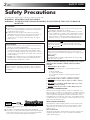 2
2
-
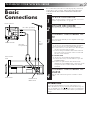 3
3
-
 4
4
-
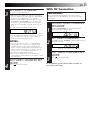 5
5
-
 6
6
-
 7
7
-
 8
8
-
 9
9
-
 10
10
-
 11
11
-
 12
12
-
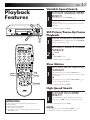 13
13
-
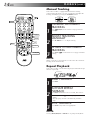 14
14
-
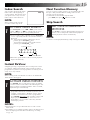 15
15
-
 16
16
-
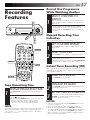 17
17
-
 18
18
-
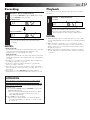 19
19
-
 20
20
-
 21
21
-
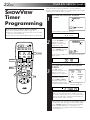 22
22
-
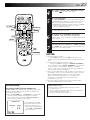 23
23
-
 24
24
-
 25
25
-
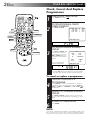 26
26
-
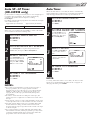 27
27
-
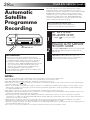 28
28
-
 29
29
-
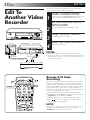 30
30
-
 31
31
-
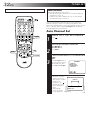 32
32
-
 33
33
-
 34
34
-
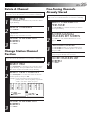 35
35
-
 36
36
-
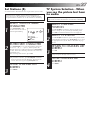 37
37
-
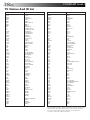 38
38
-
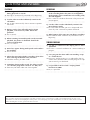 39
39
-
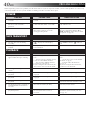 40
40
-
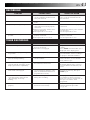 41
41
-
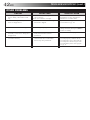 42
42
-
 43
43
-
 44
44
-
 45
45
-
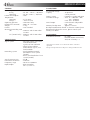 46
46
-
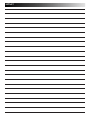 47
47
-
 48
48
JVC HR-J459EE User manual
- Category
- Cassette players
- Type
- User manual
- This manual is also suitable for
Ask a question and I''ll find the answer in the document
Finding information in a document is now easier with AI
Related papers
Other documents
-
Technicolor - Thomson FV 400 L User manual
-
Sanyo VTC 5300P Owner's manual
-
Hager EG 470 User Instruction
-
Grundig GV 500 SV User manual
-
Sony KV-14V5U User manual
-
Sony KV-14V5U User manual
-
Akai VS-K606N-E3(S) Owner's manual
-
Akai VSK207M Owner's manual
-
Alpine TUE-T152 Owner's manual
-
PERLESMITH Universal 32-55" TV Stand - Table Top TV Stand for LCD LED 4K TVs - Height Adjustable TV Base Stand Installation guide