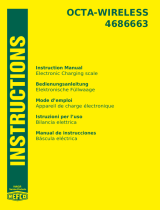Page is loading ...

Programming
19-1 Before Programming
19-2 Programming Examples
19-3 Debugging a Program
19-4 Calculating the Number of Bytes Used by a Program
19-5 Secret Function
19-6 Searching for a File
19-7 Searching for Data Inside a Program
19-8 Editing File Names and Program Contents
19-9 Deleting a Program
19-10 Useful Program Commands
19-11 Command Reference
19-12 Text Display
19-13 Using Calculator Functions in Programs
Chapter
19

314
19-1 Before Programming
The programming function helps to make complex, often-repeated calculations quick
and easy. Commands and calculations are executed sequentially, just like the manual
calculation multistatements. Multiple programs can be stored under file names for
easy recall and editing.
Select the PRGM icon in the Main Menu and enter the PRGM Mode. When you do,
a program list appears on the display.
Selected memory area
(use
f
and
c
to move)
1 (EXE) ....... Execute program
2 (EDIT) ...... Program edit
3 (NEW) ...... New program
4 (DEL) ....... Specific program delete
5 (DEL•A).... Delete all
6 (g) ........... Next menu
6(g)
1 (SRC)....... File name search
2 (REN)....... File name change
6 (g) ........... Previous menu
• If there are not programs stored in memory when you enter the PRGM Mode, the
message “No Programs” appears on the display and only the NEW item (3) is
shown in the function menu.
File Name
Program
File Name
Program
File Name
Program
123456
123456
P.332
P.332
P.325
P.328

315
19-2 Programming Examples
Example 1 To calculate the surface area and volume of three regular
octahedrons of the dimensions shown in the table below
Store the calculation formula under the file name OCTA.
Length of One Side (A) Surface Area (S) Volume (V)
7 cm cm
2
cm
3
10 cm cm
2
cm
3
15 cm cm
2
cm
3
The following are the formulas used for calculating surface area S and volume V of a
regular octahedron for which the length of one side is known.
2
S = 2 3 A
2
, V = –––– A
3
3
When inputting a new formula, you first register the file name and then input the
actual program.
uu
uu
uTo register a file name
Example To register the file name OCTA
• Note that a file name can be up to eight characters long.
1. While the program list is on the display, press 3 (NEW).
3(NEW)
1 (RUN)....... For input of general calculation programs
2 (BASE)..... For input of programs containing number base specifications
5 (Q) .......... Password registration
6 (SYBL) ..... Symbol menu
2. Input the name of the file.
OCTA
123456
A
P.323

316
123456
• The cursor changes form to indicate alpha character input.
• The following are the characters you can use in a file name:
A through Z,
r,
θ
, spaces, [, ], {, }, ’, ”, ~, 0 through 9, ., +, –, ×, ÷
• Note, however, that v and . cannot be input for the name of a program that
contains binary, octal, decimal, or hexadecimal calculations.
• Use 1 (RUN) to input a program for general calculations (a program to be ex-
ecuted in the COMP Mode). For programs that involve number system specifica-
tions, use 2 (BASE). Note that programs input after pressing 2 (BASE) are
indicated by
B
to the right of the file name.
• Pressing 6 (SYBL) displays a menu of symbols that can be input.
6(SYBL)
• You can delete a character while inputting a file name by moving the cursor to the
character you want to delete and pressing D.
3. Press w to register the file name and change to the program input screen.
w
• Registering a file name uses 17 bytes of memory.
• The file name input screen remains on the display if you press w without input-
ting a file name.
• To exit the file name input screen and return to the program list without register-
ing a file name, press J.
• When you register the name of a program that contains binary, octal, decimal, or
hexadecimal calculations, the indicator
B
is appended to the right of the file
name.
uu
uu
uTo input a program
Use the program input screen to input the contents of a program.
1 (TOP) ....... Top of program
2 (BTM)....... Bottom of program
3 (SRC)....... Search
4 (MENU).... Mode menu
6 (SYBL) ..... Symbol menu
123456
P.328
P.328
P.327
19 - 2 Programming Examples
File name
P.5

317
uu
uu
uTo change modes in a program
• Pressing 4 (MENU) while the program input screen is on the display causes a
mode change menu to appear. You can use this menu to input mode changes into
your programs. For details on each of these modes, see “To select an icon”, as
well as the sections of this manual that describe what you can do in each mode.
4(MENU)
6(g)
• The following menu appears whenever you press 4 (MENU) while inputting a
program that involves number base specifications.
4(MENU)
• Pressing 6 (SYBL) displays a menu of symbols that can be input into a pro-
gram.
6(SYBL)
• Pressing ! Z displays a menu of commands that can be used to change set
up screen settings inside a program. For details on each of these commands,
see “To change a mode set up”.
!Z
6(g)
6(g)
6(g)
123456
123456
123456
123456
123456
123456
123456
123456
P.5
Programming Examples 19 - 2

318
The following function key menu appears if you press !Z while inputting a
program that contains binary, octal, decimal, or hexadecimal calculation.
!Z
Actual program contents are identical to manual calculations. The following shows
how the calculation of the surface area and volume of a regular octahedron would be
calculated using a manual calculation.
Surface Area S .. c*!9d* <value of A> xw
Volume V ........... !9c/d* <value of A> Mdw
You could also perform this calculation by assigning the value for the length of one
side to variable A.
Length of One Side A
............ <value of A> aaAw
Surface Area S .. c*!9d*aAxw
Volume V ........... !9c/d*aA M dw
If you simply input the manual calculations shown above however, the calculator
would execute them from beginning to end, without stopping. The following com-
mands make it possible to interrupt a calculation for input of values and display of
intermediate results.
?:This command pauses program execution and displays a question mark as a
prompt for input of a value to assign to a variable. The syntax for this command
is: ? → <variable name>.
^^
^^
^: This command pauses program execution and displays the last calculation re-
sult obtained or text. It is similar to pressing w in a manual calculation.
• For full details on using these and other commands, see “Useful Program Com-
mands”.
The following shows examples of how to actually use the ? and ^ commands.
!W4(?)aaA6(g)5(:)
c*!9d*aAx
6(g)5(^)
!9c/d*aAMd
!Q or JJ
P.333
123456
19 - 2 Programming Examples
123456

319
uu
uu
uTo run a program
1. While the program list is on the display, use f and c to highlight the name of
the program you want to run.
2. Press 1 (EXE) or w to run the program.
Let’s try running the program we input above.
Length of One Side (A) Surface Area (S) Volume (V)
7 cm 169.7409791 cm
2
161.6917506 cm
3
10 cm 346.4101615 cm
2
471.4045208 cm
3
15 cm 779.4228634 cm
2
1590.990258 cm
3
1 (EXE) or w
hw
(Value of A)
Intermediate result produced by
^
w
w
baw
1 23456
Programming Examples 19 - 2

320
w
• Pressing w while the program’s final result is on the display re-executes the
program.
• You can also run a program while in the RUN Mode by inputting:
Prog ”<file name>” w.
• An error (Go ERROR) occurs if the program specified by Prog ”<file name>”
cannot be found.
19 - 2 Programming Examples
P.334

321
19-3 Debugging a Program
A problem in a program that keeps the program from running correctly is called a
“bug,” and the process of eliminating such problems is called “debugging.” Either of
the following symptoms indicates that your program contains bugs and that debug-
ging is required.
• Error messages appearing when the program is run
• Results that are not within your expectations
uu
uu
uTo eliminate bugs that cause error messages
An error message, like the one shown below, appears whenever something illegal
occurs during program execution.
When such a message appears, press d or e to display the location where the
error was generated, along with the cursor. Check the “Error Message Table” for
steps you should take to correct the situation.
• Note that pressing d or e will not display the location of the error if the pro-
gram is password protected.
uu
uu
uTo eliminate bugs that cause bad results
If your program produces results that are not what you normally expect, check the
contents of the program and make necessary changes. See “Editing File Names
and Program Contents” for details on how to change program contents.
P.399
P.323
P.328

322
19-4 Calculating the Number of Bytes Used by a
Program
This unit comes with 26 kbytes of memory. A byte is a unit of memory that can be
used for storage of data.
There are two types of commands: 1-byte commands and 2-byte commands.
• Examples of 1-byte commands: sin, cos, tan, log, (, ), A, B, C, 1, 2, etc.
• Examples of 2-byte commands: Lbl 1, Goto 2, etc.
While the cursor is located inside of a program, each press of d or e causes the
cursor to move one byte.
• You can check how much memory has been used and how much remains at any
time by selecting the MEM icon in the Main Menu and entering the MEM Mode.
See “Memory Status (MEM)” for details.
P.28

323
19-5 Secret Function
When inputting a program, you can protect it with a password that limits access to
the program contents to those who know the password. Password protected pro-
grams can be executed by anyone without inputting the password.
uu
uu
u To register a password
Example To create a program file under the name AREA and protect it with
the password CASIO
1. While the program list is on the display, press 3 (NEW) and input the file name
of the new program file.
3(NEW)
AREA
2. Press 5 (Q) and then input the password.
5(Q)
CASIO
• The password input procedure is identical to that used for file name input.
3. Press w to register the file name and password. Now you can input the contents
of the program file.
• Registration of a password uses 16 bytes of memory.
• Pressing w without inputting a password registers the file name only, without a
password.
4. After inputting the program, press ! Q to exit the program file and return to
the program list. Files that are password protected are indicated by an asterisk to
the right of the file name.
!Q
123456
P.315

324
uu
uu
uTo recall a program
Example To recall the file named AREA which is protected by the
password CASIO
1. In the program list, use f and c to move the highlighting to the name of the
program you want to recall.
2. Press 2 (EDIT).
2(EDIT)
3. Input the password and press w to recall the program.
• The message “Mismatch” appears if you input the wrong password.
19 - 5 Secret Function

325
19-6 Searching for a File
You can search for a specific file name using any of the three following methods.
• Scroll Search — scroll through the file names in the program list.
• File Name Search — input the name of the file.
• Initial Character Search — input the first few letters of the name of the file.
uu
uu
uTo find a file using scroll search
Example To use scroll search to recall the program named OCTA
1. While the program list is on the display, use f and c to scroll through the list
of program names until you find the one you want.
2. When the highlighting is located at the name of the file you want, press 2 (EDIT)
to recall it.
2(EDIT)
uu
uu
uTo find a file using file name search
Example To use file name search to recall the program named OCTA
1. While the program list is on the display, press 3 (NEW) and input the name of
the file you want to find.
• If the file you are looking for is password protected, you should also input the
password.
3(NEW)
OCTA
2. Press w to recall the program.
• If there is no program whose file name matches the one you input, a new file is
created using the input name.
1 2 3456
P.323

326
uu
uu
uTo find a file using initial character search
Example To use initial character search to recall the program named OCTA
1. While the program list is on the display, press 6 (g ) 1 (SRC) and input the
initial characters of the file you want to find.
6(g)1(SRC)
OCT
2. Press w to search.
w
• All files whose file names start with the characters you input are recalled.
• If there is no program whose file name starts with the characters you input, the
message “Not Found” appears on the display. If this happens, press J to clear
the error message.
3. Use f and c to highlight the file name of the program you want to recall and
then press 2 (EDIT) to recall it.
19 - 6 Searching for a File

327
19-7 Searching for Data Inside a Program
Example To search for the letter “A” inside the program named OCTA
1. Recall the program, press 3 (SRC), and input the data you want to search for.
3(SRC)
aA
• You cannot specify the newline symbol (_ ) or display command (^) for the search
data.
2. Press w to begin the search. The contents of the program appears on the screen
with the cursor located at the first instance of the data you specified.
w
Indicates search operation is in progress
3. Press w to find the next instance of the data.
• If there is no match inside the program for the data you specified, the contents of
the program appear with the cursor located at the point from which you started
your search.
• Once the contents of the program are on the screen, you can use the cursor keys
(f, c, d, e) to move the cursor to another location before searching for
the next instance of the data. Only the part of the program starting from the
current cursor location is searched when you press w.
• Once the search finds an instance of your data, inputting characters or moving
the cursor causes the search operation to be cancelled (clearing the Search indi-
cator from the display).
• If you make a mistake while inputting characters to search for, press A to clear
your input and re-input from the beginning.
123456

328
19-8 Editing File Names and Program Contents
uu
uu
uTo edit a file name
Example To change the name of a file from TRIANGLE to ANGLE
1. While the program list is on the display, use f and c to move the highlighting
to the file whose name you want to edit and then press 6 (g) 2 (REN).
6(g)2(REN)
2. Make any changes you want.
DDD
3. Press w to register the new name and return to the program list.
• If the modifications you make result in a file name that is identical to the name of
a program already stored in memory, the message “Already Exists” appears.
When this happens, you can perform either of the following two operations to
correct the situation.
• Press e or d to clear the error and return to the file name input screen.
• Press A to clear the new file name and input a new one.
uu
uu
uTo edit program contents
1. Find the file name of the program you want in the program list.
2. Recall the program.
• The procedures you use for editing program contents are identical to those used
for editing manual calculations. For details, see “Editing Calculations”.
• The following function keys are also useful when editing program contents.
1 (TOP) ....... Moves the cursor to the top of the program
2 (BTM)....... Moves the cursor to the bottom of the program
P.23

329
Example 2 To use the OCTA program to create a program that calculates
the surface area and volume of regular tetrahedrons when the
length of one side is known
Use TETRA as the file name.
Length of One Side (A) Surface Area (S) Volume (V)
7 cm cm
2
cm
3
10 cm cm
2
cm
3
15 cm cm
2
cm
3
The following are the formulas used for calculating surface area S and volume V of a
regular tetrahedron for which the length of one side is known.
2
S = 3 A
2
, V = –––– A
3
12
Use the following key operations when inputting the program.
Length of One Side A ..!W4(?)aaA6(g)5(:)
Surface Area S ............!9d*aAx6(g)5(^ )
Volume V .....................!9c/bc*aAMd
Compare this with the program for calculating the surface area and volume of a
regular octahedron.
Length of One Side A ..!W4(?)aaA6(g)5(:)
Surface Area S ............c*!9d*aA x6(g)5(^)
Volume V .....................!9c/d*aAMd
As you can see, you can produce the TETRA program by making the following changes
in the OCTA program.
• Deleting c * (underlined using a wavy line above)
• Changing d to b c (underlined using a solid line above)
Let’s edit OCTA to produce the TETRA program.
1. Edit the program name.
6(g)2(REN)TETRA
A
123456
Editing File Names and Program Contents 19 - 8

330
w
2. Edit the program contents.
2(EDIT)
eeeeDD
cd
331
w
baw
w
Editing File Names and Program Contents 19 - 8

332
19-9 Deleting a Program
There are two different ways to delete a file name and its program.
• Specific program delete
• All program delete
uu
uu
uTo delete a specific program
1. While the program list is on the display, use f and c to move the highlighting
to the name of the program you want to delete.
2. Press 4 (DEL).
4(DEL)
3. Press 1 (YES) to delete the selected program or 6 (NO) to abort the opera-
tion without deleting anything.
uu
uu
uTo delete all programs
1. While the program list is on the display, press 5 (DEL•A).
5(DEL•A)
2. Press 1 (YES) to delete all the programs in the list or 6 (NO) to abort the
operation without deleting anything.
• You can also delete all programs using the MEM Mode. See “Clearing Memory
Contents” for details.
1 23456
123456
P.30
/