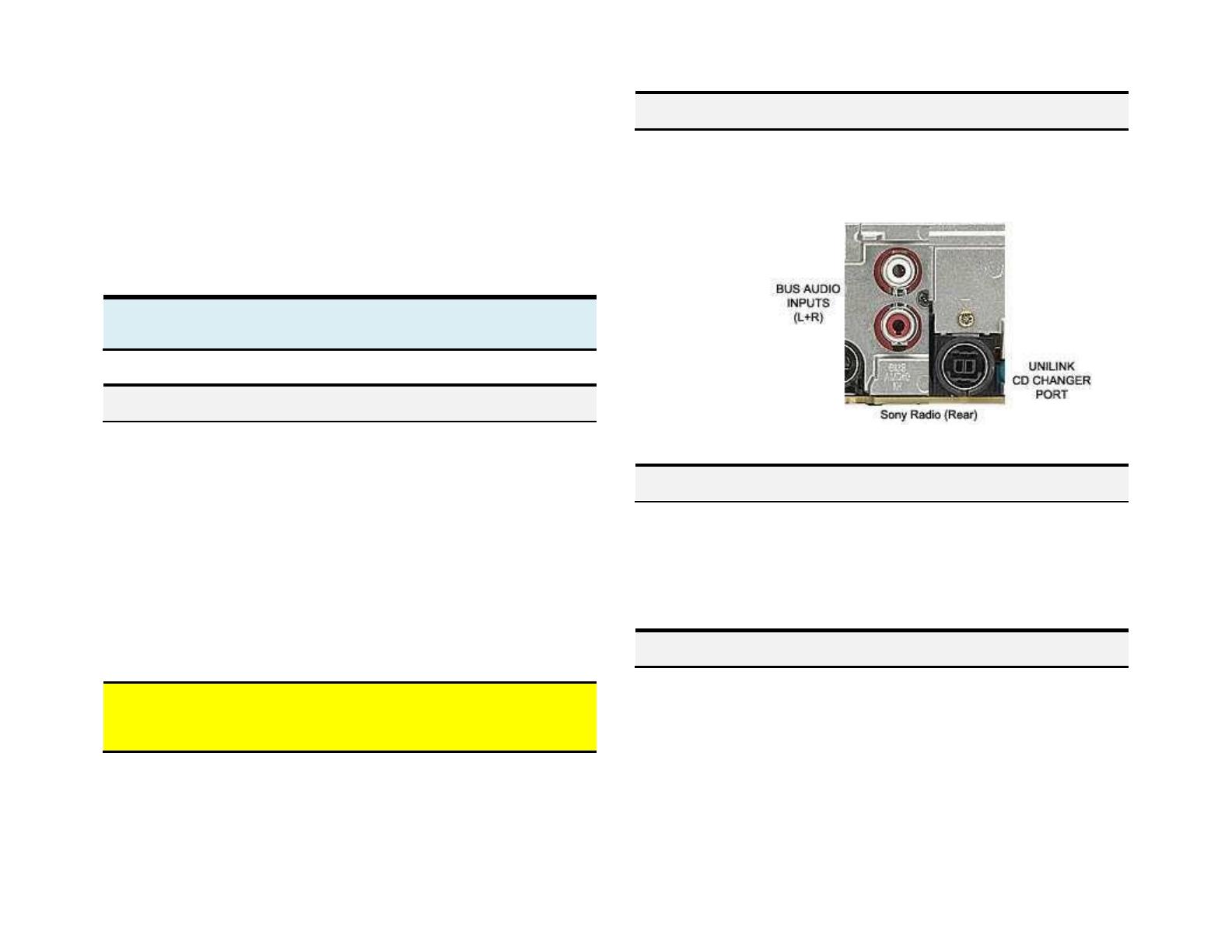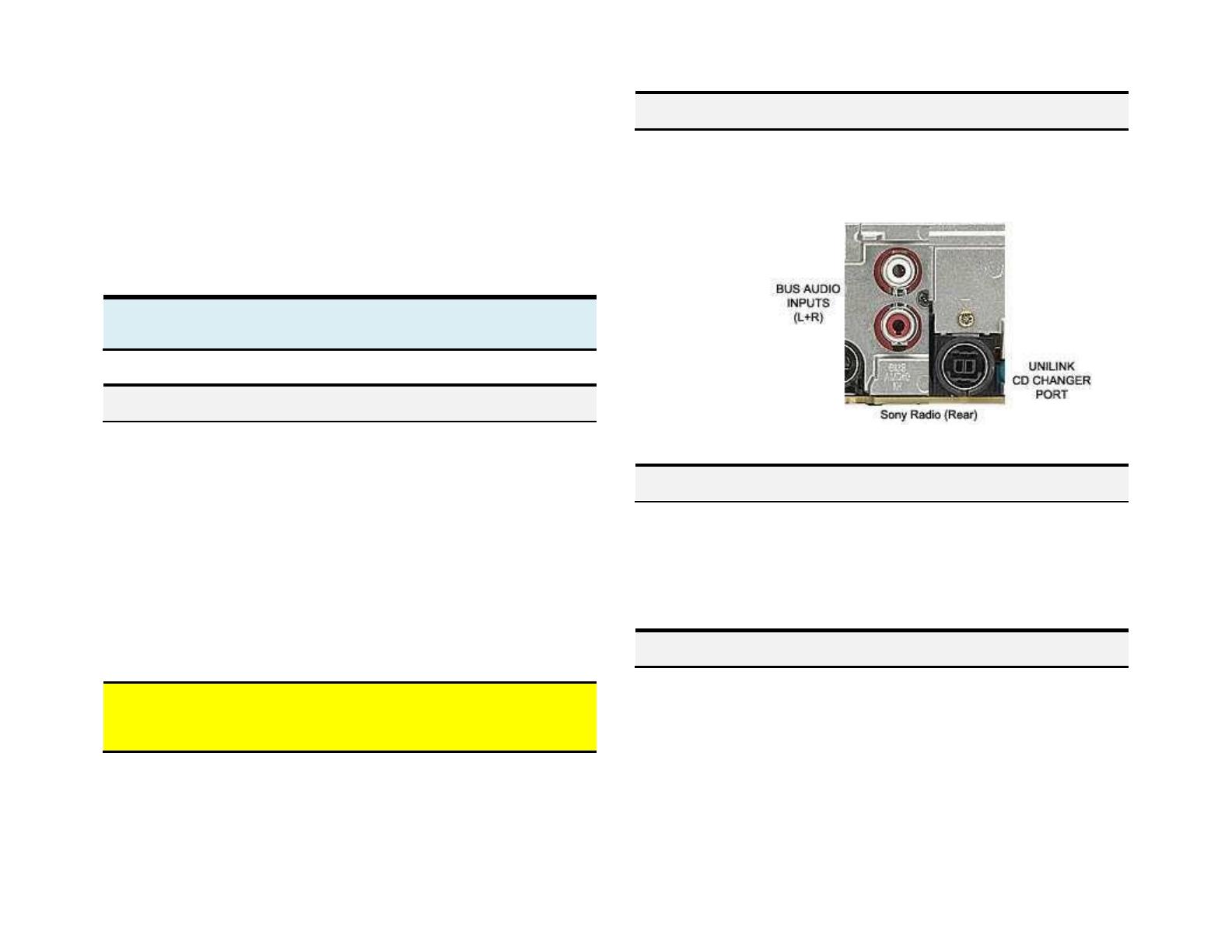
PRODUCT SAFETY & DISCLAIMER
READ ALL INSTRUCTIONS CAREFULLY BEFORE INSTALLING, FAILURE TO DO SO MAY CAUSE
PERSONAL INJURY OR DAMAGE TO PRODUCT AND/OR PROPERTY
• This installation guide is provided as a GENERAL installation guide, some vehicles vary and
may require additional steps. We do not accept responsibility for third party labor charges
or modifications. Exercise due-diligence when installing this product.
• We do not accept any responsibility for vehicle damage or personal injury resulting from
the installation of this product.
• Careless installation and operation can result in equipment damage.
Requirements:
Sony CD Changer controlling radio
Portable audio products are everywhere, reflecting demand from active people
all over the world to take their music with them. iPods, iPads, MP3's, portable
DVDs compact stereos etc. let’s you enjoy music on the beach, picnic, back yard
in the car etc. The AAI-SONY is compatible with all Sony CD changer controlling
radios and takes the place of the CD changer or satellite radio tuner options (if
installed).
This adapter converts the Unilink CD changer/Sat port to 3.5mm, 30-pin dock,
Apple Lightning or USB.
Apple lightning and USB terminal are compatible with: All iPhones, iPods, iPads
with 8-pin lightning socket (except Nano 7G).
Warning: Sony radio control buttons (except volume and tone controls) do not
apply. Use audio device built-in controls and display for music selection and
controls.
Remove Sony radio from dashboard to gain access to the connectors. Refer to
Fig. 1
Fig. 1
1. Connect audio cable left + right RCA terminals to radio BUS AUDIO INPUTS
2. Connect Unilink BUS plug to radio Unilink CD CHANGER socket
3. Route audio cable 3.5mm plug to dash area or within 4 ft.
Installing: Apple 30-pin dock
1. Connect adapter cable left + right RCA terminals to radio BUS AUDIO INPUTS
2. Connect (Splice) RED wire to Sony radio accessory wire (usually red)
3. Connect (Splice) BLACK wire to Sony radio ground wire (usually black)
4. Connect Unilink BUS plug to radio Unilink CD CHANGER socket.
5. Route 30-pin dock to front of dash area within 4 ft.