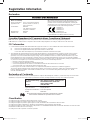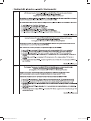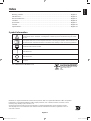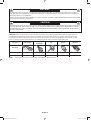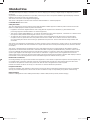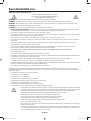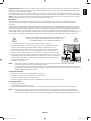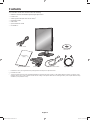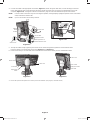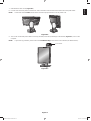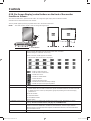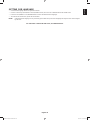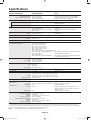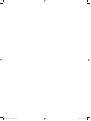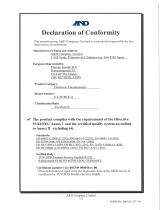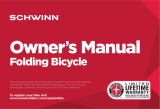MD211G3
MD211G3 paper manual.indb 1MD211G3 paper manual.indb 1 3/27/12 11:18:27 AM3/27/12 11:18:27 AM

Registration Information
Declaration
Declaration of the Manufacturer
Declaration of the Manufacturer
Means of Conformity
Device Classifi cation: Class I, non-measuring function
Applicable Rules: Annex IX, Rules 1.4 (Section 1)
and 1.1 (Section 3)
Product Name: MD211G3
21.3” Diagnostic Imaging
Grayscale LCD Monitor
Model Number: MD211G3
UMDNS Code: 16-603
NEC Display Solutions Europe GmbH declares that the product
listed is in conformity with the essential requirements and
provisions of the Council Directive 93/42/EEC, including the
amendments of the Council Directive 2007/47/EC, and conforms
to the applicable clauses of the following standards:
– EN 60601-1
– EN 60601-1-2
– EN 61000-3-2
– EN 61000-3-3
NEC Display Solutions Europe GmbH
Landshuter Allee 12-14. 80637 Muenchen, Germany
Canadian Department of Communications Compliance Statement
DOC: This Class B digital apparatus meets all requirements of the Canadian Interference-Causing Equipment Regulations.
C-UL: Bears the C-UL Mark and is in compliance with Canadian Safety Regulations according to CAN/CSA C22.2 No. 601-1:08.
FCC Information
1. Use the attached specifi ed cables with the MD211G3 grayscale monitor so as not to interfere with radio and television reception.
(1) Please use the supplied power cord or equivalent to ensure FCC compliance.
(2) Please use the supplied shielded video signal cable or DVI-D to DVI-D cable.
Use of other cables and adapters may cause interference with radio and television reception.
2. This equipment has been tested and found to comply with the limits for a Class B digital device, pursuant to part 15 of the FCC Rules.
These limits are designed to provide reasonable protection against harmful interference in a residential installation. This equipment
generates, uses, and can radiate radio frequency energy, and, if not installed and used in accordance with the instructions, may cause
harmful interference to radio communications. However, there is no guarantee that interference will not occur in a particular installation.
If this equipment does cause harmful interference to radio or television reception, which can be determined by turning the equipment off and
on, the user is encouraged to try to correct the interference by one or more of the following measures:
• Reorient or relocate the receiving antenna.
• Increase the separation between the equipment and receiver.
• Connect the equipment into an outlet on a circuit different from that to which the receiver is connected.
• Consult your dealer or an experienced radio/TV technician for help.
If necessary, the user should contact the dealer or an experienced radio/television technician for additional suggestions.
The user may fi nd the following booklet, prepared by the Federal Communications Commission, helpful: “How to Identify and Resolve
Radio-TV Interference Problems.” This booklet is available from the U.S. Government Printing Offi ce, Washington, D.C., 20402,
Stock No. 004-000-00345-4.
Declaration of Conformity
This device complies with Part 15 of FCC Rules. Operation is subject to the following two conditions. (1) This device may not cause harmful
interference, and (2) this device must accept any interference received, including interference that may cause undesired operation.
U.S. Responsible Party: NEC Display Solutions of America, Inc.
Address: 500 Park Boulevard, Suite 1100
Itasca, Illinois 60143
Tel. No.: (630) 467-3000
Type of Product: Display Monitor
Equipment Classifi cation: Class B Peripheral
Model: MD211G3
We hereby declare that the equipment specifi ed above conforms
to the technical standards as specifi ed in the FCC Rules.
Classifi cation
According to the type of protection against electric shock: CLASS I
According to the degree of protection against electric shock: No applied part
According to the degree of protection against ingress of water as detailed in the current edition of IEC529: IPX0
According to the method of sterilization or disinfection recommended by the manufacturer: Not Specifi ed
According to the degree of safety of application in the presence of a FLAMMABLE AN AESTHETIC MIXTURE WITH AIR or a WITH OXYGEN
OR NITROUS OXIDE: Not AP or APG category
According to the mode of operation: Continuous operation
MD211G3 paper manual.indb 2MD211G3 paper manual.indb 2 3/27/12 11:18:28 AM3/27/12 11:18:28 AM

NEC DISPLAY SOLUTIONS is strongly committed to environmental protection and sees recycling as one of the company’s
top priorities in trying to minimize the burden placed on the environment. We are engaged in developing environmentally-
friendly products, and always strive to help defi ne and comply with the latest independent standards from agencies such as
ISO (International Organisation for Standardization).
Disposing of your old NEC product
The aim of recycling is to gain an environmental benefi t by means of re-use, upgrading, reconditioning or reclamation of
material. Dedicated recycling sites ensure that environmentally harmful components are properly handled and securely
disposed. To ensure the best recycling of our products, NEC DISPLAY SOLUTIONS offers a variety of recycling procedures
and gives advice on how to handle the product in an environmentally sensitive way, once it has reached the end of its life.
All required information concerning the disposal of the product and country-specifi c information on recycling facilities can be
found on our following websites:
http://www.nec-display-solutions.com/greencompany/ (in Europe),
http://www.nec-display.com (in Japan) or
http://www.necdisplay.com (in USA).
Energy Saving
This monitor features an advanced energy saving capability. When a VESA Display Power Management Signalling (DPMS)
Standard signal is sent to the monitor, the Energy Saving mode is activated. The monitor enters a single Energy Saving mode.
Mode Power consumption LED colour
Normal Operation Approx. 105 W Green
Energy Saving Mode Less than 2 W Amber
Off Mode Less than 1 W Unlit
WEEE Mark (European Directive 2002/96/EC)
Within the European Union
EU-wide legislation, as implemented in each Member State, requires that waste electrical and electronic
products carrying the mark (left) must be disposed of separately from normal household waste. This includes
monitors and electrical accessories, such as signal cables or power cords. When you need to dispose of your
NEC display products, please follow the guidance of your local authority, or ask the shop where you purchased
the product, or if applicable, follow any agreements made between yourself and NEC.
The mark on electrical and electronic products only applies to the current European Union Member States.
Outside the European Union
If you wish to dispose of used electrical and electronic products outside the European Union, please contact your local authority
so as to comply with the correct disposal method.
Manufacturer’s Recycling and Energy Information
MD211G3 paper manual.indb 3MD211G3 paper manual.indb 3 3/27/12 11:18:29 AM3/27/12 11:18:29 AM

MD211G3 paper manual.indb 4MD211G3 paper manual.indb 4 3/27/12 11:18:29 AM3/27/12 11:18:29 AM

English-1
English
Index
Warning, Caution ..........................................................................................................................English-2
Intended Use ................................................................................................................................English-3
Recommended use ......................................................................................................................English-4
Contents .......................................................................................................................................English-6
Quick Start ....................................................................................................................................English-7
Controls ........................................................................................................................................English-10
Specifi cations ...............................................................................................................................English-12
Symbol Information
This symbol warns user that uninsulated voltage within the unit may have suffi cient magnitude to
cause electric shock. Therefore, it is dangerous to make any kind of contact with any part inside
this unit.
This symbol alerts the user that important literature concerning the operation and maintenance of
this unit has been included. Therefore, it should be read carefully in order to avoid any problems.
Protective earth terminal marked.
Main switch ON.
Main switch OFF.
AC Input.
MEDICAL - GENERAL MEDICAL EQUIPMENT
AS TO ELECTRICAL SHOCK, FIRE AND MECHANICAL
HAZARD ONLY IN ACCORDANCE WITH ANSI/AAMI
ES60601-1:2005 AND CAN/CSA-C22.2 NO.60601-1:08
ALSO LISTED ACCORDANCE WITH UL 60950-1 AND
CAN/CSA-C22.2 NO.60950-1-07
45VU
E332883
UL MARK CERTIFICATION, ANSI/AAMI ES60601-1:2005
cUL, CAN/CSA-C22.2 NO.60601-1:08
Windows is a registered trademark of Microsoft Corporation. NEC is a registered trademark of NEC Corporation.
ErgoDesign is a registered trademark of NEC Display Solutions, Ltd. in Austria, Benelux, Denmark, France,
Germany, Italy, Norway, Spain, Sweden, U.K.
All other brands and product names are trademarks or registered trademarks of their respective owners.
The DisplayPort Icon is a trademark of the Video Electronics Standards Association, registered in the U.S.
and other countries.
MD211G3 paper manual.indb 1MD211G3 paper manual.indb 1 3/27/12 11:18:29 AM3/27/12 11:18:29 AM

English-2
TO PREVENT FIRE OR SHOCK HAZARDS, DO NOT EXPOSE THIS UNIT TO RAIN OR MOISTURE. ALSO, DO NOT
USE THIS UNIT’S POLARIZED PLUG WITH AN EXTENSION CORD RECEPTACLE OR OTHER OUTLETS UNLESS THE
PRONGS CAN BE FULLY INSERTED.
REFRAIN FROM OPENING THE CABINET AS THERE ARE HIGH VOLTAGE COMPONENTS INSIDE. REFER SERVICING
TO QUALIFIED SERVICE PERSONNEL.
WARNING
TO REDUCE THE RISK OF ELECTRIC SHOCK, MAKE SURE POWER CORD IS UNPLUGGED FROM WALL SOCKET. TO
FULLY DISENGAGE THE POWER TO THE UNIT, PLEASE DISCONNECT THE POWER CORD FROM THE AC OUTLET.
DO NOT REMOVE COVER (OR BACK). NO USER SERVICEABLE PARTS INSIDE. REFER SERVICING TO QUALIFIED
SERVICE PERSONNEL.
CAUTION
Power Cord Important Information
CAUTION: Please use the power cord provided with this monitor in accordance with the table below. If a power cord is not
supplied with this equipment, please contact your supplier. For all other cases, please use a power cord that matches the
AC voltage of the power outlet and has been approved by and complies with the safety standard of your particular country.
When you use this monitor in North America, you should use a North America Hospital Grade power cord.
Plug Type North America
European
Continental
U.K. Chinese Japanese
Plug Shape
Country
Voltage
U.S.A./Canada U.K. China JapanEU (except U.K.)
120 230 220 100230
(green dot
and tag label)
NOTE: This product can only be serviced in the country where it was purchased.
MD211G3 paper manual.indb 2MD211G3 paper manual.indb 2 3/27/12 11:18:30 AM3/27/12 11:18:30 AM

English-3
English
Intended Use
The MD211G3 Grayscale display is intended to be used for displaying and viewing of digital images for diagnosis by trained
physicians.
To guarantee the display performance as specifi ed, it must only be used in conjunction with NEC approved display controllers.
MD211G3 cannot be used for a life-support system.
This device must not be used in digital mammography.
This device is designed for exclusive interconnection with IEC60601-1-1 certifi ed equipment.
Contraindications: None known.
Safety Precaution
The unit is designed for exclusive interconnection with IEC60950 certifi ed equipment outside of patient environment and IEC
60601-1 certifi ed equipment inside the patient environment.
• Equipment connected to digital interfaces must comply with the respective IEC standards (e.g. IEC 60950 for data
processing equipment and IEC 60601-1 for medical equipment).
• This device complies with EN60601-1-2. To minimize the interference from other equipment, a minimum 0.5 m distance shall
be kept form other potential electromagnetic sources, such as a cell phone.
• To reduce the risk of electric shock, make sure the power cord is unplugged from the wall socket. To fully disengage
the power to the unit, please disconnect the power cord from the ac outlet. Do not remove the front or back cover. No
user serviceable parts inside. Refer servicing to qualifi ed service personnel. The AC outlet shall be readily available and
accessible.
This device uses temperature-controlled fans for internal cooling. The use of this device in surgery rooms is not recommended if
cleaning of the air intakes from dust and textile lint in regular time intervals cannot be performed by the user (maximum interval:
six months).
This device is equipped with an integrated front sensor and ambient light sensor complying with the IEC 62563-1 standard
requirements for measurement devices with a calibration traceable to a primary standards laboratory. Therefore, these sensors
can be re-calibrated using external luminance and illuminance meters as a reference, which were calibrated following country
specifi c legal obligations for metrological control. When re-calibrated in a regular manner, the integrated front sensor and
ambient light sensor may then be used for remote quality assurance following the IEC 62563-1 standard. NEC Display Solutions
recommends to check the integrated front sensor and ambient light sensor intervals of two (2) years.
North America Customers
Grounding reliability can only be achieved when the equipment is connected to an equivalent receptacle marked “Hospital Only”
or “Hospital Grade”. That signal input port need to be connected properly and that any unused signal input port shall not be
accessible for the patient to contact in the patient area after the LCD is integrated into a medical system.
Federal law restricts this device to sale by or on the order of a licensed healthcare practitioner.
European Customers
Unpacking, installation and calibration of this monitor must only be done by authorized and trained personnel. Any installation
done by a non-authorized person is done under his own risk and we accept no responsibility in any device malfunctioning.
Medical Imaging
MD211G3 is designed for 1536 x 2048 (portrait mode) or 2048 x 1536 (landscape mode) medical imaging.
MD211G3 paper manual.indb 3MD211G3 paper manual.indb 3 3/27/12 11:18:30 AM3/27/12 11:18:30 AM
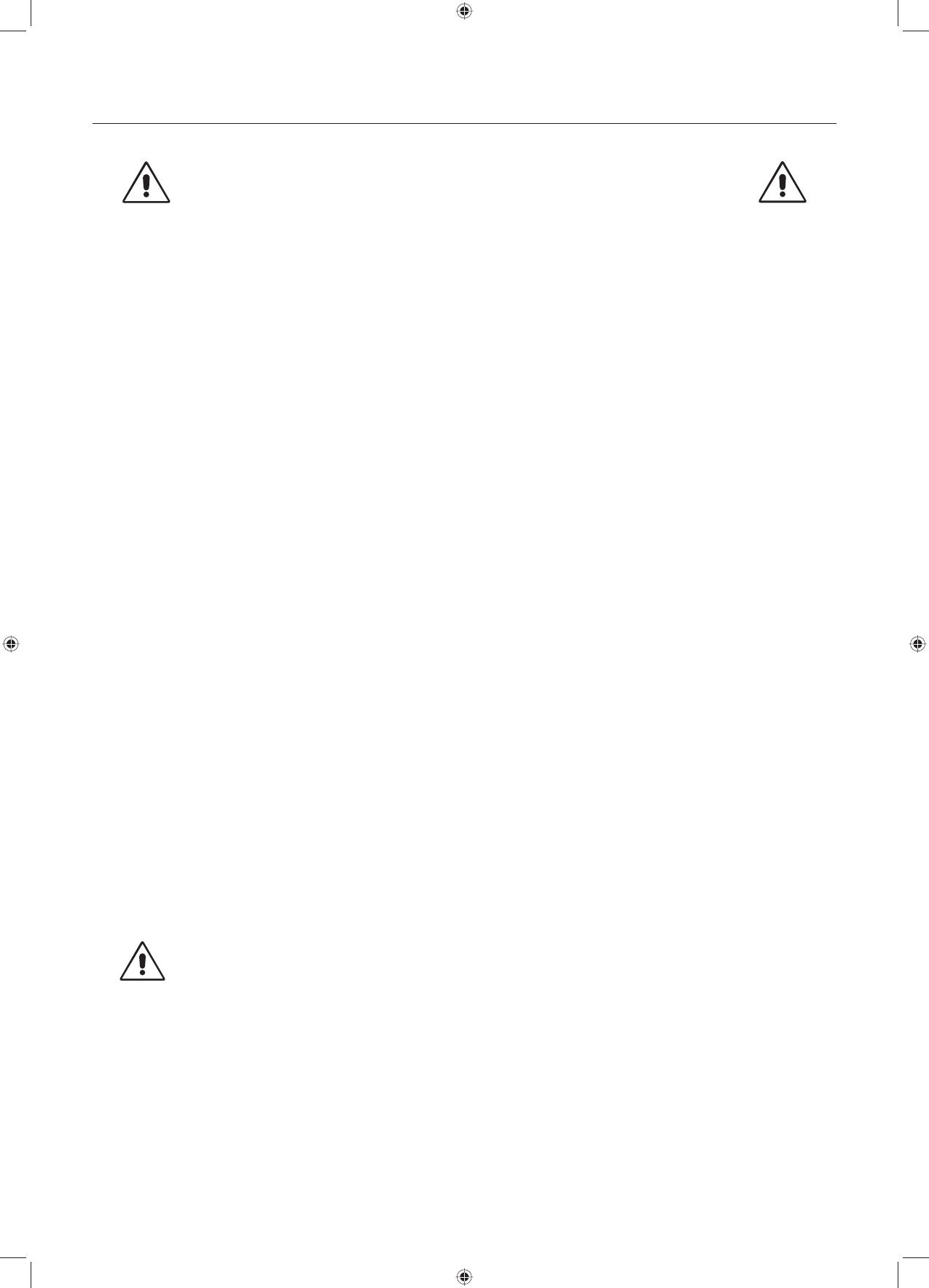
English-4
Recommended use
Safety Precautions and Maintenance
FOR OPTIMUM PERFORMANCE, PLEASE
NOTE THE FOLLOWING WHEN SETTING UP
AND USING THE LCD MONITOR:
WARNING: Do not modify this equipment without authorization of the manufacturer.
WARNING: To disconnect this product from the mains supply disconnect the mains plug from the socket outlet.
WARNING: To avoid risk of electric shock, this equipment must only be connected to a supply mains with protective earth.
WARNING: No modifi cation of this equipment is allowed.
WARNING: For EMC details information, please contact NEC local authority.
• DO NOT OPEN THE MONITOR. There are no user serviceable parts inside and opening or removing covers may expose
you to dangerous shock hazards or other risks. Refer all servicing to qualifi ed service personnel.
• Do not spill any liquids into the cabinet or use your monitor near water.
• Do not insert objects of any kind into the cabinet slots, as they may touch dangerous voltage points, which can be harmful or
fatal or may cause electric shock, fi re or equipment failure.
• Do not place any heavy objects on the power cord. Damage to the cord may cause shock or fi re.
• Do not place this product on a sloping or unstable cart, stand or table, as the monitor may fall, causing serious damage to
the monitor.
• The power supply cord you use must have been approved by and comply with the safety standards of your country.
(Type H05VV-F 3G 1mm
2
should be used in Europe).
• In UK, use a BS-approved power cord with molded plug having a black (5A) fuse installed for use with this monitor.
• Do not place any objects onto the monitor and do not use the monitor outdoors.
• The lamps in this product contain mercury. Please dispose according to state, local or federal law.
• Do not bend power cord.
• Do not use monitor in high temperatured, humid, dusty, or oily areas.
• Temperature controlled fans are implemented in this monitor. For reliable performance and long useful life of this product, it
is mandatory to not cover any vents on the monitor.
• Vibration can damage the backlight. Do not install where the monitor will be exposed to continual vibration.
• If monitor or glass is broken, do not come in contact with the liquid crystal and handle with care.
• To prevent damage to the LCD monitor caused by tipping over due to earthquakes or other shocks, make sure to install the
monitor in a stable location and take measures to prevent falling.
• Please do not touch patient and this medical device at the same time.
Immediately turn off the power, unplug your monitor from the wall outlet and move to a safe location then refer servicing to
qualifi ed service personnel under the following conditions. If the monitor is used in this condition, the monitor may cause fall, fi re
and electric shock:
• If the monitor stand has been cracked or peeled.
• If the monitor has been wobbled.
• If the monitor has an unusual odor.
• When the power supply cord or plug is damaged.
• If liquid has been spilled, or objects have fallen into the monitor.
• If the monitor has been exposed to rain or water.
• If the monitor has been dropped or the cabinet damaged.
• If the monitor does not operate normally by following operating instructions.
• Allow adequate ventilation around the monitor so that heat can properly dissipate. Do not block ventilated
openings or place the monitor near a radiator or other heat sources. Do not put anything on top of monitor.
• The power cable connector is the primary means of detaching the system from the power supply.
The monitor should be installed close to a power outlet which is easily accessible.
• Handle with care when transporting. Save packaging for transporting.
• Do not touch LCD panel surface while transporting, mounting and setting.
Applying pressure on the LCD panel can cause permanent damage.
• Carry the monitor holding the built-in handle and bottom frames of the monitor.
• Do not carry holding only the stand.
• This monitor has a front sensor. Do not touch the front sensor while carrying the monitor. Do not apply any
stress to the front sensor.
• This device uses temperature-controlled fans for internal cooling. The use of this device in surgery rooms
is not recommended if cleaning of the air intakes from dust and textile lint in regular time intervals cannot
be performed by the user (interval: max. six months).
CAUTION
MD211G3 paper manual.indb 4MD211G3 paper manual.indb 4 3/27/12 11:18:30 AM3/27/12 11:18:30 AM

English-5
English
Image Persistence: When a residual or “ghost” image of a previous image remains visible on the screen, this is called image
persistence. Unlike CRT monitors, LCD monitors’ image persistence is not permanent, but constant images being displayed for
a long period of time should be avoided.
To alleviate image persistence, turn off the monitor for as long as the previous image was displayed. For example, if an image
was on the monitor for one hour and a residual image remains, the monitor should be turned off for one hour to erase the image.
NOTE: As with all personal display devices, NEC DISPLAY SOLUTIONS recommends using a moving screen saver at regular
intervals whenever the screen is idle or turning off the monitor when not in use.
Maintenance:
a) Before fi rst use of this monitor for diagnostic imaging, an initial calibration to DICOM Part 14 is highly recommended.
To ensure constant visual quality over the life of this monitor, the recommended time interval to re-calibrate this model is
12 months.
b) This model is equipped with an integrated front sensor and ambient light sensor complying with the IEC 62563-1 standard
requirements for measurement devices with a calibration traceable to a primary standards laboratory. Therefore, these sensors
can be re-calibrated using external luminance and illuminance meters as a reference, which were calibrated following country
specifi c legal obligations for metrological control. When re-calibrated in a regular manner, the integrated front sensor and
ambient light sensor may then be used for remote quality assurance following the IEC 62563-1 standard. NEC Display Solutions
recommends to re-calibrate the integrated front sensor and ambient light sensor latest after 2 years, whichever comes fi rst.
CORRECT PLACEMENT AND ADJUSTMENT OF THE MONITOR CAN
REDUCE EYE, SHOULDER AND NECK FATIGUE. CHECK THE
FOLLOWING WHEN YOU POSITION THE MONITOR:
• For optimum performance, allow 30 minutes for the monitor to warm up.
• Adjust the monitor height so that the top of the screen is at or slightly below eye level.
Your eyes should look slightly downward when viewing the middle of the screen.
• Position your monitor no closer than 40 cm (15.75 inches) and no further away than
70 cm (27.56 inches) from your eyes. The optimal distance is 50 cm (19.69 inches).
• Rest your eyes periodically by focusing on an object at least 20 feet away. Blink often.
• Position the monitor at a 90° angle to windows and other light sources to minimize glare
and refl ections. Adjust the monitor tilt so that ceiling lights do not refl ect on your screen.
• Avoid displaying fi xed patterns on the monitor for long periods of time to avoid image
persistence (after-image effects).
• Get regular eye checkups.
NOTE: This model is set up in the factory so that the NEC logo is briefl y displayed after the monitor is powered on.
This feature can be turned on or off in the Advanced OSD.
In case you fi nd such bright Brand Logo annoying in your reading room environment, you may easily switch this off.
By keeping the “EXIT” button pressed while this logo is displayed, the BOOT LOGO menu will appear. It is possible to
change the BOOT LOGO setting to OFF.
Cleaning the LCD Panel
• When the LCD is dusty, please gently wipe with a soft cloth.
• Please do not rub the LCD panel with hard or coarse material.
• Please do not apply pressure to the LCD surface.
• Please do not use OA cleaner as it will cause deterioration or discoloration on the LCD surface.
Cleaning the Cabinet
• Unplug the power supply
• Gently wipe the cabinet with a soft cloth
• To clean the cabinet, dampen the cloth with a neutral detergent and water, wipe the cabinet and follow with a dry cloth.
NOTE: Many plastics are used on the surface of the cabinet. DO NOT clean with benzene, thinner, alkaline detergent,
alcoholic system detergent, glass cleaner, wax, polish cleaner, soap powder, or insecticide. Do not touch rubber or
vinyl to the cabinet for a long time. These types of fl uids and fabrics can cause the paint to deteriorate, crack or peel.
MD211G3 paper manual.indb 5MD211G3 paper manual.indb 5 3/27/12 11:18:31 AM3/27/12 11:18:31 AM

English-6
Contents
Your new NEC monitor box* should contain the following:
• MD211G3 monitor with tilt/swivel/pivot/height adjust stand
• Power Cord
• Video Signal Cable (DVI-D to DVI-D cable)*
1
• DisplayPort cable
• USB Cable
• Quick Reference Guide
• CD-ROM x 2
Quick Reference Guide DVI-D to DVI-D cable*
1
DisplayPort cable
CD-ROM x 2
Power Cord*
2
Quick Reference
Guide
USB Cable
* Remember to save your original box and packing material to transport or ship the monitor.
*
1
Dual link DVI cable.
*
2
Type and number of power cords included will depend on the where the LCD monitor is to be shipped. When more than one power cord is
included, please use a power cord that matches the AC voltage of the power outlet and has been approved by and complies with the safety
standard of your particular country.
MD211G3 paper manual.indb 6MD211G3 paper manual.indb 6 3/27/12 11:18:31 AM3/27/12 11:18:31 AM

English-7
English
Quick Start
To connect the LCD monitor to your system, follow these instructions:
NOTE: Make sure to read “Recommended Use” before installation.
In order to display the maximum resolution, a display controller that can output a resolution of 1536 x 2048 (in portrait
mode) or 2048 x 1536 (in landscape mode) is needed.
1. Turn off your computer.
2. For a PC with DVI digital output: Connect the DVI signal cable to the connector of the display controller in your system
(Figure A.1). Tighten all screws.
For a PC with DisplayPort output: Connect the DisplayPort cable to the connector of the display controller in your system
(Figure A.2).
Figure A.1 Figure A.2
DisplayPort cable
NOTE: 1. Please use a DisplayPort cable with a DisplayPort logo.
2. When removing the DisplayPort cable, hold down the top button to release the lock.
3. Height adjustment is locked by a lock button. Place hand on top of the monitor stand to push down the screen to the lowest
position. Slide the lock button to unlock (Figure B.1).
NOTE: Handle with care when unlocking the stand.
Place hands on each side of the monitor to tilt the LCD panel to a 30-degree tilt angle and lift up to the highest position.
Slide the cable cover up (Figure B.2).
NOTE: The cable cover is not removable.
Figure B.1 Figure B.2
30° Tilt
Cable cover
MD211G3 paper manual.indb 7MD211G3 paper manual.indb 7 3/27/12 11:18:31 AM3/27/12 11:18:31 AM

English-8
4. Connect all cables to the appropriate connectors (Figure C.1). When using the USB cable, connect the B type connector
to the USB upstream port on the right back side of the monitor and the A type connector to the downstream port on the
computer (Figure C.1a). If using the cord from a USB device, plug into one of the downstream ports of the monitor.
NOTE: Incorrect cable connections may result in irregular operation, damage display quality/components of the LCD module
and/or shorten the module’s life.
NOTE: Up to 5 sub monitors can be daisy-chained.
Figure C.1
Highest
Stand
Position
Power cord
30° Tilt
Figure C.1a
A Type
B Type
A Type
B Type
Sensor Port*
1
DVI-D Cable
DisplayPort Cable
USB Upstream Port
USB Downstream Port
5. To keep the cables neatly organized, place them into the cable management system that is built into the stand.
Place the cables in the hooks fi rmly and evenly (Figure C.2 and Figure C.3).
6. Please check that you can still rotate, raise and lower the monitor screen when you have installed the cables.
Figure C.2 Figure C.3
USB Cable
Power Cord
DVI-D Cable
Power Cord
DVI-D Cable
USB Cable
DisplayPort
Cable
DisplayPort Cable
*1 Connect the optional USB optical sensor to this port for self calibration. (See page 25, CD-ROM Version)
MD211G3 paper manual.indb 8MD211G3 paper manual.indb 8 3/27/12 11:18:31 AM3/27/12 11:18:31 AM

English-9
English
7. Slide down the cable cover (Figure D.1).
8. Connect one end of the power cord to the AC inlet on the back of the monitor and the other end to the power outlet.
NOTE: Please refer to the Caution section of this manual for proper selection of an AC power cord.
Figure D.1
9. Turn on the monitor with power switch on the top (Portrait) or left side (Landscape) of the monitor (Figure E.1). Turn on the
computer.
NOTE: If you have any problems, please refer to the Troubleshooting section of this User’s Manual (CD-ROM Version).
Figure E.1
Power switch
MD211G3 paper manual.indb 9MD211G3 paper manual.indb 9 3/27/12 11:18:32 AM3/27/12 11:18:32 AM

English-10
Controls
OSD (On-Screen Display) control buttons on the front of the monitor
function as follows:
To access the OSD menu, press the EXIT button. To change the signal input, press the SELECT button.
All buttons are located at the back of the monitor.
The Key Guide appears pressing any button when not in the OSD control menu.
NOTE: The OSD must be closed in order to change the signal input.
3. Control Buttons
ABCDE
4
5
1
6
2
1 KEY GUIDE The Key Guide appears on the screen when the OSD control menu is accessed.
The Key Guide will rotate when the OSD control menu is rotated.
Perform along the notifi cation of each key.
NOTE: The KEY GUIDE appears as follows:
• KEY GUIDE when OSD menu is displayed.
• KEY GUIDE when HOT KEY is set to OFF.
• KEY GUIDE when HOT KEY is set to ON.
Each KEY GUIDE works as follows:
- Exits any OSD sub menu.
Exits the OSD Control menu.
- Shows OSD menu.
- Shows PICTURE MODE.
- Selects the item.
- Changes the input source.
- Resets the OSD back to factory settings.
- Shows the quick screen QA test pattern.
2 LED Indicates that power is on.
3 Control Buttons A. RESET button
NOTE: When not in the OSD control menu, press the RESET button for at least 3 seconds
to display the quick screen QA test pattern (grayscale) drawing and check the display
performance.
B. SELECT button
C. UP/DOWN button
D. LEFT/RIGHT button
E. EXIT button
4 AMBIENT LIGHT Sensor Detects the level of ambient light, allowing the monitor to make adjustments to various
settings. Do not cover this sensor (See page 17, CD-ROM Version).
5 FRONT SENSOR Detects screen luminance changes over time.
Used for luminance stabilization, standalone (Self Calibration, Gamma Adjust, DICOM
Measurement) and network (Gamma Adjutst, DICOM Measurement) controlled calibrations
and conformance tests.
6 SENSOR PORT For optional external sensor used for self calibration and copy calibration.
MD211G3 paper manual.indb 10MD211G3 paper manual.indb 10 3/27/12 11:18:32 AM3/27/12 11:18:32 AM

English-11
English
SETTING OSD LANGUAGE
• Set the OSD language before using OSD functions.
• Use the control keys (LEFT/RIGHT or UP/DOWN or EXIT) to access the “LANGUAGE SELECTION” menu.
• Press the LEFT/RIGHT or UP/DOWN buttons to select the desired OSD language.
• To exit from this OSD menu, press the EXIT button.
NOTE: Setting the OSD language is only necessary upon initial setup. The OSD language will stay the same until changed
by the user.
For OSD menu or Advanced OSD menu, see CD-ROM Version.
MD211G3 paper manual.indb 11MD211G3 paper manual.indb 11 3/27/12 11:18:33 AM3/27/12 11:18:33 AM

English-12
Specifi cations
Monitor Specifi cations MD211G3 Monitor Notes
LCD Module Diagonal:
Viewable Image Size:
Native Resolution (Pixel Count):
54.0 cm/21.3 inches
54.0 cm/21.3 inches
1536 x 2048 (Portrait)
2048 x 1536 (Landscape)
Active matrix; thin fi lm transistor (TFT) liquid crystal
display (LCD); SA-SFT (IPS) 0.212 mm dot pitch;
1450 cd/m
2
max luminance; 400 cd/cm
2
calibrated
luminance; 900:1 contrast ratio (typical).
Input Signal
DisplayPort: DisplayPort Connector: Digital RGB DisplayPort Complies with Standard V1.1a,
applicable to HDCP
DVI: DVI-D 24pin: Digital RGB DVI
Display Tones 10bit: 1024 (10bit) shades of gray from a
pallet of 48961 (15.5bit)
8bit: 256 (8bit) shades of gray from a pallet of
48961 (15.5bit)
When used with a NEC approved 10bit display
controller
When used with a NEC approved 8bit display
controller
Synchronization Range Horizontal:
Vertical:
31.5 kHz to 99.4 kHz, 126.3 kHz
30 Hz, 50 Hz to 85 Hz
Automatically
Automatically
Clock Frequency 214.3 MHz (Max)
Viewing Angle Left/Right:
Up/Down:
±88° (CR > 10)
±88° (CR > 10)
Image Formation Time 27 ms (Typ.) 13 ms (Gray to gray Typ)
Resolutions Supported (Some systems may
not support all modes listed).
640 x 480*
1
at 60 Hz to 85 Hz
720 x 400*
1
at 70 Hz to 85 Hz
800 x 600*
1
at 56 Hz to 85 Hz
1024 x 768*
1
at 60 Hz to 85 Hz
1280 x 1024*
1
at 60 Hz to 85 Hz
1600 x 1200*
1
at 60 Hz to 75 Hz
1920 x 1200*
1
at 60 Hz
2048 x 1536 at 30 Hz to 60 Hz (Reduced Blanking)
2048 x 1536 at 60 Hz (Reduced Blanking)........... NEC DISPLAY SOLUTIONS recommended resolution
1024 x 1280 at 60 Hz*
1
for optimal display performance.
1200 x 1600 at 60 Hz*
1
1536 x 2048 at 60 Hz (Reduced Blanking)........... NEC DISPLAY SOLUTIONS recommended resolution
for optimal display performance.
Active Display Area Landscape: Horiz.:
Vert.:
Portrait: Horiz.:
Vert.:
433.2 mm/17.1 inches
324.9 mm/12.8 inches
324.9 mm/12.8 inches
433.2 mm/17.1 inches
USB Hub I/F:
Port:
Load Current:
USB Specifi cation Revision 2.0
Upstream 1
Downstream 2
Maximum 0.5A per port
Power Supply AC 100-240 V ~ 50/60 Hz
Current Rating 1.2 - 0.46 A For Mexico 2.0A
Dimensions Landscape:
Portrait:
Height Adjustment:
467.8 mm (W) x 377.6 - 527.6 mm (H) x 227.6 mm (D)
18.4 inches (W) x 14.9 - 20.8 inches (H) x 9.0 inches (D)
361.6 mm (W) x 483.4 - 580.7 mm (H) x 227.6 mm (D)
14.2 inches (W) x 19.0 - 22.9 inches (H) x 9.0 inches (D)
150 mm/5.9 inches
Weight 10.7 kg (23.6 lbs)/Without stand: 7.5 kg (16.5 lbs)
Sensor Accuracy and Repeatability
Front Sensor
Accuracy:
Repeatability:
Ambient Sensor
Accuracy:
Repeatability:
+/-10% (Lv>10cd/m
2
), +/-1cd/m
2
(10cd/m
2
≧ Lv>2cd/m
2
), +/-0.5cd/m
2
(Lv ≦ 2cd/m
2
)
+/-2% (Standard Deviation)
+/-10% (Light source: Fluorescent Lamp, Distance: 58 cm,
Angle: 25 +/-5 degrees from the vertical axis of the
ambient sensor).
+/-5% (Same as Accuracy conditions).
Environmental Considerations
Operating Temperature:
Humidity:
Altitude:
Atmospheric pressure:
Transport/Storage Temperature:
Humidity:
Altitude:
Atmospheric pressure:
5°C to 35°C/41°F to 95°F
30% to 80%
-1,246 to 9,842 Feet/-380 to 3,000 m
700hPa to 1060hPa
-10°C to 60°C/14°F to 140°F
10% to 85%
-1,246 to 39,370 Feet/-380 to 12,000 m
200hPa to 1060hPa
At 25 degrees, Target Brightness 400cd/m
2
*1 Interpolated Resolutions: When resolutions are shown that are lower than the pixel count of the LCD module, text may appear different. This is normal and
necessary for all current fl at panel technologies when displaying non-native resolutions full screen. In fl at panel technologies, each dot on the screen is actually one
pixel, so to expand resolutions to full screen, an interpolation of the resolution must be done.
NOTE: Technical specifi cations are subject to change without notice.
MD211G3 paper manual.indb 12MD211G3 paper manual.indb 12 3/27/12 11:18:33 AM3/27/12 11:18:33 AM

MD211G3 paper manual.indb 13MD211G3 paper manual.indb 13 3/27/12 11:19:14 AM3/27/12 11:19:14 AM

Printed on recycled paper
Printed in China
Part No. 1E507781
NEC Display Solutions, Ltd.
4-28, Mita 1-chome, Minato-ku, Tokyo,
Japan
NEC Display Solutions of America, Inc.
500 Park Blvd. Suite 1100 Itasca,
Illinois 60143
USA
Phone: 630.467.3000
Fax: 630.467.3010
NEC Display Solutions Europe GmbH
Landshuter Allee 12-14
D-80637 Muenchen
Germany
Phone: +49(0)89/99699-0
Fax: +49(0)89/99699-500
1st Edition, April 2012
MD211G3 paper manual.indb 14MD211G3 paper manual.indb 14 3/27/12 11:19:14 AM3/27/12 11:19:14 AM
-
 1
1
-
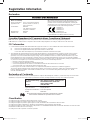 2
2
-
 3
3
-
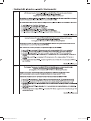 4
4
-
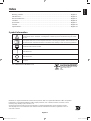 5
5
-
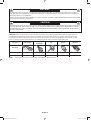 6
6
-
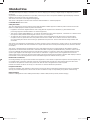 7
7
-
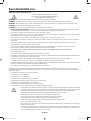 8
8
-
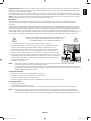 9
9
-
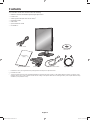 10
10
-
 11
11
-
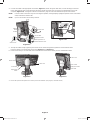 12
12
-
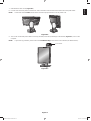 13
13
-
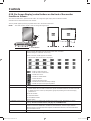 14
14
-
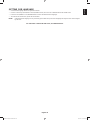 15
15
-
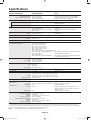 16
16
-
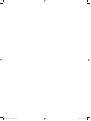 17
17
-
 18
18
Ask a question and I''ll find the answer in the document
Finding information in a document is now easier with AI
Related papers
Other documents
-
Arthrex EJ-MLA26UA Operating Instructions Manual
-
Goodmans GDB20TTS User manual
-
Barco K9307016 Datasheet
-
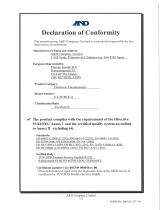 AND UT-201BLE-A User manual
AND UT-201BLE-A User manual
-
 OxyGo FIT User manual
OxyGo FIT User manual
-
Clarion CZ501 User manual
-
Goodmans GDB20TTS User manual
-
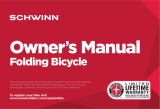 Schwinn Bicycles Folding Bicycle Owner's manual
Schwinn Bicycles Folding Bicycle Owner's manual
-
Schwinn Folding Bicycle Owner's manual
-
Roche LightCycler 480 / 1536 User manual