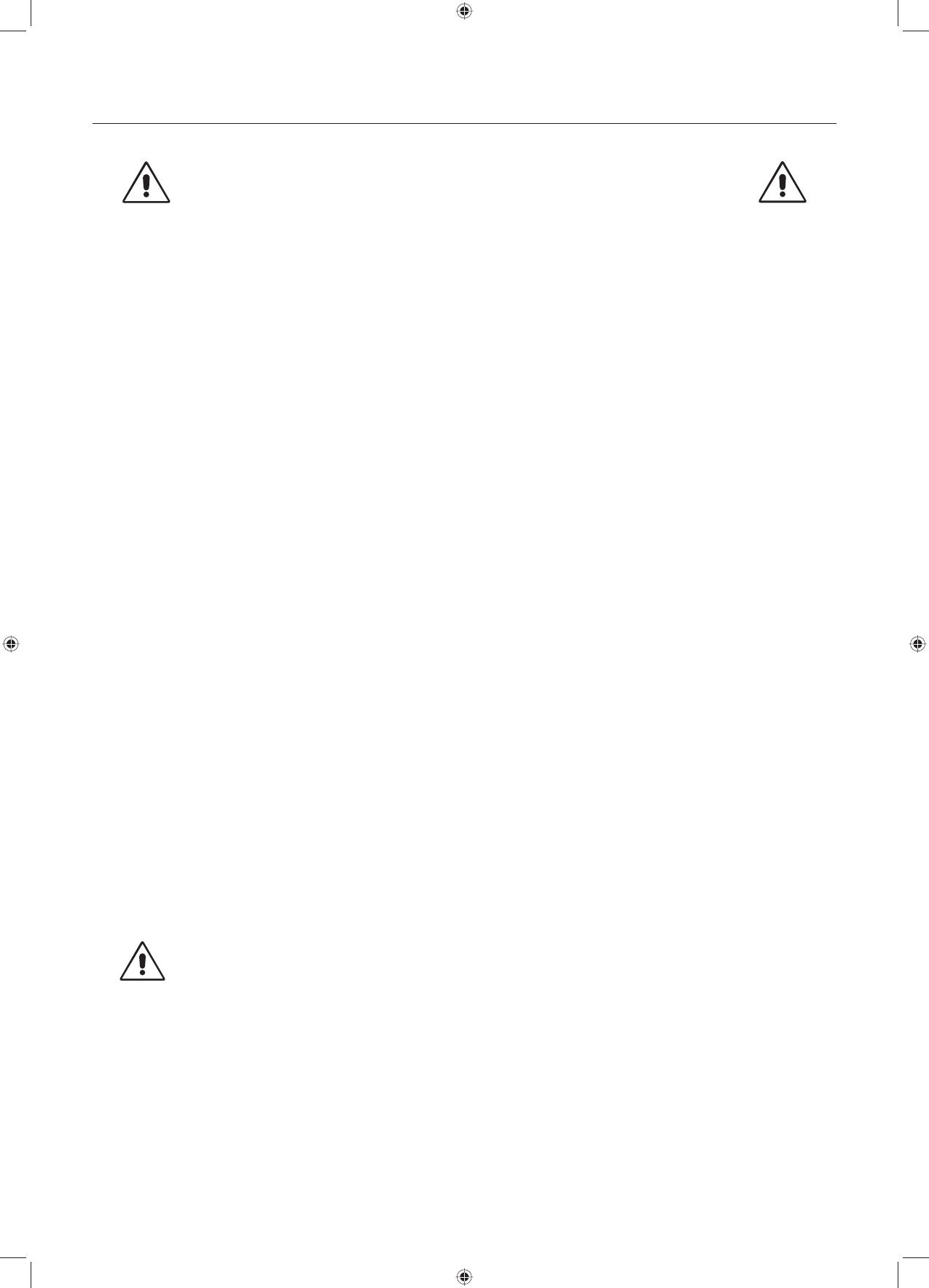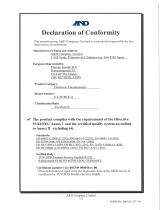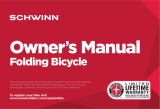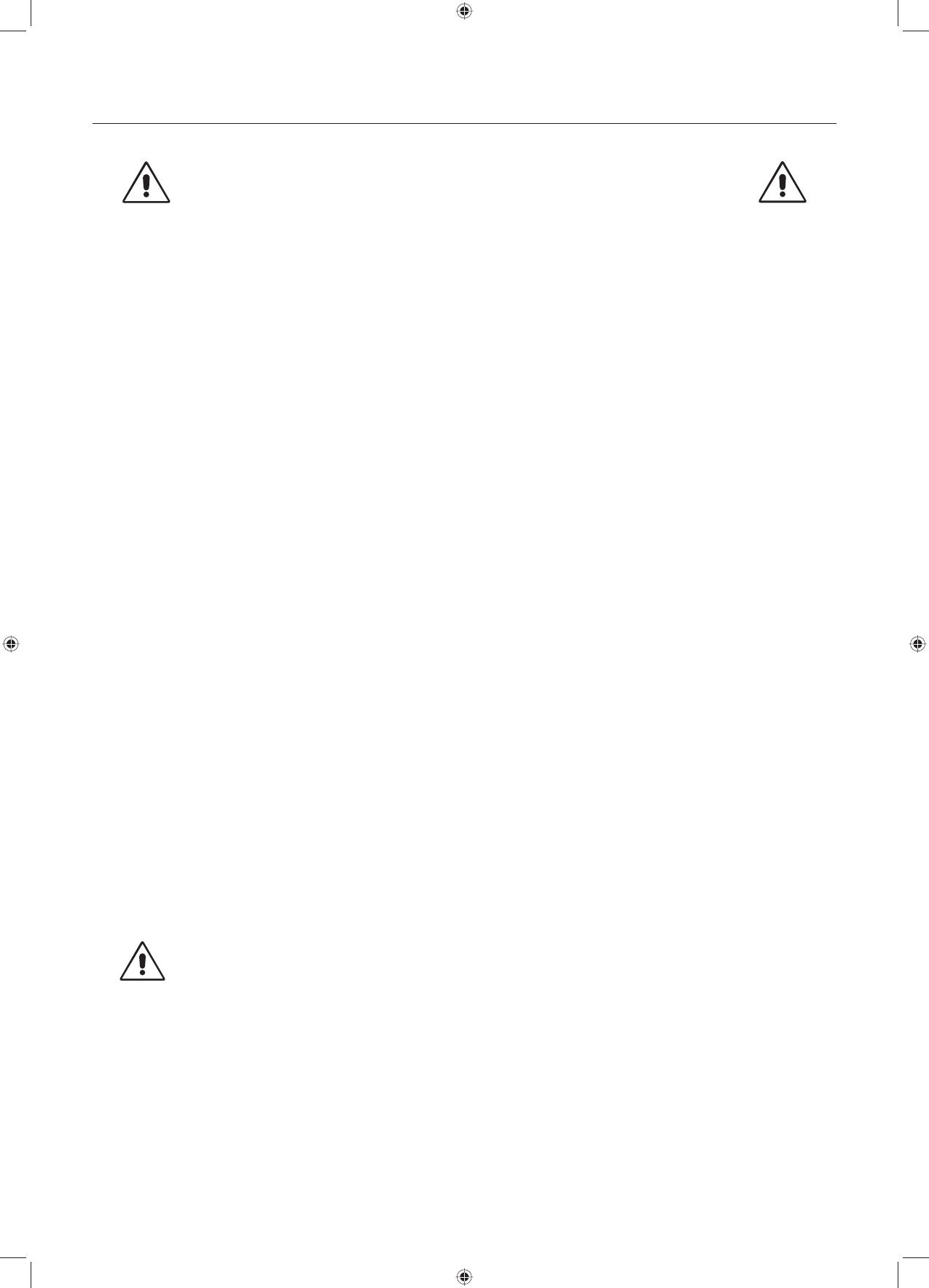
English-4
Recommended use
Safety Precautions and Maintenance
FOR OPTIMUM PERFORMANCE, PLEASE
NOTE THE FOLLOWING WHEN SETTING UP
AND USING THE LCD MONITOR:
WARNING: Do not modify this equipment without authorization of the manufacturer.
WARNING: To disconnect this product from the mains supply disconnect the mains plug from the socket outlet.
WARNING: To avoid risk of electric shock, this equipment must only be connected to a supply mains with protective earth.
WARNING: No modifi cation of this equipment is allowed.
WARNING: For EMC details information, please contact NEC local authority.
• DO NOT OPEN THE MONITOR. There are no user serviceable parts inside and opening or removing covers may expose
you to dangerous shock hazards or other risks. Refer all servicing to qualifi ed service personnel.
• Do not spill any liquids into the cabinet or use your monitor near water.
• Do not insert objects of any kind into the cabinet slots, as they may touch dangerous voltage points, which can be harmful or
fatal or may cause electric shock, fi re or equipment failure.
• Do not place any heavy objects on the power cord. Damage to the cord may cause shock or fi re.
• Do not place this product on a sloping or unstable cart, stand or table, as the monitor may fall, causing serious damage to
the monitor.
• The power supply cord you use must have been approved by and comply with the safety standards of your country.
(Type H05VV-F 3G 1mm
2
should be used in Europe).
• In UK, use a BS-approved power cord with molded plug having a black (5A) fuse installed for use with this monitor.
• Do not place any objects onto the monitor and do not use the monitor outdoors.
• The lamps in this product contain mercury. Please dispose according to state, local or federal law.
• Do not bend power cord.
• Do not use monitor in high temperatured, humid, dusty, or oily areas.
• Temperature controlled fans are implemented in this monitor. For reliable performance and long useful life of this product, it
is mandatory to not cover any vents on the monitor.
• Vibration can damage the backlight. Do not install where the monitor will be exposed to continual vibration.
• If monitor or glass is broken, do not come in contact with the liquid crystal and handle with care.
• To prevent damage to the LCD monitor caused by tipping over due to earthquakes or other shocks, make sure to install the
monitor in a stable location and take measures to prevent falling.
• Please do not touch patient and this medical device at the same time.
Immediately turn off the power, unplug your monitor from the wall outlet and move to a safe location then refer servicing to
qualifi ed service personnel under the following conditions. If the monitor is used in this condition, the monitor may cause fall, fi re
and electric shock:
• If the monitor stand has been cracked or peeled.
• If the monitor has been wobbled.
• If the monitor has an unusual odor.
• When the power supply cord or plug is damaged.
• If liquid has been spilled, or objects have fallen into the monitor.
• If the monitor has been exposed to rain or water.
• If the monitor has been dropped or the cabinet damaged.
• If the monitor does not operate normally by following operating instructions.
• Allow adequate ventilation around the monitor so that heat can properly dissipate. Do not block ventilated
openings or place the monitor near a radiator or other heat sources. Do not put anything on top of monitor.
• The power cable connector is the primary means of detaching the system from the power supply.
The monitor should be installed close to a power outlet which is easily accessible.
• Handle with care when transporting. Save packaging for transporting.
• Do not touch LCD panel surface while transporting, mounting and setting.
Applying pressure on the LCD panel can cause permanent damage.
• Carry the monitor holding the built-in handle and bottom frames of the monitor.
• Do not carry holding only the stand.
• This monitor has a front sensor. Do not touch the front sensor while carrying the monitor. Do not apply any
stress to the front sensor.
• This device uses temperature-controlled fans for internal cooling. The use of this device in surgery rooms
is not recommended if cleaning of the air intakes from dust and textile lint in regular time intervals cannot
be performed by the user (interval: max. six months).
CAUTION
MD211G3 paper manual.indb 4MD211G3 paper manual.indb 4 3/27/12 11:18:30 AM3/27/12 11:18:30 AM