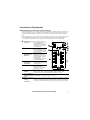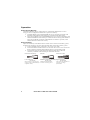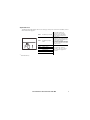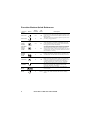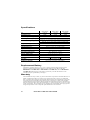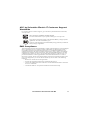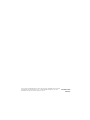Safety and General Information
Inspect the package contents upon receipt. Notify the carrier and
dealer if there is any damage.
SAVE THESE INSTRUCTIONS - This section contains important
instructions that should be followed during installation and maintenance
of the UPS and batteries.
Inventory
DANGER
HAZARD OF ELECTRIC SHOCK, EXPLOSION, OR ARC FLASH
• This UPS is intended for indoor use only.
• Do not operate this UPS in direct sunlight, in contact with fluids, or where there is excessive
dust or humidity.
• Be sure the air vents on the UPS are not blocked. Allow adequate space for proper ventilation.
Failure to follow these instructions will result in death or serious injury.
CAUTION
RISK OF HYDROGEN SULPHIDE GAS AND EXCESSIVE SMOKE
• Connect the UPS power cable directly to a wall outlet.
• Battery must be replaced when they reach end of service life.
• Batteries must be replaced when the unit indicates battery replacement is necessary.
• When replacing batteries, replace with the same number and type of batteries originally
installed in the unit.
Failure to follow these instructions could result in minor or moderate injury and
equipment damage.
bu476a
Coaxial cable
USB communication cable
User Manual Back-UPS
™
Pro
BR 1000/1350/1500 MS

Back-UPS Pro BR 1000/1350/1500 MS
2
Connect the Battery
The UPS is shipped with the battery disconnected.
Install PowerChute
™
Personal Edition Software
Use PowerChute Personal Edition software to configure the UPS settings. During a
power outage, PowerChute will save any open files on your computer and shut it down.
When power is restored, it will restart the computer.
Note: PowerChute is only compatible with a Windows operating system. If you are
using Mac OSX, use the native shutdown feature to protect your system. See the
documentation provided with your computer.
Installation
Use the USB communication cable supplied with the Back-UPS to connect the data port
on the Back-UPS to the USB port on your computer. On the computer, go to
www.apc.com Search for “PowerChute Personal Edition” then click on “View Details”
to download the latest version of PCPE software. Click the download link and select
Software product. Select the appropriate operating system. Follow directions to
download the software.
Lay the UPS with the battery door facing
up. The arrows point to the locking tabs of the
battery compartment.
Press the tabs downwards and pull the
battery door away from the unit to access
the battery modules.
Using the handles on both sides of the
battery, lift the battery 30 degrees upward to
expose the battery connector. Connect the red
wire as shown above.
Push the battery into the unit.
Replace the battery door.
b
u471a
b
u
4
7
2
a
bu473a
bu474a
b
u
4
7
5
a

Back-UPS Pro BR 1000/1350/1500 MS
3
Connect the Equipment
Battery Backup and Surge Protected outlets
When the Back-UPS is receiving input power, the Battery Backup with Surge Protection
outlets will supply power to connected equipment. During a power outage or other AC
problems, the Battery Backup outlets receive power for a limited time from the Back-
UPS.
Connect equipment such as printers, fax machines, scanners, or other peripherals that do
not need battery backup power to the Surge Protection Only outlets. These outlets
provide full-time protection from surges even if the Back-UPS is switched OFF.
Surge Protected
outlets
These outlets provide full-time protection from surges, even if the
Back-UPS is off. Connect equipment such as printers and
scanners that do not require battery backup protection.
In/Out Ethernet
surge-protected
ports
Use an Ethernet cable to connect a cable modem to the I
N port,
and connect a computer to the OUT port.
Battery Backup
outlets with
Surge
Protection
During a power outage or other AC problems, the Battery Backup
outlets receive power for a limited time from the Back-UPS.
Connect critical equipment such as desktop computer, computer
monitor, modem or other data sensitive devices into these outlets.
e
USB and Serial
Data port
To use PowerChute
Personal Edition, connect
the supplied USB
communication cable or
an optional serial cable
(not supplied).
Ground screw Connect the ground lead
from an additional surge
suppression device such
as a stand-alone data line
surge protector.
Building
Wiring Fault
indicator
If this indicator is
illuminated, there is a
problem with the wiring
in the building. Contact
an electrician
immediately and do not
use the Back-UPS.
Coaxial ports
with surge
protection
Connect a cable modem
or other equipment with
coaxial jacks.
Circuit Breaker Use to reset the system
after an overload
condition has occurred
causing the circuit
bktti

Back-UPS Pro BR 1000/1350/1500 MS
4
Operation
Power Saving Display
The display interface can be configured to be continuously illuminated, or to save
energy, it can be configured to darken after a period of inactivity.
1. Full Time Mode: Press and hold DISPLAY for two seconds. The display will
illuminate and the Back-UPS will beep to confirm the Full Time mode.
2. Power Saving Mode: Press and hold DISPLAY for two seconds. The display will
darken and the Back-UPS will beep to confirm the Power Saving mode. While in
Power Saving Mode, the display will illuminate if a button is pressed, it then
darkens after 60 seconds of no activity.
Unit sensitivity
Adjust the sensitivity of the Back-UPS to control when it will switch to battery power;
the higher the sensitivity, the more often the Back-UPS will switch to battery power.
1. Ensure the Back-UPS is connected to AC power, but is OFF.
2. Press and hold the POWER button for six seconds. The LOAD CAPACITY bar will
flash on and off, indicating that the Back-UPS is in programming mode.
3. Press POWER again to rotate through the menu options. Stop at selected
sensitivity. The Back-UPS will beep to confirm the selection.
Generator Sensitivity Default Sensitive Loads
Low sensitivity Medium sensitivity (Default) High sensitivity
78-150 Vac 88-147 Vac 88-144 Vac
Input voltage is extremely low
or high. (Not recommended for
computer loads.)
The Back-UPS frequently
switches to battery power.
The connected equipment is
sensitive to voltage
fluctuations.

Back-UPS Pro BR 1000/1350/1500 MS
5
Front Panel Buttons and Display Interface
Use the three buttons on the front panel of the Back-UPS and the display interface to
configure the Back-UPS.
Front panel
Display button
Power On/Off button
Mute button
Display interface
USB charging ports:
The 2 USB ports
provide a total of 15W
of DC power, and will
provide power even
when the UPS is on
battery.
On Line: The Back-UPS is supplying conditioned AC power to connected
equipment
Load Capacity: The load is indicated by the number of sections illuminated,
one to five. Each bar represents 20% of the load.
Battery Capacity: The battery charge level is indicated by the number of
sections illuminated. When all five blocks are illuminated, the Back-UPS is
at full charge. When one block is filled, the Back-UPS is near the end of its
battery capacity, the indicator will flash and the Back-UPS will beep
continuously.
Low Battery: When battery capacity reaches the empty level, the Back-UPS
is nearing shutdown and the indicator will flash accompanied by a
continuous beep.
Replace Battery: The battery is nearing the end of its useful life. When the
display shows a flashing Replace Battery icon and an empty Battery
Capacity icon, replace the battery as early as possible.
On Battery: The Back-UPS is supplying battery backup power to the
connected equipment, it will beep four times every 30 seconds.
Event: The event counter shows the number of events that occurred that
caused the Back-UPS to switch to on-battery operation.
System Error Detected: The system has an error. The error number will
illuminate on the display interface. See “System Errors” on page 7.
Overload: The power demand from the load has exceeded the capacity of
the Back-UPS.
bu470b

Back-UPS Pro BR 1000/1350/1500 MS
6
Alarms and System Errors
Audible Indicators
Status Icons
Mute: If the line through the speaker icon is illuminated, the audible alarm
has been turned off.
Out: Output voltage, frequency
In: Input voltage.
Automatic Voltage Regulation:
When illuminated, the Back-UPS is compensating for low input
voltage
When illuminated, the Back-UPS is compensating for high input
voltage.
Estimated Run Time: This indicates the battery runtime minutes that
remain if the Back-UPS switches to battery power.
Load: The total load in watts (W) or percentage (%) used by the devices
connected to the Battery Backup outlets.
Four Beeps Every 30 Seconds
Back-UPS is running on battery. You should consider saving
any work in progress.
Continuous Beeping
Low battery condition and battery run-time is very low.
Promptly save any work in progress, exit all open
applications, and shut down the operating system.
Continuous tone Battery Backup outputs are overloaded.
Chirps every 2 Seconds Battery is disconnected.
Continuous chirping
Battery did not pass the automatic diagnostic test and should
be replaced as early as possible. Pressing the
MUTE button
pauses the chirping.
If these icons are flashing... This may be the problem.
The Back-UPS is overloaded. Disconnect one of the items connected to
the Back-UPS. If the Overload icon stops flashing, the Back-UPS is no
longer overloaded and will continue to operate normally.
The Back-UPS is operating on AC power, but the battery is not
functioning properly. Contact Schneider Electric IT (SEIT) Customer
Service to order a replacement battery. See “Replacement Battery” on
page 10.
The Back-UPS is operating on battery power and the battery power is
getting low. Shut down all connected equipment to avoid losing an
unsaved data. When possible, connect the Back-UPS to AC power to
recharge the battery.
The battery is not connected. See “Connect the Battery” on page 2 to
make sure battery wires are connected properly.

Back-UPS Pro BR 1000/1350/1500 MS
7
System Errors
The Back-UPS will display these error messages. Except for errors F01 and F02, contact
SEIT Technical Support.
*1
: BR1500MS only
F01
On-Battery Overload
Turn the Back-UPS off.
Disconnect non-essential
equipment from the Battery
Backup outlets and the turn
Back-UPS on.
F02
On-Battery Output
Short
Turn the Back-UPS off.
Disconnect all equipment from
the Battery Backup outlets and
the turn Back-UPS on.
Re-connect equipment one item
at a time. If the output is tripped
again, disconnect the device that
caused the error.
F04
Clamp Short
Errors F04-F09 cannot be
corrected by the user, contact
SEIT Technical Support for
assistance.
F05
Charge Error
F06
Relay Welding
F07
Temperature
F08
Fan Error
*1
F09
Internal Error
bu088d

Back-UPS Pro BR 1000/1350/1500 MS
8
Function Button Quick Reference
Function Button
Timing
(seconds)
UPS
Status Description
Power
Power On 0.2 Off
Press P
OWER to start receiving input AC power. If AC
input power is not available, the Back-UPS will run on
battery power.
Power Off 2On
The Back-UPS is not receiving input AC power, but is
providing surge protection.
Display
Status
Inquiry
0.2 On
Verify the status or condition of the Back-UPS. The
LCD will illuminate for 60 seconds. Press the button
the toggle into various information.
Full-Time/
Power-
Saving
mode
2On
The LCD will illuminate and the Back-UPS will beep
to confirm the Full-Time mode. The LCD will darken
and the Back-UPS will beep to confirm the Power-
Saving mode. While in Power-Saving Mode, the LCD
will illuminate if a button is pressed, then darkens after
60 seconds of no activity.
Mute
Enable/
Disable
mode
2On
Enable or disable the audible alarms. The Mute icon
will illuminate and the Back-UPS will beep one time.
Sensitivity 6Off
The Load Capacity icon will blink, indicating that the
Back-UPS is in programming mode. Use the P
OWER
button to scroll through Low, Medium, and High, stop
at selected sensitivity. The Back-UPS will beep to
confirm selection. See "Unit sensitivity" for details.
Self-Test
(manual)
6On
The Back-UPS will perform a test of the internal
battery. Note: This will happen automatically when the
Back-UPS is turned ON or when the Back-UPS
previously detected a bad battery.
Event
Reset
0.2 On
When the Event screen is visible, press and hold
D
ISPLAY, then press POWER, to clear the detected error
event counter.
Error
Reset
2Error
After an error has been identified, press P
OWER to
remove the visual indication and return to standby
status.

Back-UPS Pro BR 1000/1350/1500 MS
9
Troubleshooting
Problem Possible Cause Corrective Action
Back-UPS will not
switch on.
The Back-UPS is not connected to AC
power.
Ensure that the Back-UPS is securely
connected to an AC outlet.
The circuit breaker has been tripped. Disconnect non-essential equipment
from the Back-UPS. Reset the circuit
breaker. Re-connect equipment one
item at a time. If the circuit breaker is
tripped again, disconnect the device that
caused the trip.
The internal battery is not connected. Connect the battery.
The AC input voltage is out of range. Adjust the transfer voltage and
sensitivity range.
The Back-UPS does
not provide power
during a AC power
outage.
Ensure that essential equipment is not
plugged into a S
URGE ONLY outlet.
Disconnect equipment from the SURGE
ONLY outlet and re-connect to a Battery
Backup outlet.
The Back-UPS is
operating on battery
power, while
connected to AC
power.
The plug has partially pulled out of
the wall outlet, the wall outlet is no
longer receiving AC power, or the
circuit breaker has been tripped.
Ensure that the plug is fully inserted
into the wall outlet. Ensure that the wall
outlet is receiving AC power by
checking it with another device.
The Back-UPS is performing an
automatic self test.
No action is necessary.
The AC input voltage is out of range,
the frequency is out of range, or the
waveform is distorted.
Adjust the transfer voltage and
sensitivity range.
The Back-UPS does
not provide the
expected amount of
backup time.
Battery Backup outlets may be fully
or improperly loaded.
Disconnect non-essential equipment
from the Battery Backup outlets and
connect the equipment to S
URGE
outlets.
The battery was recently discharged
due to a power outage and has not
fully recharged.
Charge the battery cartridge for 16
hours.
The battery has reached the end of its
useful life.
Replace the battery.
The R
EPLACE
B
ATTERY indicator is
illuminated.
The battery has reached the end of its
useful life.
Replace the battery as early as possible.
The O
VERLOAD
indicator is
illuminated.
The equipment connected to the
Back-UPS is drawing more power
than the Back-UPS can provide.
Disconnect non-essential equipment
from the Battery Backup outlets and
connect the equipment to S
URGE
outlets.
The S
YSTEM ERROR
indicator is
illuminated, all the
front panel
indicators are
flashing.
There is an internal error. Determine which internal error
message is displayed by matching the
number displayed on the LCD with the
corresponding Error Message (see
"System Errors") and contact SEIT
Technical Support.

Back-UPS Pro BR 1000/1350/1500 MS
10
Specifications
Replacement Battery
The battery typically lasts for 3 to 5 years, a shorter period if subjected to frequent
outages or elevated temperatures. Battery replacement parts for Back-UPS Pro
BR1000MS is APCRBC160, for BR1350MS is APCRBC161, and for BR1500MS is
APCRBC163. Delaying the replacement of parts may corrode the batteries in the
cartridge. Recycle spent battery cartridges.
Warranty
The standard warranty is three (3) years from the date of purchase. Schneider Electric IT
(SEIT) standard procedure is to replace the original unit with a factory reconditioned
unit. Customers who must have the original unit back due to the assignment of asset tags
and set depreciation schedules must declare such a need at first contact with an SEIT
Technical Support representative. SEIT will ship the replacement unit once the defective
unit has been received by the repair department, or cross ship upon the receipt of a valid
credit card number. The customer pays for shipping the unit to SEIT. SEIT pays ground
freight transportation costs to ship the replacement unit to the customer.
BR1000MS BR1350MS BR1500MS
VA 1000 VA 1350 VA 1500 VA
Maximum Load 600W 810W 900W
Nominal Input Voltage 120 V
Online Input Voltage Range 88 - 147 V
Automatic Voltage Regulation
Boost by +11.5% when input voltage drops below limit
Trim by -11.5% when input voltage exceeds limit
Frequency Range 60 Hz ± 3 Hz
On-battery Waveshape sine-wave
USB charging port Type C*1, Type A*1 (15W in total)
Typical Recharge Time 16 hours
Transfer Time 8 ms, maximum
Operating Temperature 32 to 104
o
F (0 ~ 40
o
C)
Storage Temperature 23 to 113
o
F (-15 ~ 40
o
C)
Unit Dimensions 11.9 ×4.4 ×15.0 in (368 ×100 ×260 mm)
Unit Weight
22.5 lb (10.2 kg)
25.8 lb (11.7 kg) 27.6 lb (12.5 kg)
Interface USB and Simple Signal
On-Battery Runtime Go to: http://www.apc.com/product

Back-UPS Pro BR 1000/1350/1500 MS
11
APC by Schneider Electric IT Customer Support
Worldwide
For country specific customer support, go to the APC by Schneider Electric Web site,
www.apc.com.
Select models are ENERGY STAR
®
qualified.
For more information on your specific model go to www.apc.com.
This UPS is certified to comply with California Battery Charger System
regulations. For more information go to
www.apc.com/company/us/en/sustainability/energy-efficiency/california-
battery-charger-regulations/
EMC Compliance
This equipment has been tested and found to comply with the limits for a Class B digital
device, pursuant to part 15 of the FCC Rules. These limits are designed to provide
reasonable protection against harmful interference in a residential installation. This
equipment generates, uses and can radiate radio frequency energy and, if not installed
and used in accordance with the instructions, may cause harmful interference to radio
communications. However, there is no guarantee that interference will not occur in a
particular installation. If this equipment does cause harmful interference to radio or
television reception, which can be determined by turning the equipment off and on, the
user is encouraged to try to correct the interference by one or more of the following
measures:
• Reorient or relocate the receiving antenna.
• Increase the separation between the equipment and receiver.
• Connect the equipment into an outlet on a circuit different from that to which the
receiver is connected.
• Consult the dealer or an experienced radio/TV technician for help.

© 2017 APC by Schneider Electric. APC, the APC logo, and Back-UPS are owned
by Schneider Electric Industries S.A.S. or their affiliated companies. All other
trademarks are property of their respective owners.
EN 990-91003
06/2017
-
 1
1
-
 2
2
-
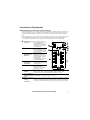 3
3
-
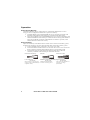 4
4
-
 5
5
-
 6
6
-
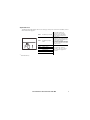 7
7
-
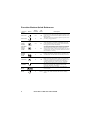 8
8
-
 9
9
-
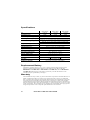 10
10
-
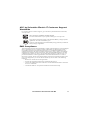 11
11
-
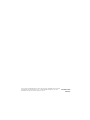 12
12
Schneider Electric Back-UPS Pro BR 1000/1350/1500 MS User manual
- Type
- User manual
- This manual is also suitable for
Ask a question and I''ll find the answer in the document
Finding information in a document is now easier with AI
Related papers
-
Schneider Electric Back-UPS 400, DE User guide
-
Schneider Electric Back-UPS ES 400/550/700 230 V User guide
-
Schneider Electric Back-UPS BX650U-LM User guide
-
Schneider Electric ES 550 User manual
-
Schneider Electric BACK-UPS BX800CI-RS/BX1100CI-RS User guide
-
Schneider Electric Back-UPS RS 550GI User manual
-
Schneider Electric Back-UPS User manual
-
Schneider Electric Back-UPS Connect CP12036LI User guide
-
Schneider Electric UPS PDU Replacement Panel User guide
-
APC BE550G-FR User manual
Other documents
-
APC BR1300MI UFORSTYRRBAR STRØMFORSYNING (UPS) LINJE-INTERACTIVE 1300 VA 780 W 8 AC-UTGANGER User manual
-
APC BN1050M Back UPS Pro User manual
-
APC BE750G User manual
-
APC BR1200SI User manual
-
APC BACK-UPS PRO LINJE-INTERACTIVE 900 VA 540 W User manual
-
APC BR1000G-BR Specification
-
APC BX700U-FR User guide
-
APC Back-UPS BR24BPG User manual
-
APC BE850M2 User guide
-
APC BX1300G User manual