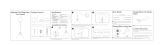Page is loading ...

Operating Instructions
Digital Camera
Model No. DMC-FZ50
VQT0X92
Before connecting, operating or
adjusting this product, please read
the instructions completely.
For USA assistance, please call: 1-800-272-7033 or send e-mail to : [email protected]
For Canadian assistance, please call: 1-800-561-5505 or visit us at www.panasonic.ca
PP

Before Use
2
VQT0X92
Before Use
Dear Customer,
We would like to take this opportunity to
thank you for purchasing this Panasonic
Digital Camera. Please read these
Operating Instructions carefully and keep
them handy for future reference.
Information for Your
Safety
Carefully observe copyright laws.
Recording of pre-recorded tapes or
discs or other published or broadcast
material for purposes other than your
own private use may infringe copyright
laws. Even for the purpose of private
use, recording of certain material may
be restricted.
• Please note that the actual controls and
components, menu items, etc. of your
Digital Camera may look somewhat
different from those shown in the
illustrations in these Operating
Instructions.
• SDHC Logo is a trademark.
• Leica is a registered trademark of Leica
Microsystems IR GmbH.
• Elmarit is a registered trademark of Leica
Camera AG.
• Other names, company names, and
product names printed in these
instructions are trademarks or registered
trademarks of the companies concerned.
WARNING
TO REDUCE THE RISK OF FIRE OR
SHOCK HAZARD AND ANNOYING
INTERFERENCE, USE ONLY THE
RECOMMENDED ACCESSORIES
AND DO NOT EXPOSE THIS
EQUIPMENT TO RAIN OR
MOISTURE. DO NOT REMOVE THE
COVER (OR BACK); THERE ARE NO
USER SERVICEABLE PARTS INSIDE.
REFER SERVICING TO QUALIFIED
SERVICE PERSONNEL.
THE SOCKET OUTLET SHALL BE
INSTALLED NEAR THE EQUIPMENT
AND SHALL BE EASILY ACCESSIBLE.
CAUTION
Danger of explosion if battery is
incorrectly replaced. Replace only with
the same or equivalent type
recommended by the manufacturer.
Dispose of used batteries according to
the manufacturer’s instructions.
A lithium ion/polymer battery that is recyclable powers the
product you have purchased. Please call 1-800-8-BATTERY for
information on how to recycle this battery.
RBRC
Li-ion
TM

Before Use
3
VQT0X92
FCC Note: (U.S. only)
This equipment has been tested and
found to comply with the limits for a
Class B digital device, pursuant to Part
15 of the FCC Rules. These limits are
designed to provide reasonable
protection against harmful interference
in a residential installation. This
equipment generates, uses, and can
radiate radio frequency energy and, if
not installed and used in accordance
with the instructions, may cause harmful
interference to radio communications.
However, there is no guarantee that
interference will not occur in a particular
installation. If this equipment does
cause harmful interference to radio or
television reception, which can be
determined by turning the equipment off
and on, the user is encouraged to try to
correct the interference by one or more
of the following measures:
• Reorient or relocate the receiving
antenna.
• Increase the separation between the
equipment and receiver.
• Connect the equipment into an outlet
on a circuit different from that to which
the receiver is connected.
• Consult the dealer or an experienced
radio/TV technician for help.
FCC Caution: To assure continued
compliance, follow the
attached installation
instructions and use only
shielded interface cables
with ferrite core when
connecting to computer or
peripheral devices.
Any changes or modifications not
expressly approved by the party
responsible for compliance could void
the user’s authority to operate this
equipment.
Trade Name: Panasonic
Model No.: DMC-FZ50
Responsible party: Panasonic
Corporation of
North America
One Panasonic
Way, Secaucus, NJ
07094
Support Contact: Panasonic
Consumer
Electronics
Company
1-800-272-7033
This device complies with Part 15 of the
FCC Rules. Operation is subject to the
following two conditions: (1) This device
may not cause harmful interference,
and (2) this device must accept any
interference received, including
interference that may cause undesired
operation.
This Class B digital apparatus complies
with Canadian ICES-003

Before Use
4
VQT0X92
-If you see this symbol-
w Care of the camera
• Do not strongly shake or bump the
camera. The camera may stop operating
normally, pictures may not be recorded or
the lens may be damaged.
• Sand or dust may cause the camera to
malfunction. Make sure that sand or
dust does not get into the lens or the
terminals when using the camera on a
beach etc.
• Make sure that water does not get into the
camera when using it on a rainy day or on
a beach.
• If water or seawater splashes on the
camera, use a dry cloth to wipe the
camera body carefully.
w About the LCD monitor/Viewfinder
• Do not press the LCD monitor with
excessive force. Uneven colors may
appear on the LCD monitor and it may
malfunction.
• Condensation may form on the LCD
monitor in places with large temperature
differences. Wipe the condensation with a
soft, dry cloth.
• If the camera is cold when you turn it on,
the picture on the LCD monitor/Viewfinder
will be slightly darker than usual at first.
However, the picture will return to normal
brightness when the internal temperature
of the camera increases.
• When rotating the LCD monitor, be
careful not to use excessive force. This
may result in damage.
• You may not be able to open, close or
rotate the LCD monitor smoothly when
using a tripod. In these cases, detach
the camera from the tripod and then
open, close or rotate the LCD monitor.
• When not using the LCD monitor or when
using the Viewfinder, it is recommended
that you close the LCD monitor with the
screen facing inwards to prevent dirt and
scratches.
• If the camera is going to be stored for a
prolonged period, it is recommended that
the LCD monitor be stored inside the
camera.
Information on Disposal in other
Countries outside the European
Union
This symbol is only valid in the European
Union.
If you wish to discard this product, please
contact your local authorities or dealer
and ask for the correct method of
disposal.
Extremely high precision technology is
employed to produce the LCD monitor/
Viewfinder screen. However there may
be some dark or bright spots (red, blue
or green) on the screen. This is not a
malfunction. The LCD monitor/
Viewfinder screen has more than
99.99% effective pixels with a mere
0.01% of the pixels inactive or always lit.
The spots will not be recorded on
pictures on a card.

Before Use
5
VQT0X92
w About the Lens
• Do not press the lens with excessive
force.
• Do not leave the camera with the lens
facing the sun as it may cause the camera
to malfunction. Also, be careful when you
leave the camera outside or near a
window.
• When there is dirt (water, oil, and
fingerprints, etc.) on the surface of the
lens, the picture may be affected. Lightly
wipe the surface of the lens with a soft,
dry cloth before and after taking pictures.
w About Condensation (When the lens
or the Viewfinder is fogged up)
• Condensation occurs when the ambient
temperature or humidity changes as
described below. Be careful of
condensation since it causes lens stains,
fungus and camera malfunction.
– When the camera is taken from the cold
outdoors to the warm indoors.
– When the camera is taken from outside
to inside an air-conditioned car.
– When cool wind from an air conditioner
etc. blows directly on the camera.
– In humid places
• To prevent condensation, put the camera
in a plastic bag until the temperature of
the camera is close to the ambient
temperature. If condensation occurs, turn
the camera off and leave it for about
2 hours. The fog will disappear naturally
when the temperature of the camera
becomes close to the ambient
temperature.
w When not using the camera for a long
period of time
• Store the battery in a cool and dry place
with a relatively stable temperature.
[Recommended temperature:
15 QC to 25 QC (59 QF to 77 QF),
Recommended humidity: 40% to 60%]
• Always remove the battery and the card
from the camera.
• If the battery is left inserted in the camera
it will discharge even if the camera is
turned off. If the battery continues to be
left in the camera, it will discharge
excessively and may become unusable
even if charged.
• When storing the battery for a long period
of time, we recommend charging it once a
year. Remove the battery from the camera
and store it again after it has completely
discharged.
• We recommend storing the camera with a
desiccant (silica gel) when you keep it in a
closet or a cabinet.
• If you have not used the camera for a
long period of time, check all the parts
before taking pictures.

Before Use
6
VQT0X92
About The Mode Dial
Adjust part to the desired mode.
The mode dial can be rotated 360Q. Rotate
it slowly and surely to adjust to each mode.
: Program AE mode (P32)
The exposure is automatically adjusted by
the camera.
: Aperture-priority AE mode (P57)
The shutter speed is automatically
determined by the aperture value you set.
: Shutter-priority AE mode (P57)
The aperture value is automatically
determined by the shutter speed you set.
: Manual exposure mode (P58)
The exposure is adjusted by the aperture
value and the shutter speed which are
manually adjusted.
:Custom mode (P63)
This mode allows you to save the preferred
menu settings.
: Motion picture mode (P76)
This mode allows you to record motion
pictures.
: Scene mode (P64)
This mode allows you to take pictures
depending on the recording scenes.
: Auto mode (P36)
This mode is recommended for beginners.
: Playback mode (P40)
This mode allows you to play back
recorded pictures.
w About indications in these operating
instructions
Modes indicated here allow you to use the
functions or settings described on this
page. Set the mode dial to any of the
modes to use the functions or settings.
㧦Custom mode
Convenient or helpful information for use of
the camera is described.
w About illustrations in these operating
instructions
Please note that the appearance of the
product, the illustration or the menu screen
are a little different from those in actual use.
w About illustrations of the cursor
button
In these operating instructions, the
operations on the cursor button are
described as illustrated as shown below.
Cursor button
e.g.: When you press the button
A
M
CUSTOM
SCN
S
P
SET
MENU
REV

Before Use
7
VQT0X92
w About the front dial and rear dial
Instructions for using these dials in the
operating instructions are given with
illustrations that match the screen icons.
• Rotate the front dial and rear dial slowly
but surely.
: Front dial
: Rear dial
w About the LCD monitor
At the time when this camera is purchased,
the LCD monitor is stowed in the camera
body. Move the LCD monitor in the
directions shown in the figure below.
: LCD Monitor open knobs
Open the LCD monitor opening knob
with your finger
Rotate the monitor 180Q toward the left
• The monitor rotates only 90Q toward
the right.
Return the monitor to its original
position
• For details on how to rotate the LCD
monitor, refer to P24.

8
VQT0X92
Before Use
Information for Your Safety.......................2
About The Mode Dial................................6
Preparation
Standard Accessories............................. 10
Names of the Components.....................10
Quick Guide............................................ 12
Screen Display........................................13
Charging the Battery with the Charger
......16
About the Battery (charging/number of
recordable pictures) ............................16
Inserting/Removing the Battery ..............18
Inserting/Removing the Card .................. 19
About the Card........................................20
Attaching the Lens Cap/Strap.................21
Attaching the Lens Hood ........................ 22
LCD Monitor............................................24
Setting Date/Time (Clock Set) ................ 26
About the Setup Menu............................27
Basic
Taking Pictures.......................................32
Taking Pictures in Auto Mode.................36
Taking Pictures with the Zoom ...............37
• Using the Optical Zoom .................... 37
• Using the Extended
Optical Zoom (EZ)............................37
• Using the Digital Zoom
Further extending the zoom ............. 38
Checking the Recorded Picture
(Review)..............................................39
Playing Back Pictures............................. 40
Deleting Pictures.....................................41
Advanced
About the LCD Monitor/Viewfinder .........43
•
Changing the information displayed
.....43
Taking Pictures using the
Built-in Flash
........................................ 47
Taking Pictures with the Self-timer .........51
Compensating the Exposure ..................52
Taking Pictures using Auto Bracket........ 53
Optical Image Stabilizer..........................54
Taking Pictures using Burst Mode .......... 55
Taking Close-up Pictures........................56
Aperture-priority AE ................................57
Shutter-priority AE ..................................57
Manual exposure ....................................58
Aperture Value and Shutter Speed.........59
Taking Pictures with Manual Focus ........60
Registering Personal Menu Settings
(Registering custom settings)..............62
Taking pictures in Custom mode ............63
Scene Mode............................................64
– [PORTRAIT] .................................. 65
– [SOFT SKIN] ................................. 65
– [SCENERY]................................... 65
– [SPORTS]...................................... 65
– [NIGHT PORTRAIT]......................66
– [NIGHT SCENERY]....................... 66
– [PANNING].................................... 66
– [FOOD]..........................................67
– [PARTY] ........................................ 67
– [CANDLE LIGHT] ..........................68
– [FIREWORKS]............................... 68
– [STARRY SKY]..............................68
– [BABY1]/[BABY2] .......................... 69
– [SNOW] .........................................70
– [HIGH SENS.]................................ 70
Recording which day of the vacation
you take the picture............................. 71
Displaying the time at the
travel destination (World Time) ........... 73
• Location candidates for
World Time settings..........................75
Motion Picture Mode............................... 76
Displaying Multiple Screens
(Multi Playback)...................................78
Displaying pictures by recording date
(Calendar playback) ............................79
Using the Playback Zoom.......................80
Playing Back Motion Pictures/
Pictures with Audio..............................81
Menu Settings
Using the [REC] Mode Menu ..................82
• [W.BALANCE]
Adjusting the hue for a more
natural picture................................... 83

9
VQT0X92
• [WB ADJUST.]
Finely adjusting the
white balance ...................................85
• [SENSITIVITY]
Setting the light sensitivity ................ 85
• [ASPECT RATIO]
Setting the aspect ratio of pictures ... 87
• [PICT.SIZE]/[QUALITY]
Setting a picture size and quality that
matches your use of the pictures .....87
• [AUDIO REC.]
Recording still pictures with audio
......89
• [METERING MODE]
Deciding the method to measure
brightness.........................................89
• [AF MODE]
Setting the focus method..................90
• [CONT.AF]
Continuously focusing
on a subject ......................................91
• [AF ASSIST LAMP]
Focusing in low light conditions
becomes easier................................ 91
• [FOCUS/AE LOCK]
Fixing the focus and exposure .........92
• [DIREC. EX. COMP.]
For rapid exposure
compensation ...................................93
• [COL.EFFECT]
Setting color effects for
the recorded pictures........................94
• [PICT.ADJ.]
Adjusting the picture quality for the
recorded pictures..............................94
• [FLIP ANIM.]
Connecting images to create
a motion picture file ..........................95
• [CONVERSION]
Using an optional lens ......................97
• [EXT.FLASH]
Using an optional flash .....................99
• [EX.FLASH BURST]
Taking pictures in burst mode
while firing the flash........................101
• [CLOCK SET]
Set the date, time and display ........ 101
Using the [PLAY] mode menu ..............102
• [SLIDE SHOW]
Playing back pictures in order
for a fixed duration..........................102
• [FAVORITE]
Setting your favorite pictures..........103
• [ROTATE DISP.]/[ROTATE]
To display the picture rotated .........104
• [DPOF PRINT]
Setting the picture to print and
the number of prints........................ 105
• [PROTECT]
Preventing accidental erasure of
pictures...........................................107
• [AUDIO DUB.]
Adding audio after taking pictures
..... 108
• [RESIZE]
Making the picture smaller..............108
• [TRIMMING]
Enlarging a picture and
trimming it .......................................109
• [ASPECT CONV.]
Changing the aspect ratio of a 16:9
picture.............................................110
• [FORMAT]
Initializing the card.......................... 111
Connecting to other equipment
Connecting to a PC...............................112
Printing the Pictures..............................115
Playing Back Pictures
on a TV Screen .................................118
Others
Using the MC Protector/ND Filter .........119
Using the Remote Shutter ....................120
Cautions for Use ...................................121
Message Display ..................................122
Troubleshooting ....................................124
Number of recordable pictures and
available recording time ....................129
Specifications........................................132
Digital Camera Accessory System........135
Digital Camera Accessory Order Form
(For USA Customers)........................136
Request for Service Notice
(For USA Only)..................................137
Limited Warranty (For USA Only) .........138
Customer Services Directory
(For USA Only)..................................140
Index .....................................................141
Spanish Quick Use Guide/
Guía rápida en español.....................143

Preparation
10
VQT0X92
Preparation
Standard Accessories
Check that all the accessories are included
before using the camera.
1 SD Memory Card (32 MB)
(Indicated as “Card” in the text)
2 Battery Pack
(Indicated as “Battery” in the text)
3 Battery Charger
(Indicated as “Charger” in the text)
4 USB Connection Cable
5 AV Cable
6 CD-ROM
7 Shoulder Strap
8 Lens Cap
9 Lens Hood
• For information about optional
accessories, refer to the “Digital Camera
Accessory System”. (P135)
Names of the
Components
1Lens (P5)
2 Front dial (P39, 40, 57, 78, 80 )
3 Self-timer Indicator (P51)
AF Assist Lamp (P91)
4 Flash (P47)
RP-SD032B
2 3
4
5
K1HA08CD0008
DE-993B
K1HA08CD0007
VFC4213
6
8
9
7
VYK1P30
VYQ3505
1
CGR-S006A
123 4
8
1413 15 16
119567 10
12
17

Preparation
11
VQT0X92
5 Diopter Adjustment Dial (P44)
6 Viewfinder (P13, 43)
7 [DISPLAY] Button (P43)
8 [EVF/LCD] Button (P43)
9 [FOCUS/AE LOCK] Button (P35, 92)
10 Speaker (P81)
11 Rear dial (P33, 40, 57, 58)
12 LCD Monitor (P13, 24, 43)
13 [FUNCTION] Button (P83)
14 Delete Button (P41)
15 Cursor Buttons
/Self-timer Button (P51)
/[REV]Button (P39)
/Flash Setting Button (P47)
/Exposure Compensation (P52)/Auto
Bracket (P53)/Flash Output Adjustment
(P49)/Backlight Compensation in auto
mode (P36) Button
16 [MENU/SET] Button (P27)
17 Card Door (P19)
18 Zoom ring (P37)
19 Focus ring (P60)
20 Shutter Button (P32)
21 Strap Eyelet (P21)
22 Microphone (P76, 89)
23 Hot Shoe (P99)
24 Mode Dial (P6)
25 Camera ON/OFF Switch (P26)
26 Power Indicator (P32)
27 Single or Burst Mode Button (P55)
28 Optical Image Stabilizer Button (P54)
29 [FOCUS] Button (P61,68, 90)
30 Focus Switch (P56, 60)
(AF/AF MACRO/MF)
31 Flash Open Lever (P47)
32 [REMOTE] Socket (P120)
33 [AV OUT/DIGITAL] Socket
(P112, 115, 118)
34 [DC IN] Socket (P112, 115)
• Always use a genuine Panasonic AC
adaptor (
DMW-AC7
; optional).
35 Lens hood positioning groove (P22)
36 Battery Door Open/Close Lever (P18)
37 Battery Door (P18)
38 Tripod Receptacle
• When you use a tripod, make sure the
tripod is stable with the camera
attached to it.
A
M
C
U
S
T
O
M
SC
N
S
P
24 25 26
20
23
18 19
27 2
8
21 22
29 30 31
3
2
3
3
3
4
O
P
E
N
C
L
O
S
E
36 37 38
35

Preparation
12
VQT0X92
Quick Guide
This is an overview of how to record and
playback pictures with the camera. For
each step, be sure to refer to the pages
indicated in brackets.
1 Charge the battery. (P16)
• The battery is not charged when the
camera is shipped. Charge the
battery before use.
2 Insert the battery and the card.
(P18, 19)
3 Turn the camera on to take
pictures.
• Set the clock. (P26)
Set the mode dial to [ ].
Press the shutter button to take
pictures. (P32)
4 Play back the pictures.
Set the mode dial to [ ].
Select the picture you want to view.
(P40)
OFF ON
A
M
CUSTOM
SCN
S
P
1
2
A
M
CUSTO
M
SCN
S
P
1
2

Preparation
13
VQT0X92
Screen Display
In recording
Out-of-frame display
1 Recording mode (P32)
2 Flash mode (P47)
3 Focus (P32)
4 Picture size (P87)
5 Quality (P87)
In Motion picture mode (P76)
//// /
: Jitter alert (P35)
6 Battery indication (P16)
7 Number of recordable pictures/
Available recording time
In Motion picture mode (P76)
e.g.:
8 Card access indication (P20)
9 Recording state
10 Histogram (P46)
11 Travel date (P71)
12 Elapsed recording time (P76)
13 Program shift (P33)
14 Shutter speed (P32)
: Intelligent ISO (P85)
15 Aperture value (P32)
16 Program shift (P33)
17 Exposure compensation (P52)
Direct exposure compensation (P93)
: Backlight compensation (
P36
)
18 Metering mode (P89)
19 : Power LCD (P45)
20 Spot AF area (P90)
21 AF area (P32)
22 Spot metering target (P89)
23 Optical image stabilizer (P54)
A
3
5s
PROGRAM SHIFT
F2.8 1/25
12 4356
7
8
9
10
11
12
13141516
17
18
19
20
21
22
23
1
2
3
6,17
7
8
9
1415
20
21
22
B
ISO
100
MF
24 2526
28
29
30
31
3233
35
36
37
38
39
40
41
34
ISO
100
24
25
26, 35
39
27
38
BACKLIGHT
39
R1
h
20
m
30
s

Preparation
14
VQT0X92
24 White balance (P83)
White balance fine adjustment (P85)
25 ISO sensitivity (P85)
26 Burst (P55)
: Audio recording (P76, 89)
27 Flip animation (P95)
28 Color effect mode (P94)
29 Custom setting (P62)
30 Continuous AF (P91)
31 Zoom (P37)/Extended optical zoom
(P37)/Digital zoom (P38)
32 Operation for backlight compensation (P36)
33 Current date and time
• This is displayed for about 5 seconds
when the camera is turned on, after
setting the clock and after switching
from playback mode to recording mode.
34 Age (P69)
• This is displayed for about 5 seconds
when the camera is turned on in baby
mode, after setting the clock or
birthday, and after switching from
other modes to baby mode.
35 Auto bracket (P53)
36 Number of days that have passed since
the travel date (P71)
• This is displayed for about 5 seconds if
the camera is turned on when the
travel date is set, after setting the
clock, departure date or travel date,
after changing the world time setting
and after switching from playback
mode to another mode.
37 Conversion lens (P97)
38 Self-timer mode (P51)
39 AF assist lamp (P91)
/ / : FOCUS/AE LOCK
(P92)
40 Flash output adjustment (P49)
41 MF (P60)
In playback
1 Playback mode (P40)
2 Number of DPOF prints (P105)
3 Protected picture (P107)
4 Picture with audio/Motion pictures
(P81)
5 Picture size (P87)
6 Quality (P87)
In Motion picture mode (P81)
//// /
7 Battery indication (P16)
8 Folder/File number (P113)
9 Picture number/Total pictures
10 Cable disconnection warning icon (P117)
• This is displayed when printing using a
printer supporting PictBridge.ޓ
(Depending on the printer, the icon
may not be displayed.)
Motion picture recording time (P81):
11 Histogram (P46)
12 Recording information
13 Favorites settings (P103)/Elapsed
playback time (P81):
14 Recorded date and time
15 Age (P69)
16 Power LCD (P45)
100
_
0001
1/19
12
8
34 5 6 7
9
18
11
12
10:00 DEC. 1.2006
1
10
15
16
17
14
F2.8 1/25
ISO100
AUTO
19
20
13
P
PLAY AUDIO
C
1
h
20
m
30
s
1
h
20
m
30
s

Preparation
15
VQT0X92
17 Number of days that have passed since
the travel date (P71)
18 Audio playback (P81)
: In motion picture mode
(P81)
19 Flip animation (P95)
20 Favorites (P103)
PLAY MOTION
PICTURE

Preparation
16
VQT0X92
Charging the Battery
with the Charger
The battery is not charged when the
camera is shipped. Charge the battery
before use.
1 Insert the battery terminals and
attach the battery to the charger.
2 Connect the charger to the
electrical outlet.
• Charging starts when the [CHARGE]
indicator lights green.
• If the [CHARGE] indicator blinks, refer
to P17.
3 Detach the battery after charging
is complete.
• Charging is complete when the
[CHARGE] indicator turns off (after
about 120 minutes).
• After charging is completed, be sure to
disconnect the charger from the electrical
outlet.
• The battery becomes warm after using it
and during and after charging. The
camera also becomes warm during use.
This is not a malfunction.
• The battery will be exhausted if left for a
long period of time after being charged.
Recharge the battery when it is
exhausted.
• Use the dedicated charger and battery.
• Charge the battery with the charger
indoors.
• Do not disassemble or modify the
charger.
About the Battery
(charging/number of recordable
pictures)
w Battery indication
The remaining battery power appears on
the screen.
• The battery indication turns red and
blinks. Recharge the battery or replace it
with fully charged battery.
[It does not appear when you use the
camera along with the AC adaptor
(DMW-AC7; optional).]
w The battery life
The number of recordable pictures (By
CIPA standard in program AE mode)
Recording conditions by CIPA standard
• Temperature: 23 °C (73.4 °F)/
Humidity: 50% when LCD monitor is on.
_
• Using the supplied SD Memory Card
(32 MB).
Number of
recordable pictures
Approx. 360 pictures
(Approx. 180 min)

Preparation
17
VQT0X92
• Using the supplied battery.
• Starting recording 30 seconds after the
camera is turned on. (When the optical
image stabilizer function is set to
[MODE1])
• Recording once every 30 seconds with
full flash every second recording.
• Turn the camera off every 10 recordings.
• CIPA is an abbreviation of
[Camera & Imaging Products
Association].
_The number of recordable pictures
decreases when the power LCD function
is used.
The number of recordable pictures
when using the Viewfinder
(Recording conditions comply with CIPA
standard.)
Playback time when using the LCD
monitor
The number of recordable pictures and
playback time will vary depending on the
operating conditions and storing condition
of the battery.
w Charging
Charging time and number of recordable
pictures with the optional battery pack
(CGR-S006A) are the same as above.
• The [CHARGE] indicator lights when
charging starts.
w When the [CHARGE] indicator flashes
• The battery is over discharged
(discharged excessively). In a while, the
lamp will light and normal charging will
start.
• When the battery temperature is
excessively high or low, the charging time
will be longer than normal.
• The terminals of the charger or the battery
are dirty. In this case, wipe them with a dry
cloth.
• When the operating time of the camera
becomes extremely short even after
properly charging the battery, the life of
the battery may have expired. Buy a new
battery.
w Charging conditions
• Charge the battery in a temperature
between 10 QC to 35 QC (50 QF to 95 QF).
(The battery temperature should also be
the same.)
• The performance of the battery may
temporarily deteriorate and the operating
time may become shorter in low
temperature conditions (e.g. skiing/
snowboarding).
The number of recordable pictures
varies depending on the recording
interval time.
If the recording interval time becomes
longer, the number of recordable
pictures decreases.
[e.g. When recording once every
2 minutes, the number of recordable
pictures decreases by 90.]
Number of
recordable pictures
Approx. 360 pictures
(Approx. 180 min)
Playback time Approx. 300 min
Charging time Approx. 120 min

Preparation
18
VQT0X92
Inserting/Removing
the Battery
• Check that the camera is turned off.
• Close the flash.
1 Slide the release lever in the
direction of arrow and open the
battery door
.
• Always use genuine Panasonic
batteries (CGR-S006A).
2 Insert:
Insert the charged battery until it
clicks.
Remove:
Slide the lock to remove the
battery.
3 Close the battery door.
Slide the release lever in the
direction of the arrow.
• Remove the battery after use.
• When a fully charged battery has been
inserted for more than 24 hours, the clock
setting is stored (in the camera) for at
least 3 months even if the battery is
removed. (If you insert a battery that is not
sufficiently charged, the length of time that
the clock setting is stored may become
less.) However, the clock setting is
canceled after this length of time. In this
case, set the clock again. (P26)
• Do not remove the card or the battery
while the card is being accessed. The
data may be damaged. (P20)
• Do not remove the battery with the
camera turned on since the settings on
the camera may not be stored properly.
• The supplied battery is designed only
for the camera. Do not use it with any
other equipment.
O
P
E
N
C
L
O
S
E
O
P
E
N
C
L
O
S
E
O
P
E
N
C
L
O
S
E

Preparation
19
VQT0X92
Inserting/Removing
the Card
• Check that the camera is turned off.
• Prepare an SD Memory Card (supplied),
an SDHC Memory Card (optional) or a
MultiMediaCard (optional).
• Close the flash.
1 Slide the card door to open it.
2 Insert:
Insert the card fully until it clicks
and it is locked.
Remove:
Push the card until it clicks, then
pull the card out upright.
• Check the direction of the card.
• Do not touch the connection terminals
on the back side of the card.
• The card may be damaged if it is not
fully inserted.
3 Close the card door.
Slide the card door to the end
and then close it firmly.
• If the card door cannot be completely
closed, remove the card and insert it
again.
• The card and the data may be damaged
if it is inserted or removed while the
camera is on.
• We recommend using Panasonic’s SD
Memory Card/SDHC Memory Card.

Preparation
20
VQT0X92
About the Card
w Access to the card
The card access indication lights red
when pictures are being recorded onto the
card.
When the card access indication lights,
pictures are being read or deleted or the
card is being formatted. Do not:
• turn the camera off.
• remove the battery or the card.
• shake or impact the camera.
The card and the data may be damaged or
the camera may not operate normally.
w SD Memory Card (supplied), SDHC
Memory Card (optional) and
MultiMediaCard (optional)
• The SD Memory Card, SDHC Memory
Card and MultiMediaCard are small,
lightweight, removable external cards.
• The reading/writing speed of an SD
Memory Card and an SDHC Memory
Card is fast. Both types of card are
equipped with a Write-Protect switch
that prevents writing and formatting the
card. (If the switch is slid to the [LOCK]
side, it is not possible to write or delete
data on the card and format it. When the
switch is slid to the other side, these
functions become available.)
SD Memory Card
Please confirm the latest information on the
following website.
http://panasonic.
co.jp/pavc/global/cs
(This Site is English only.)
• Refer to P129 for information about the
number of recordable pictures and the
available recording time for each Card.
• This camera is compatible with SD
Memory Cards based on SD Memory
Card Specifications and formatted in
FAT12 system and FAT16 system. It is also
compatible with SDHC Memory Cards
based on SD Memory Card Specifications
and formatted in FAT32 system.
• The SDHC Memory Card is a memory
card standard decided by the SD
Association in 2006 for high capacity
memory cards more than 2 GB.
• This camera is compatible with both an
SD Memory Card and an SDHC Memory
Card. You can use an SDHC Memory
Card in equipment that is compatible with
SDHC Memory Cards however you
cannot use an SDHC Memory Card in
equipment that is only compatible with SD
Memory Cards. (If you use an SDHC
Memory Card in other equipment, always
read the operating instructions for the
other equipment.)
• This unit does not support recording
motion pictures on MultiMediaCards.
We recommend using High Speed SD
Memory Cards/SDHC Memory Cards
when recording motion pictures. (P76)
w About handling a card
Transfer important pictures/motion pictures
from your card to your PC periodically
(P112). The data on the card may be
damaged or lost due to electromagnetic
waves, static electricity, the camera
breaking down or a defective card.
• Do not format the card on your PC or
other equipment. Format it on the camera
only to ensure proper operation. (P111)
• The reading/writing speed of a
MultiMediaCard is slower than an SD
Memory Card or SDHC Memory Card.
When a MultiMediaCard is used, the
performance of certain features may be
slightly slower than advertised.
• Keep the Memory Card out of reach of
children to prevent swallowing.
3
32
/