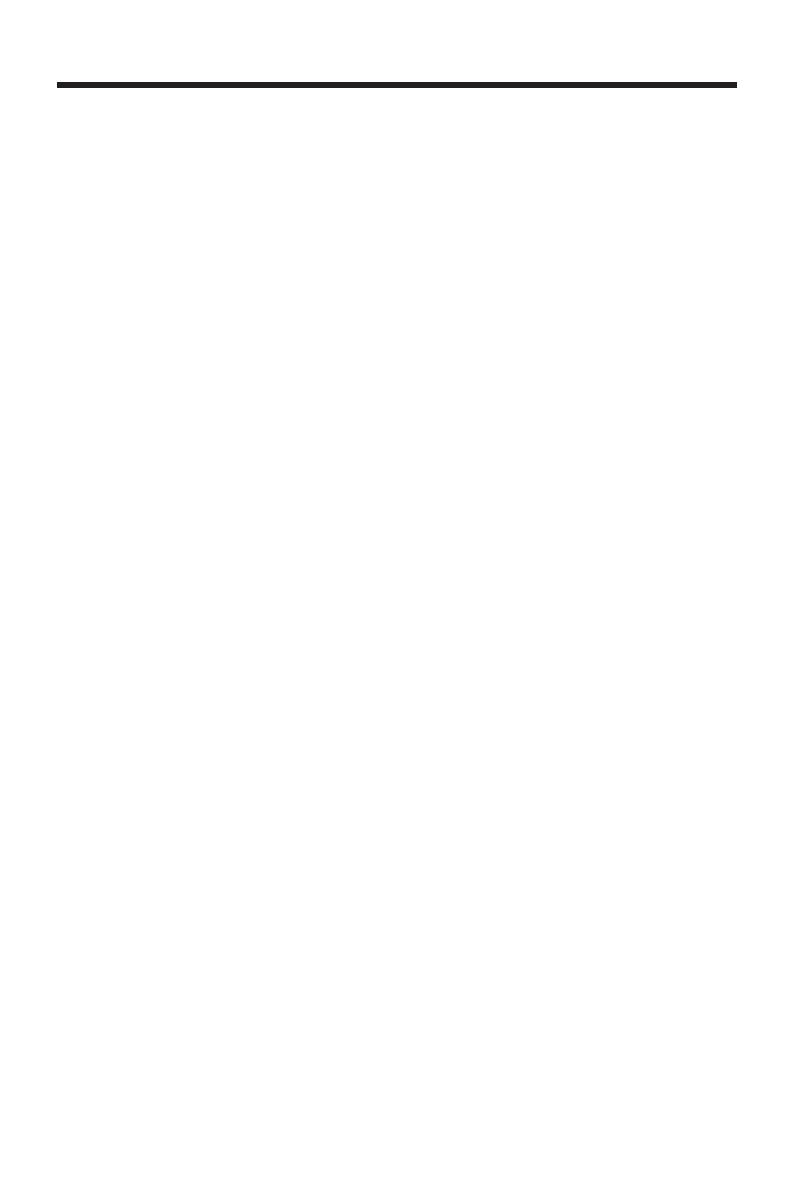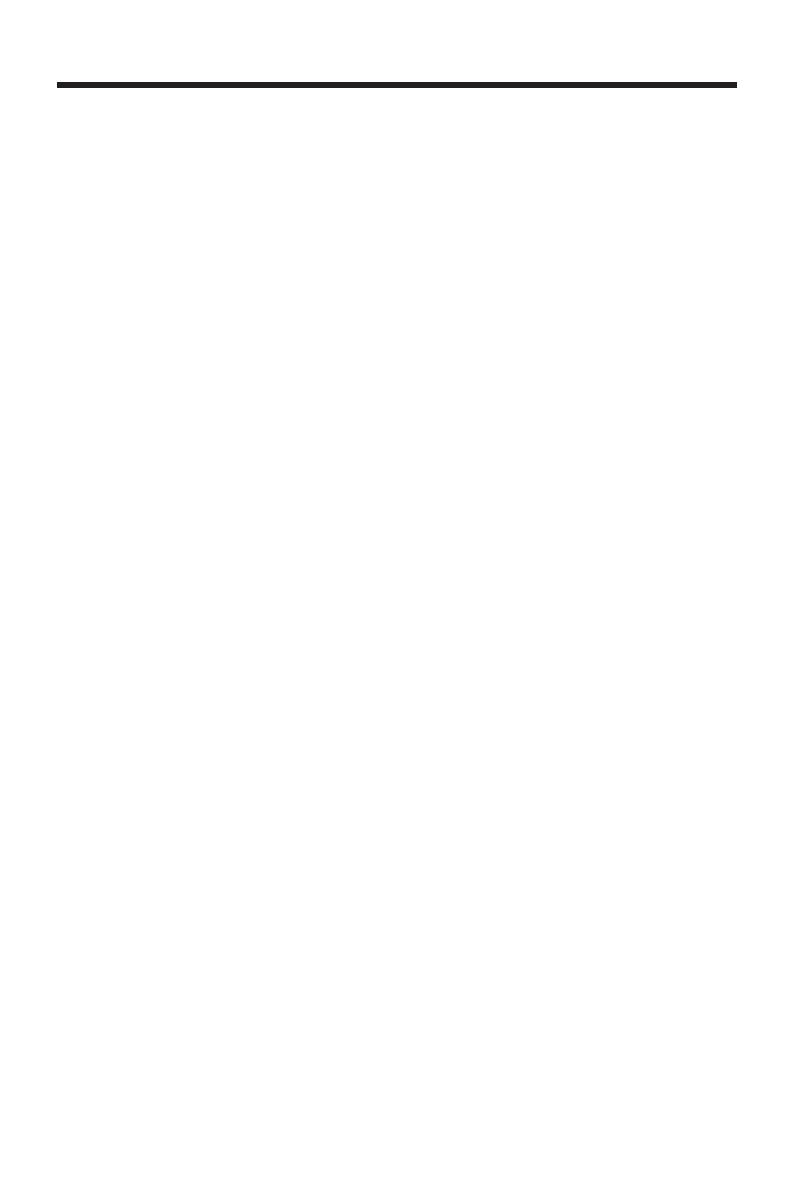
11
OPERATION
• SELECTING TRACKS BY AS/PS/D-
AUD BUTTON
AS/PS (D-AUD) button is assigned as
Digital Audio Mode selection button
in MP3 operation.
When pressed, it selects each mode
of Digital Audio.
“Searching track directly” =>
“Searching Directory or File Name”=>
“Navigation” from root by
TUNE/SEEK/TRACK UP/DOWN
buttons=> “Navigation” from current
directory by
TUNE/SEEK/TRACK
UP/DOWN
buttons.
Searching Track Directly
Press AS/PS (D-AUD) button for one
time. It enters into “Searching track
directly” in Digital Audio CD.
The unit searches the track selected
by following direct numeric buttons:
M1-M6, MOD (7),
TUNE/SEEK/TRACK DOWN (8),
TUNE/SEEK/TRACK UP (9), DSP(0).
If you select three digits, the unit
searches for the track at once. If you
select one or two digits, the unit waits
for ENT (BND/LOU) button to be
pressed. The unit searches for the
track after a few seconds, even if the
enter button is not pressed.
Searching Directory or File Name
Press AS/PS (D-AUD) button twice.
It enters into “Searching Directory or
File Name” in Digital Audio CD.
The unit searches files and directories
that have the same character which is
inputted by the user pressing the
corresponding buttons listed on Table
1 below.
Explain as follows:
- Use the corresponding buttons to
select the characters A to Z, blank,
0 to 9, _, -, +.
- Press SEL button (2) to confirm
entry of each character.
- Press BND/LOU (ENT) button to
start the title search.
In case the selected title is a directory
name, display will show (‘ ‘), then
- Use the
TUNE/SEEK/TRACK
UP/DOWN
buttons to list all
songs under this directory and
select the title.
- Press BND/LOU (ENT) button to
confirm and start the play.
- Repeat the above steps if the newly
selected title is again a directory.
Searching From Root Directory
Press AS/PS (D-AUD) button (23) for
three times. The unit searches file or
directory from root by
TUNE/SEEK/TRACK UP/DOWN
buttons. (D-DIR icon turns on if the
name is directory). Display will list all
available directories and songs. Select
the desired directory/songs by using
TUNE/SEEK/TRACK UP/DOWN
buttons and BND/LOU (ENT) button
(24) to confirm. If the selected title is
a song, it starts to play.
If the selected title is a directory name,
display will show (‘ ‘), then
- Use the
TUNE/SEEK/TRACK
UP/DOWN
buttons to list all songs
under this directory and select the
title.
- Press BND/LOU (ENT) button to
confirm and start playing.
- Repeat the above steps if the newly
selected title is again a directory.
Searching From Current Directory
Press AS/PS (D-AUD) button (23) four
times. The unit searches file or
directory from current directory by
TUNE/SEEK/TRACK UP/DOWN
buttons. (D-DIR icon turns on if the
name is directory). The current
directory name is displayed for a
second and the current file name is
displayed (selected). The user can
select the directory or file in the
directory by
TUNE/SEEK/TRACK
UP/DOWN
buttons. The selected file
can be played by pressing BND/LOU
(ENT) button.