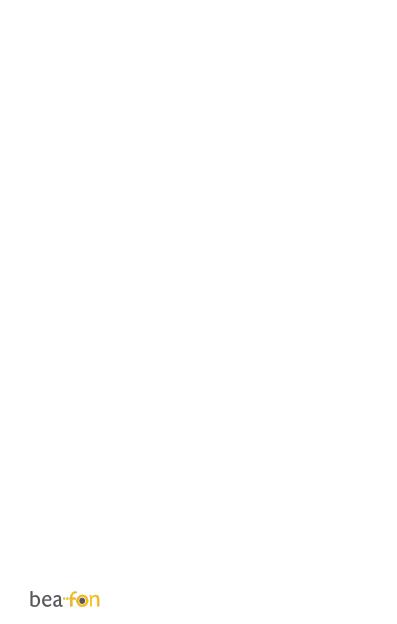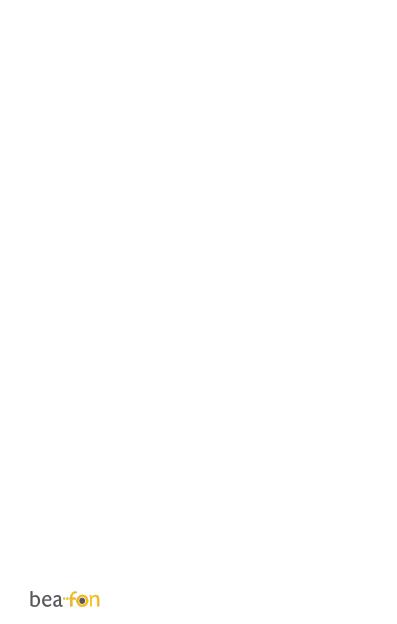
7
Multimedia ....................................... 36
Camera (only SL560) ...................... 36
Take a picture: .............................. 36
FM-Radio....................................... 37
File Manager: ................................ 38
Settings ........................................... 39
Tone settings: ............................... 39
SOS settings.................................. 39
SOS description: ............................ 40
SOS setting: .................................. 42
Phone settings: .............................. 42
Time and date: .............................. 42
Language: ..................................... 42
Pref. Input method: ........................ 42
Wallpaper ...................................... 42
LED Mode ...................................... 43
LCD backlight ................................ 43
Call settings: ................................. 43
Caller ID: ...................................... 44
Call waiting: .................................. 44
Call divert: .................................... 44
Call barring: .................................. 44
Call time reminder: ........................ 44
Answer Mode: ................................ 45
Network settings: ........................... 45
Network selection: ......................... 45
Selection mode: ............................. 45
Connectivity: ................................. 46
Bluetooth: ..................................... 46