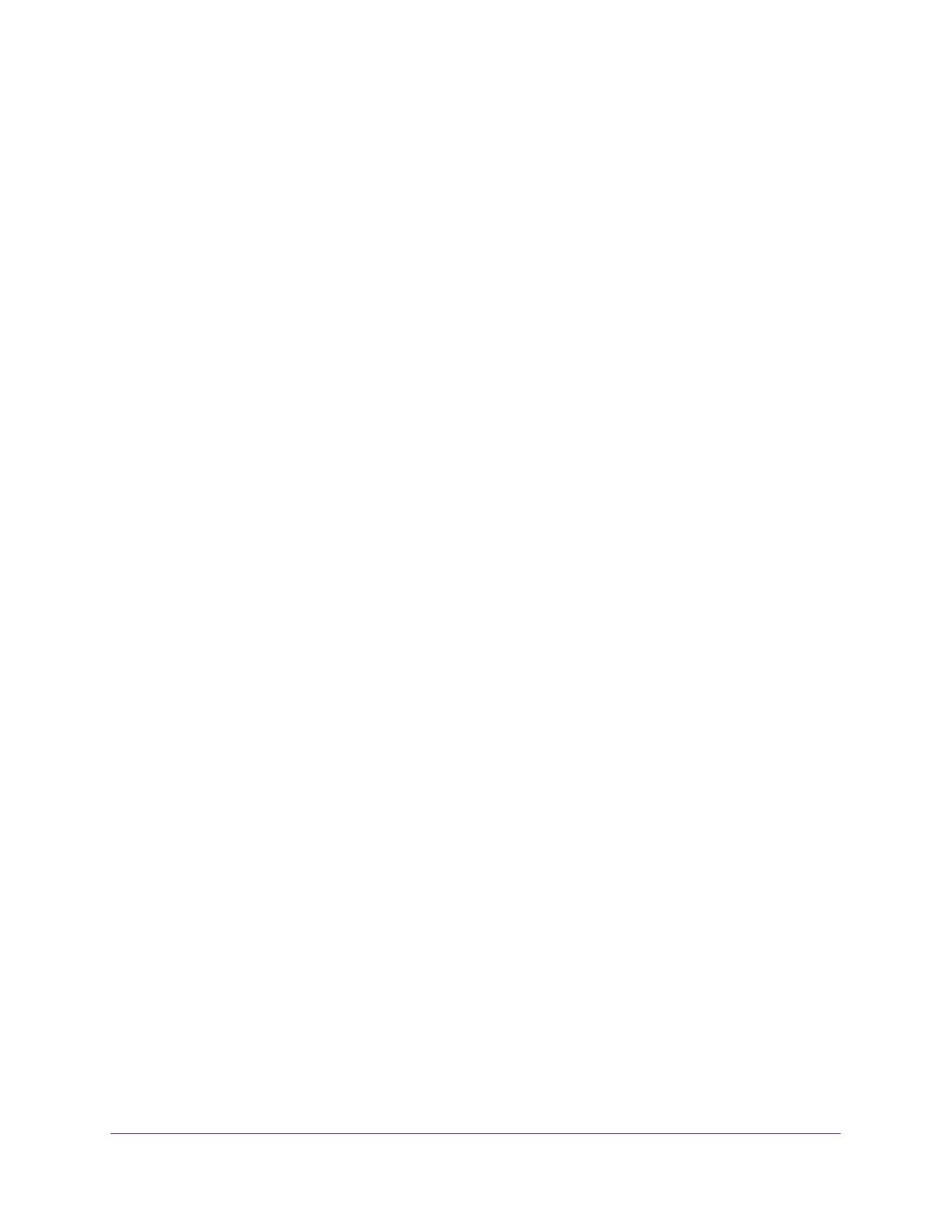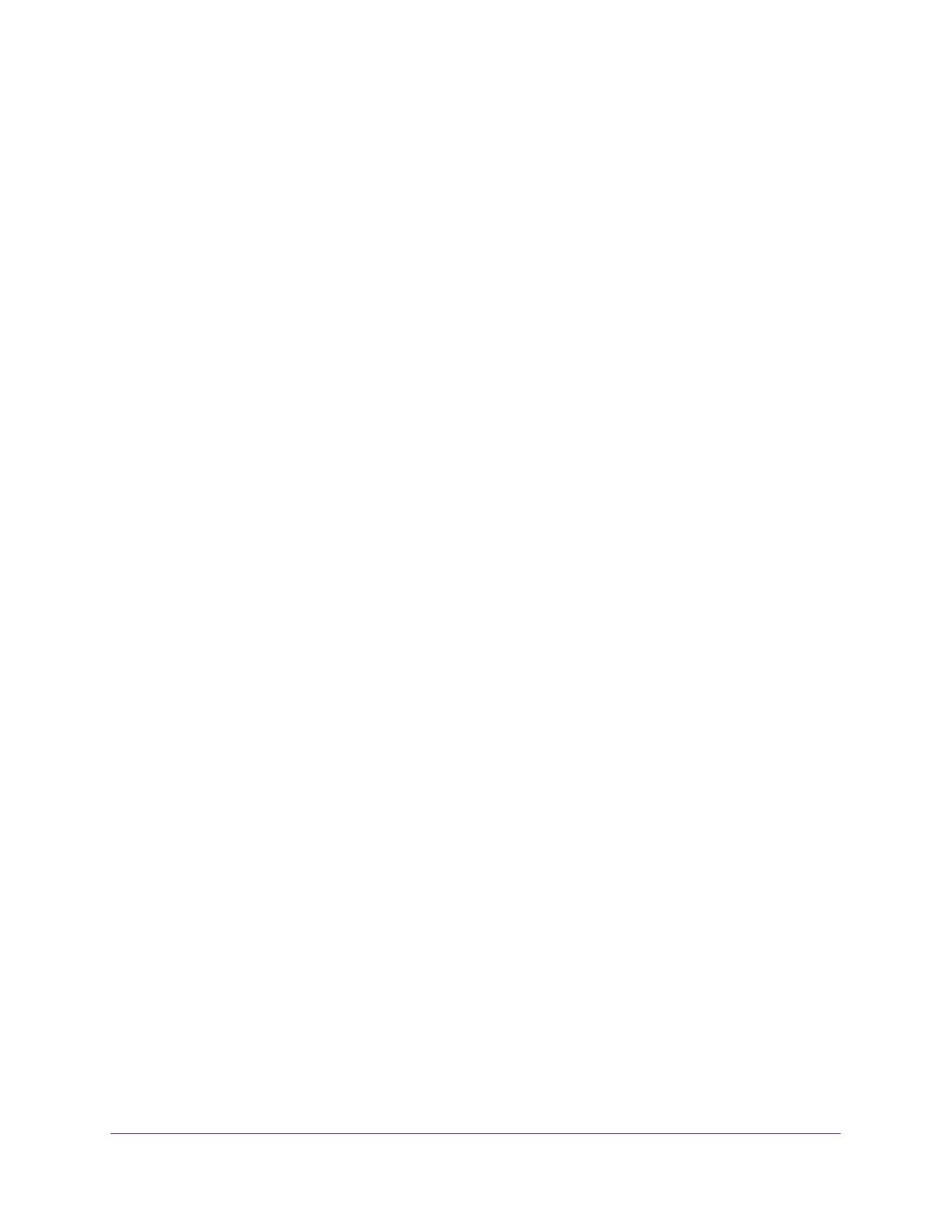
9
ProSAFE Dual WAN Gigabit WAN SSL VPN Firewall FVS336Gv3
Manage User Login Policies . . . . . . . . . . . . . . . . . . . . . . . . . . . . . . . . . . . . . . . . 508
Change Passwords and Automatic Logout Period . . . . . . . . . . . . . . . . . . . . . 515
Manage Digital Certificates for VPN Connections . . . . . . . . . . . . . . . . . . . . . . . 516
VPN Certificates Overview . . . . . . . . . . . . . . . . . . . . . . . . . . . . . . . . . . . . . . . . 517
Manage VPN CA Certificates . . . . . . . . . . . . . . . . . . . . . . . . . . . . . . . . . . . . . . 518
Manage VPN Self-Signed Certificates. . . . . . . . . . . . . . . . . . . . . . . . . . . . . . . 520
Manage the VPN Certificate Revocation List . . . . . . . . . . . . . . . . . . . . . . . . . 526
Chapter 11 Optimize Performance and Manage Your System
Performance Management . . . . . . . . . . . . . . . . . . . . . . . . . . . . . . . . . . . . . . . . . . 531
Bandwidth Capacity Overview . . . . . . . . . . . . . . . . . . . . . . . . . . . . . . . . . . . . . 531
Features That Reduce Traffic. . . . . . . . . . . . . . . . . . . . . . . . . . . . . . . . . . . . . . . 532
Features That Increase Traffic. . . . . . . . . . . . . . . . . . . . . . . . . . . . . . . . . . . . . . 534
Use QoS and Bandwidth Assignment to Shift the Traffic Mix . . . . . . . . . . . 537
Monitoring Tools for Traffic Management . . . . . . . . . . . . . . . . . . . . . . . . . . . 537
System Management . . . . . . . . . . . . . . . . . . . . . . . . . . . . . . . . . . . . . . . . . . . . . . . 538
Set Up Remote Management Access . . . . . . . . . . . . . . . . . . . . . . . . . . . . . . . . 538
Use the Command-Line Interface . . . . . . . . . . . . . . . . . . . . . . . . . . . . . . . . . . 541
Use a Simple Network Management Protocol Manager . . . . . . . . . . . . . . . . 542
Manage the Configuration File . . . . . . . . . . . . . . . . . . . . . . . . . . . . . . . . . . . . . 550
Revert to Factory Default Settings . . . . . . . . . . . . . . . . . . . . . . . . . . . . . . . . . 555
Configure Date and Time Service. . . . . . . . . . . . . . . . . . . . . . . . . . . . . . . . . . . 558
Chapter 12 Monitor System Access and Performance
Configure and Enable the WAN IPv4 Traffic Meter . . . . . . . . . . . . . . . . . . . . . . 562
Manage the LAN IPv4 Traffic Meter. . . . . . . . . . . . . . . . . . . . . . . . . . . . . . . . . . . 564
Configure and Enable the Traffic Meter for a LAN IPv4 Address Account. 565
View Traffic Meter Statistics for a LAN Account . . . . . . . . . . . . . . . . . . . . . . 568
Change the Traffic Meter for a LAN Account . . . . . . . . . . . . . . . . . . . . . . . . . 569
Remove One or More LAN Traffic Meter Accounts. . . . . . . . . . . . . . . . . . . . 570
Manage Logging, Alerts, and Event Notifications . . . . . . . . . . . . . . . . . . . . . . . 571
Logging, Alert, and Event Notification . . . . . . . . . . . . . . . . . . . . . . . . . . . . . . 571
Configure and Activate Logs. . . . . . . . . . . . . . . . . . . . . . . . . . . . . . . . . . . . . . . 571
Enable and Schedule Emailing of Logs . . . . . . . . . . . . . . . . . . . . . . . . . . . . . . . 573
Enable the Syslogs . . . . . . . . . . . . . . . . . . . . . . . . . . . . . . . . . . . . . . . . . . . . . . . 575
View the Routing Logs, System Logs, and Other Event Logs . . . . . . . . . . . . 577
View the DNS Logs . . . . . . . . . . . . . . . . . . . . . . . . . . . . . . . . . . . . . . . . . . . . . . . 578
View the NTP Logs . . . . . . . . . . . . . . . . . . . . . . . . . . . . . . . . . . . . . . . . . . . . . . . 579
Send Syslogs over a VPN Tunnel Between Sites . . . . . . . . . . . . . . . . . . . . . . . 580
View the Status and Statistics of the VPN Firewall and Its Traffic . . . . . . . . . . 585
View the System Status . . . . . . . . . . . . . . . . . . . . . . . . . . . . . . . . . . . . . . . . . . . 586
View the VPN Connection Status, L2TP Users, and PPTP Users . . . . . . . . . 596
View the VPN Logs . . . . . . . . . . . . . . . . . . . . . . . . . . . . . . . . . . . . . . . . . . . . . . . 597
View the Port Triggering Status . . . . . . . . . . . . . . . . . . . . . . . . . . . . . . . . . . . . 597
View the WAN Port Status and Terminate or Establish the
Internet Connection . . . . . . . . . . . . . . . . . . . . . . . . . . . . . . . . . . . . . . . . . . . . . . 598
Display Internet Traffic by Type of Traffic . . . . . . . . . . . . . . . . . . . . . . . . . . . 602