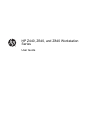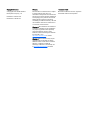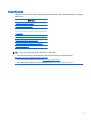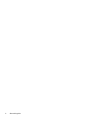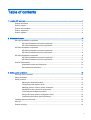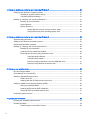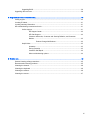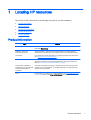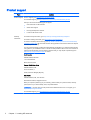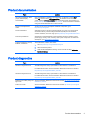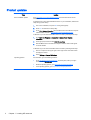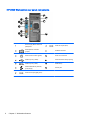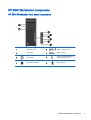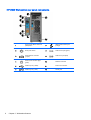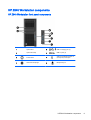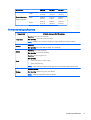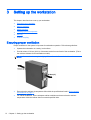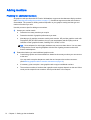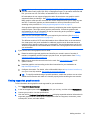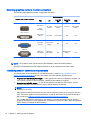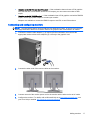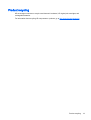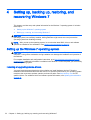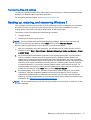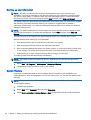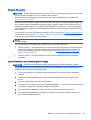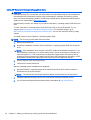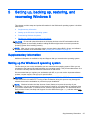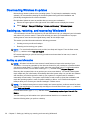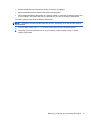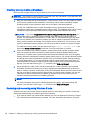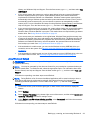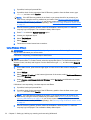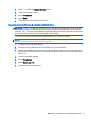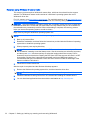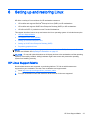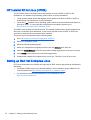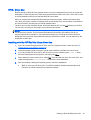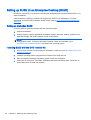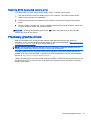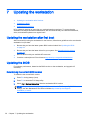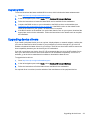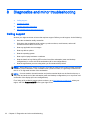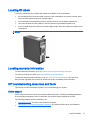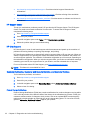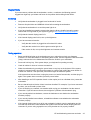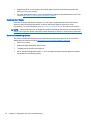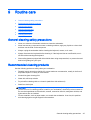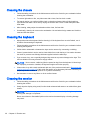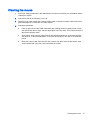HP Z440, Z640, and Z840 Workstation
Series
User Guide

Copyright Information
© Copyright 2014 Hewlett-Packard
Development Company, L.P.
First Edition: October 2014
Part Number: 748722–001
Warranty
The information contained herein is subject
to change without notice. The only
warranties for HP products and services are
set forth in the express warranty statements
accompanying such products and services.
Nothing herein should be construed as
constituting an additional warranty. HP shall
not be liable for technical or editorial errors
or omissions contained herein.
Windows 8: Not all features are available in
all editions of Windows 8. This workstation
may require upgraded and/or separately
purchased hardware, drivers, and/or
software to take full advantage of Windows
8 functionality. Go to
http://www.microsoft.com for details.
Windows 7: This workstation may require
upgraded and/or separately purchased
hardware and/or a DVD drive to install the
Windows 7 software and take full
advantage of Windows 7 functionality. Go
to
http://www.microsoft.com for details.
Trademark Credits
Microsoft and Windows are U.S. registered
trademarks of Microsoft Corporation.

About this guide
This guide provides setup and troubleshooting information for the HP Z Workstation series. It includes
these topics:
Guide topics
Locating HP resources on page 1
Workstation features on page 5
Setting up the workstation on page 12
Setting up, backing up, restoring, and recovering Windows
7 on page 20
Setting up, backing up, restoring, and recovering Windows
8 on page 25
Setting up and restoring Linux on page 33
Diagnostics and minor troubleshooting on page 40
Routine care on page 45
TIP: If you do not find what you are looking for in this guide:
— Find technical details in the
Maintenance and Service Guide
for your workstation at
http://www.hp.com/support/workstation_manuals.
— View component installation videos at
http://www.hp.com/go/sml.
— See additional information on your workstation at
http://www.hp.com/go/workstations.
iii

iv About this guide

Table of contents
1 Locating HP resources ...................................................................................................................................... 1
Product information .............................................................................................................................. 1
Product support .................................................................................................................................... 2
Product documentation ........................................................................................................................ 3
Product diagnostics .............................................................................................................................. 3
Product updates ................................................................................................................................... 4
2 Workstation features ......................................................................................................................................... 5
HP Z440 Workstation components ....................................................................................................... 5
HP Z440 Workstation front panel components .................................................................... 5
HP Z440 Workstation rear panel components ..................................................................... 6
HP Z640 Workstation components ....................................................................................................... 7
HP Z640 Workstation front panel components .................................................................... 7
HP Z640 Workstation rear panel components ..................................................................... 8
HP Z840 Workstation components ....................................................................................................... 9
HP Z840 Workstation front panel components .................................................................... 9
HP Z840 Workstation rear panel components ................................................................... 10
Product specifications ........................................................................................................................ 10
Workstation weights and dimensions ................................................................................ 10
Environmental specifications ............................................................................................. 11
3 Setting up the workstation ............................................................................................................................... 12
Ensuring proper ventilation ................................................................................................................. 12
Setup procedures ............................................................................................................................... 13
Adding monitors ................................................................................................................................. 14
Planning for additional monitors ........................................................................................ 14
Finding supported graphics cards ...................................................................................... 15
Matching graphics cards to monitor connectors ................................................................ 16
Identifying monitor connection requirements ..................................................................... 16
Connecting and configuring monitors ................................................................................ 17
Using a third-party graphics configuration utility ................................................................ 18
Customizing the monitor display (Windows) ...................................................................... 18
Installing optional components ........................................................................................................... 18
Security .............................................................................................................................................. 18
Product recycling ................................................................................................................................ 19
v

4 Setting up, backing up, restoring, and recovering Windows 7 ........................................................................ 20
Setting up the Windows 7 operating system ...................................................................................... 20
Installing or upgrading device drivers ................................................................................ 20
Transferring files and settings ............................................................................................ 21
Backing up, restoring, and recovering Windows 7 ............................................................................. 21
Backing up your information .............................................................................................. 22
System Restore ................................................................................................................. 22
System Recovery ............................................................................................................... 23
System Recovery from a recovery partition image ........................................... 23
Using HP Recovery Disc operating system discs ............................................. 24
5 Setting up, backing up, restoring, and recovering Windows 8 ........................................................................ 25
Supplementary information ................................................................................................................ 25
Setting up the Windows 8 operating system ...................................................................................... 25
Downloading Windows 8 updates ...................................................................................................... 26
Backing up, restoring, and recovering Windows 8 ............................................................................. 26
Backing up your information .............................................................................................. 26
Creating recovery media and backups .............................................................................. 28
Restoring and recovering using Windows 8 tools .............................................................. 28
Using Windows 8 Refresh ................................................................................. 29
Using Windows 8 Reset .................................................................................... 30
Recovery using the Windows 8 recovery USB flash drive ................................ 31
Recovery using Windows 8 restore media ........................................................ 32
6 Setting up and restoring Linux ........................................................................................................................ 33
HP Linux Support Matrix .................................................................................................................... 33
HP Installer Kit for Linux (HPIKL) ....................................................................................................... 34
Setting up Red Hat Enterprise Linux .................................................................................................. 34
HPIKL driver disc ............................................................................................................... 35
Installing with the HP Red Hat Linux driver disc ................................................................ 35
Setting up SUSE Linux Enterprise Desktop (SLED) .......................................................................... 36
Setting up preloaded SLED ............................................................................................... 36
Installing SLED with the DVD Installer Kit ......................................................................... 36
Restoring SLED (preloaded systems only) ........................................................................ 37
Proprietary graphics drivers ............................................................................................................... 37
7 Updating the workstation ..................................................................................................
.............................. 38
Updating the workstation after first boot ............................................................................................. 38
Updating the BIOS ............................................................................................................................. 38
Determining the current BIOS version ............................................................................... 38
vi

Upgrading BIOS ................................................................................................................. 39
Upgrading device drivers .................................................................................................................... 39
8 Diagnostics and minor troubleshooting ........................................................................................................... 40
Calling support ................................................................................................................................... 40
Locating ID labels ............................................................................................................................... 41
Locating warranty information ............................................................................................................ 41
HP troubleshooting resources and tools ............................................................................................ 41
Online support ................................................................................................................... 41
HP Support Center ............................................................................................ 42
HP Chat Support ............................................................................................... 42
Customer Advisories, Customer and Security Bulletins, and Customer
Notices .............................................................................................................. 42
Product Change Notifications ........................................................... 42
Helpful hints ....................................................................................................................... 43
At startup ........................................................................................................... 43
During operation ................................................................................................ 43
Customer Self Repair ........................................................................................ 44
More troubleshooting options ............................................................................ 44
9 Routine care .................................................................................................................................................... 45
General cleaning safety precautions .................................................................................................. 45
Recommended cleaning products ...................................................................................................... 45
Cleaning the chassis .......................................................................................................................... 46
Cleaning the keyboard ....................................................................................................................... 46
Cleaning the monitor .......................................................................................................................... 46
Cleaning the mouse ........................................................................................................................... 47
vii

viii

1 Locating HP resources
This section provides information on the following resources for your HP workstation:
●
Product information
●
Product support
●
Product documentation
●
Product diagnostics
●
Product updates
Product information
Topic Location
Technical specifications Go to
http://www.hp.com/go/quickspecs. In the left pane, select your region and
then select Workstations.
Regulatory, safety, and
environmental notices
See the
Regulatory, Safety and Environmental Notices
for product regulatory
information. You can also refer to the regulatory label on the workstation chassis.
Accessories For complete and current information on supported accessories and components,
go to
http://www.hp.com/go/workstations.
System board A diagram of the system board is located on the inside of the chassis. Additional
information is located in the workstation
Maintenance and Service Guide
on the
Web at
http://www.hp.com/support/workstation_manuals/.
Serial number, Certificate of
Authenticity (COA), and Genuine
Microsoft
®
Label (GML) (if
applicable)
The serial number label is on the top or the side panel and also at the rear of the
workstation. The COA (Windows
®
7) and GML (Windows 8) are typically located
near the serial number label.
Linux For information on running Linux on HP workstations, go to
http://www.hp.com/go/
opensource, and then select Linux on Workstations from the list on the left.
Product information 1

Product support
Topic Location
Product support For U.S. support, go to
http://www.hp.com/go/contactHP.
For worldwide support, go to
http://welcome.hp.com/country/us/en/wwcontact_us.html.
Here you can access the following types of support:
●
Chat online with an HP technician
●
Obtain email support
●
Find support telephone numbers
●
Locate an HP service center
Warranty
information
To locate warranty information, go to
http://www.hp.com/support/warranty-lookuptool.
To locate an existing Care Pack, go to
http://www.hp.com/go/lookuptool.
To extend a standard product warranty, go to http://h20219.www2.hp.com/services/us/en/warranty/
carepack-overview.html. HP Care Pack Services offer upgraded service levels to extend and expand
a standard product warranty.
You can find the expressly provided HP Limited Warranty applicable to your product located with the
user guides on your workstation and/or on the CD or DVD provided in the box. For some countries or
regions where the warranty is not provided in printed format, you may request a printed copy from
http://www.hp.com/go/orderdocuments or write to:
North America:
Hewlett Packard, MS POD
11311 Chinden Blvd.
Boise, ID 83714, USA
Europe, Middle East, Africa:
Hewlett-Packard, POD
Via G. Di Vittorio, 9
20063, Cernusco /Naviglio (MI), Italy
Asia Pacific:
Hewlett-Packard, POD, P.O. Box 200
Alexandra Post Office, Singapore 911507
When you request a printed copy of your warranty, please include your product number, warranty
period (found on your service label), name, and postal address.
IMPORTANT: Do NOT return your HP product to the addresses above. For U.S. support, go to
http://www.hp.com/go/contactHP.
For worldwide support, go to
http://welcome.hp.com/country/us/en/wwcontact_us.html.
2 Chapter 1 Locating HP resources

Product documentation
Topic Location
HP user documentation, white
papers, and third-party
documentation
User documentation is located on your hard drive. On Windows 7, select Start,
select HP, and then select HP Documentation. On Windows 8, from the Start
screen, select the HP Documentation app. For the latest online documentation, go
to
http://www.hp.com/support/workstation_manuals. The documentation incudes this
user guide and the
Maintenance and Service Guide
.
Removal and replacement
videos
To learn how to remove and replace workstation components, go to
http://www.hp.com/go/sml.
Product notifications Subscriber's Choice is an HP program that allows you to sign up to receive driver
and software alerts, proactive change notifications (PCNs), the HP newsletter,
customer advisories, and more. Sign up at
http://www.hp.com/go/subscriberschoice.
Technical specifications QuickSpecs for HP Workstations include information about the operating system,
power supply, memory, CPU, and many other system components. To access the
QuickSpecs, go to
http://www.hp.com/go/qs/.
Customer Advisories, Security
Bulletins, and Notices
To find advisories, bulletins, and notices:
1. Go to
http://www.hp.com/go/workstationsupport.
2. Select the desired product.
3. Under the Knowledge Base heading, use the scroll bar to select Advisories,
Bulletins & Notices.
Product diagnostics
Topic Location
Windows 7 diagnostics tools The UEFI Diagnostics utility is preinstalled on select Windows 7 workstations.
For additional information, see the workstation
Maintenance and Service Guide
at
http://www.hp.com/support/workstation_manuals.
Windows 8 diagnostics tools The UEFI Diagnostics utility is preinstalled on select Windows 8 workstations.
For additional information, see the workstation
Maintenance and Service Guide
at
http://www.hp.com/support/workstation_manuals.
Definitions for audible (beep) and
light codes
See the workstation
Maintenance and Service Guide
at http://www.hp.com/support/
workstation_manuals.
POST error codes See the workstation
Maintenance and Service Guide
at http://www.hp.com/support/
workstation_manuals.
Product documentation 3

Product updates
Topic Location
Driver and BIOS updates Go to
http://www.hp.com/go/workstationsupport to find the latest drivers for the
workstation.
To determine the current workstation BIOS version on your workstation, follow these
steps during system startup:
1. Turn on the workstation, and press Esc during startup (boot).
2. Press F10 to enter the F10 Setup utility.
3. Go to File > System Information. Note the BIOS version and date and compare
it with the BIOS versions at
http://www.hp.com/go/workstationsupport.
In Windows 7, you can also find the BIOS version number by following these steps:
1. Go to Start > All Programs > Accessories > System Tools > System
Information.
2. In the right pane, find the line with BIOS Version/Date.
3. Note the BIOS version and date and compare it with the versions that appear
on the HP website.
In Windows 8, you can also find the BIOS version number by following these steps:
1. Point to or swipe from the upper-right or lower-right corner of the Start screen
to display the charms.
2. Select Settings > Change PC Settings.
Operating systems For information, go to the following locations:
●
Go to
http://www.hp.com/go/quickspecs. In the left pane, select your region
and then select Workstations.
●
Windows operating systems, go to
http://www.microsoft.com/support.
●
Linux operating systems, go to http://www.hp.com/go/opensource.
4 Chapter 1 Locating HP resources

2 Workstation features
For complete and current information on supported accessories and components for your
workstation, go to
http://partsurfer.hp.com.
●
HP Z440 Workstation components
●
HP Z640 Workstation components
●
HP Z840 Workstation components
●
Product specifications
HP Z440 Workstation components
HP Z440 Workstation front panel components
1 Optical drive bays 5 USB 3.0 charging port (1)
2 Optical drive 6
USB 3.0 ports (3)
3
Power button 7
Audio-out (headphone)/Audio-in
(microphone) combo jack
4
Hard drive activity light 8 Audio-in (microphone) jack
HP Z440 Workstation components 5

HP Z440 Workstation rear panel components
1
Power supply Built-In Self-Test
(BIST) LED
8 Audio line-in jack (blue)
2
PS/2 keyboard connector
(purple)
9 PCI/PCIe card slots
3
PS/2 mouse connector (green) 10 Power cord connector
4
USB 2.0 ports (2, black) 11 Universal chassis clamp opening
5
USB 3.0 ports (4, blue) 12 Padlock loop
6
AMT-enabled RJ-45 (network)
jack (orange)
13 Security slot
7
Audio line-out jack (light green)
6 Chapter 2 Workstation features

HP Z640 Workstation components
HP Z640 Workstation front panel components
1 Optical drive bays 5 USB 3.0 charging port (1)
2 Optical drive 6
USB 3.0 ports (3)
3
Power button 7
Audio-out (headphone)/Audio-in
(microphone) combo jack
4
Hard drive activity light 8 Microphone jack
HP Z640 Workstation components 7

HP Z640 Workstation rear panel components
1
Power supply Built-In Self-Test
(BIST) LED
7
AMT-enabled network jack
(orange)
2
Rear power button 8 Audio line-out jack (green)
3
PS/2 keyboard connector
(purple)
9
Audio line-in jack (blue)
4
PS/2 mouse connector (light
green)
10 PCI/PCIe card slots
5
USB 2.0 ports (2, black) 11 Power cord connector
6
USB 3.0 ports (4, blue) 12 Security slot
8 Chapter 2 Workstation features

HP Z840 Workstation components
HP Z840 Workstation front panel components
1 Optical drive 5 USB 3.0 charging port (1)
2 Optical drive bays 6
USB 3.0 ports (3)
3
Power button 7
Audio-out (headphone)/Audio-in
(microphone) combo jack
4
Hard drive activity light 8 Microphone jack
HP Z840 Workstation components 9

HP Z840 Workstation rear panel components
1
Power supply Built-In Self-Test (BIST)
LED
8 USB 2.0 ports (2, black)
2
Rear power button 9 USB 3.0 ports (4, blue)
3
Serial connector (teal blue) 10
Network jacks (2, orange)
Bottom connector is AMT enabled
4 PS/2 keyboard connector (purple) 11 PCI/PCIe card slots
5
PS/2 mouse connector (light green) 12 Power cord connector
6
Audio line-out jack (green) 13 Security slot
7
Audio line-in jack (blue)
Product specifications
Workstation weights and dimensions
Characteristic HP Z440 HP Z640 HP Z840
Weight
Standard
configuration
13.20 kg
(29.10 lb)
17.90 kg
(39.46 lb)
23.50 kg
(51.90 lb)
Minimum
configuration
12.50 kg
(27.56 lb)
15.50 kg
(34.17 lb)
19.80 kg
(43.70 lb)
Maximum
configuration
17.70 kg
(39.02 lb)
22.60 kg
(49.82 lb)
28.90 kg
(63.60 lb)
10 Chapter 2 Workstation features

Characteristic HP Z440 HP Z640 HP Z840
Chassis dimensions
Tower configuration
Height
43.18 cm
(17.00 in)
44.40 cm
(17.50 in)
44.40 cm
(17.50 in)
Width
16.89 cm
(6.65 in)
17.15 cm
(6.75 in)
20.30 cm
(8.00 in)
Depth
44.47 cm
(17.51 in)
46.99 cm
(18.50 in)
52.50 cm
(20.70 in)
Environmental specifications
Characteristic HP Z440, Z640, and Z840 Workstations
Temperature
Operating: 5°C to 35°C (40°F to 95°F)
Non-operating: -40°C to 60°C (-40°F to 140°F)
NOTE: Derate by 1°C (1.8°F) for every 305 m (1,000 ft) altitude over 1,524 m (5,000 ft).
Humidity
Operating: 8% to 85% relative humidity, non-condensing
Non-operating: 8% to 90% relative humidity, non-condensing
Altitude
Operating: 0 to 3,048 m (10,000 ft)
Non-operating: 0 to 9,144 m (30,000 ft)
Shock
Operating: ½-sine: 40 g, 2 to 3 ms
Non-operating:
●
½-sine: 160 cm/s, 2 to 3 ms (~100
g
)
●
square: 422 cm/s, 20
g
NOTE: Values represent individual shock events and do not indicate repetitive shock events.
Vibration
Operating Random: 0.5
g
(rms), 5 to 300 Hz
Non-Operating: random: 2.0
g
(rms), 10 to 500 Hz
NOTE: Values do not indicate continuous vibration.
Product specifications 11

3 Setting up the workstation
This chapter describes how to set up your workstation.
●
Ensuring proper ventilation
●
Setup procedures
●
Adding monitors
●
Installing optional components
●
Security
●
Product recycling
Ensuring proper ventilation
Proper ventilation for the system is important for workstation operation. Follow these guidelines:
●
Operate the workstation on a sturdy, level surface.
●
Provide at least 15.24 cm (6.00 in) of clearance at the front and back of the workstation. (This is
the
minimum
distance for all workstation models.)
NOTE: Your workstation may look slightly different from the illustration in this section.
●
Ensure that the ambient air temperature falls within the specifications listed in
Environmental
specifications on page 11.
●
For cabinet installation, ensure adequate cabinet ventilation and ensure that the ambient
temperature within the cabinet does not exceed specified limits.
12 Chapter 3 Setting up the workstation
Page is loading ...
Page is loading ...
Page is loading ...
Page is loading ...
Page is loading ...
Page is loading ...
Page is loading ...
Page is loading ...
Page is loading ...
Page is loading ...
Page is loading ...
Page is loading ...
Page is loading ...
Page is loading ...
Page is loading ...
Page is loading ...
Page is loading ...
Page is loading ...
Page is loading ...
Page is loading ...
Page is loading ...
Page is loading ...
Page is loading ...
Page is loading ...
Page is loading ...
Page is loading ...
Page is loading ...
Page is loading ...
Page is loading ...
Page is loading ...
Page is loading ...
Page is loading ...
Page is loading ...
Page is loading ...
Page is loading ...
-
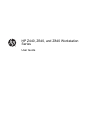 1
1
-
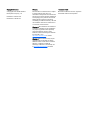 2
2
-
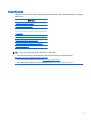 3
3
-
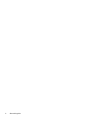 4
4
-
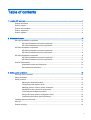 5
5
-
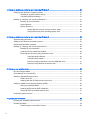 6
6
-
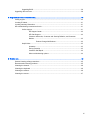 7
7
-
 8
8
-
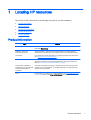 9
9
-
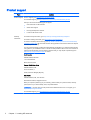 10
10
-
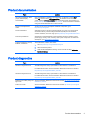 11
11
-
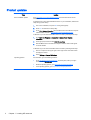 12
12
-
 13
13
-
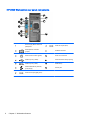 14
14
-
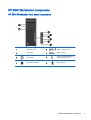 15
15
-
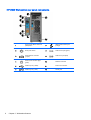 16
16
-
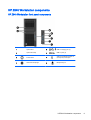 17
17
-
 18
18
-
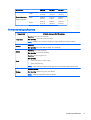 19
19
-
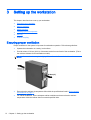 20
20
-
 21
21
-
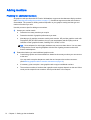 22
22
-
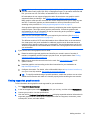 23
23
-
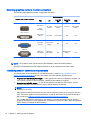 24
24
-
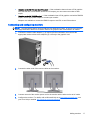 25
25
-
 26
26
-
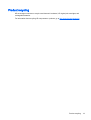 27
27
-
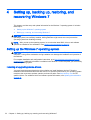 28
28
-
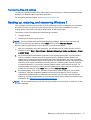 29
29
-
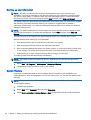 30
30
-
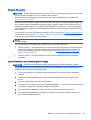 31
31
-
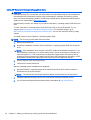 32
32
-
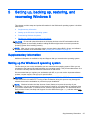 33
33
-
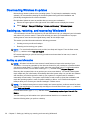 34
34
-
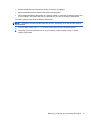 35
35
-
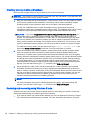 36
36
-
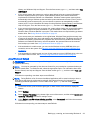 37
37
-
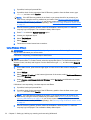 38
38
-
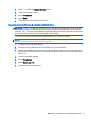 39
39
-
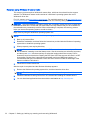 40
40
-
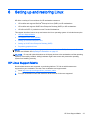 41
41
-
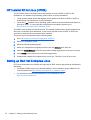 42
42
-
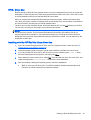 43
43
-
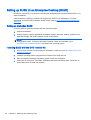 44
44
-
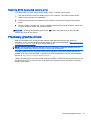 45
45
-
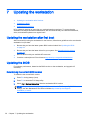 46
46
-
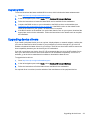 47
47
-
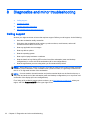 48
48
-
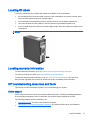 49
49
-
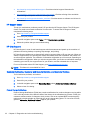 50
50
-
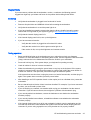 51
51
-
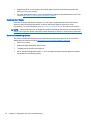 52
52
-
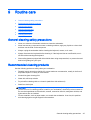 53
53
-
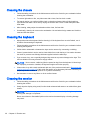 54
54
-
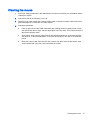 55
55
Ask a question and I''ll find the answer in the document
Finding information in a document is now easier with AI
Related papers
-
HP Z228 Microtower Workstation User guide
-
HP Z840 Workstation User guide
-
HP Z238 Microtower Workstation User guide
-
HP Z6 G4 Workstation User guide
-
HP Z1 All-in-One G2 Workstation User guide
-
HP Z1 All-in-One G3 Workstation User guide
-
HP 4D8B3PA User guide
-
HP Z4 G4 Workstation User guide
-
HP Z2 Small Form Factor G5 Workstation User guide
-
HP Z2 Tower G4 Workstation User guide