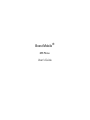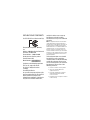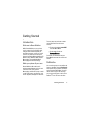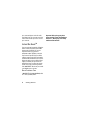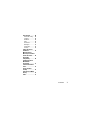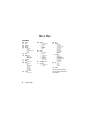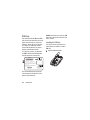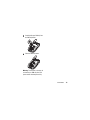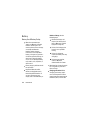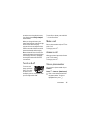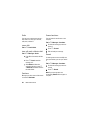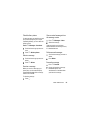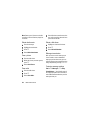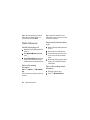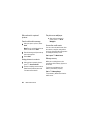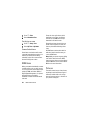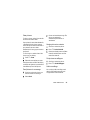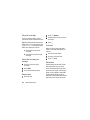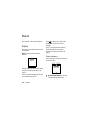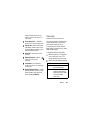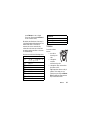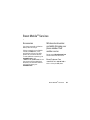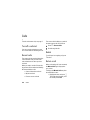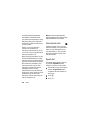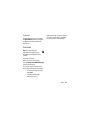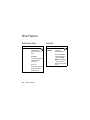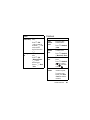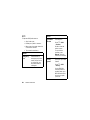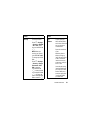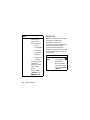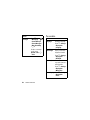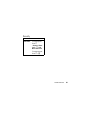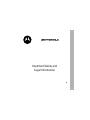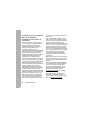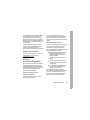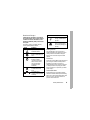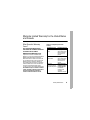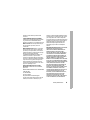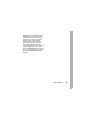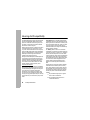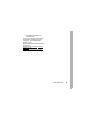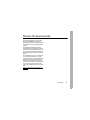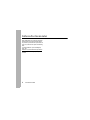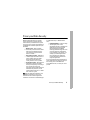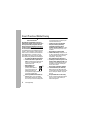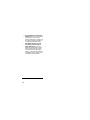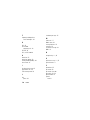Boost Mobile
®
i855 Phone
User’s Guide


DECLARATION OF CONFORMITY
Per FCC CFR 47 Part 2 Section 2.1077(a)
Responsible Party Name: Motorola,
Inc.
Address: 8000 West Sunrise Boulevard
Plantation, FL 33322 USA
Phone Number: 1 (800) 453-0920
Hereby declares that the product:
Product Name: i855
Model Number: H65XAN6RR4AN,
H65XAN6RR4DN
Conforms to the following regulations:
FCC Part 15, subpart B, section
15.107(a), 15.107(d) and section
15.109(a)
Class B Digital Device
As a personal computer peripheral, this
device complies with Part 15 of the FCC
Rules. Operation is subject to the
following two conditions: (1) this device
may not cause harmful interference,
and (2) this device must accept any
interference received, including
interference that may cause undesired
operation.
Note:
This equipment has been tested and found to
comply with the limits for a Class B digital device,
pursuant to part 15 of the FCC Rules. These limits are
designed to provide reasonable protection against
harmful interference in a residential installation. This
equipment generates, uses and can radiate radio
frequency energy and, if not installed and used in
accordance with the instructions, may cause harmful
interference to radio communications. However, there
is no guarantee that interference will not occur in a
particular installation.
If this equipment does cause harmful
interference to radio or television
reception, which can be determined by
turning the equipment off and on, the
user is encouraged to try to correct the
interference by one or more of the
following measures:
•
Reorient or relocate the receiving antenna.
•
Increase the separation between the
equipment and receiver.
•
Connect the equipment into an outlet on a
circuit different from that to which the
receiver is connected.
•
Consult the dealer or an experienced radio/TV
technician for help.


1
Getting Started
Getting Started
Introduction
Welcome to Boost Mobile
®
With Boost Mobile you pay up front,
stay in control of your monthly costs,
and get all the mobile freedom you
want. No contracts, no bills, no credit
checks. Our phones have the latest
features including Nationwide Boost™
Walkie-Talkie, Wireless Web, Instant
Messaging, Text and Multi-Media
Messaging and GPS technology.
Make your phone all your own
Boost Mobile
®
offers the best in
wireless entertainment services such
as Boost™ Call Tones, Instant
Messaging, and Boost™ Loopt as well
as the latest games, applications, real
music ringtones, wallpapers and more.
Two easy ways to purchase content
and get information on the latest
services:
•
From your handset:
boostLIVE
from the Main Menu
•
On the web: Check out
boostmobile.com
Purchases are deducted from your
Boost Mobile account. No credit card
needed.
Re-Boost
TM
You can recharge your account directly
from your handset using the
Re-Boost
menu option. On your phone, launch the
service from the Main Menu. You will
then be able to log on and recharge
your account using your credit card or
Re-Boost
®
Card. You can also view

2
Getting Started
your account balance and call credit
expiration date. The account pass code
is the same one that you use to access
your account.
Instant Re-Boost
TM
You can recharge instantly by dialing the
letters A-D-D (2-3-3) from your mobile
phone and press Send. You are not
required to enter your personal
telephone number (PTN) or passcode.
If you select Prepaid Card, you will be
asked to enter the 14-digit card number
printed on the Re-Boost
®
Card. If you’ve
selected credit card, you will be asked
simply to confirm your purchase. You
will need to have a credit card already
on file to use it for purchasing airtime.
Call 1-888-BOOST-4U to have your credit
card added to your account.
Boost Customer Care
1-888-BOOST-4U (1-888-266-7848) or dial
6-1-1 from your i855 phone.
Important
:
Before using your phone
please read the "Terms and Conditions
of Service", "Driving Tips" and "Safety
and General Information".

3
Check it out
Check it out
Introducing your Motorola i855 wireless phone. Here is a quick anatomy lesson.
Left Soft Key
Perform function
in lower left
display.
4-Way
Navigation Key
Right Soft Key
Perform function
in lower right
display.
End Key
End calls, exit
menu system.
Talk Key
Make &
answer calls.
OK Key
In menus & lists,
press to select
highlighted option.
Menu Key
From home screen,
open main menu.
Speaker On/Off Key
Smart Key
Walkie-Talkie
Button
Mirror
Camera Lens
Audio Jack
External Display
Volume Keys
Camera Key
Activates the
camera view finder.
Power Button Accesory/Charger
Connector

4
Check it out
Main Menu
c
d
e
fo
g
aq
b
More
Exit
1
2
Press the key
to open the
Main Menu
screen
Press and hold the
Power Key
for a
few seconds, or until
the screen lights up,
to turn on your
phone.
3
4
Press the key
to select.
Press the Navigation Key
up, down, left or right ( )
to highlight a menu feature.
Home Screen
Main Menu

5
Motorola, Inc.
Consumer Advocacy Office
1307 East Algonquin Road
Schaumburg, IL 60196
www.hellomoto.com
1-800-331-6456 (United States)
1-888-390-6456 (TTY/TDD United States for hearing
impaired)
1-800-461-4575 (Canada)
Product Support:
www.motorola.com/iden/support
Certain mobile phone features are dependent on the
capabilities and settings of your service provider’s
network. Additionally, certain features may not be
activated by your service provider, and/or the
provider's network settings may limit the feature’s
functionality. Always contact your service provider
about feature availability and functionality. All
features, functionality, and other product
specifications, as well as the information contained in
this user's guide are based upon the latest available
information and are believed to be accurate at the
time of printing. Motorola reserves the right to change
or modify any information or specifications without
notice or obligation.
MOTOROLA and the Stylized M Logo are registered in
the US Patent & Trademark Office. All other product or
service names are the property of their respective
owners. Java and all other Java-based marks are
trademarks or registered trademarks of Sun
Microsystems, Inc. in the U.S. and other countries.
© Motorola, Inc., 2007.
Manual Number NNTN7304A
Software Version Number: R3D.01.00
CP Version: 5D.00/19.00
USR Version: U3DC.27.23

6
Contents
Contents
Getting Started . . . . . . . . . 1
Introduction . . . . . . . . . 1
Re-Boost
TM
. . . . . . . . . 1
Instant Re-Boost
TM
. . . 2
Boost Customer Care . 2
Check it out . . . . . . . . . . . . 3
Menu Map . . . . . . . . . . . . . 8
Use and Care. . . . . . . . . . 10
Essentials . . . . . . . . . . . . 11
About this Guide . . . . 11
SIM chip . . . . . . . . . . . 12
Battery. . . . . . . . . . . . . 14
Turn it on & off. . . . . . 17
Make a call. . . . . . . . . 17
Answer a call . . . . . . . 17
Store a phone
number . . . . . . . . . . . . 17
Call a stored phone
number . . . . . . . . . . . . 18
Your phone number. . 18
Main Attractions . . . . . . 19
Multi-Media
Messages . . . . . . . . . 19
Walkie-Talkie calls. . 25
Walkie-Talkie send. . 26
Camera . . . . . . . . . . . . 27
Media Center. . . . . . . 29
DRM Items . . . . . . . . . 30
Pictures . . . . . . . . . . . 30
Basics . . . . . . . . . . . . . . . 34
Display . . . . . . . . . . . . 34
Text entry . . . . . . . . . . 35
Volume . . . . . . . . . . . . 37
Navigation key . . . . . 38
Hands-free. . . . . . . . . 38
Codes & passwords . 38
Lock & unlock phone 38
Boost Mobile
®
Services 39
Accessories. . . . . . . . 39
Wireless local number
portability: Bringing
your phone number
from another carrier. 39
Customize. . . . . . . . . . . . 40
Ringtones. . . . . . . . . . 40
Time & date. . . . . . . . 41
Change the look of
your phone . . . . . . . . 42
Hide or show location
information . . . . . . . . 43
Calls . . . . . . . . . . . . . . . . 44
Turn off a call alert. . 44
Recent calls . . . . . . . 44
Redial . . . . . . . . . . . . . 44
Return a call . . . . . . . 44
Caller ID . . . . . . . . . . . 45
Emergency calls. . . . 45
International calls . . 46
Speed dial . . . . . . . . . 46
Voicemail. . . . . . . . . . 47

7
Contents
Other Features . . . . . . . . 48
Advanced calling. . . . 48
Contacts . . . . . . . . . . . 48
Datebook. . . . . . . . . . . 49
GPS . . . . . . . . . . . . . . . 50
Hands-free . . . . . . . . . 52
Messages . . . . . . . . . . 53
Personalize. . . . . . . . . 54
Security. . . . . . . . . . . . 55
Safety and General
Information . . . . . . . . . . . 57
Motorola Limited
Warranty for the United
States and Canada. . . . . 64
Hearing Aid
Compatibility. . . . . . . . . . 69
Information From the
World Health
Organization . . . . . . . . . . 71
California Perchlorate
Label. . . . . . . . . . . . . . . . . 73
Privacy and Data
Security . . . . . . . . . . . . . . 74
Smart Practices While
Driving . . . . . . . . . . . . . . . 75
Index. . . . . . . . . . . . . . . . . 77

8
Menu Map
Menu Map
Main Menu
l
Re-Boost
S
Web
U
boostLIVE
Z
Java Apps
T
Ringtones
• Buy Tones
• VibeAll
• [available ring-tones]
•Vibrate
• Silent
m
Camera
n
Media Center
• Media: All
• Media: Pictures
• Media: Audio
c
Recent Calls
R
Settings
• (see next page)
X
My Info
•My Name
• Line 1
• Walkie-Talkie #
• Group ID
• Carrier IP
• IP1 Address
• IP2 Address
•
Circuit Data
e
Contacts
• [New Contact]
Y
Messages
• [Create Message]
• Voice Mail
• Inbox
•Drafts
• Sent Items
• Net Alert
•SMS
b
Datebook
f
Profiles
• [New Profile]
• Standard
•Car
• at Work/in Class
• At Concert
•On a Date
• using Headset
• Rec WT Only
• Rec Cntcs Only
g
Voice Notes
• [New VoiceRec]
d
Call Forward
• Forward: All Calls
• To: On/Off
a
Memo
h
Shortcuts
• [New Entry]
• 1) Shortcuts
• 2) Cntcs[New Contact]
• 3) Recent Calls
• 4) Contacts
• 5) Re-Boost
• 6) Messages
• 7) VoiceRecord
•8) Web
• 9) Ring-tones
V
Call Timers
•Last Call
• Phone Reset
• Phone Lifetime
• Walkie-Talkie Reset
• Walkie-Talkie Lifetime
• Circuit Reset
• Circuit Lifetime
• Kbytes Reset
i
GPS
• Position
• Privacy
• Interface
W
Call Alert
This is the standard main menu
layout. Your phone’s menu may be
a little different.

9
Menu Map
Settings Menu
Display/Info
• Wallpaper
• Text Size
• Theme
• Home Icons
• Backlight
• Clock
• Menu View
• Large Dialing
• Language
Phone Calls
• Any Key Ans
• Auto Redial
• Call Waiting
• Auto Ans
• Minute Beep
• Call Duration
• TTY
• Notifications
WT Options
• Tkgrp Silent
•Tkgrp Area
• One Touch WT
• Alert Type
• WT Send Alert
Personalize
• Menu Options
• Up Key
• Down Key
• Left Key
• Right Key
• Center Key
• Left Softkey
• Right Softkey
• Power Up
Volume
•Line 1
• Messages
• Earpiece
• Speaker
• Keypad
• Java Earpiece
• Java Speaker
•Data
Security
• Phone Lock
• Keypad Lock
• SIM PIN
• GPS PIN
• Change Passwords
Advanced
• Alert Timeout
• Headset/Spkr
• Disco Lights
• Connectivity
• Reset Defaults
• Return to Home
• Airplane Mode
• Baud Rate

10
Use and Care
Use and Care
Use and Care
To care for your Motorola phone, please keep it away from:
liquids of any kind dust and dirt
Don’t expose your phone
to water, rain, extreme
humidity, sweat, or other
moisture.
Don’t expose your phone to
dust, dirt, sand, food, or
other inappropriate
materials.
extreme heat or cold cleaning solutions
Avoid temperatures
below -10°C/14°F or
above 45°C/113°F.
To clean your phone, use
only a dry soft cloth. Don’t
use alcohol or other
cleaning solutions.
microwaves the ground
Don’t try to dry your
phone in a microwave
oven.
Don’t drop your phone.

11
Essentials
Essentials
About this Guide
This guide shows how to locate a menu
feature as follows:
Find it:
m
>
Settings.
This means that, from the home screen:
1
Press the menu button
m
to open
the main menu.
2
Press the navigation key to
scroll to
Settings
, and press the
center key to select it.
CAUTION:
Before using the phone for the
first time, read the Important Safety and
Legal Information included in the
gray-edged pages at the back of this guide.
032257o
symbols
This means a feature is
network/subscription
dependent and may not be
available in all areas. Contact
your service provider for more
information.
This means a feature requires
an optional accessory.

12
Essentials
SIM chip
Your Subscriber Identity Module (SIM)
chip can be found attached to a piece of
plastic about the size of a credit card
inside the “Starter Kit” that came with
your phone. Your SIM chip contains
personal information like your phone
number and phonebook entries.
To activate your phone, you will need
the SIM ID and the Activation Number
located on the back of the plastic.
Pop out the SIM chip from the plastic
card and insert it into the back of your
phone as described next.
Caution:
Don’t bend or scratch your SIM
chip. Keep it away from static electricity,
water, and dirt.
Installing the SIM chip
Turn off your phone and remove your
battery before you install or remove a
SIM chip.
1
Open the SIM chip holder.
SIM ID
000815914837300
000000000000000
Activation Number: 00000000000000
For questions relating to Boost MobileTM Pay-As-You-Go
service while in the United States, call Boost Mobile
Customer Care at 1-888-BOOST-4U (1-800-266-7848) or
611 from your handset.
For more information on Boost Mobile products and
services, or Boost Mobile events and Team Riders, check
our boostmobile.com
Part
000815914837300
SIMGBK005R
asdkfasdlkfasdfaksdj
;alsdkfalkdjfalkdjfalsk
a;ldkjf;alksdj;falsdjflak
;alsdkjf;alkdjf;alksjd;lf
a;dlkjfa;ldkjf;alkdjf;alk
SIM ID 0000000000000000000

13
Essentials
2
Carefully slide your SIM chip into
the SIM chip holder.
3
Close the SIM chip holder.
Warning:
To avoid loss or damage, do
not remove your SIM chip from your
phone unless absolutely necessary.

14
Essentials
Battery
Battery Use & Battery Safety
•
Motorola recommends you
always use Motorola-branded
batteries and chargers. The
warranty does not cover damage
caused by non-Motorola
batteries and/or chargers.
Caution: Use of an unqualified
battery or charger may present a
risk of fire, explosion, leakage, or
other hazard. Improper battery
use, or use of a damaged battery,
may result in a fire, explosion, or
other hazard.
•
Battery usage by children should
be supervised.
•
Important: Motorola mobile
devices are designed to work
best with qualified batteries. If
you see a message on your
display such as Invalid Battery or
Unable to Charge
, take the
following steps:
•
Remove the battery and
inspect it to confirm that it
bears a Motorola “Original
Equipment” hologram;
•
If there is no hologram, the
battery is not a qualified
battery;
•
If there is a hologram,
replace the battery and retry
charging it;
•
If the message remains,
contact a Motorola
Authorized Service Center.
•
New batteries or batteries stored
for a long time may take more
time to charge.
•
Charging precautions:
When
charging your battery, keep it
near room temperature. Never
expose batteries to temperatures
below 0°C (32°F) or above 45°C

15
Essentials
(113°F) when charging. Always
take your mobile device with
you when you leave your vehicle
•
When storing your battery, keep
it in a cool, dry place.
•
It is normal over time for battery
life to decrease, and for the
battery to exhibit shorter
runtime between charges or
require more frequent or longer
charging times.
•
Avoid damage to battery and
mobile device.
Do not
disassemble, open, crush, bend,
deform, puncture, shred, or
submerge the battery or mobile
device. Avoid dropping the
battery or mobile device,
especially on a hard surface. If
your battery or mobile device
has been subjected to such
damage, take it to a Motorola
Authorized Service
Center before using.
Do
not
attempt to dry it with an
appliance or heat source, such
as a hair dryer or microwave
oven.
•
Use care when handling a
charged battery
—
particularly
when placing it inside a pocket,
purse, or other container with
metal objects. Contact with
metal objects (e.g., jewelry,
keys, beaded chains) could
complete an electrical circuit
(short circuit), causing the
battery to become very hot,
which could cause damage
or injury.
Promptly dispose of used
batteries in accordance with
local regulations. Contact your
local recycling center for proper
battery disposal.
Never dispose of batteries in a fire
because they may explode.

16
Essentials
Battery installation
Make sure your phone is powered off.
1
Pull down the battery door latch
located at the bottom of the battery
door.
2
Allow the battery door to pop up,
slide it forward, and remove it from
the back of your phone.
3
Insert the battery into the battery
area and press it down to secure it
as shown in the image below.
4
Replace the battery door and press
it gently until you hear a click.
Battery charging
New batteries are
not fully charged.
Plug the battery
charger into your
phone and an
electrical outlet.
Your phone might
take several
Page is loading ...
Page is loading ...
Page is loading ...
Page is loading ...
Page is loading ...
Page is loading ...
Page is loading ...
Page is loading ...
Page is loading ...
Page is loading ...
Page is loading ...
Page is loading ...
Page is loading ...
Page is loading ...
Page is loading ...
Page is loading ...
Page is loading ...
Page is loading ...
Page is loading ...
Page is loading ...
Page is loading ...
Page is loading ...
Page is loading ...
Page is loading ...
Page is loading ...
Page is loading ...
Page is loading ...
Page is loading ...
Page is loading ...
Page is loading ...
Page is loading ...
Page is loading ...
Page is loading ...
Page is loading ...
Page is loading ...
Page is loading ...
Page is loading ...
Page is loading ...
Page is loading ...
Page is loading ...
Page is loading ...
Page is loading ...
Page is loading ...
Page is loading ...
Page is loading ...
Page is loading ...
Page is loading ...
Page is loading ...
Page is loading ...
Page is loading ...
Page is loading ...
Page is loading ...
Page is loading ...
Page is loading ...
Page is loading ...
Page is loading ...
Page is loading ...
Page is loading ...
Page is loading ...
Page is loading ...
Page is loading ...
Page is loading ...
Page is loading ...
Page is loading ...
-
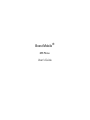 1
1
-
 2
2
-
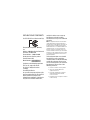 3
3
-
 4
4
-
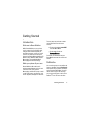 5
5
-
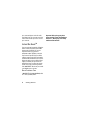 6
6
-
 7
7
-
 8
8
-
 9
9
-
 10
10
-
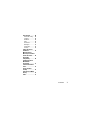 11
11
-
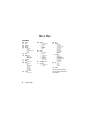 12
12
-
 13
13
-
 14
14
-
 15
15
-
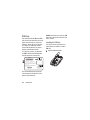 16
16
-
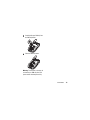 17
17
-
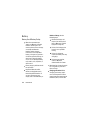 18
18
-
 19
19
-
 20
20
-
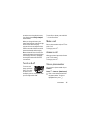 21
21
-
 22
22
-
 23
23
-
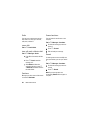 24
24
-
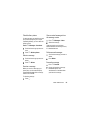 25
25
-
 26
26
-
 27
27
-
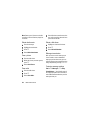 28
28
-
 29
29
-
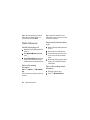 30
30
-
 31
31
-
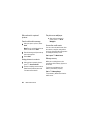 32
32
-
 33
33
-
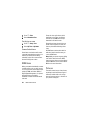 34
34
-
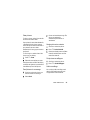 35
35
-
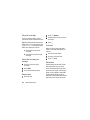 36
36
-
 37
37
-
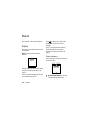 38
38
-
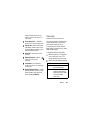 39
39
-
 40
40
-
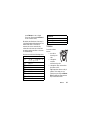 41
41
-
 42
42
-
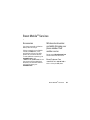 43
43
-
 44
44
-
 45
45
-
 46
46
-
 47
47
-
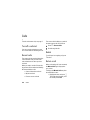 48
48
-
 49
49
-
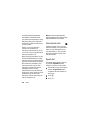 50
50
-
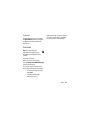 51
51
-
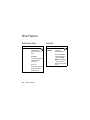 52
52
-
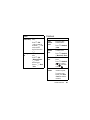 53
53
-
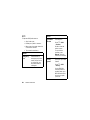 54
54
-
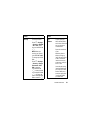 55
55
-
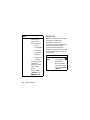 56
56
-
 57
57
-
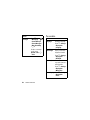 58
58
-
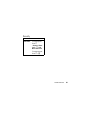 59
59
-
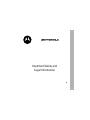 60
60
-
 61
61
-
 62
62
-
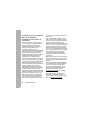 63
63
-
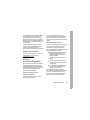 64
64
-
 65
65
-
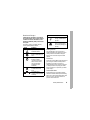 66
66
-
 67
67
-
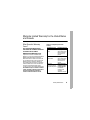 68
68
-
 69
69
-
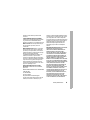 70
70
-
 71
71
-
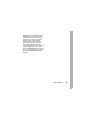 72
72
-
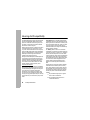 73
73
-
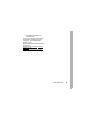 74
74
-
 75
75
-
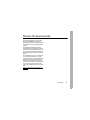 76
76
-
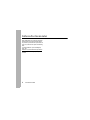 77
77
-
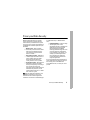 78
78
-
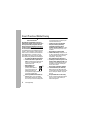 79
79
-
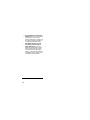 80
80
-
 81
81
-
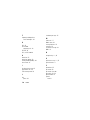 82
82
-
 83
83
-
 84
84
Ask a question and I''ll find the answer in the document
Finding information in a document is now easier with AI
Related papers
-
Motorola MOTO Q9H GLOBAL User manual
-
Motorola MOTO Q9H GLOBAL User manual
-
Motorola MOTO Q9H GLOBAL User manual
-
Motorola MOTORIZR Z6 User manual
-
Motorola MOTO Q8 User manual
-
Motorola moto a810 User manual
-
Motorola i475 Boost Mobile User manual
-
Motorola V2288 User manual
-
Motorola BRAVO WITH MOTOBLUR - LEGAL GUIDE User manual
-
Motorola 6802937J48 User manual
Other documents
-
BACKYARD EXPRESSIONS PATIO · HOME · GARDEN 908798 Operating instructions
-
Orbic Verizon Journey User manual
-
Boost i425 iDEN User manual
-
Panasonic Cell Phone EB-G51U User manual
-
 Nextel comm 7520 User manual
Nextel comm 7520 User manual
-
 Nextel BlackBerry 7100i User manual
Nextel BlackBerry 7100i User manual
-
Siemens CT70 User guide
-
Siemens CX70 dark blue User manual
-
Blackberry 7100 User manual
-
Blackberry 7520 v4.1 User guide