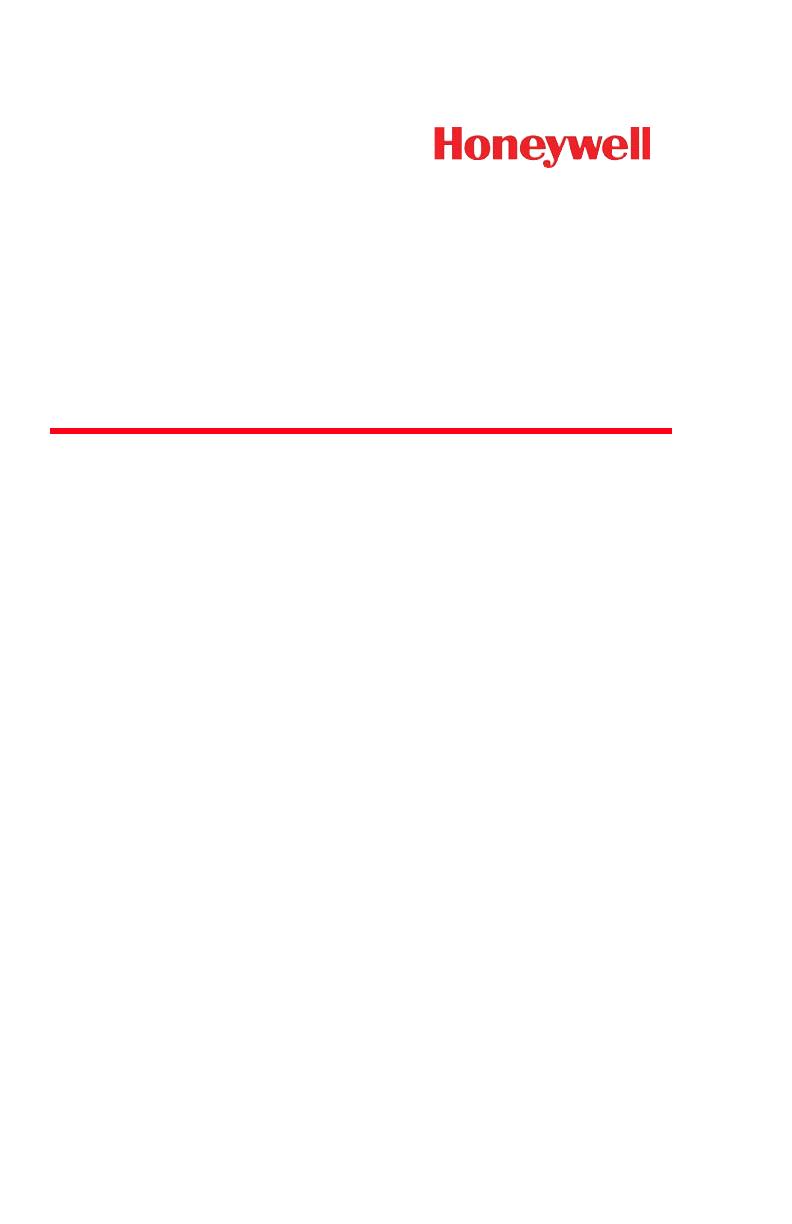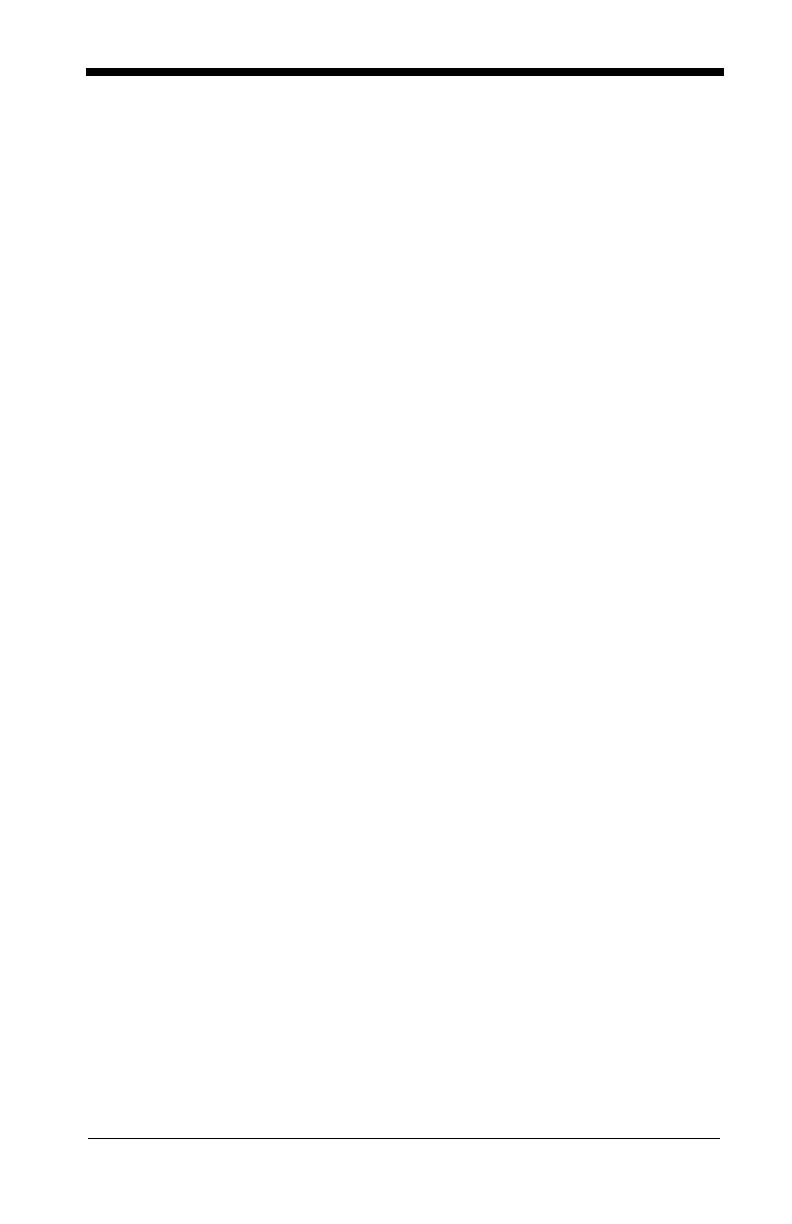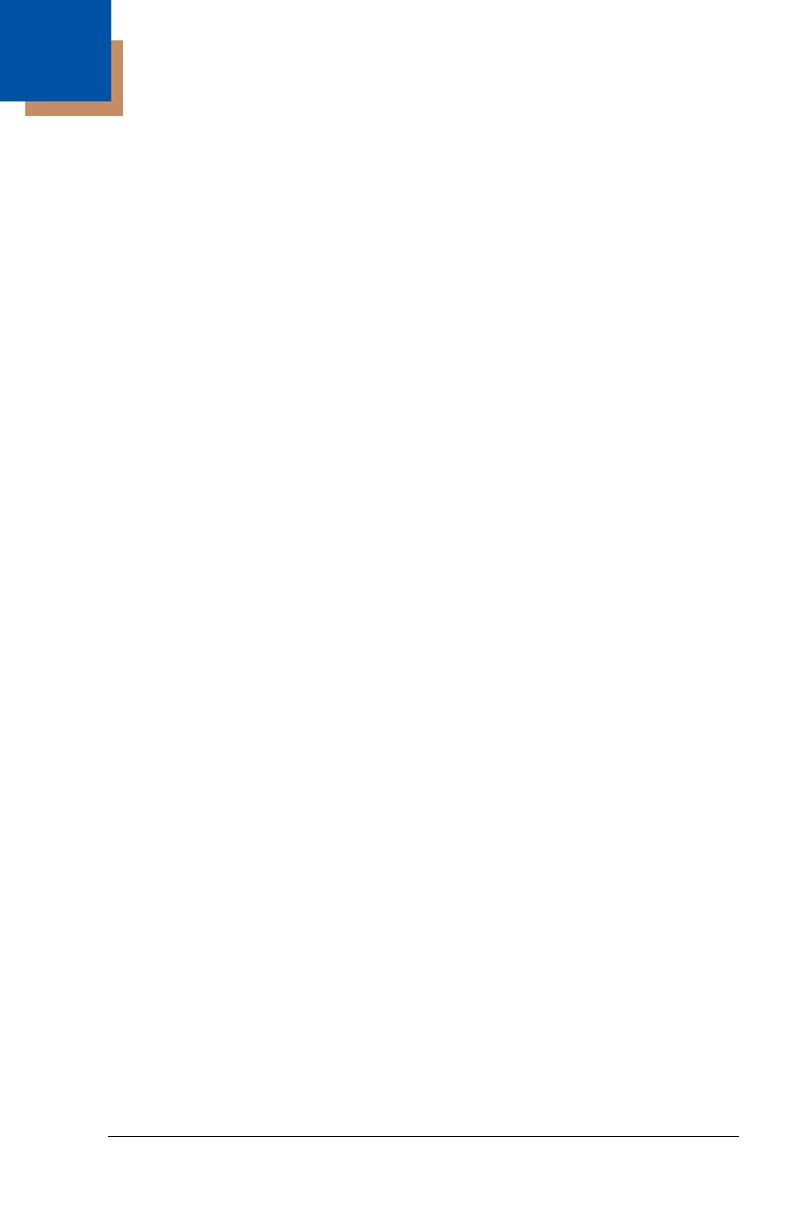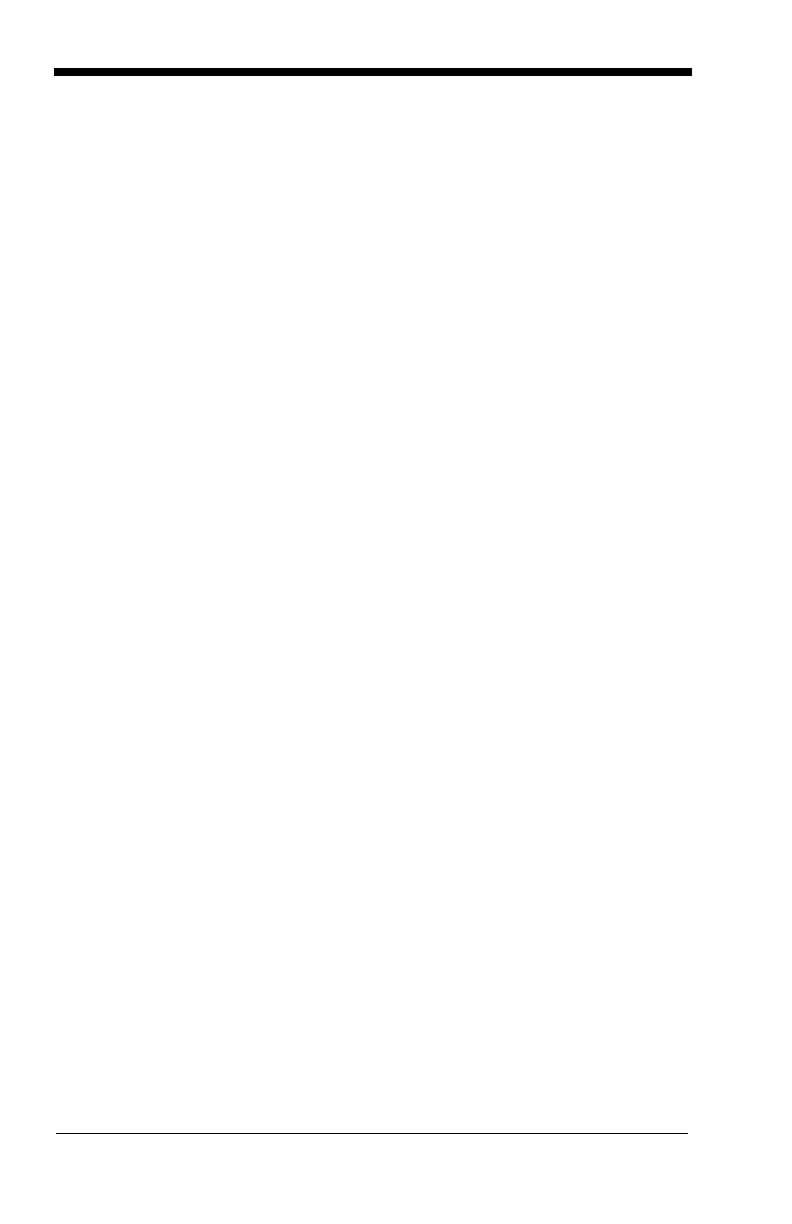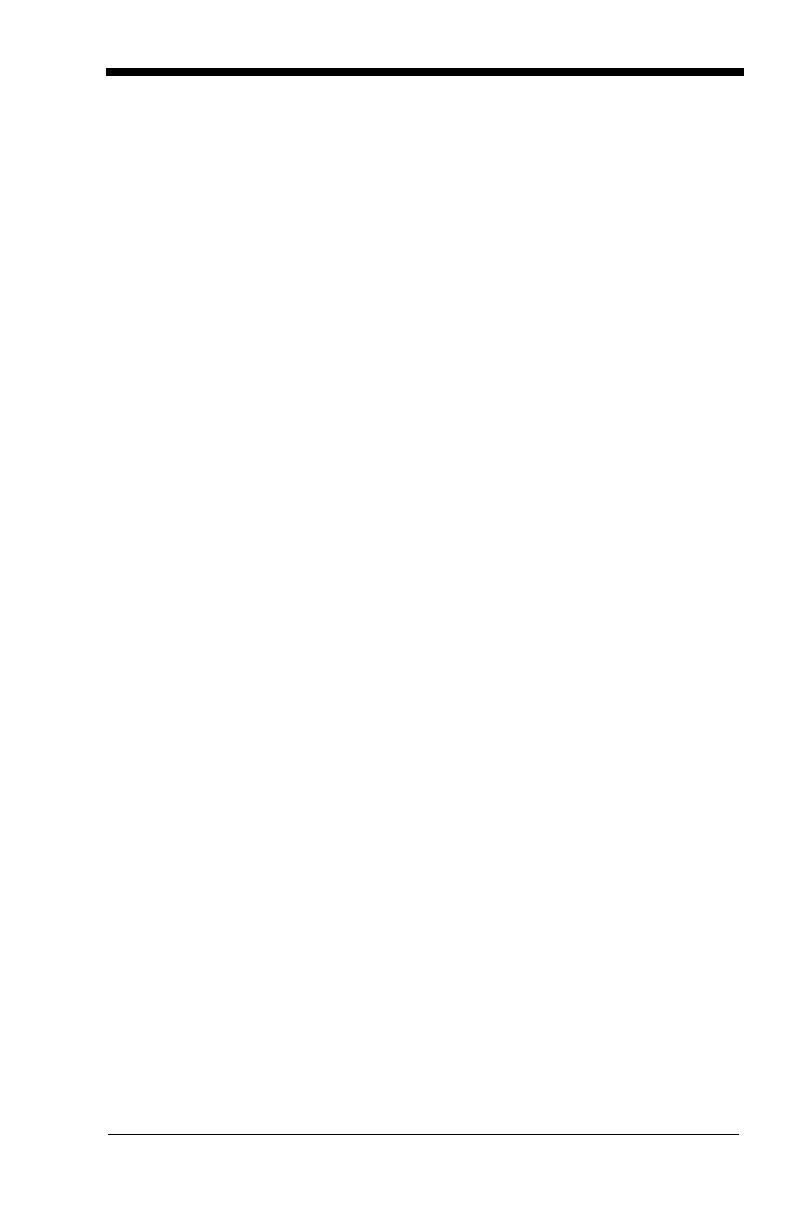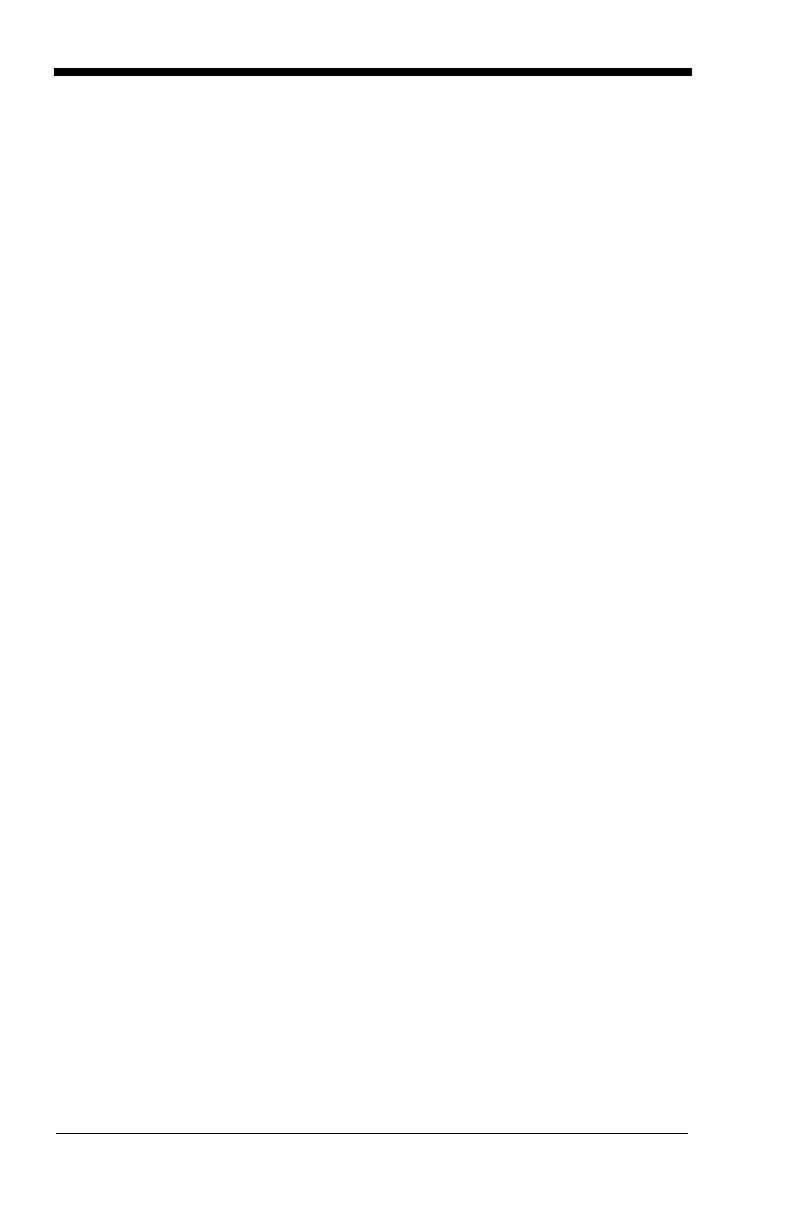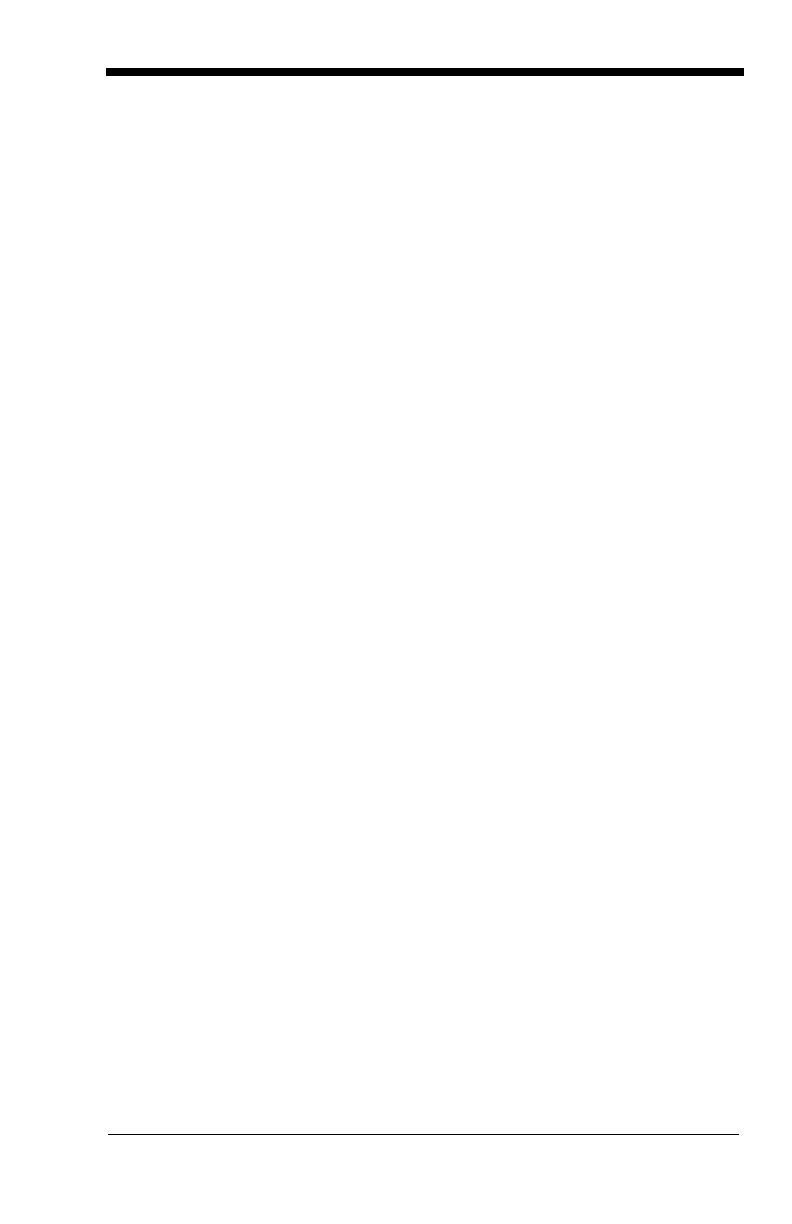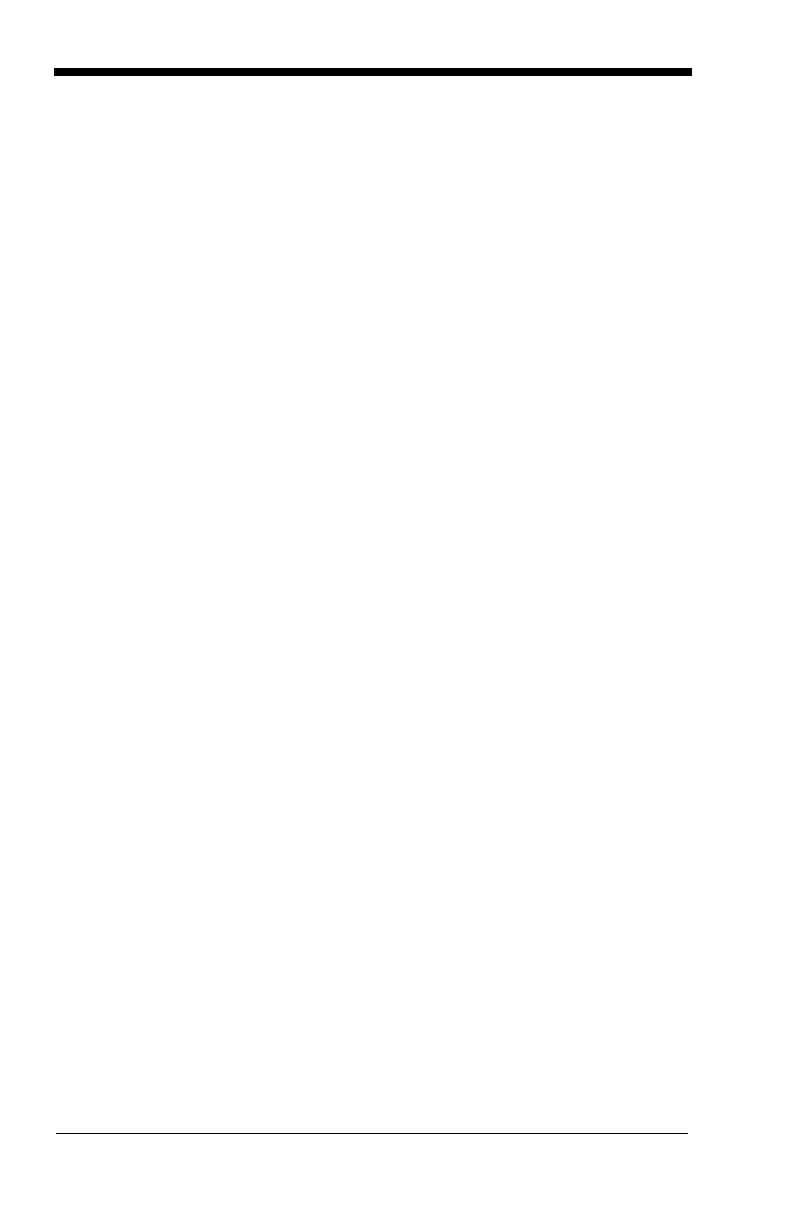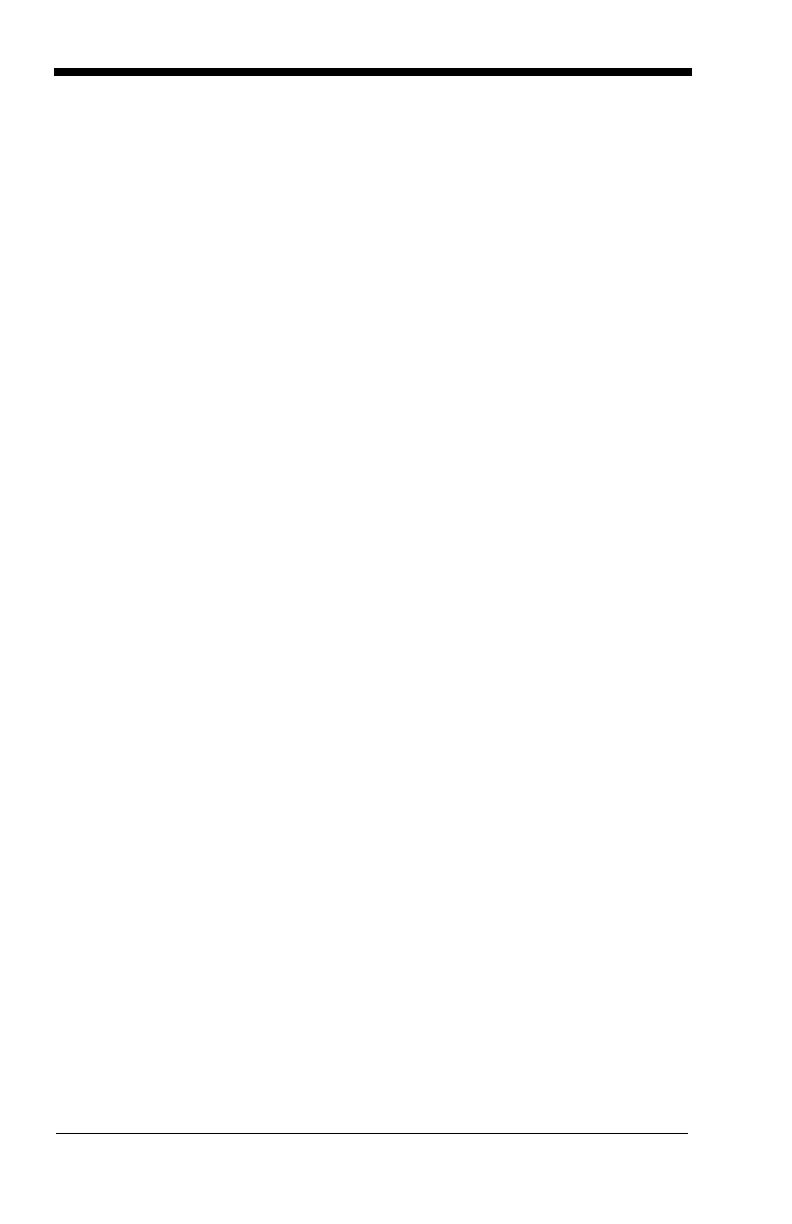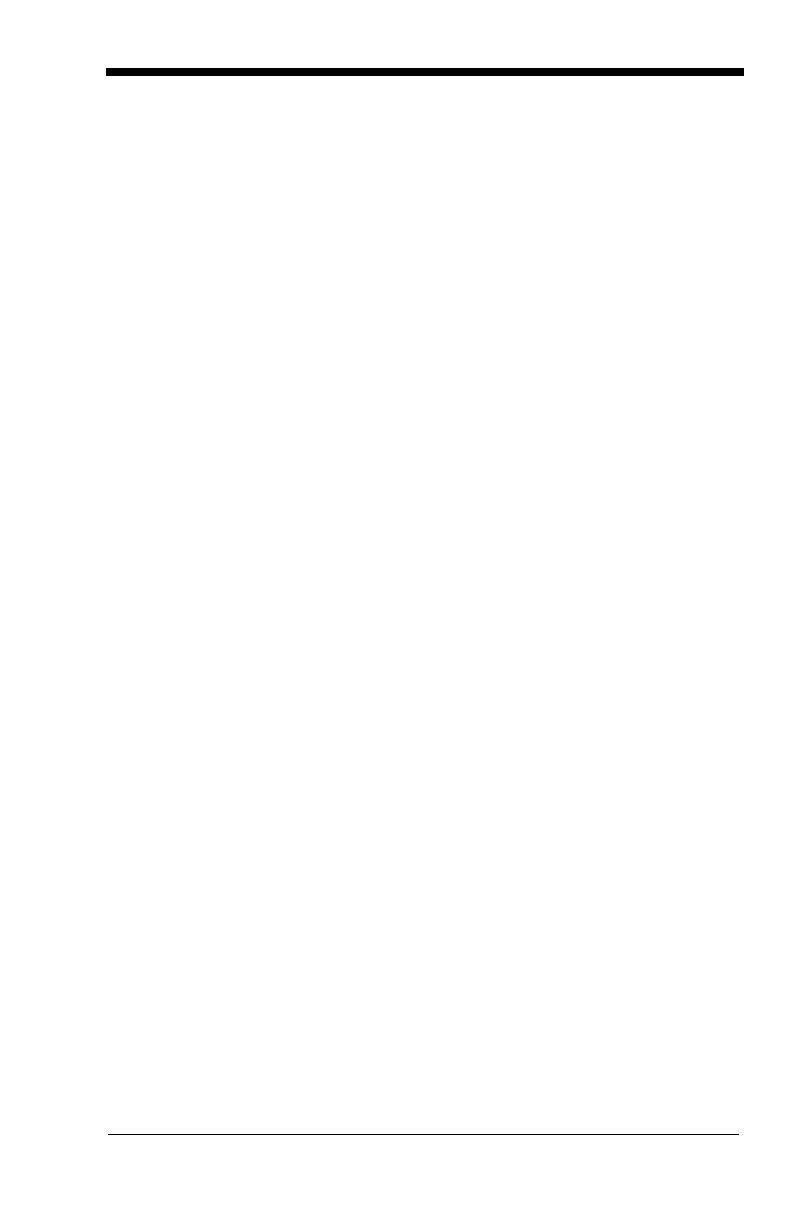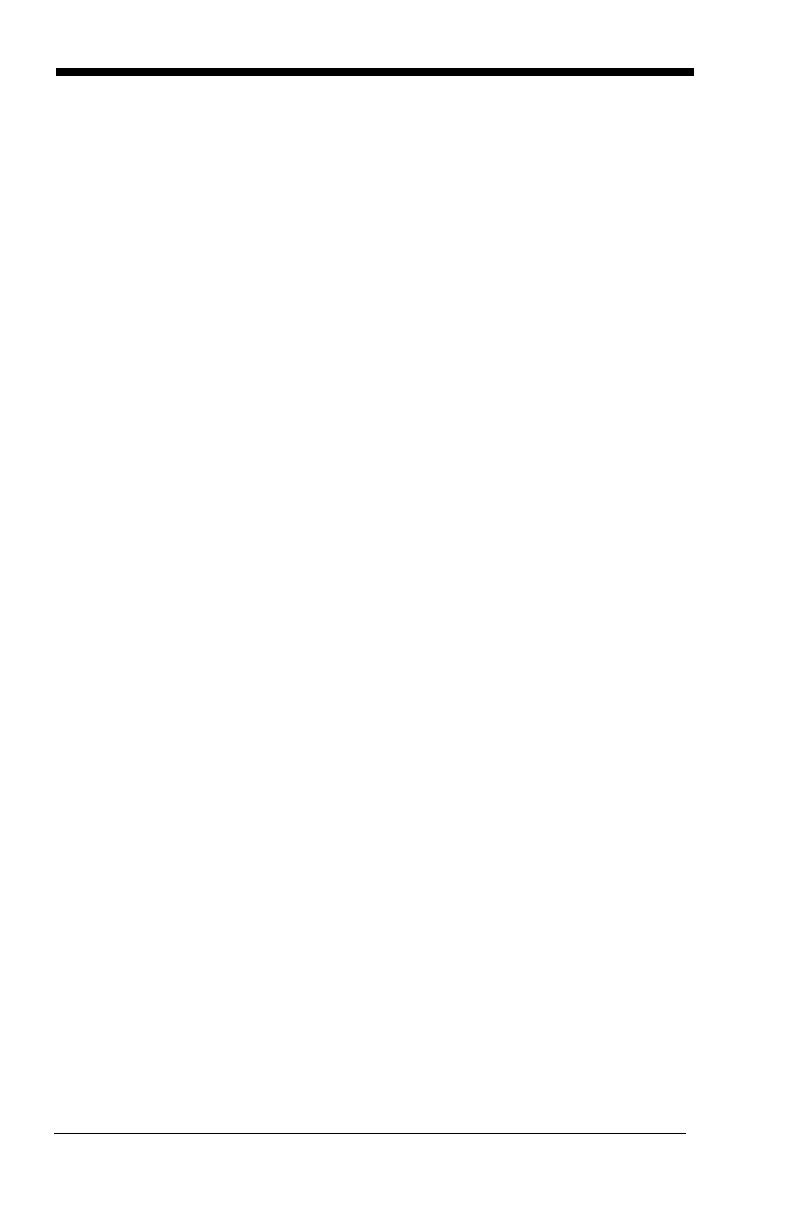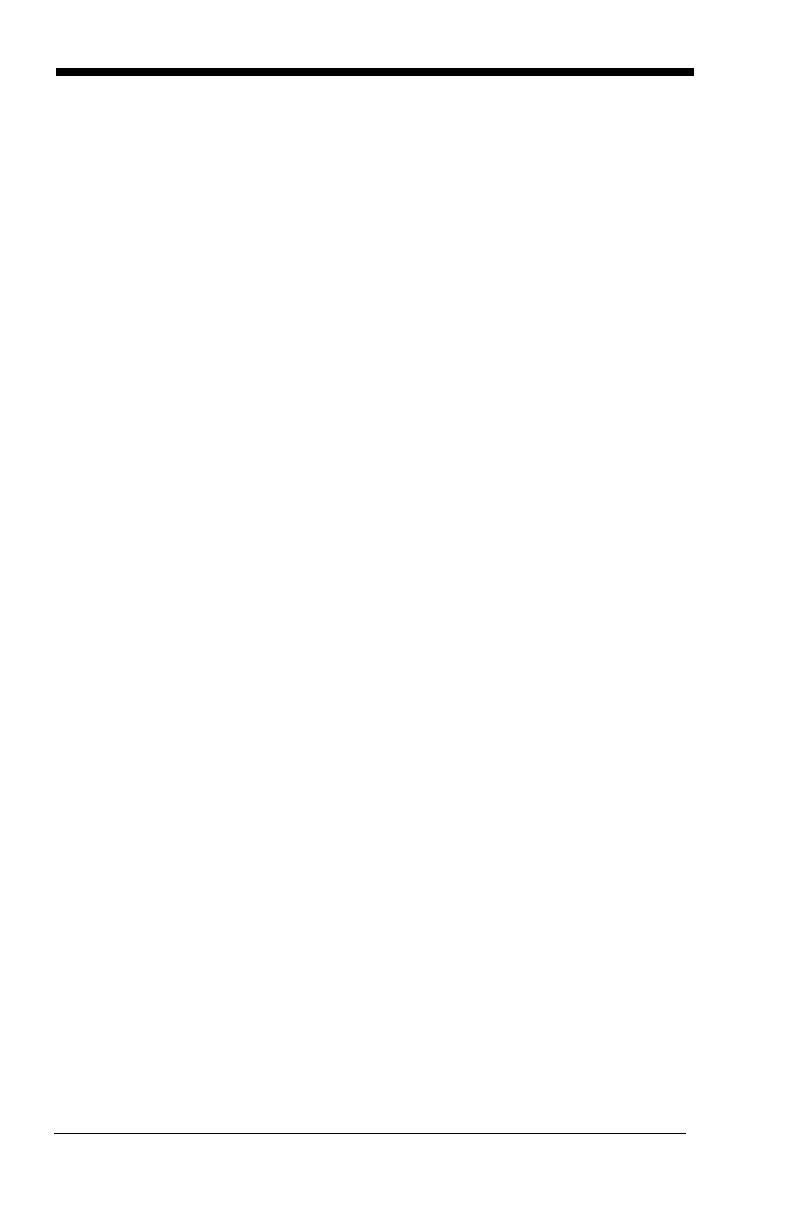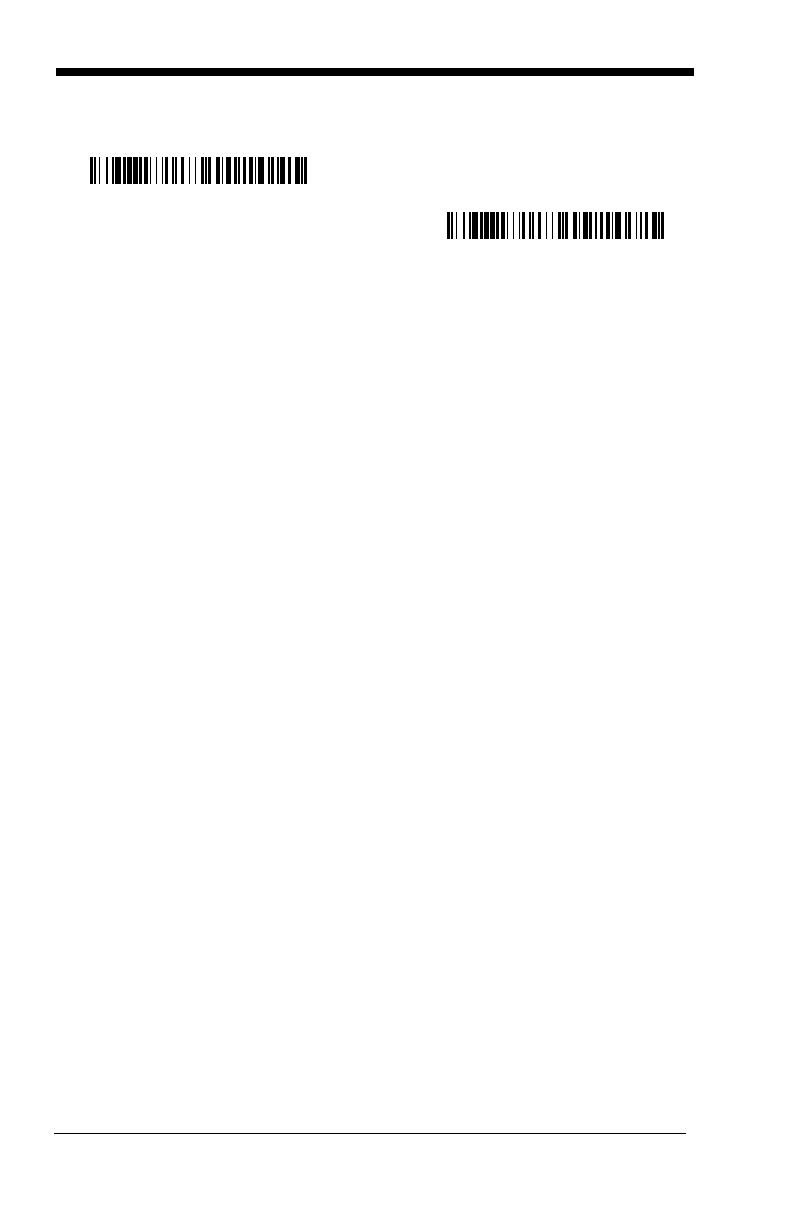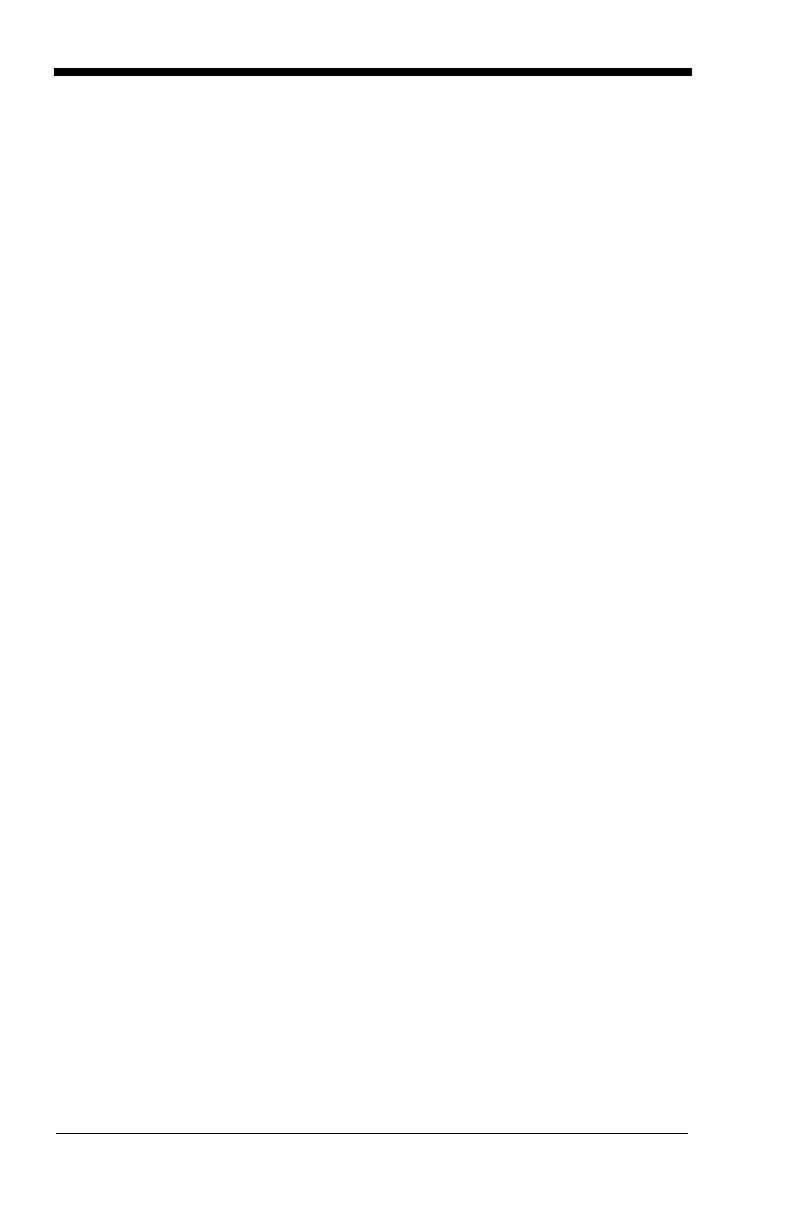
iv
Code 39 .......................................................................7-5
Code 39 Start/Stop Characters.............................7-5
Code 39 Check Character .....................................7-5
Code 39 Message Length......................................7-6
Code 39 Append....................................................7-6
Code 32 Pharmaceutical (PARAF)..............................7-7
Full ASCII...............................................................7-7
Code 39 Code Page ..............................................7-8
Interleaved 2 of 5.........................................................7-8
Check Digit ............................................................7-8
Interleaved 2 of 5 Message Length .......................7-9
Code 93 .....................................................................7-10
Code 93 Message Length....................................7-10
Code 93 Code Page ............................................7-10
Straight 2 of 5 Industrial (three-bar start/stop)...........7-11
Straight 2 of 5 Industrial Message Length ...........7-11
Straight 2 of 5 IATA (two-bar start/stop) ....................7-11
Straight 2 of 5 IATA Message Length..................7-12
Matrix 2 of 5...............................................................7-12
Matrix 2 of 5 Message Length .............................7-12
Code 11 .....................................................................7-13
Check Digits Required .........................................7-13
Code 11 Message Length....................................7-14
Code 128 ...................................................................7-14
ISBT 128 Concatenation......................................7-14
Code 128 Message Length..................................7-15
Code 128 Code Page ..........................................7-15
Code 128 Function Code Transmit......................7-15
Telepen......................................................................7-15
Telepen Output ....................................................7-16
Telepen Message Length ....................................7-16
UPC A........................................................................7-17
UPC A Check Digit ..............................................7-17
UPC A Number System .......................................7-17
UPC A Addenda ..................................................7-18
UPC A Addenda Required...................................7-18
UPC A Addenda Separator..................................7-18