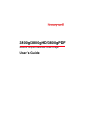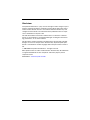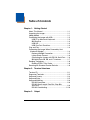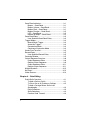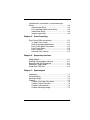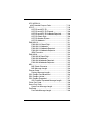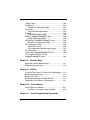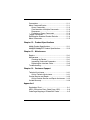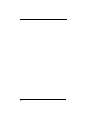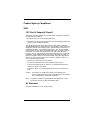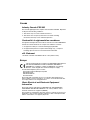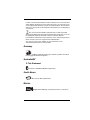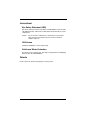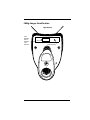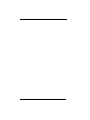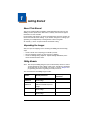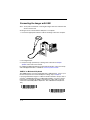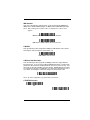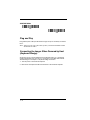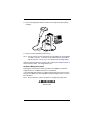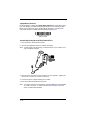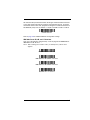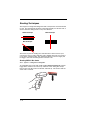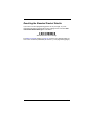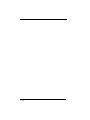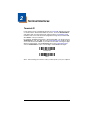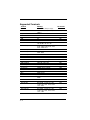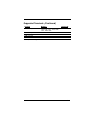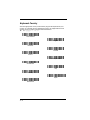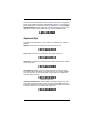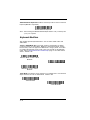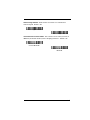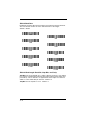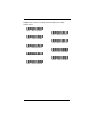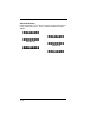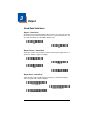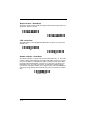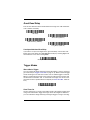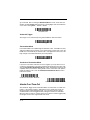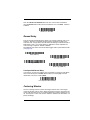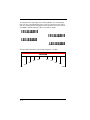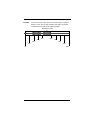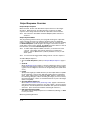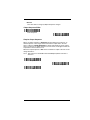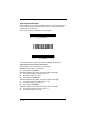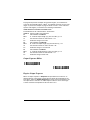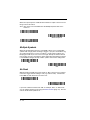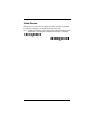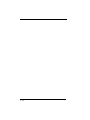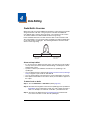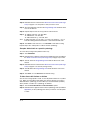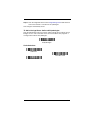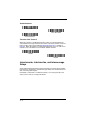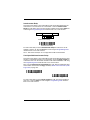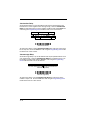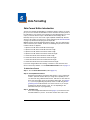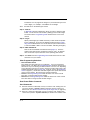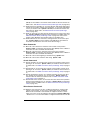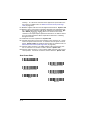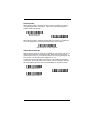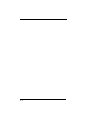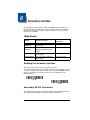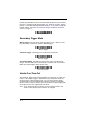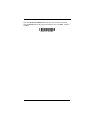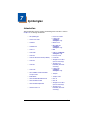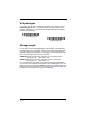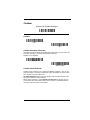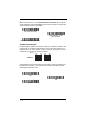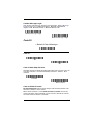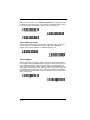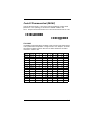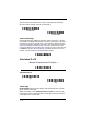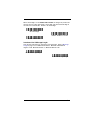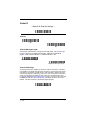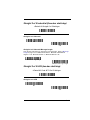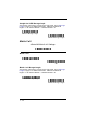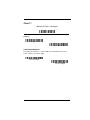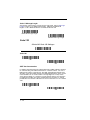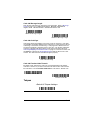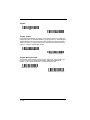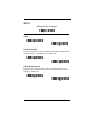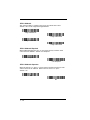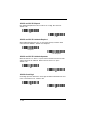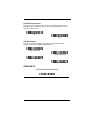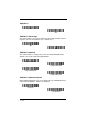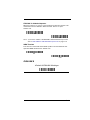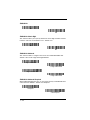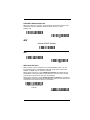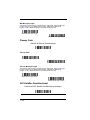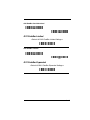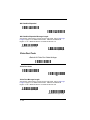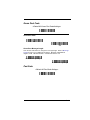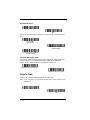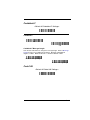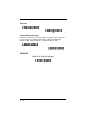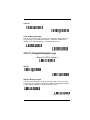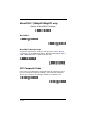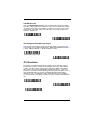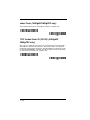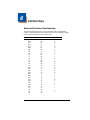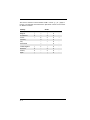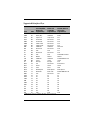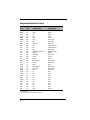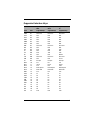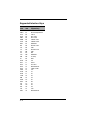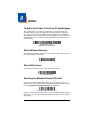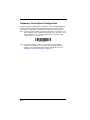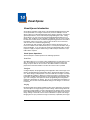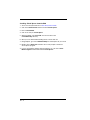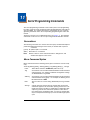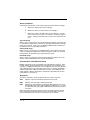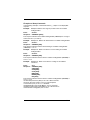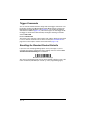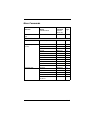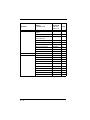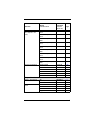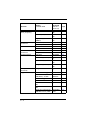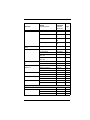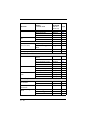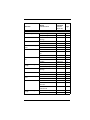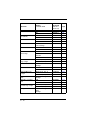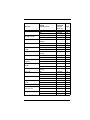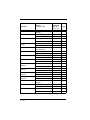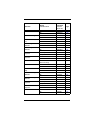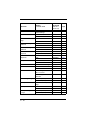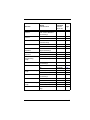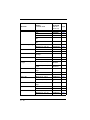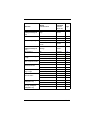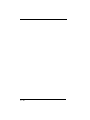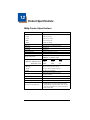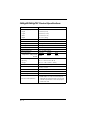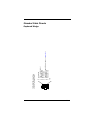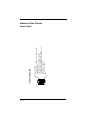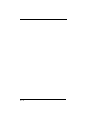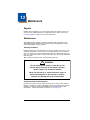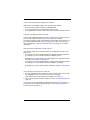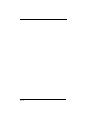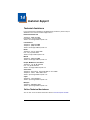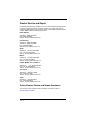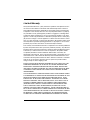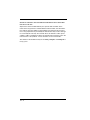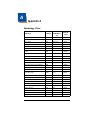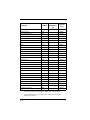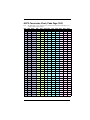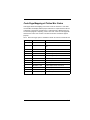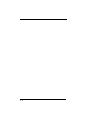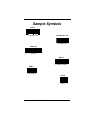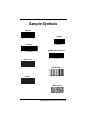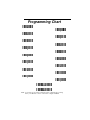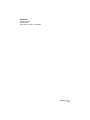Honeywell 3800gPDF - Hand Held Decoding Linear Imager User manual
- Category
- Bar code readers
- Type
- User manual
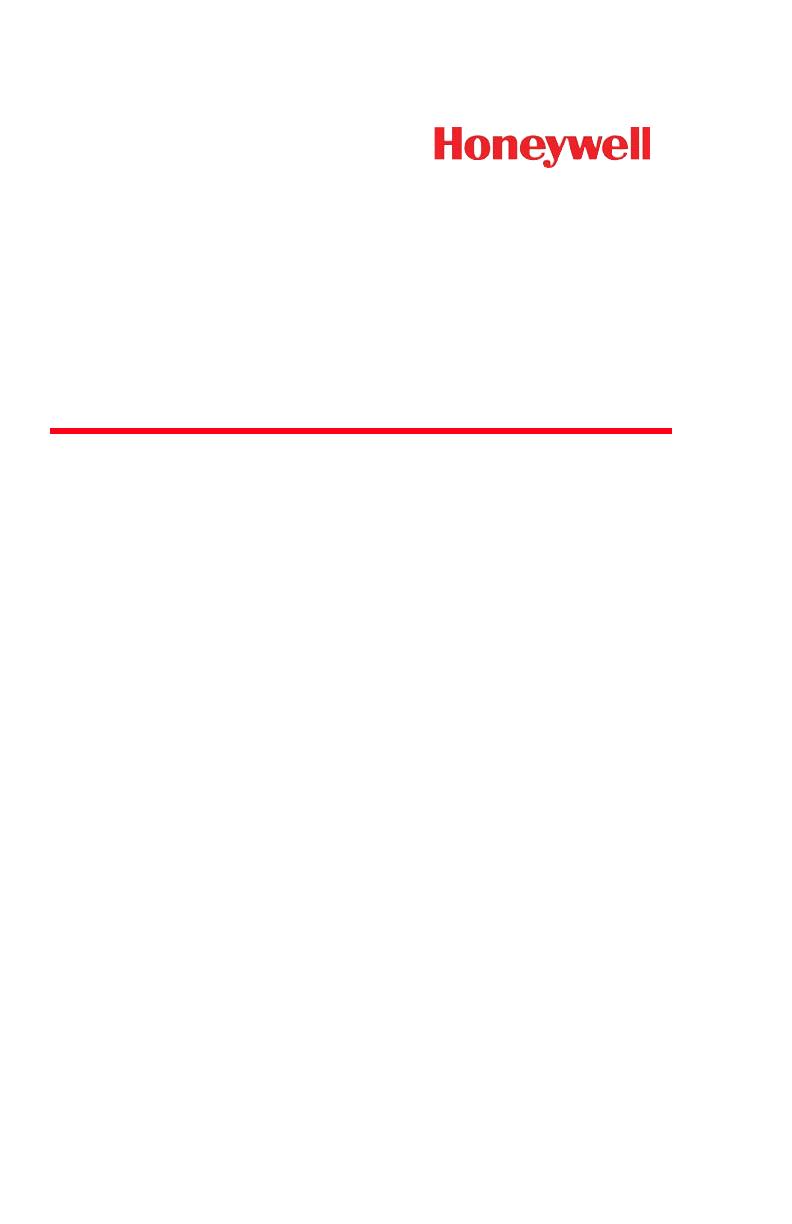
™
3800g/3800gHD/3800gPDF
General Purpose Handheld Linear Imager
User’s Guide
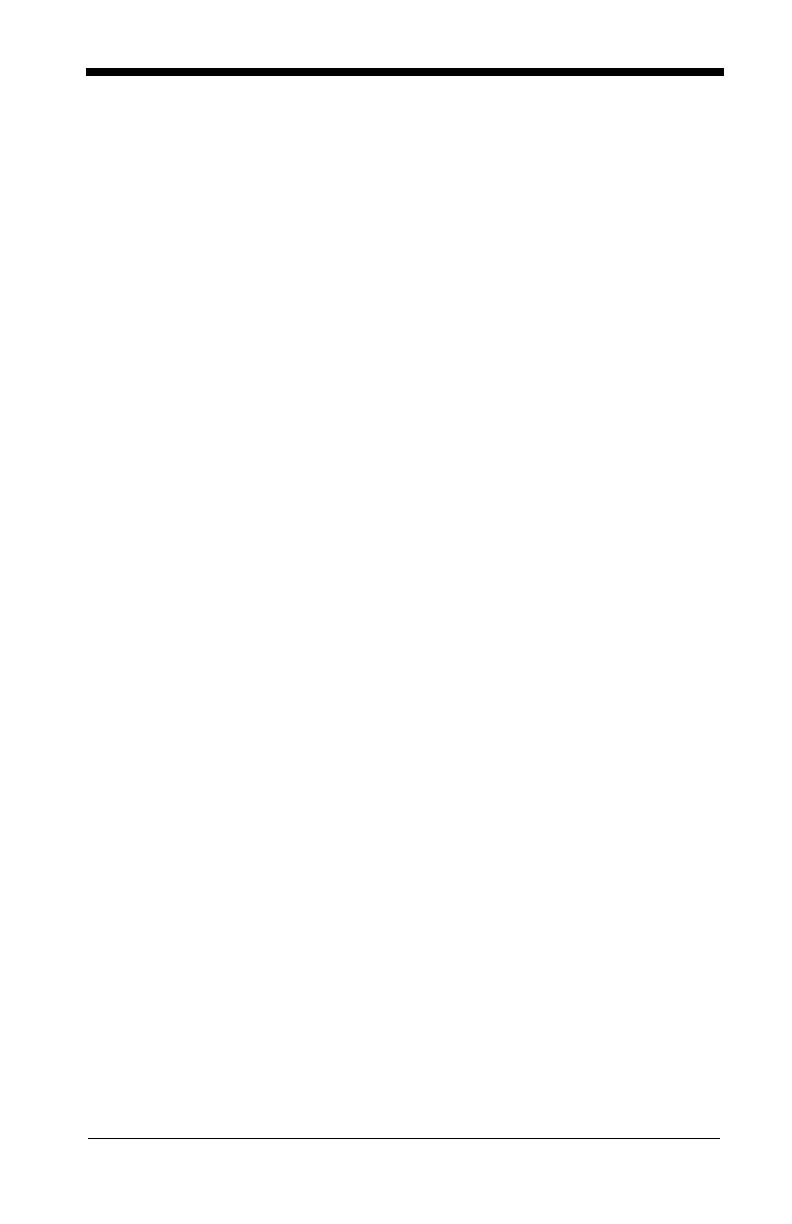
Disclaimer
Honeywell International Inc. (“HII”) reserves the right to make changes in speci-
fications and other information contained in this document without prior notice,
and the reader should in all cases consult HII to determine whether any such
changes have been made. The information in this publication does not repre-
sent a commitment on the part of HII.
HII shall not be liable for technical or editorial errors or omissions contained
herein; nor for incidental or consequential damages resulting from the furnish-
ing, performance, or use of this material.
This document contains proprietary information that is protected by copyright.
All rights are reserved. No part of this document may be photocopied, repro-
duced, or translated into another language without the prior written consent of
HII.
© 2006-2009 Honeywell International Inc. All rights reserved.
Other product names or marks mentioned in this document may be trademarks
or registered trademarks of other companies and are the property of their
respective owners.
Web Address:
www.honeywell.com/aidc
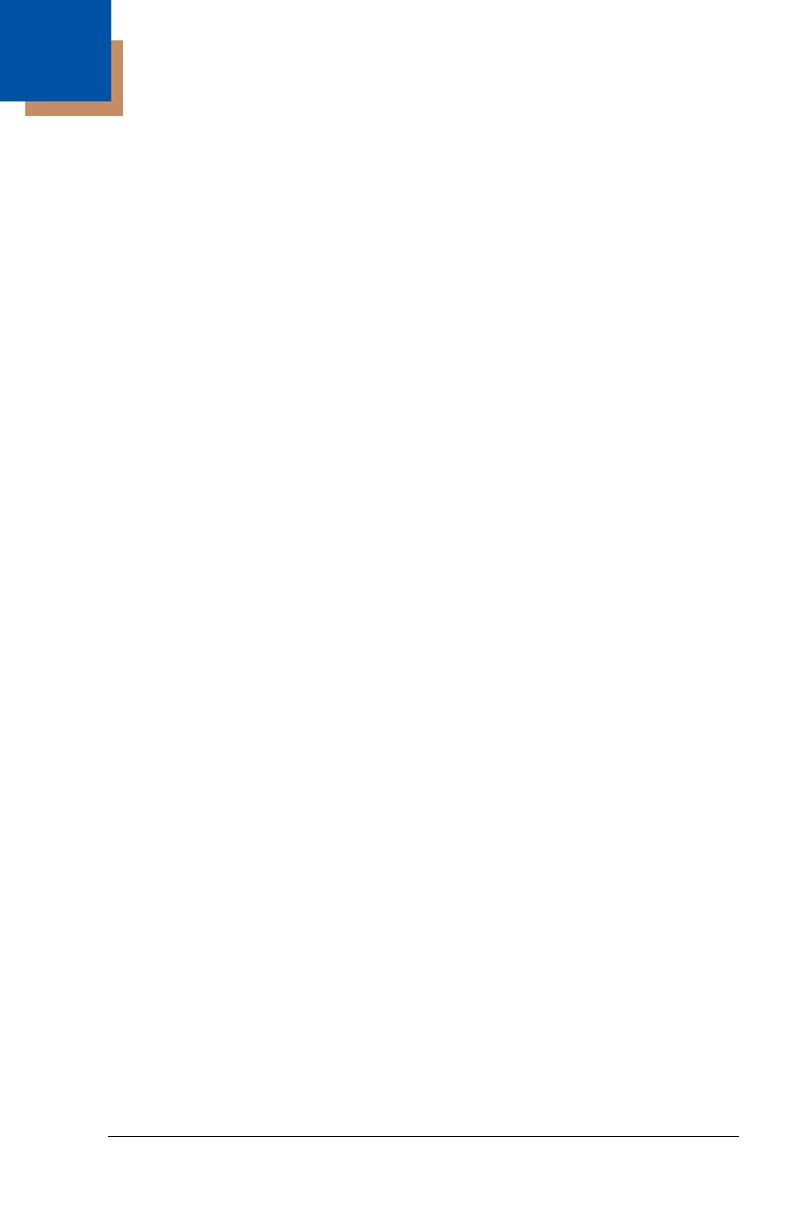
i
Chapter 1 - Getting Started
About This Manual .......................................................1-1
Unpacking the Imager..................................................1-1
3800g Models ..............................................................1-1
Connecting the Imager with USB.................................1-2
USB PC or Macintosh Keyboard............................1-2
IBM SurePos..........................................................1-3
USB HID.................................................................1-3
USB Com Port Emulation.......................................1-3
Plug and Play...............................................................1-4
Connecting the Imager When Powered by Host
(Keyboard Wedge) ....................................................1-4
Keyboard Wedge Connection ................................1-5
Laptop Direct Connect ...........................................1-6
Connecting the Imager with RS-232 Serial Port ....1-6
IBM 4683 Ports 5B, 9B, and 17 Interface...............1-7
Reading Techniques ....................................................1-8
Reading PDF417 Bar Codes..................................1-8
Resetting the Standard Product Defaults.....................1-9
Chapter 2 - Terminal Interfaces
Terminal ID ..................................................................2-1
Supported Terminals....................................................2-2
Keyboard Country ........................................................2-4
Keyboard Style.............................................................2-5
Keyboard Modifiers ......................................................2-6
RS-232 Baud Rate.................................................2-8
RS-232 Word Length: Data Bits, Stop Bits,
and Parity...............................................................2-8
RS-232 Handshaking...........................................2-10
Chapter 3 - Output
Table of Contents
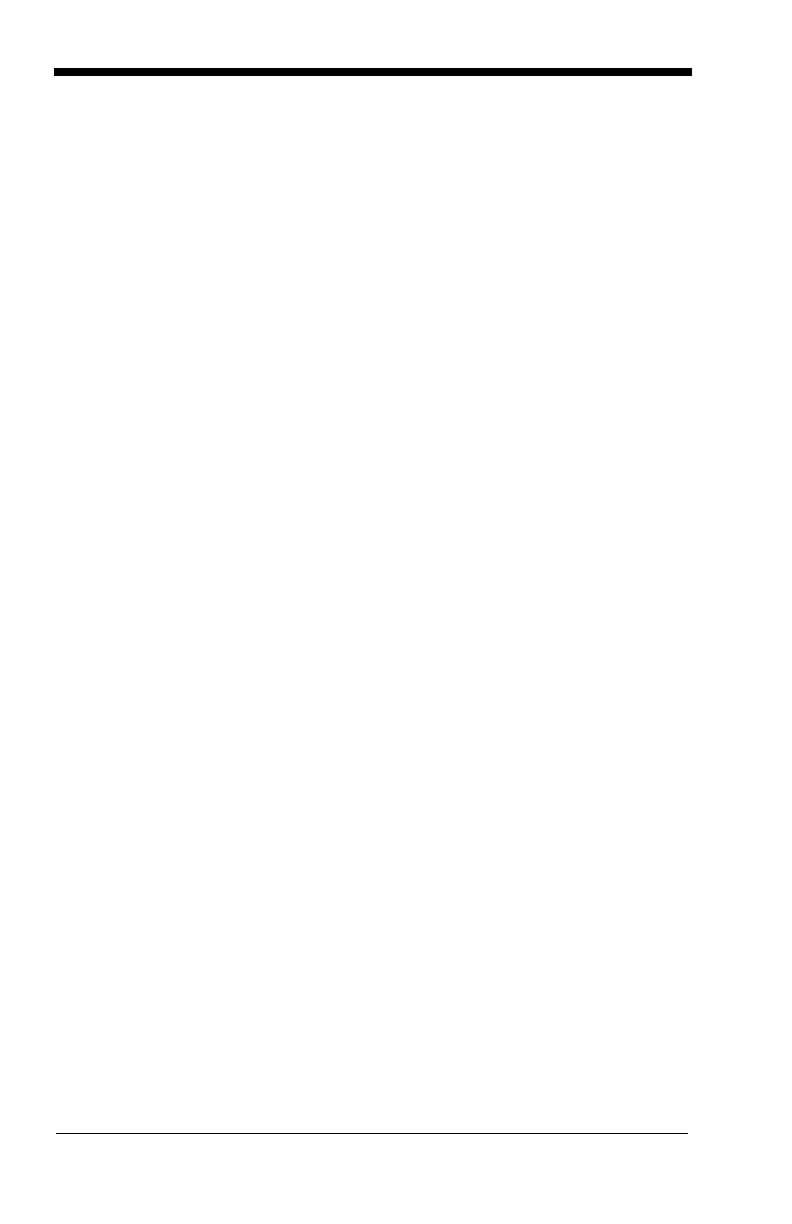
ii
Good Read Indicators..................................................3-1
Beeper – Good Read.............................................3-1
Beeper Volume – Good Read................................3-1
Beeper Pitch – Good Read....................................3-1
Beeper Duration – Good Read ..............................3-2
LED – Good Read .................................................3-2
Number of Beeps – Good Read ............................3-2
Good Read Delay ........................................................3-3
User-Specified Good Read Delay..........................3-3
Trigger Modes..............................................................3-3
Manual/Serial Trigger ............................................3-3
Automatic Trigger ..................................................3-4
Presentation Mode.................................................3-4
Continuous Illumination Mode ...............................3-4
Hands Free Time-Out..................................................3-4
Reread Delay...............................................................3-5
User-Specified Reread Delay ................................3-5
Centering Window ....................................................... 3-5
Output Sequence Overview.........................................3-8
Output Sequence Editor ........................................3-9
Require Output Sequence .....................................3-9
Output Sequence Editor ......................................3-11
Require Output Sequence ...................................3-11
Multiple Symbols........................................................3-12
No Read.....................................................................3-12
Video Reverse ...........................................................3-13
Chapter 4 - Data Editing
Prefix/Suffix Overview..................................................4-1
To Add a Prefix or Suffix........................................4-1
To Clear One or All Prefixes or Suffixes ................4-2
To Add a Carriage Return Suffix to All
Symbologies ..........................................................4-3
Prefix Selections ....................................................4-3
Suffix Selections ....................................................4-4
Function Code Transmit ........................................4-4
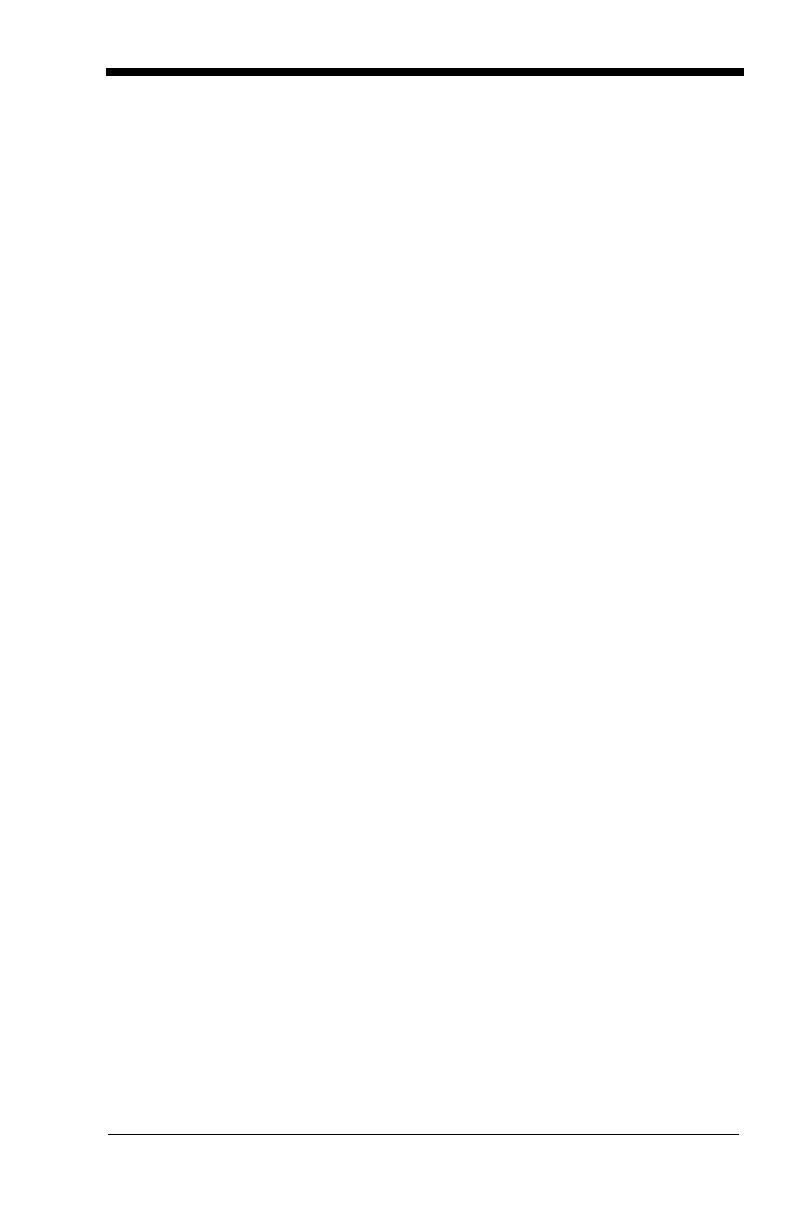
iii
Intercharacter, Interfunction, and Intermessage
Delays ..........................................................................4-4
Intercharacter Delay...............................................4-5
User Specified Intercharacter Delay ......................4-5
Interfunction Delay .................................................4-6
Intermessage Delay ...............................................4-6
Chapter 5 - Data Formatting
Data Format Editor Introduction...................................5-1
To Add a Data Format............................................5-1
Other Programming Selections..............................5-2
Data Format Editor Commands .............................5-2
Data Format Editor.................................................5-4
Data Formatter.......................................................5-5
Alternate Data Formats..........................................5-5
Chapter 6 - Secondary Interface
3800g Models ..............................................................6-1
Enabling the Secondary Interface................................6-1
Secondary RS-232 Connection ...................................6-1
Secondary Trigger Mode .............................................6-2
Hands Free Time-Out ..................................................6-2
Chapter 7 - Symbologies
Introduction ..................................................................7-1
All Symbologies ...........................................................7-2
Message Length ..........................................................7-2
Codabar .......................................................................7-3
Codabar Start/Stop Characters .............................7-3
Codabar Check Character .....................................7-3
Codabar Concatenation .........................................7-4
Codabar Message Length......................................7-5
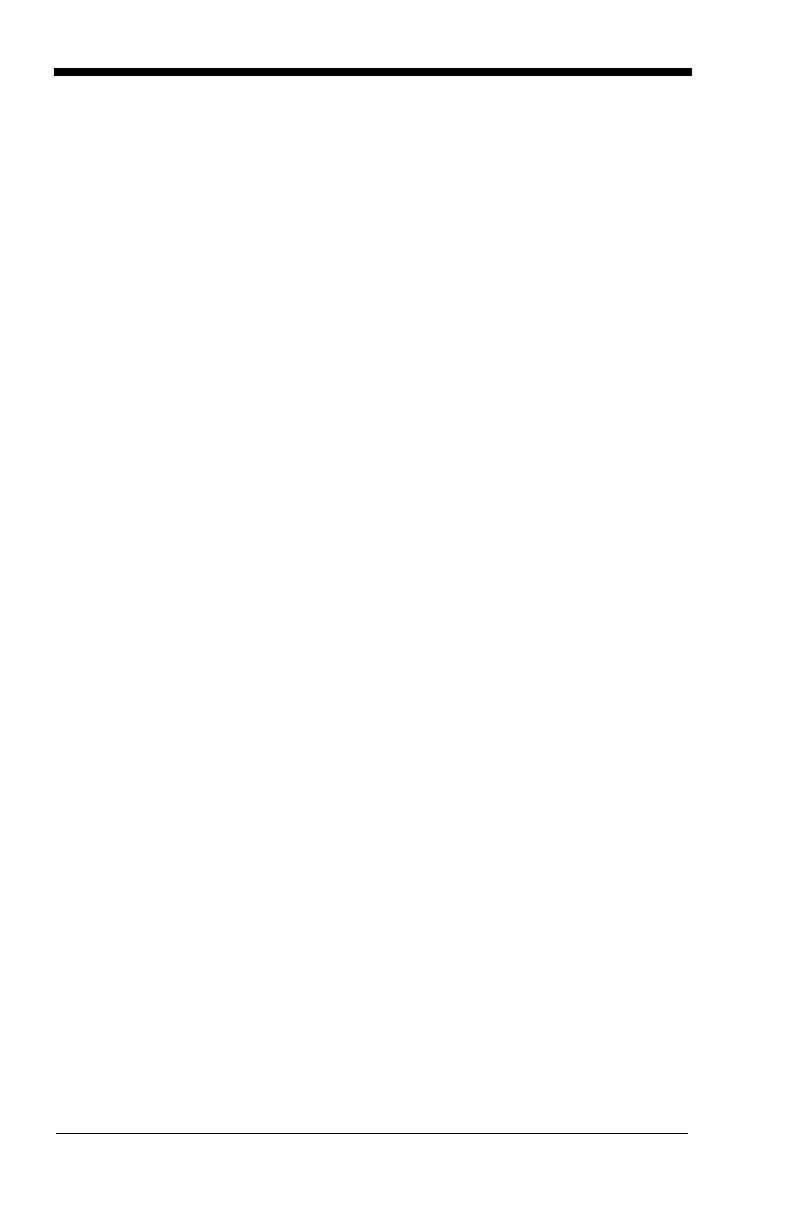
iv
Code 39 .......................................................................7-5
Code 39 Start/Stop Characters.............................7-5
Code 39 Check Character .....................................7-5
Code 39 Message Length......................................7-6
Code 39 Append....................................................7-6
Code 32 Pharmaceutical (PARAF)..............................7-7
Full ASCII...............................................................7-7
Code 39 Code Page ..............................................7-8
Interleaved 2 of 5.........................................................7-8
Check Digit ............................................................7-8
Interleaved 2 of 5 Message Length .......................7-9
Code 93 .....................................................................7-10
Code 93 Message Length....................................7-10
Code 93 Code Page ............................................7-10
Straight 2 of 5 Industrial (three-bar start/stop)...........7-11
Straight 2 of 5 Industrial Message Length ...........7-11
Straight 2 of 5 IATA (two-bar start/stop) ....................7-11
Straight 2 of 5 IATA Message Length..................7-12
Matrix 2 of 5...............................................................7-12
Matrix 2 of 5 Message Length .............................7-12
Code 11 .....................................................................7-13
Check Digits Required .........................................7-13
Code 11 Message Length....................................7-14
Code 128 ...................................................................7-14
ISBT 128 Concatenation......................................7-14
Code 128 Message Length..................................7-15
Code 128 Code Page ..........................................7-15
Code 128 Function Code Transmit......................7-15
Telepen......................................................................7-15
Telepen Output ....................................................7-16
Telepen Message Length ....................................7-16
UPC A........................................................................7-17
UPC A Check Digit ..............................................7-17
UPC A Number System .......................................7-17
UPC A Addenda ..................................................7-18
UPC A Addenda Required...................................7-18
UPC A Addenda Separator..................................7-18
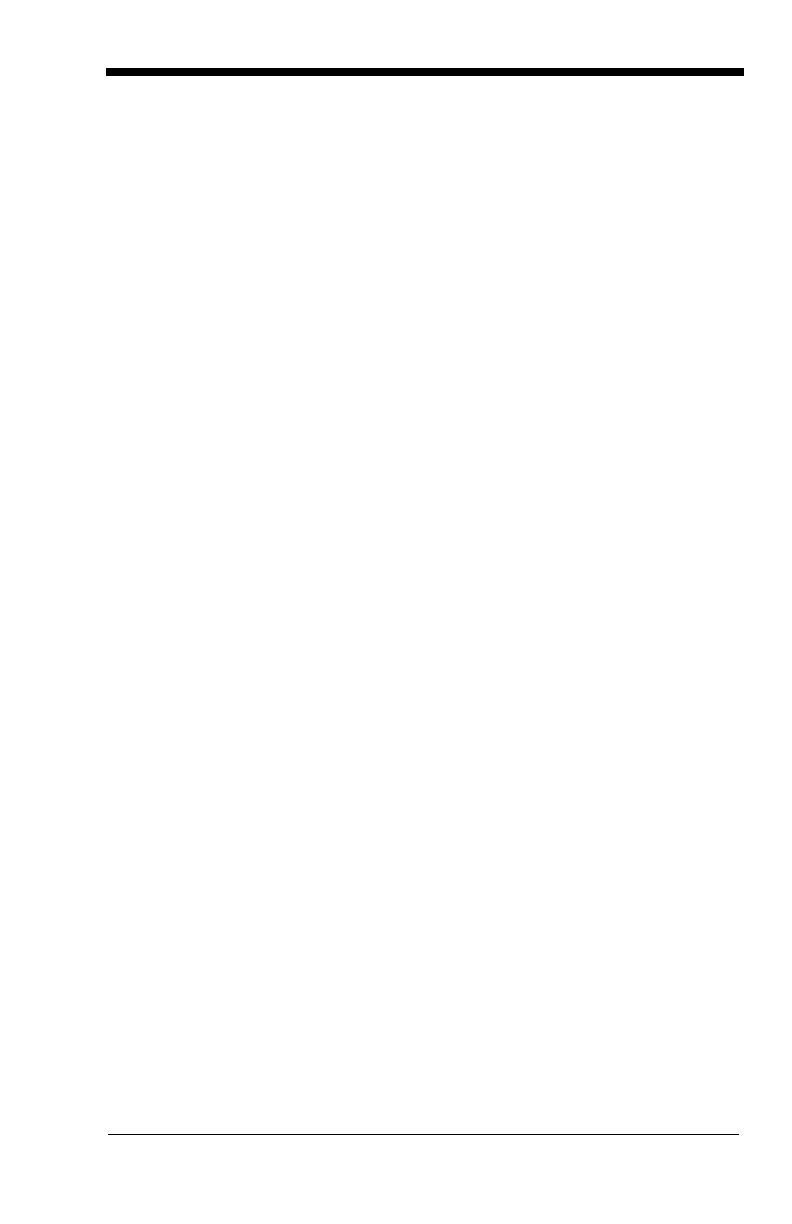
v
UPC-A/EAN-13
with Extended Coupon Code...................................7-19
UPC E ........................................................................7-19
UPC E0 and UPC E1 ...........................................7-19
UPC E0 and UPC E1 Expand..............................7-20
UPC E0 and UPC E1 Addenda Required ............7-20
UPC E0 and UPC E1 Addenda Separator...........7-20
UPC E0 Check Digit.............................................7-20
UPC E0 Number System .....................................7-21
UPC E0 Addenda.................................................7-21
EAN/JAN 13...............................................................7-21
EAN/JAN 13 Check Digit......................................7-22
EAN/JAN 13 Addenda..........................................7-22
EAN/JAN 13 Addenda Required..........................7-22
EAN/JAN 13 Addenda Separator.........................7-23
ISBN Translate.....................................................7-23
EAN/JAN 8.................................................................7-23
EAN/JAN 8 Check Digit........................................7-24
EAN/JAN 8 Addenda............................................7-24
EAN/JAN 8 Addenda Required............................7-24
EAN/JAN 8 Addenda Separator...........................7-25
MSI.............................................................................7-25
MSI Check Character...........................................7-25
MSI Message Length ...........................................7-26
Plessey Code.............................................................7-26
Plessey Message Length.....................................7-26
GS1 DataBar Omnidirectional....................................7-26
GS1 DataBar Limited .................................................7-27
GS1 DataBar Expanded ............................................7-27
GS1 DataBar Expanded Message Length...........7-28
China Post Code........................................................7-28
Korea Post Code........................................................7-29
Korea Post Message Length................................7-29
PosiCode ...................................................................7-29
PosiCode Message Length..................................7-30
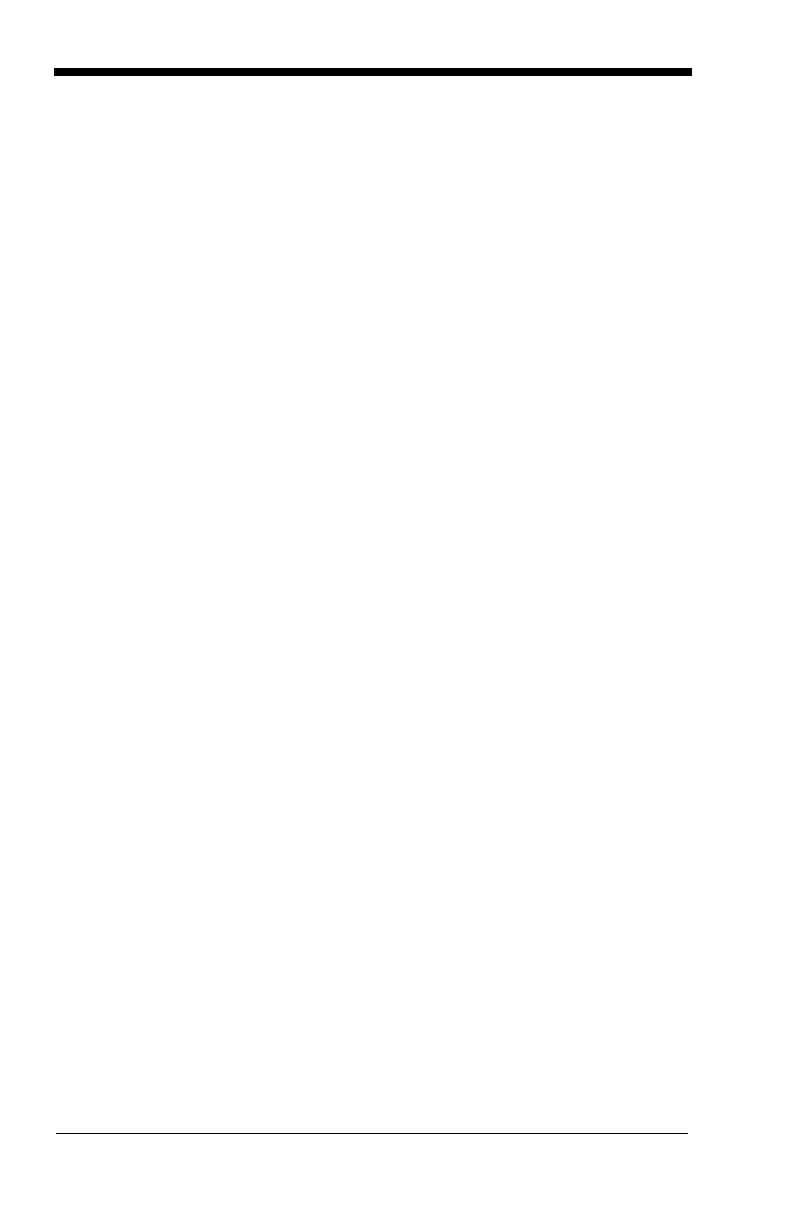
vi
Trioptic Code .............................................................7-30
Codablock F...............................................................7-31
Codablock F Message Length .............................7-31
Code 16K...................................................................7-31
Code 16K Message Length .................................7-32
Code 49 .....................................................................7-32
Code 49 Message Length....................................7-33
PDF417 (3800gHD/3800gPDF only) .........................7-33
PDF417 Message Length ....................................7-33
MicroPDF417 (3800gHD/3800gPDF only) ................7-34
MicroPDF417 Message Length ...........................7-34
GS1 Composite Codes..............................................7-34
UPC/EAN Version................................................7-35
GS1 Composite Code Message Length ..............7-35
GS1 Emulation...........................................................7-35
Label Code (3800gHD/3800gPDF only)...................7-36
TCIF Linked Code 39 (TLC39)
(3800gHD/3800gPDF only) .......................................7-36
Chapter 8 - Interface Keys
Keyboard Function Relationships................................8-1
Supported Interface Keys ...........................................8-3
Chapter 9 - Utilities
To Add a Test Code I.D. Prefix to All Symbologies .....9-1
Show Software Revision..............................................9-1
Show Data Format....................................................... 9-1
Resetting the Standard Product Defaults ....................9-1
Temporary Visual Xpress Configuration......................9-2
Chapter 10 - Visual Xpress
Visual Xpress Introduction.........................................10-1
Installing Visual Xpress from the Web .................10-2
Chapter 11 - Serial Programming Commands

vii
Conventions ...............................................................11-1
Menu Command Syntax ............................................11-1
Query Commands................................................11-2
Concatenation of Multiple Commands .................11-2
Responses ...........................................................11-2
Examples of Query Commands ...........................11-3
Trigger Commands ....................................................11-4
Resetting the Standard Product Defaults...................11-4
Menu Commands.......................................................11-5
Chapter 12 - Product Specifications
3800g Product Specifications ....................................12-1
3800gHD/3800gPDF Product Specifications ............12-2
Chapter 13 - Maintenance
Repairs.......................................................................13-1
Maintenance ..............................................................13-1
Cleaning the Device.............................................13-1
Inspecting Cords and Connectors........................13-1
Replacing the Interface Cable..............................13-2
Troubleshooting .........................................................13-2
Chapter 14 - Customer Support
Technical Assistance .................................................14-1
Online Technical Assistance................................14-1
Product Service and Repair .......................................14-2
Online Product Service and Repair Assistance ...14-2
Limited Warranty........................................................14-3
Appendix A
Symbology Chart ........................................................ A-1
ASCII Conversion Chart (Code Page 1252) ............... A-3
Code Page Mapping of Printed Bar Codes................. A-5
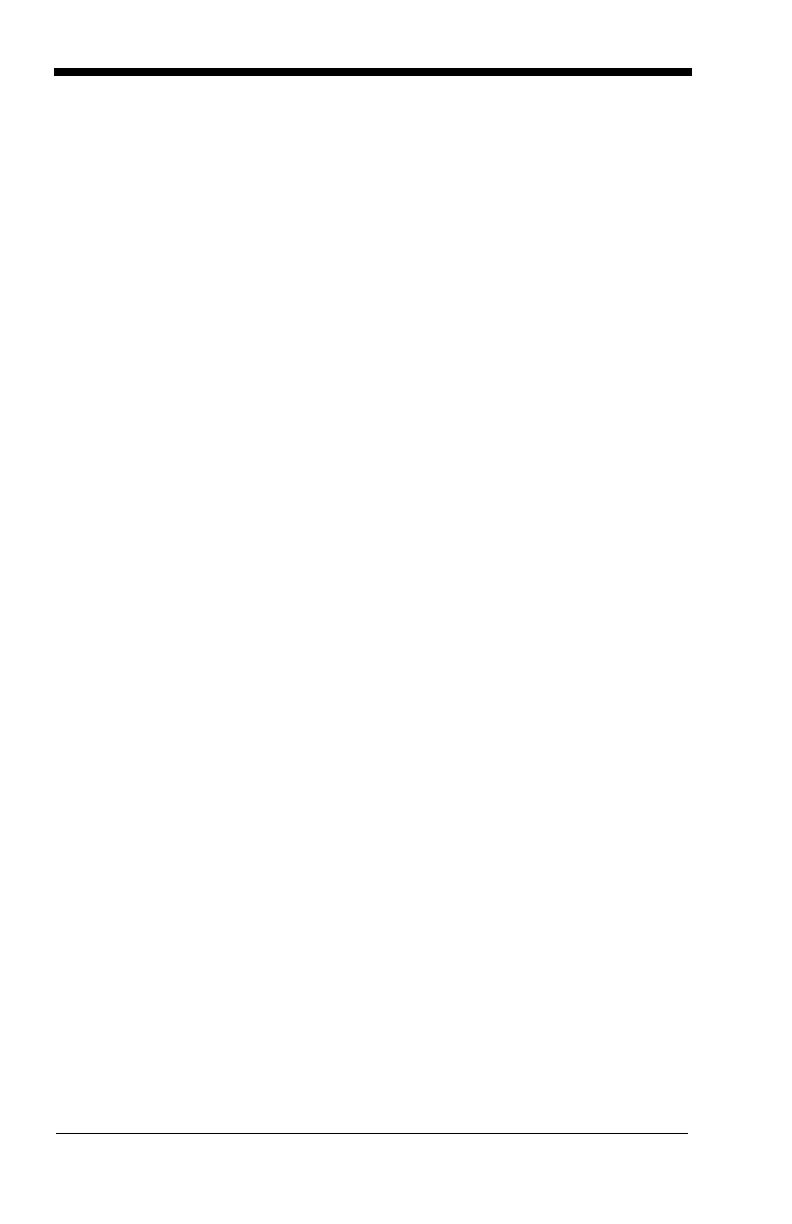
viii
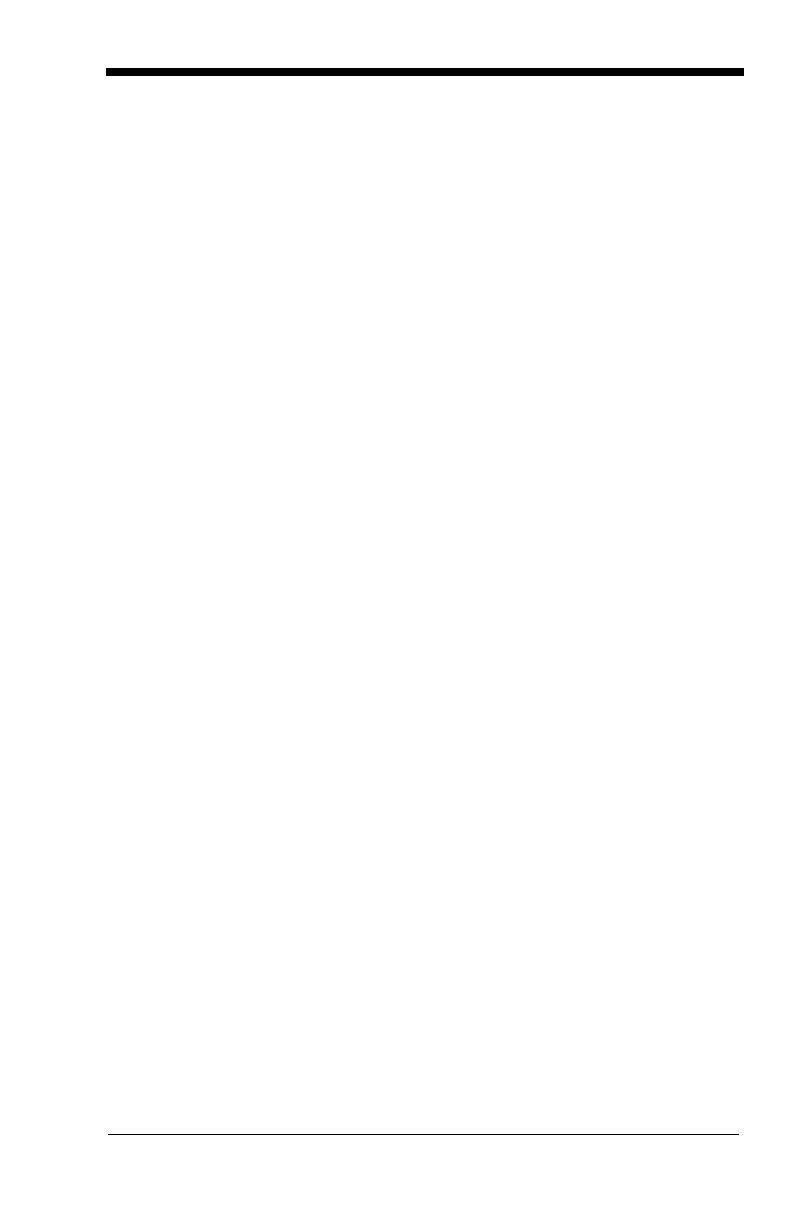
Product Agency Compliance
USA
FCC Part 15 Subpart B Class B
This device complies with part 15 of the FCC Rules. Operation is subject to
the following two conditions:
1. This device may not cause harmful interference.
2. This device must accept any interference received, including interference
that may cause undesired operation.
This equipment has been tested and found to comply with the limits for a
Class B digital device pursuant to part 15 of the FCC Rules. These limits are
designed to provide reasonable protection against harmful interference in a
residential installation. This equipment generates, uses, and can radiate
radio frequency energy and, if not installed and used in accordance with the
instructions, may cause harmful interference to radio communications.
However, there is no guarantee that interference will not occur in a particular
installation. If this equipment does cause harmful interference to radio or
television reception, which can be determined by turning the equipment off
and on, the user is encouraged to try to correct the interference by one or
more of the following measures:
• Reorient or relocate the receiving antenna.
• Increase the separation between the equipment and receiver.
• Connect the equipment into an outlet on a circuit different from that to
which the receiver is connected.
• Consult the dealer or an experienced radio or television technician for
help.
Caution: Any changes or modifications made to this equipment not
expressly approved by Honeywell International Inc. may void the
FCC authorization to operate this equipment.
Note: To maintain compliance with FCC Rules and Regulations, cables
connected to this device must be shielded cables.
UL Statement
UL listed: UL60950-1 for I.T.E. product safety.

Canada
Industry Canada ICES-003
This Class B digital apparatus complies with Canadian ICES-003. Operation
is subject to the following conditions:
1. This device may not cause harmful interference.
2. This device must accept any interference received, including
interference that may cause undesired operation.
Conformité à la règlementation canadienne
Cet appareil numérique de la Classe B est conforme à la norme NMB-003 du
Canada. Son fonctionnement est assujetti aux conditions suivantes :
1. Cet appareil ne doit pas causer de brouillage préjudiciable.
2. Cet appareil doit pouvoir accepter tout brouillage reçu, y compris le
brouillage pouvant causer un fonctionnement indésirable.
cUL Statement
cUL listed: CSA C22.2 No.60950-1-03 for I.T.E. product safety.
Europe
The CE marking indicates compliance to 2004/108/EC EMC Directive
with Standards EN55022 CLASS A, EN55024, EN61000-3-2,
EN61000-3-3. In addition, complies to 2006/95/EC Low Voltage
Directive, when shipped with recommended power supply.
For CE-related inquiries, please contact:
Honeywell Imaging & Mobility Europe BV
Nijverheidsweg 9
5627 BT Eindhoven
The Netherlands
Honeywell shall not be liable for use of our product with equipment (i.e.,
power supplies, personal computers, etc.) that is not CE marked and does
not comply with the Low Voltage Directive.
Waste Electrical and Electronic Equipment
Information
Honeywell complies with Directive 2002/96/EC OF THE EUROPEAN
PARLIAMENT AND OF THE COUNCIL of 27 January 2003 on waste
electrical and electronic equipment (WEEE).
This product has required the extraction and use of natural resources for its
production. It may contain hazardous substances that could impact health
and the environment, if not properly disposed.

In order to avoid the dissemination of those substances in our environment
and to diminish the pressure on the natural resources, we encourage you to
use the appropriate take-back systems for product disposal. Those systems
will reuse or recycle most of the materials of the product you are disposing in
a sound way.
The crossed out wheeled bin symbol informs you that the product
should not be disposed of along with municipal waste and invites you to use
the appropriate separate take-back systems for product disposal.
If you need more information on the collection, reuse, and recycling systems,
please contact your local or regional waste administration.
You may also contact your supplier for more information on the
environmental performances of this product.
Germany
GS Mark Applicable if GS logo is marked on product to indicate
meeting geprufte Sicherheit approval.
Australia/NZ
C-Tick Statement
Conforms to AS/NZS 3548 EMC requirements.
South Korea
MIC Class A EMC requirements.
Mexico
Applicable if NOM logo is marked on product. Conforms to
NOM-019.
M
I
C
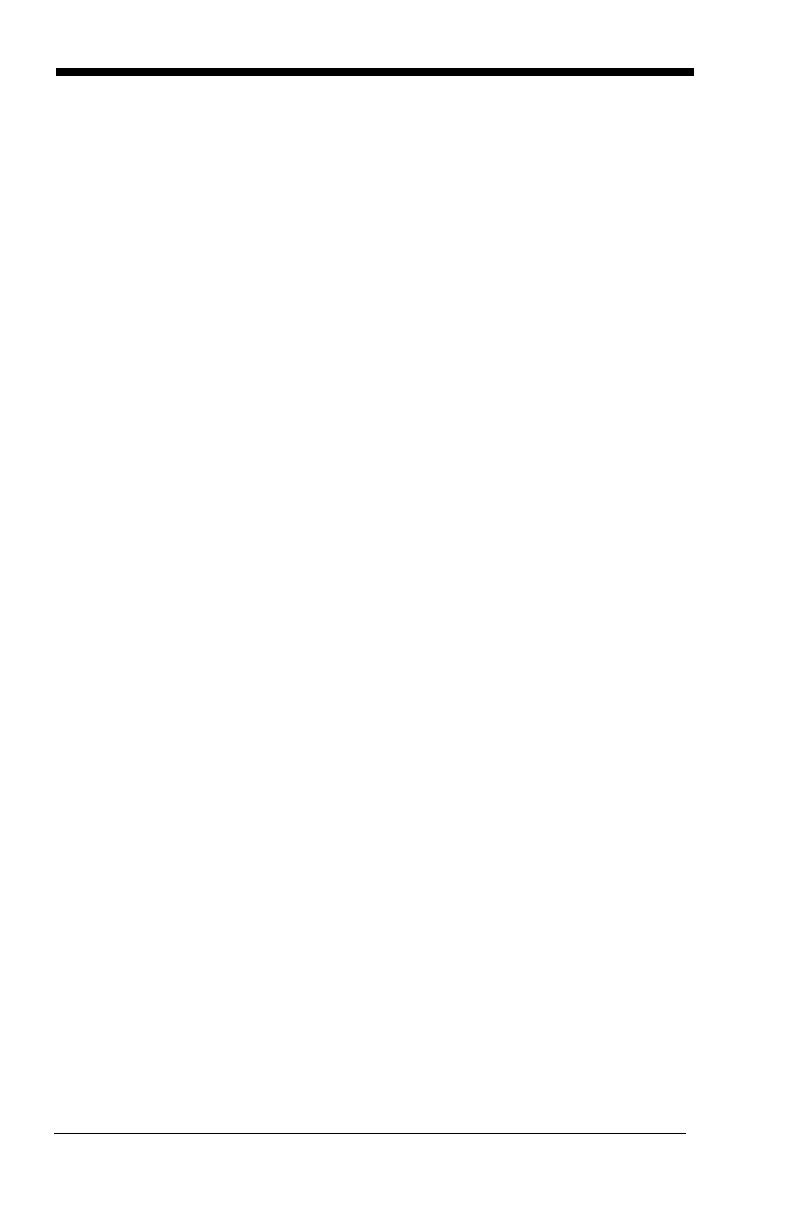
International
Eye Safety Statement (LED)
This device has been tested in accordance with IEC60825-1:1993 +A:1997
+A2:2001 LED safety, and has been certified to be under the limits of a Class
1 LED device.
Caution: Use of controls or adjustments or performance of procedures
other than those specified herein may result in hazardous
radiation exposure.
CB Scheme
Certified to IEC60950-1 I.T.E. Product Safety.
Solids and Water Protection
The devices have a rating of IP41, immunity of foreign particles and dripping
water tested to Standard EN60259.
Patents
Please refer to the product packaging for a list of patents.

3800g Imager Identification
Light Source
Item
Number,
Serial
Number
and
Revision
Compliance
Label location
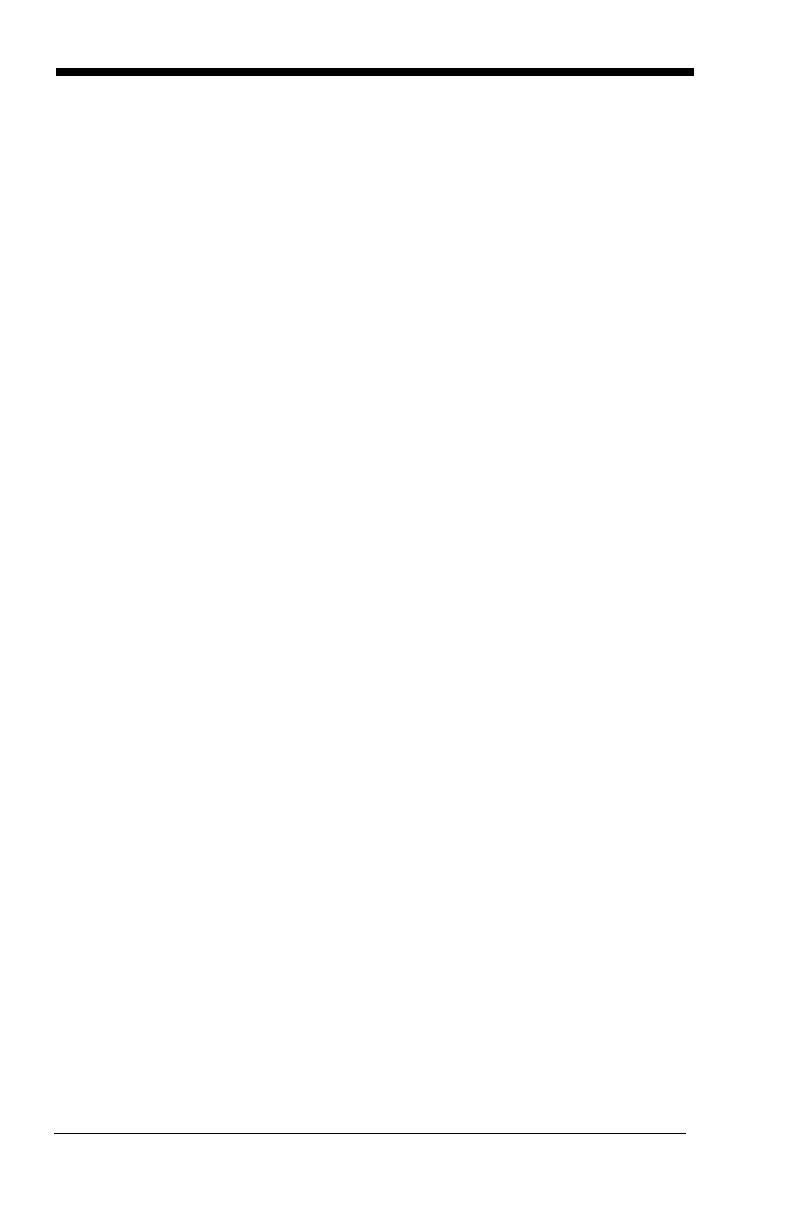

1 - 1
1
Getting Started
About This Manual
This User’s Guide provides installation and programming instructions for the
3800g. Product specifications, dimensions, warranty, and customer support
information are also included.
Honeywell bar code imagers are factory programmed for the most common ter-
minal and communications settings. If you need to change these settings, pro-
gramming is accomplished by scanning the bar codes in this guide.
An asterisk (*) next to an option indicates the default setting.
Unpacking the Imager
After you open the shipping carton containing the 3800g, take the following
steps:
• Check to make sure everything you ordered is present.
• Save the shipping container for later storage or shipping.
• Check for damage during shipment. Report damage immediately to the
carrier who delivered the carton.
3800g Models
Note: The Honeywell 3800g imager may be used with many interfaces, which
are described in this User’s Guide. Refer to the chart below to determine
the models that can be used with your interface. Refer to Chapter 6 for
programming information regarding Secondary Interfaces.
The chart below lists the 3800g imager models.
Models Primary Interfaces
Secondary
Interfaces
3800G04E,
3800G14E
TTL level RS-232, USB, Key-
board wedge
TTL level RS-232
3800G05E,
3800G15E
TTL level RS-232, IBM Retail,
USB, Retail USB, Keyboard
wedge
TTL level RS-232
3800GHD24E TTL level RS-232, USB, Key-
board wedge
TTL level RS-232
3800GPDF04E TTL level RS-232, USB, Key-
board wedge
TTL level RS-232

1 - 2
Connecting the Imager with USB
Note: Honeywell recommends connecting the imager end of the cable first and
the host end second.
An imager can be connected to the USB port of a computer.
1. Connect the appropriate interface cable to the imager and to the computer.
2. The imager beeps.
3. Verify the imager operation by scanning a bar code from the Sample
Symbols in the back of this manual.
For additional USB programming and technical information, refer to the Honey-
well “USB Application Note,” available at www.honeywell.com/aidc.
USB PC or Macintosh Keyboard
The 3800g imagers are factory programmed for a USB interface. If this is your
interface and you do not need to modify the settings, skip to Chapter 3.
If you programmed the imager for a different terminal interface and you want to
change to a USB Keyboard (PC) or USB Keyboard (Mac), scan one of the fol-
lowing codes to program the 3800g. Scanning these codes adds a CR and
selects the terminal ID (USB PC Keyboard - 124, USB Macintosh Keyboard -
125).
USB Keyboard (PC)
USB Keyboard (Mac)

1 - 3
IBM SurePos
Scan one of the following “Plug and Play” codes to program the 3800gX5 for
IBM SurePos (USB Handheld imager) or IBM SurePos (USB Tabletop imager).
Note: After scanning one of these codes, you must power cycle the cash
register.
USB HID
Scan the following code to program the 3800g for USB HID bar code scanners.
Scanning this code changes the terminal ID to 131.
USB Com Port Emulation
Scan the following code to program the 3800g to emulate a regular RS-232-
based Com Port. If you are using a Microsoft® Windows® PC, you will need to
download a driver from the Honeywell website (www.honeywell.com/aidc
). The
driver will use the next available Com Port number. Apple® Macintosh comput-
ers recognize the imager as a USB CDC class device and automatically uses a
class driver. Scanning the code below changes the terminal ID to 130.
Note: No extra configuration (e.g., baud rate) is necessary.
CTS/RTS Emulation
IBM SurePos (USB Handheld Scanner) Interface
IBM SurePos (USB Tabletop Scanner) Interface
USB HID Bar Code Scanner
USB Com Port Emulation
On
* Off
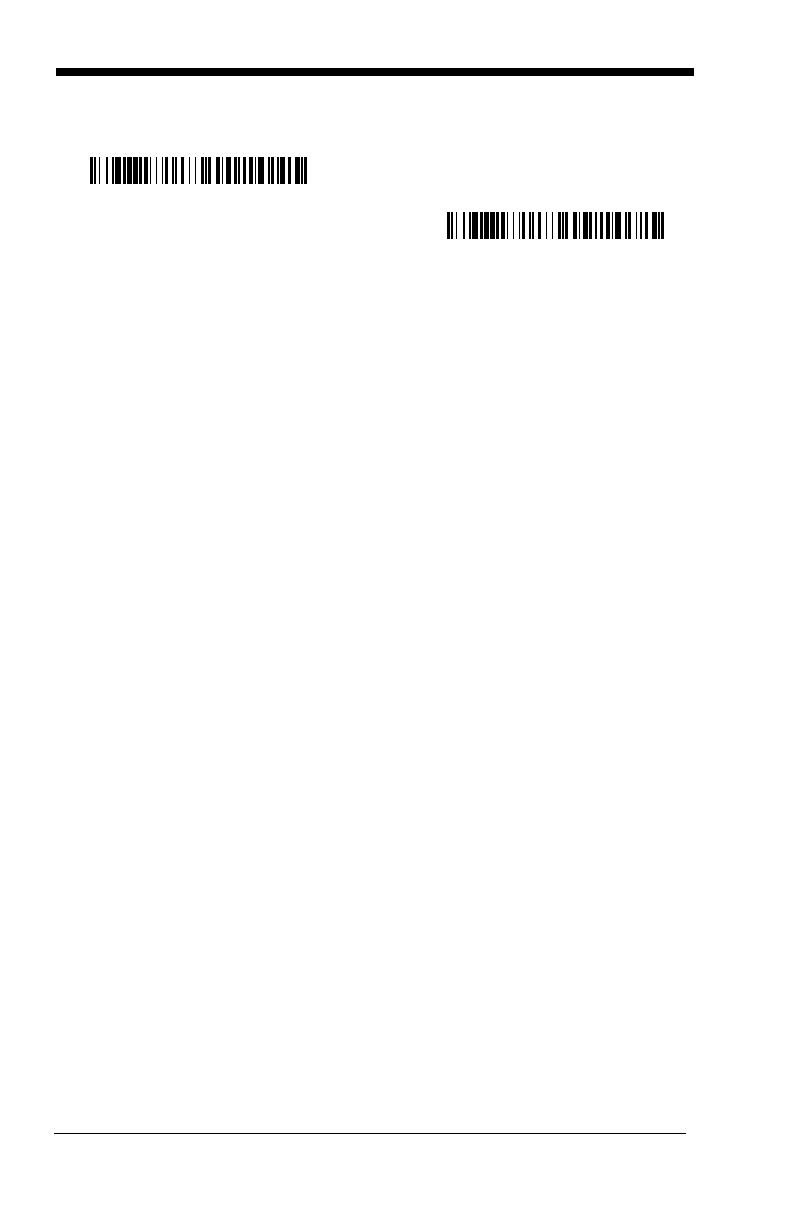
1 - 4
ACK/NAK Mode
Plug and Play
Plug and Play bar codes provide instant imager set up for commonly used inter-
faces.
Note: After you scan one of the codes, power cycle the host terminal to have
the interface in effect.
Connecting the Imager When Powered by Host
(Keyboard Wedge)
An imager can be connected between the keyboard and PC as a “keyboard
wedge,” plugged into the serial port or connected to a portable data terminal.
The following is an example of a keyboard wedge connection:
1. Turn off power to the terminal/computer.
2. Disconnect the keyboard cable from the back of the terminal/computer.
On
* Off
Page is loading ...
Page is loading ...
Page is loading ...
Page is loading ...
Page is loading ...
Page is loading ...
Page is loading ...
Page is loading ...
Page is loading ...
Page is loading ...
Page is loading ...
Page is loading ...
Page is loading ...
Page is loading ...
Page is loading ...
Page is loading ...
Page is loading ...
Page is loading ...
Page is loading ...
Page is loading ...
Page is loading ...
Page is loading ...
Page is loading ...
Page is loading ...
Page is loading ...
Page is loading ...
Page is loading ...
Page is loading ...
Page is loading ...
Page is loading ...
Page is loading ...
Page is loading ...
Page is loading ...
Page is loading ...
Page is loading ...
Page is loading ...
Page is loading ...
Page is loading ...
Page is loading ...
Page is loading ...
Page is loading ...
Page is loading ...
Page is loading ...
Page is loading ...
Page is loading ...
Page is loading ...
Page is loading ...
Page is loading ...
Page is loading ...
Page is loading ...
Page is loading ...
Page is loading ...
Page is loading ...
Page is loading ...
Page is loading ...
Page is loading ...
Page is loading ...
Page is loading ...
Page is loading ...
Page is loading ...
Page is loading ...
Page is loading ...
Page is loading ...
Page is loading ...
Page is loading ...
Page is loading ...
Page is loading ...
Page is loading ...
Page is loading ...
Page is loading ...
Page is loading ...
Page is loading ...
Page is loading ...
Page is loading ...
Page is loading ...
Page is loading ...
Page is loading ...
Page is loading ...
Page is loading ...
Page is loading ...
Page is loading ...
Page is loading ...
Page is loading ...
Page is loading ...
Page is loading ...
Page is loading ...
Page is loading ...
Page is loading ...
Page is loading ...
Page is loading ...
Page is loading ...
Page is loading ...
Page is loading ...
Page is loading ...
Page is loading ...
Page is loading ...
Page is loading ...
Page is loading ...
Page is loading ...
Page is loading ...
Page is loading ...
Page is loading ...
Page is loading ...
Page is loading ...
Page is loading ...
Page is loading ...
Page is loading ...
Page is loading ...
Page is loading ...
Page is loading ...
Page is loading ...
Page is loading ...
Page is loading ...
Page is loading ...
Page is loading ...
Page is loading ...
Page is loading ...
Page is loading ...
Page is loading ...
Page is loading ...
Page is loading ...
Page is loading ...
Page is loading ...
Page is loading ...
Page is loading ...
Page is loading ...
Page is loading ...
Page is loading ...
Page is loading ...
Page is loading ...
Page is loading ...
Page is loading ...
Page is loading ...
Page is loading ...
Page is loading ...
Page is loading ...
-
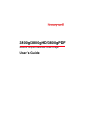 1
1
-
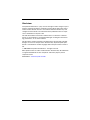 2
2
-
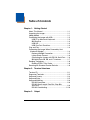 3
3
-
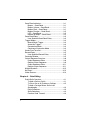 4
4
-
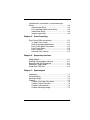 5
5
-
 6
6
-
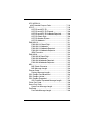 7
7
-
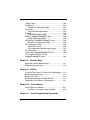 8
8
-
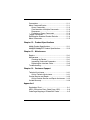 9
9
-
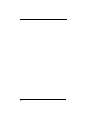 10
10
-
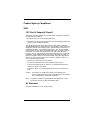 11
11
-
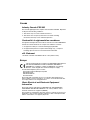 12
12
-
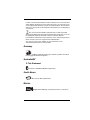 13
13
-
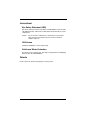 14
14
-
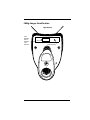 15
15
-
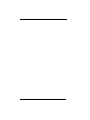 16
16
-
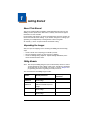 17
17
-
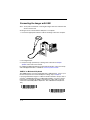 18
18
-
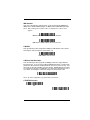 19
19
-
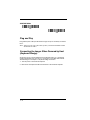 20
20
-
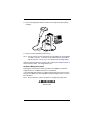 21
21
-
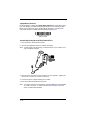 22
22
-
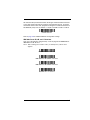 23
23
-
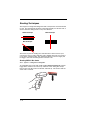 24
24
-
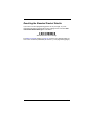 25
25
-
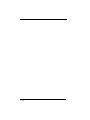 26
26
-
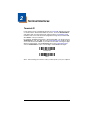 27
27
-
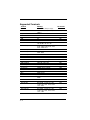 28
28
-
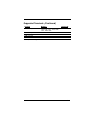 29
29
-
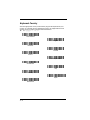 30
30
-
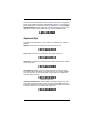 31
31
-
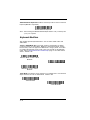 32
32
-
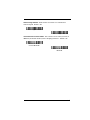 33
33
-
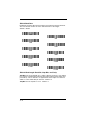 34
34
-
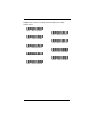 35
35
-
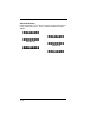 36
36
-
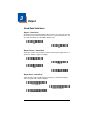 37
37
-
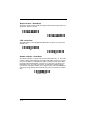 38
38
-
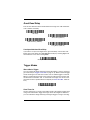 39
39
-
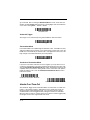 40
40
-
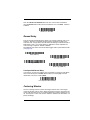 41
41
-
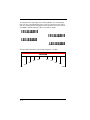 42
42
-
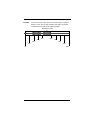 43
43
-
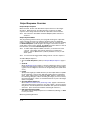 44
44
-
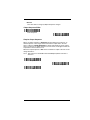 45
45
-
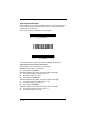 46
46
-
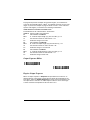 47
47
-
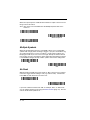 48
48
-
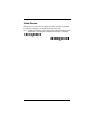 49
49
-
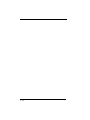 50
50
-
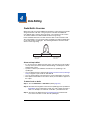 51
51
-
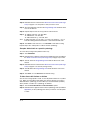 52
52
-
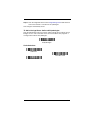 53
53
-
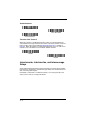 54
54
-
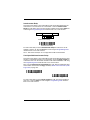 55
55
-
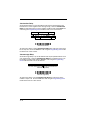 56
56
-
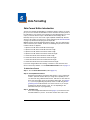 57
57
-
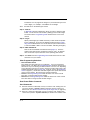 58
58
-
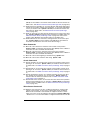 59
59
-
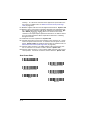 60
60
-
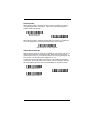 61
61
-
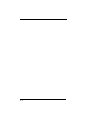 62
62
-
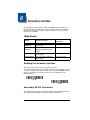 63
63
-
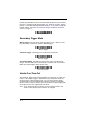 64
64
-
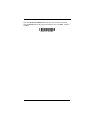 65
65
-
 66
66
-
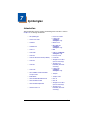 67
67
-
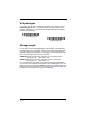 68
68
-
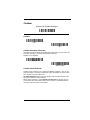 69
69
-
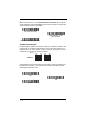 70
70
-
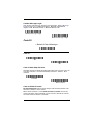 71
71
-
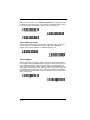 72
72
-
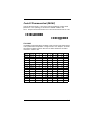 73
73
-
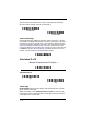 74
74
-
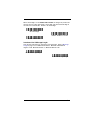 75
75
-
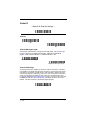 76
76
-
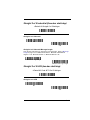 77
77
-
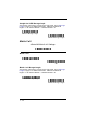 78
78
-
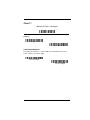 79
79
-
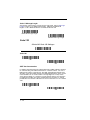 80
80
-
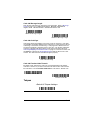 81
81
-
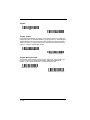 82
82
-
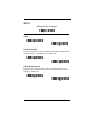 83
83
-
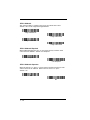 84
84
-
 85
85
-
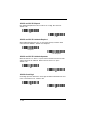 86
86
-
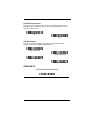 87
87
-
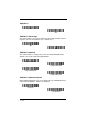 88
88
-
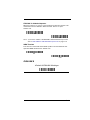 89
89
-
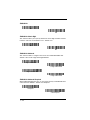 90
90
-
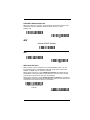 91
91
-
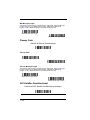 92
92
-
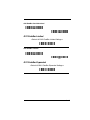 93
93
-
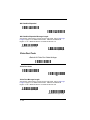 94
94
-
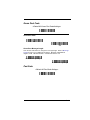 95
95
-
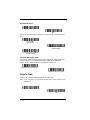 96
96
-
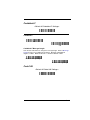 97
97
-
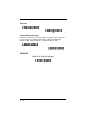 98
98
-
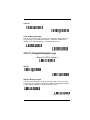 99
99
-
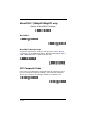 100
100
-
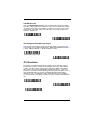 101
101
-
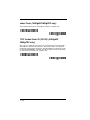 102
102
-
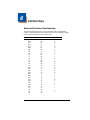 103
103
-
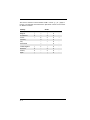 104
104
-
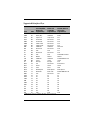 105
105
-
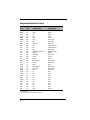 106
106
-
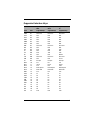 107
107
-
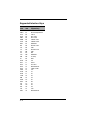 108
108
-
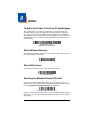 109
109
-
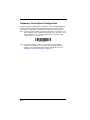 110
110
-
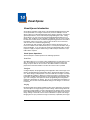 111
111
-
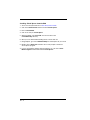 112
112
-
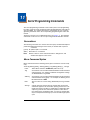 113
113
-
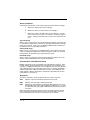 114
114
-
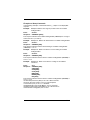 115
115
-
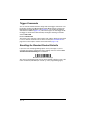 116
116
-
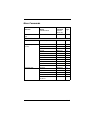 117
117
-
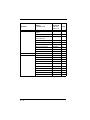 118
118
-
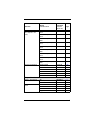 119
119
-
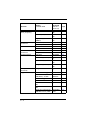 120
120
-
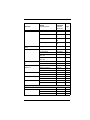 121
121
-
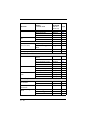 122
122
-
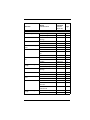 123
123
-
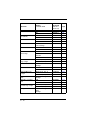 124
124
-
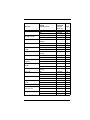 125
125
-
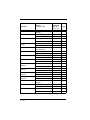 126
126
-
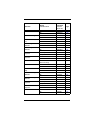 127
127
-
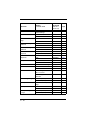 128
128
-
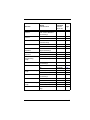 129
129
-
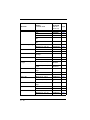 130
130
-
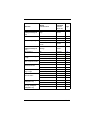 131
131
-
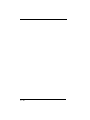 132
132
-
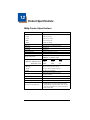 133
133
-
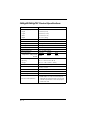 134
134
-
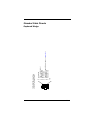 135
135
-
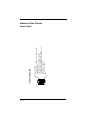 136
136
-
 137
137
-
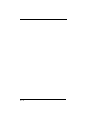 138
138
-
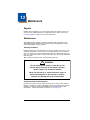 139
139
-
 140
140
-
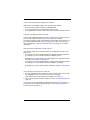 141
141
-
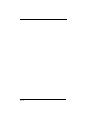 142
142
-
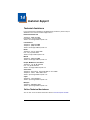 143
143
-
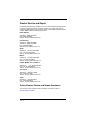 144
144
-
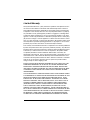 145
145
-
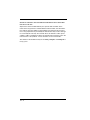 146
146
-
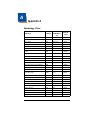 147
147
-
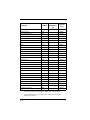 148
148
-
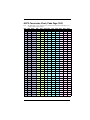 149
149
-
 150
150
-
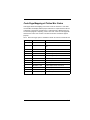 151
151
-
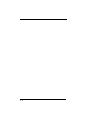 152
152
-
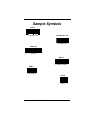 153
153
-
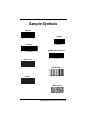 154
154
-
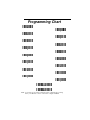 155
155
-
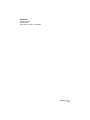 156
156
Honeywell 3800gPDF - Hand Held Decoding Linear Imager User manual
- Category
- Bar code readers
- Type
- User manual
Ask a question and I''ll find the answer in the document
Finding information in a document is now easier with AI
Related papers
-
Honeywell 3800g User manual
-
Honeywell 3200 Series User manual
-
Honeywell 4600g User manual
-
HandHeld Entertainment 4600g User manual
-
Honeywell 1500 User manual
-
Honeywell Vuquest 3310g User manual
-
Honeywell 4600g User manual
-
Honeywell 4820i User manual
-
Honeywell 4600g User manual
-
SICK 4800ISR051C-0F00E User manual
Other documents
-
 Hand Held Products 3800g User manual
Hand Held Products 3800g User manual
-
Unitech MS832 Quick Reference Manual
-
Zebex Z-6172 Programming Manual
-
HP Engage One W 2D Barcode Scanner User guide
-
Logic Controls S302D User manual
-
HP RP9 G1 Retail System Model 9018 Base Model User guide
-
Logic Controls S302D User guide
-
Baracoda BCM 2604 User manual
-
Baracoda BCM 2604 User manual
-
 Champtek IG-300 User manual
Champtek IG-300 User manual