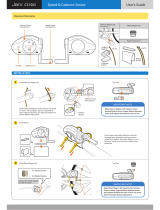Page is loading ...

HEART RATE+CADENCE+SPEED
2-8-25 , Kuwazu, Higashi Sumiyoshi-ku, OSAKA, JAPAN 546-0041
ENGLISH
066600331 1

This device complies with Part 15 of the FCC Rules. Operation is subject to the
following two conditions: (1) This device may not cause harmful interference, and
(2) this device must accept any interference received, including interference that
may cause undesired operation.
Modifications
The FCC requires the user to be notified that any changes or modifications made to
this device that are not expressly approved by CatEye Co., Ltd. may void the user’s
authority to operate the equipment.
Introduction
Thank you for purchasing the CATEYE CC-TR100.
The CC-TR100 is a high-performance computer for riders who wish to train extensively and
analyze their data. It features wired speed and cadence, and coded wireless heart rate for minimal
interference with other external signals. The computer can store up to 150 hours of computer
downloadable data through the use of an optional download kit. An optional power unit can also
be purchased to record your torque and power output in watts.
Read this instruction manual thoroughly and understand the functions of the product before
using it.
Important
• Always follow the sections that are marked with “ Warning!!!”.
• No part of this manual may be reproduced or transmitted without the prior written
permission of CatEye Co., Ltd.
• The contents and illustrations in this manual are subject to change without notice.
• If you have any questions or concerns about this manual, please contact CatEye at
www.cateye.com.
CC-TR100
1

CC-TR100
32
CC-TR100
Contents
Introduction ...................................... 1
About the manuals ........................... 2
Proper use of the CatEye CC-TR100
...................................................... 4
Description of computer and its parts
...................................................... 5
Screen display .................................. 6
Installing the unit on your bicycle ..... 8
Main unit set-up ............................... 11
1. Pull out insulation sheet ............ 11
2. Formatting / restarting operations
...................................................... 11
3. Checking heart rate sensor ID ... 12
4. Selecting speed unit .................. 12
5. Tire circumference input ............ 13
6. Operation test ............................ 13
Heart rate function ............................ 14
Before wearing the heart rate sensor
...................................................... 14
Wearing the heart rate sensor ....... 14
Heart rate sensor test .................... 15
Basic operations ............................... 16
Main computer functions .............. 16
Starting/stopping main measurement
...................................................... 16
Switching displayed data ............... 17
Lap ................................................ 18
Backlight ........................................ 18
Second measuremet ...................... 18
Resetting operation ....................... 19
Power-saving function ................... 19
Measured data .................................. 20
Display-1 and 4 ............................. 20
Display-2 and 3 ............................. 21
Display-5 ....................................... 22
Lap screen display ......................... 23
Functions of main unit ...................... 24
Heart rate zone/Cadence zone ....... 24
Auto-mode (auto-start / stop) ....... 25
Pace functions ............................... 25
Lap function .................................. 26
Data storage function .................... 27
Configuring main unit ....................... 28
Wheel selection ...................... 28 / 29
Tire circumference input ......... 28 / 29
Auto-mode ............................. 28 / 30
Sound ..................................... 28 / 30
Date ........................................ 28 / 31
Setting clock ........................... 28 / 31
Manual odometer input .......... 28 / 32
Speed unit .............................. 28 / 32
Defining remote button setting
............................................... 28 / 33
Cadence zone ......................... 28 / 34
Heart rate zone ....................... 28 / 36
Haert rate sensor ID ............... 28 / 38
Data file .................................. 28 / 39
Data storage ........................... 28 / 41
PC Link ................................... 28 / 42
Torque .................................... 28 / 43
Power select ........................... 28 / 43
Heart rate training ............................. 44
Trouble shooting .............................. 46
Replacing battery ............................. 48
Main Unit ....................................... 48
Heart rate sensor ........................... 48
Maintenance ..................................... 48
Spare accessories ............................ 49
Specifications ................................... 50
Registration ...................................... 51
Registration card .............................. 51
Limited warranty .............................. 52
Tire circumference reference table ... 53
Registration
Please register your TR100 to validate the warranty.
Refer to page 51, and make user registration.
About the manuals
You can find the desired operating method or function description from the following three
guides:
Basic installation and operation See page 8 -19.
Please go here for installation of the unit on the bicycle, setup of the main unit, mounting
of the heart rate sensor, and the basic operation of the product.
Complete description of computer functions See page 20 - 27.
Please go here to learn how to operate the computer functions.
How to change and customize settings See page 28 - 43.
Please go here to change and customize the settings on your computer.
Using the device in special ways
• Gathering secondary trip data ............................ Second measurement(See page 18.)
• Recording lap and split time data ..................................... Lap function(See page 26.)
• Training with target heart rate and cadence
............................................................. Heart rate zone/Cadence zone (See page 24.)
• Downloading recorded data to a personal computer
......................................................................... Data storage function (See page 27.)
See the table of contents on the next page for more specific information. Be sure to note that
some functions described can only be used with optional parts; each optional part will come
with its own operating instructions.
The meaning of icons in this manual:
Warning!!! Sections marked with these icons are critical for safe use of the device.
Be sure to follow these instructions.
CAUTION ! Important cautionary notes on the use and operation of the TR100.
NOTE Helpful tips are highlighted this way.

CC-TR100
54
CC-TR100
LAP
S
T
A
R
T
/
S
T
O
P
/
E
N
T
E
R
G
12
34
5
6w
e
7
08
9
q
A
B
E
D
F
G
J
I
C
H
L
M
K
N
O
Description of computer and its parts
Main unit
1 Display-1 (Speed)
2 Display-2 (Heart rate)
3 Display-3 (Cadence)
4 Display-4 (Calories)
5 Display-5 (Displays selections)
6 MENU button (MENU)
7 RESTART button (RESTART)
8 LAP button (LAP)
9 START / STOP / ENTER button
(This button is indicated as the S/S/E button in
the subsequent procedure charts.)
0 Mode-1 button (MODE-1)
q Mode-2 button (MODE-2)
w BACK-LIGHT button (LIGHT)
e Battery cover
Accessories
A
Heart rate sensor/transmitter
B
HR Strap
C
Cloth loop
D
HR receiver
E
Bracket
F
Speed sensor (Long wire)
G
Cadence sensor (Short wire)
H
Sensor rubber pad x 2
I
Remote buttons
J
Nylon ties x 18
K
Rubber bracket spacing pad x 2
L
Wheel magnet
M
Cadence magnet
N
Remote button cover for drop (road)
handlebars x 2
O
Remote button cover for flat handlebars x 2
Proper use of the CatEye CC-TR100
Observe the following instructions for safe usage.
Warning!!!
• Pace maker users should never use this device.
• Do not concentrate on the data while riding. Always be sure to ride safely.
• Do not leave any battery within the reach of children, and dispose of them correctly. If a
battery is swallowed, consult a doctor immediately.
CAUTION !
• Avoid leaving the main unit / wireless sensor in direct sunlight for extended periods of time.
• Do not disassemble the main unit, HR receiver, or sensors.
• Regularly check the positions of the magnet and the speed/cadence sensors and make sure
that they are securely mounted.
• Do not use paint thinner or rubbing alcohol to clean the unit.
• Do not subject the main unit, HR receiver, or sensors to strong impact; take care also to
prevent any of them from falling.
Heart rate sensor
NOTE
The heart rate transmitter has a maximum and minimum transmission distance. Make sure
that the distance between the transmitter and main unit is between 20 and 80 cm at all times to
ensure proper transmission. If the distance is less than 20 cm, the signal will be too strong for
proper reception.
Signals from the heart rate sensor can be received with the main unit attached to the HR
receiver. Signals, however, cannot be received by the main unit alone.
CAUTION !
• The following objects and places may generate strong electromagnetic wave and interfer-
ence, which may result in incorrect measurement:
1. TV, PC, radios, motors/engines, or in cars and trains.
2. Railroad crossings and near railway tracks, around television transmitting
stations and radar bases.
• Avoid using the main unit together with other cordless devices. Doing so may result in
transmission interference.
• Consult a doctor if any part of the HR strap results in a rash.
• Do not twist or pull the heart rate sensor using unnecessary force.
• Like all products, the heart rate sensor has a limited lifetime, and may stop functioning after
extended usage.
If you have any problems receiving heart rate data, it may be time to replace the heart rate
sensor.

CC-TR100
76
CC-TR100
yu
io
p
a
s
d
f
g
h
j
k
l
qw
e
r
t
1
2
3
4
5
67
8
9
0
Display-4
(Calorie display [Also displays power when optional power
unit is installed].)
y Power icon *1
Lights up when the optional power unit is installed and the power
(watts) is displayed.
u Power pace arrow *1
Shows whether the current power is greater or lower than the average
power.
i Power select mode icon *1
Indicates type of data displayed in Display-4.
A : Average power M : Maximum power
o Unit of calorie consumption
Lights up when calorie consumption is displayed.
p Factor of 10 - Displayed when the calorie consumption exceeds 9999.
Display-5 (Displays selected functions.)
a Mode icon
Indicates type of data displayed in Display-5.
s Second measurement icon
Lights up while the second measurement data is displayed.
d Lap icon
Lights up while the lap data is displayed.
f PC link icon
*1: Lights up when the optional power unit is installed, online
power measurement is performed, and TR100 is connected
to a personal computer.
*2: Lights up when linking to a personal computer.
g Sound icon
Lights up when the alarm sound for heart rate zone and cadence zone
is on.
h Power measurement icon *1
Lights up when the optional power unit is being used.
j Target icon
Lights up when the alert function is turned on in either the heart rate
zone or cadence zone.
k Stored Data icon
Lights up when the Stored Data function is turned on.
Flashes when the Stored Data cannot be performed.
l Wheel selection icon
Indicates the wheel currently selected.
*1: In order to use this function, the optional power unit must be installed.
*2: In order to use this function, the optional download kit or power unit is required.
Display-4
Display-5
Screen display
Display-1 (Main Speed Display)
1 Speed icon
2 Displayed data icon
3 Speed pace arrow
The pace arrows show whether the current speed is faster or
slower than the average speed.
4 Speed unit
Flashes while speed measurement is in progress.
5 Memory remaining and usage (%)
Lights up to indicate the amount of remaining data or usage in the
Data file menu.
Display-2 (Main Heart Rate Display)
6 Heart rate icon
Flashes in sync with heart rate signals.
7 Heart rate pace arrow
Shows whether the current heart rate is above or below the average
heart rate.
8 Heart rate mode icon
Indicates type of data displayed in Display-2.
A : Average heart rate M : Maximum heart rate
9 Auto-mode icon
Lights up when the auto-mode function is on.
0 Heart rate unit
Display-3 (Main Cadence Display)
q Cadence icon
w Cadence pace arrow
Shows whether the current cadence is above or below the average
cadence.
e Cadence mode icon
Indicates type of data displayed in Display-3.
A : Average cadence M : Maximum cadence
Total : Pedal count
r Cadence unit
t Factor of 10 - Displayed when total pedal count exceeds 9999.
Display-1
Display-2
Display-3

CC-TR100
98
CC-TR100
E
D
K
D
NOTE:
When the crank is spinning, the center of the magnet
M
should pass in front of the
sensor
G
marking line. The distance between the sensor and the magnet
M
should
be within 5 mm. After adjusting the magnet and sensor, secure tightly with nylon ties.
3
Mount the wheel magnet and speed sensor
• Mount the wheel magnet
L
to a spoke on the rear wheel so that the magnet surface
faces the sensor.
• Secure the speed sensor
F
(long wire) onto the left chain stay with nylon ties
J
.
L
J
F
NOTE:
The center of the magnet
L
should pass in front of the sensor
F
marking line. The
distance between the sensor and the magnet
L
should be no more than 5 mm. After
adjusting the magnet and sensor, secure them tightly with nylon ties.
4
Secure the sensor wire
Secure the wire onto the frame using the supplied nylon ties
J
.
J
G
M
M
G
5 mm
F
L
L
F
5 mm
Center
Marked line
Crank arm
Adjust
Left chain stay
Rear wheel spoke
Sensor Side
Left chainstay
Center
Marked
sensor
line
Adjust
Left chainstay
Rear wheel
spoke
CAUTION !:
Allow enough wire clearance in
the area marked with
to in-
sure you can turn the handlebars
all the way from side to side with-
out pulling the wire.
J
The smooth side of the zip
tie should be on the outside
Inward side of the
left crank arm
J
J
M
J
G
Left chain stay
Installing the unit on your bicycle
Follow steps
1
through
5
to mount the TR100 on your bicycle.
1
Mount the bracket and HR receiver, and then attach the main unit
• Mount the bracket
E
to the handlebar, using the rubber pad
K
as a spacer. Adjust the
bracket to a position that provides good visibility and securely fasten it with the screw.
Adjust the angle of the bracket and receiver so that each provides good visibility with the
main unit attached. Then, tighten all screws securely.
CAUTION !: Check periodically that the receiver screw is not loose in order to prevent the
receiver from falling.
• Attach the main unit to receiver
D
by sliding it in from the front until a click is heard.
To remove the main unit, push it forward while lowering the lever on the side of the receiver.
2
Mount the cadence magnet and cadence sensor
• Mount the cadence magnet
M
to the inner side of the left crank so that the magnet
surface faces the sensor.
NOTE: The center of the magnet
L
should pass in front of the sensor
F
marking
line. The distance between the sensor and the magnet
L
should be no more
than 5 mm. After adjusting the magnet and cadence sensor
G
, (short wire),
secure them tightly with nylon ties.
CAUTION !: The nylon ties can only be used once, please install with care.
Sensor side
Lever
HR receiver screw
Main unit
Remove

CC-TR100
1110
CC-TR100
MENU
RESTART
RESTART
Main unit set-up
To use the CC-TR100, follow the steps below to set up the main unit.
1. Pull out battery insulation sheet
Using a coin, open the battery cover of the main unit and pull out the insulation sheet, then
close the battery cover.
2. Formatting / restarting operations
Formatting is required during the initial set- up, and when all items of data are to be reset to
zero.
NOTE: Formatting operation initializes all of the data in the memory. Be absolutely certain
that you want to initialize all of the data.
When all items light up for a few seconds and formatting is completed, proceed to the heart
rate sensor ID check screen.
NOTE: If there is little memory available, all screen items may remain on for approximately
one minute.
Restarting operation
You must restart the computer when you replace the batteries, or when an error has been
displayed.
When the RESTART button is pressed, all of the items light up for one second. You will then
proceed to the heart rate sensor ID check screen.
NOTE: In the restart operation the date, total time, and total distance are retained, but the
heart rate sensor ID check and time settings must be performed again.
Press the RESTART button
while pressing and holding the
MENU button; then release the
RESTART button only.
When a beep sounds, release
the MENU button.
All items displayed
After a few seconds have
elapsed, proceed to the heart
rate sensor ID check.
Press the RESTART button
All items displayed
(for 1 sec.)
To heart rate sensor ID check
Insulation sheet
Close
Open
5
Installing the remote buttons
Select the positions to mount the remote buttons according to your bicycle type.
CAUTION ! : • Install the remote button so that it does not interfere with shift or brake
operation.
• On road bikes, be sure to wrap the handle bar tape over the button wires
to prevent wire damage.
When installing the remote button onto road bicycles
• Peel back the brake lever hoods as shown in the figure below.
• Fit the road bike button cover
N
to the remote button
I
, and stick the button to the
inside of the brake lever.
• Replace the brake hood cover and then adjust the button position.
• Firmly secure the button and cable to the handlebar with a nylon tie
J
before wrapping
the bar with handlebar tape.
J
N
I
When installing the button onto a flat handle bar
• Install the proper button cover
O
on the remote button
I
, and stick the button on an
easily accessible position on the handlebar.
• Firmly secure the button
O
to the handlebar using the supplied nylon ties
J
.
Example of installing onto drop (road) handlebars
Example of installing onto flat handlebar
J
I
O
Brake lever hood

CC-TR100
1312
CC-TR100
MODE-
1
or
MODE-
2
M
K
S/S/E
5. Tire circumference input
Enter the circumference of the tire of your bicycle in mm. 2096 mm (700 x 23 C) is preset as
the initial value. To change the value, use the MODE-2 button to increase the value, and use the
MODE-1 button to shift the digit selected.
Pressing the START/STOP/ENTER button and this is the last step in the initial set-up.
Adjustable range: 0100 to 3999 mm
NOTE: • You can find your approximate tire size on the tire circumference chart on page 53.
• When a value outside the adjustable range is entered, an error indication appears on
the screen and you cannot select the value.
MODE-
1
MODE-
1
MODE-
2
S/S/E
6. Operation test
Test the functioning of the speed sensor, cadence sensor, and remote buttons with the main
unit attached to the receiver.
1. Raise the rear wheel and spin the tire, and make sure that the speed (Display 1) shows a
number greater than zero.
2. Turn the crank (backpedal) and make sure that the cadence (Display 3) shows a number
greater than zero.
OK
OK
NOTE: If the screen remains at “0”, the relative positions of the magnets to the sensors
may be inappropriate. Follow the instructions given in “Installing the unit on your
bicycle”, on page 8.
3. Press the right and left remote buttons to check that you can operate the main unit with
them.
NOTE: • If the button is not operable, it indicates that the main unit and/or the button
connector may not have been installed properly.
• In the initial setup, the MODE-1 and MODE-2 button functions have been speci-
fied. To change the settings, see “Defining remote button setting” on page 33.
Completion of initial set-up
When the setup is completed, set the date and time as described in “Configuring main unit”
on page 28.
Display-1Rotate the rear wheel Display-3Rotate the crank arm
Changing a value
Select
Increases the value
Shifting the digit
3. Checking heart rate sensor ID
The heart rate sensor ID must be checked within five minutes after the formatting or restarting
operation.
Before performing an ID check, mount the main unit to the HR receiver.
NOTE: Be sure to attach the main unit to the HR receiver. Signals from the heart rate sensor
cannot be received by the main unit alone.
Place the heart rate sensor approximately 20-80 cm from the main unit, and press the reset
button of the HR sensor for five seconds. The main unit will receive the signal from the heart
rate sensor, and will start checking the heart rate sensor ID. When the check is completed, the
ID number is displayed, followed by the next screen.
NOTE: If the HR sensor is placed too close to the main unit (within 20 cm), the main unit
cannot receive the ID signal. If an ID check failed, change the distance, and reset the
heart rate sensor.
If “E” appears on Display-2, or a HR sensor ID check failed even at a proper distance,
the batteries may be dead. Replace the batteries of the heart rate sensor in the proce-
dure shown on page 48, and format (restart) the computer again.
Pressing the reset
button for five seconds
Select
Switch
For formatting
4. Selecting speed
unit
For restarting
Ready
4. Selecting speed unit
The default speed unit is “km/h.”
By pressing the MODE-1 or MODE-2 button, you can switch the unit between “K (km/h)” and
“M (miles/h).” Select the desired speed unit, and press the START/STOP/ENTER button. The
selected unit is now accepted, and the tire circumference screen appears.
Attach the main unit to
the receiver.

CC-TR100
1514
CC-TR100
!
Using the HR strap
1. Adjust the length of the HR strap to fit your chest size. Fastening the strap too tightly may
cause discomfort.
2. Fasten the hook of the transmitter.
NOTE: Secure the transmitter with the cloth loop.
3. Insert the electrode pads (one on the left and the other on the right) between the HR strap
and the body, and secure the electrode pad onto the HR strap using the hook.
Ensure that the rubber part of the electrode pad is in direct contact with the body.
!
If the electrode pads are loose please wear the chest strap as indicated below.
Neck strap
Hook
Cloth ring
Heart rate
Electrode pad
HR strap
Electrode pad
Transmitter
Cloth loop
Shift the HR Strap to
adjust its position
When a sports bra is worn
NOTE: Wearing the heart rate sensor on a sports bra requires the optional neck strap.
1. Attach the strap to the transmitter as shown in the picture below, looping the strap through
the hole in the transmitter hook.
2. Wearing the neck strap, adjust the length to bring the transmitter to the correct height.
3. Attach the electrode pads to the sports bra using the hook on the pad, making sure the
rubber part of the electrode pad itself is in direct contact with the body.
Heart rate sensor test
1. Wear the heart rate sensor.
2. Mount the main unit to the HR receiver, and stand so that the HR transmitter is within 20-80 cm.
NOTE: Be sure to attach the main unit to the HR receiver. Signals from the heart rate
sensor cannot be received by the main unit alone.
3. When the
icon flashes and the heart rate is indicated on Display-2, the heart rate sen-
sor is operating properly.
NOTE: • The heart rate sensor will start transmission approximately three seconds after it has
stabilized. Therefore, a short time lag occurs before the
icon begins to blink.
• If the
icon does not flash, move the electrode pad little by little to find the
optimum position for the heart rate reception. Dryness may make measurement
difficult. Moistening the electrode pad allows easier measurement.
Heart Rate Function
Heart rate is measured when the heart rate sensor is worn on the chest.
NOTE: Heart rate sensor reception range is approximately 20 cm and 80 cm.
Before wearing the heart rate sensor
Warning!!! This product must NOT be used by those who have a pacemaker.
NOTE: • Wear the heart rate sensor in the center of the chest. The rubber part of the electrode
pad must be in direct contact with the skin.
• To avoid measurement errors, it is recommended to moisten the electrode pads with
water.
• If your skin is ultra-sensitive, the electrode pad may be moistened with water and
worn on a thin undershirt.
• Chest hair may interfere with the measurement.
• Using the heart rate sensor together with other cordless devices may cause interfer-
ence with the data transmission.
Wearing the heart rate sensor
Besides using the conventional chest strap, it can be worn directly attached to a sports bra
using an optional neck strap.
NOTE: • Ensure that the rubber part of the electrode pad is in close or direct contact with the
body.
• Some sports bras cannot be worn with the heart rate sensor.
• Wearing the heart rate sensor on top of your undershirt may produce measurement
errors. Measurement errors may also occur if the skin is exceptionally dry. To avoid
errors, moisten the rubber part of the electrode pad.
HR strap
Heart rate sensor
Transmitter
Electrode pad
Cloth loop

CC-TR100
1716
CC-TR100
5
S
T
A
R
T
/
S
T
O
P
/
E
N
T
E
R
LAP
2
3
S
T
A
R
T
/
S
T
O
P
/
E
N
T
E
R
LAP
DATE
MXS
ODO
TTM
MODE-2MODE-2
MODE-2
MODE-2
DST-1
TM-1
AVS 1
A
M
AM
MODE-
1
MODE-
1
MODE-
1
kcalkcalkcal
Av HR
kcal
MODE-
1
MODE-
1
Total
12
34
5
S
T
A
R
T
/
S
T
O
P
/
E
N
T
E
R
LAP
S
T
A
R
T
/
S
T
O
P
/
E
N
T
E
R
LAP
Switching displayed data
NOTE: For details of each data, see “Measured data” on page 20.
• Switching data on Display-2 and Display-3
Pressing MODE-1 switches data on both Display-2 and Display-3.
Speed Heart Rate
Cadence
Speed
Average
Heart Rate
Calorie
consumption
Speed
Maximum
Heart Rate
Maximum
Cadence
Calorie
consumption
Pedaling Count
2 Sec.
MODE-2 button
Elapsed Time
Trip Distance
Total Time
Total Distance
Clock
Average Speed
Date
MODE-1 button
Speed
Calorie
consumption
Maximum Speed
Calorie
consumption
Average
Cadence
When the MODE-1 button is held for two seconds, Display-3 shows the total number of
pedal revolutions. The data on Display-2 does not change.
Pressing MODE-1 again, returns Display-3 to the cadence data.
NOTE: When the optional power unit is used, the MODE-1 button also switches Display-4
together with other displays. For details, see the instruction manual for the power
unit.
• Switching data on Display-5
Pressing MODE-2 switches the data on Display-5.
Basic operations
TR100 measures data when the bicycle starts moving. You can view various data by pressing
the MODE-1 and MODE-2 buttons. You can also record lap data up to 199 laps or intervals.
Main computer functions
The main screen has 5 windows which display different types of data. Pressing the MODE-1
and the MODE-2 buttons change the displayed information, as shown in the illustration. The
displayed items of data are as follows:
• Display-1 .......... Displays the current speed.
• Display-2 .......... Displays heart rate data. (Press MODE-1 to cycle through data shown on
Display-3.)
• Display-3 .......... Displays cadence data. (Press MODE-1 to cycle through data shown on
Display-2.)
• Display-4 .......... Displays the calorie consumption in kcal.
When the power unit is used, power-related data is displayed. For details,
see the instruction manual for the power unit.
• Display-5 .......... Displays other data. (Use MODE-2 to cycle through this data.)
NOTE: For more information on displayed items of data, see “Measured data” on page 20.
START / STOP / ENTER
button
Starting / stopping main measurement
When you begin riding, the elapsed time starts and the speed unit will flash.
The total distance, maximum speed, maximum heart rate and maximum cadence are updated
independently of starting/stopping of the main measurement.
NOTE: To manually start and stop measurement using the START/STOP/ENTER button, see
“Auto-mode” on page 30 for instruction on turing on or off the auto-mode.

CC-TR100
1918
CC-TR100
S
T
A
R
T
/
S
T
O
P
/
E
N
T
E
R
LAP
MODE-2MODE-1
S/S/E
S
T
A
R
T
/
S
T
O
P
/
E
N
T
E
R
LAP
MODE-
1
S/S/E
S
T
A
R
T
/
S
T
O
P
/
E
N
T
E
R
LAP
MODE-1
S/S/E
S
T
A
R
T
/
S
T
O
P
/
E
N
T
E
R
LAP
MODE-2
MODE-2
TM-
DST-
DST-
AVS-
S/S/E
Main
measurement
display
Second
measurement
display
Power-saving function
When the computer has not received any data for 10 minutes, the main unit will
enter the power-saving mode, in which only the clock is displayed (note illustra-
tion).
When the computer receives a speed or cadence signal, or any of the buttons is
pressed, the power-saving mode is cancelled, and the normal display returns.
NOTE: The power-saving mode is not cancelled if the computer receives a heart
rate signal.
Power-saving
state
(after 10
minute idle)
Resetting operation
Follow the directions below for resetting selected data to zero.
NOTE: You cannot perform the resetting operation on the lap screen.
1. Resetting all measured items of data
To zero all data except for “TTm (total time),” “Odo (total distance),” “date”
and “time,” and including the lap data and time in the heart rate and cadence
zones, simultaneously press the START/STOP/ENTER, MODE-1 and MODE-2
buttons.
NOTE: When resetting is required to change the settings on the menu screen,
reset all measurements.
2. Resetting the main measurement data
To zero the main measurement data except for “TTm (total time),” “Odo (total
distance), “date” and “time,” and including the lap and the time in the heart
rate zone and cadence zone, simultaneously press the START/STOP/ENTER
and MODE-1 buttons while the main measurement is displayed.
3. Resetting the second measurement data
To reset to zero all erasable data in the second measurement display only,
simultaneously press START/STOP/ENTER and MODE-1 while the second
measurement icon is on.
Second
measurement icon
Lap
Pressing the lap button during data measurement records lap time/average, split
time/trip distance, average lap heart rate, and average lap cadence for up to 199 inter-
vals.
Recorded lap data can be recalled on the lap viewing screen. (See page 26.)
Backlight
Pressing the LIGHT button illuminates the displays for about three seconds.
Second measurement
The second measurement is another measuring method, different from the main
measurement described on page 16.
A second elapsed time, trip distance, and average speed can be recorded indepen-
dently of the main measurement.
• How to switch to the second measurement:
When the MODE-2 button is pressed for two seconds, Display-5 switches to the
second measurement screen with the elapsed time “TM-2” displayed on the top
and the trip distance “DST-2” displayed at the bottom.
Each press on the MODE-2 button switches the bottom display between the elapsed
distance DST-2 and the average speed AVS-2.
When the MODE-2 button is pressed for two seconds, the system returns to the
main measurement.
• Starting /stopping the second measurement
With the second measurement icon illuminated, press the START/STOP/ENTER
button to start or stop measurement.
LIGHT button
LAP button
(2 sec.)
Main measurement
Second measurement
Starting /stopping
the second
measurement

CC-TR100
2120
CC-TR100
MODE-1
MODE-1
MODE-1
MODE-1
MODE-1
Display-2 and 3
Heart rate
Indicates the heart rate in real time, updated every second.
Measuring range: 0 (30) to 260 bpm
Cadence
Indicates the number of pedal rotations per minute, updated every second.
Measuring range: 0 (20) to 299 rpm
A Average heart rate
Indicates the average heart rate. When the elapsed time exceeds 100 hours, [E]
appears indicating further measurement is impossible.
Measuring range: 0 to 260 bpm
A Average cadence
Indicates the average cadence. When the pedaling count exceeds 100,000 or when
the elapsed time exceeds 100 hours, [E] appears indicating further measurement is
impossible.
Measuring range: 0 to 299 rpm
M Maximum heart rate
Indicates the maximum heart rate.
Measuring range: 0 (30) to 260 bpm
M Maximum cadence
Indicates the maximum cadence.
Measuring range: 0 (20) to 299 rpm
Total Pedal Count
Indicates the total pedal count.
When the count exceeds 9999, the “x10” appears;
Measuring range: 0 to 99990 rotations
2 Sec.
Display-1 and 4
Measured data
NOTE: You must wear the heart rate sensor to perform the heart rate measurement.
Current speed
Indicates the current speed, updated every second.
Measuring range: 0.0 (4.0) to 199.9 km/h [0.0 (3.0) to 125.0 mph (mile/h)]
(When the tire circumference B is selected, the lowest measurable speed is 3.0 km/h [2.0 mph].)
kcal Calorie Consumption *1
Indicates the trip calorie consumption, based on the recorded heart rate.
Measuring range: 0 to 99990 kcal
NOTE: When the heart rate is below 90 bpm, calorie consumption is not updated. When it
exceeds 9999, “X10” appears.
*1: When the optional power unit is used, power related data is displayed. For details, see
the instruction manual for the power unit.

CC-TR100
2322
CC-TR100
MODE-
2
MODE-
2
MODE-
2
MODE-
2
Lap screen display
Moving
between date
displays
LAP No. Lap number
Indicates the current lap number. The lap number will always be indicated when viewing lap
data.
A Average lap heart rate
Indicates the average heart rate for that lap.
Indicated when viewing lap data.
A Average lap cadence
Indicates the average cadence for that lap.
Indicated when viewing lap data.
Lap calorie consumption *1
Indicates the estimated calorie consumption for a given lap.
Indicated when viewing lap data.
TM Lap time
Indicates the lap time. Display alternates between the lap time and the split time.
Appears during the lap recording (for about five seconds) and the viewing of lap data.
AVS Average lap speed
Indicates your average lap speed; appears alternating with the lap distance.
Appears during the lap recording (for about five seconds) and the viewing of lap data.
S TM Split time
Indicates the total time elapsed from the start of the exercise. Display alternates between the
split time and the lap time.
Appears during the lap recording (for about five seconds) and the viewing of lap data.
S
DST Trip lap distance
Indicates the lap distance. Display alternates between the lap distance and the average lap speed.
Appears during the lap recording (for about five seconds) and the viewing of lap data.
*1: When the optional power unit is used, power-related data is displayed. For details, see the
instruction manual for the power unit.
Display-5
TM-1 Elapsed time
Indicates the elapsed time from the start of measurement to 1/10 second. When it
exceeds 10 hours, 1/10 second is not displayed.
Measuring range: 0:00’00”0 to 99:59’59”
DST-1 Trip distance
Indicates the trip distance covered.
Measuring range: 0.00 to 9999.99 (six 9’s) km [mile]
Clock
Indicates the current time of day in the 24- or 12-hour system.
Measuring range: 0:00 to 23:59 [AM 1:00 to PM 12:59]
AVS 1 Average speed
Indicates the average speed of the trip. When the trip distance exceeds 10000 km
[mile] or the elapsed time exceeds 100 hours, [.E] appears indicating that further
measurement is impossible.
Measuring range: 0.0 to 199.9 km/h [0.0 to 125.0 mph]
DATE Date
Indicates the current day, month, and year.
Measuring range: 00’01.01 to 99’12.31
MXS Maximum speed
Indicates maximum speed achieved; recorded even while computer is manually
stopped.
Measuring range: 0.0 (4.0) to 199.9 km/h [0.0 (3.0) to 125.0 mph]
TTM Total time
Total time is continual and cannot be reset.
Measuring range: 0:00 to 9999:59 h
ODO Total distance
The total distance is continually measured and cannot be reset. When it exceeds
100,000 km [mile], 1/10 km [mile] is not displayed.
It is updated independently of starting/stopping data measurement.
Measuring range: 0.0 to 999999 (six 9’s) km [mile]

CC-TR100
2524
CC-TR100
Beep!
Beep!
Beep!
Beep!
Beep!
Beep!
Auto-mode (auto-start / stop)
When the Auto-mode function is on, the computer automatically starts and stops measuring
with the movement of the wheel. When the auto-mode function is turned on, an
icon
appears on the display.
Pace functions
The pace arrow icons on Displays 1, 2 and 3 indicate whether the current speed, heart rate and
cadence are above or below the respective average values.
: Appears when the speed (heart rate, cadence) is above the average.
: Appears when the speed (heart rate, cadence) is below the average.
: Appears when the speed (heart rate, cadence) equals the average.
Not illuminating : When the speed (heart rate, cadence) is zero.
Cadence
Current speed Heart rate
60 80 100 120 140 160 180 200
bpm
Heart rate
Zone.1
100 - 120 bpm
Zone.1
Zone.2
120 - 140 bpm
Zone.2
Zone.3
140 - 160 bpm
Zone.3
Zone.4
160 - 180 bpm
Zone.4
Target training zone
Heart rate zone
Target alert setting
Functions of main unit
Heart rate zone / Cadence zone
You can set target heart rate and cadence zones and view the time in zone data at any time.
The zone value will flash when the target zones are on and the value is out of your target zone.
An alarm will sound if the sound feature is turned on.
• Heart rate zone alert
Four heart rate zones can be set with range and target. The range of each zone may overlap.
The zone value will flash when the target zones are on and the value is out of your target
zone. An alarm will also sound if the sound feature is turned on.
You can check the time in and out of the heart rate zones, set the target and change the
range in “Heart rate zone (page 36)” on the menu screen for each zone.
For example, if your target is
140 to 160 bpm, turn on the
target in Zone 3 as shown at
right.
If the heart rate goes out of this
range during measurement, the
heart rate on Display-2 flashes.
Cadence zone alert
Heart rate zone alert
Alert when both heart rate and
cadence go out of respective zones
• Cadence zone alert
TR100 has one cadence zone besides the four heart rate zones.
The zone value will flash when the target zones are on and the value is out of your target
zone. An alarm will also sound if the sound feature is turned on. You can check the time in
the cadence zone, set the target and change the range in “Cadence zone (page 34)” on the
menu screen.
NOTE: When both the heart rate and the cadence are turned on and go out of the respective
zones, the heart rate and cadence values flash.

CC-TR100
2726
CC-TR100
Lap
No.
LAP
Lap time
Average lap speed
Split time
Trip lap distance
MODE-
1
+
MODE-
2
Lap
No.
Split time
Average lap speed
Average lap
heart rate
Average lap
cadence
Lap calorie
consumption
Lap time
Average lap speed
21
LAP
LAP
Alternating data display
Record and store data
Data storage function
Data storage allows you to create data files that are downloadable to your personal computer,
allowing for analysis of recorded training data. Data recorded includes speed, heart rate, ca-
dence, trip distance, and elapsed time. The data is recorded in time intervals (memory timing)
selected by the user.
• When Data Storage is on, the
icon will be on (the default setting is on). Recorded data is
stored in a data file as soon as initial set-up has been performed and data is being measured.
• Lap data, HR and Cadence data recorded during data storage are all recorded on a data file.
• Up to 99 files can be stored within the memory capacity of the TR100. These files can be
downloaded to a personal computer using the download kit (optional accessory).
• Without the download kit
The default setting of data storage in "on". However, in order to download to a personal
computer requires the optional download kit. If you do not wish to download data to your
personal computer, be sure to turn the Data Storage setting off on the menu screen to avoid
unnecessary memory consumption (see page 41).
• With the download kit:
Follow the steps below for data storage.
• Up to 99 data files can be stored until the remaining memory is 0%.
• When the remaining memory is at 0% while data is being recorded, the icon will
flash, alerting full memory. Delete old data files to use more memory.
• Before recording and storing data, select an appropriate recording interval for sufficient
memory space.
Set the data recording interval for data storage
View and delete files when finished to manage remaining memory
View stored data
Download to personal computer
See “Data storage” on page 41.
See “Data file” on page 39.
See “PC Link” on page 42.
See “Checking data file” on page 39.
MODE-
2
MODE-
1
Lap function
• Recording lap data
Pressing the Lap button on the main display while riding records lap data. Immedi-
ately after recording, the lap number is displayed, alternating between "lap time" /
"average lap speed" and "split time" / "lap distance".
NOTE: • Up to 199 laps can be recorded.
• Lap times cannot be shorter than 5 seconds; pressing the LAP button
consecutively within 5 seconds will not result in a new lap. New laps can
not be recorded when viewing recorded lap data.
• The lap function does not record lap intervals longer than 100 hours or
9999.99 (six 9’s) km.
NOTE: Viewing lap data depends on the on/off status of "data storage."
• When "data storage" is on:
The recorded lap data can be viewed on the main unit display, and is also
saved in a data file. It disappears from the display when the main (or all) data
is reset, but it is stored in the data file and can be transferred to a personal
computer. Lap data will remain in the computer as long as the data file is not
deleted. To obtain more free space for laps, data files will need to be deleted
(see "Data file" on page 39).
• When "data storage" is off:
The recorded lap data can be viewed on the main unit display. It is deleted as
soon as the main measurement data or all measurement data is reset. The
data cannot be transferred to a personal computer.
• Reading lap data
Press the MODE-1 and MODE-2 buttons simultaneously to view recordad lap data.
The lap recall screen displayes the most recent laps first. Use MODE-1 or MODE-2
buttons to cycle through the laps. Pressing MODE-1 and MODE-2 simultaneously
will exit from the lap recall screen.
NOTE: • The lap recall screen will not appear if there is no lap data recorded.
• The recorded lap data is deleted when the main measurement data or all
measurement data is reset.
• Leaving the lap viewing screen idle for one minute will return automati-
cally to the measuring screen.
Changing lap numbers
Measuring Screen
Recording lap date
Alternating data display
(5 Sec.)
Measuring Screen
Recording lap date
Lap time
Split time
START
• Lap time and split time
The lap time indicates the time elapsed between two consecutive pressings of the
LAP button.
The split time indicates the total elapsed time from the start of the exercise.

CC-TR100
2928
CC-TR100
MODE-
1
MODE-
2
MODE-
1
MODE-
2
MODE-
1
MODE-
2
Auto-mode menu screen
Power select menu screen
MENU
MODE-
2
MODE-
1
For the basic information on how to use the
menu screen, refer to page 28.
S/S/E
MODE-
1 or
MODE-
2
S/S/E
MODE-2
MODE-2
MODE-1
MODE-1
S/S/E
S/S/E
Wheel selection
You can choose between two wheels, A and B. The initial value for tire size (circumference) B
is 2050 mm.
NOTE: • Before Wheel circumference, it is necessary to stop the measurement and reset all
measured data.
• Not resetting all measured data causes the “PLEASE rESEt” message to be displayed,
making selection impossible.
Tire circumference input
You can change the tire circumference selected in “Wheel selection” (wheels A or B). You can
view data, but cannot alter it while the bicycle is in motion.
NOTE: • Before tire circumference input, it is necessary to stop the measurement and reset
all measured data.
• Not resetting all measured data causes the “PLEASE rESEt” indication to be dis-
played, making selection impossible.
• Specifying a numerical value outside the setting range causes the “Error” indication
to be displayed, making selection impossible.
Select
Changing numerical values
Changing numerical values
Digit shift
Select
Wheel selection menu screen
Tire circumference input menu
screen
*1: If you select “on” for Power Select on
the menu screen, the main display
will switch to torque measurement/
power calculation.
*2: This menu is available when the op-
tional download kit and/or power unit
is used.
*3: This menu is displayed when Power
Select and Data Storage are turned on.
Initially, it is not displayed as the de-
fault setting for Power Select is off.
To use these functions, the optional
power unit is required.
*4: To use the data files recorded in this
menu, the optional download kit or
power unit is required.
Tire circumference input
Auto-mode Date
Power select
Cadence zoneHeart rate zoneHeart rate sensor ID
Data file *4
Main display
See page 29 See page 29 See page 30 See page 30
See page 31
See page 32
See page 43
See page 32
See page 39 See page 38 See page 36 See page 34 See page 41
Menu screens at
a glance
*1
Setting clock
Manual odometer input
Speed unit
Defining remote
button setting
See page 31
See page 33
PC Link *2
Torque *2
Data storage *4
See page 42
Sound
Wheel selection
Configuring main unit
When the MENU button is pressed with the Measuring screen displayed, the menu screen appears.
The menu includes a total of 17 screens as shown in the figure below: the main unit settings can be
checked or changed using these screens.
The basic information on how to use the menu screen is as follows:
1. When the Measuring screen is displayed, press the MENU button to switch to “Wheel circum-
ference” of the menu screen.
2. Press the MODE-1 or MODE-2 button until desired menu screen appears.
3. Press the START/STOP/ENTER button to change the settings.
NOTE:
For information on how to change various settings, refer to the relevant page as shown below.
4. When the setting change is completed, press the START/STOP/ENTER button to confirm the
setting and return to the menu screen.
NOTE:
Make sure to press the START/STOP/ENTER button each time the setting is changed.
Pressing the MENU button cancels the setting.
5. Press the MENU button to return to the Measuring screen.
NOTE:
After one minute idle, menu screen will return to the Measuring screen.

CC-TR100
3130
CC-TR100
Sound menu screen
MODE-
1
MODE-
2
Manual odometer input menu
screen
MODE-
1
MODE-
2
MODE-
1
MODE-
2
MODE-
1
MODE-
2
Tire circumference input menu
screen
MODE-
1
MODE-
2
MODE-
1
MODE-
2
Date menu screen
For the basic information on how to use the
menu screen, refer to page 28.
MODE-
1
MODE-
1
MODE-
1
MODE-
1
m. d'. y
d. m'. y
y'. m. d
MODE-
2
MODE-
2
MODE-
2
MODE-
2
S/S/E
S/S/E
MODE-
1
MODE-
1
MODE-
1
MODE-
2
24h
12h
MODE-
2
MODE-
2
S/S/E
S/S/E
Date
Select one of the following date display formats: Year, Month, Day (ymd); Day, Month, Year
(dmy); or Month, Day, Year (mdy).
Date cannot be changed while the bicycle is in motion.
NOTE: • Press and hold the MODE-2 button to speed up the progression of numbers.
• The figure below shows a “Year, Month, Day” display format. When changing the
display format, the order of date also changes.
Switch date display format
Set year Set month Set day
Date menu screen
Setting clock menu screen
Switch between the
24h /12h system
Hour setting Minute setting
Select
Select
Setting clock
This function is used to set the clock, and to choose between 12- and 24-hour modes.
Clock setting cannot be changed while the bicycle is in motion.
NOTE: Press and hold the MODE-2 button to speed up the progression of numbers.
For the basic information on how to use the
menu screen, refer to page 28.
Sound
1. Alarm sound setup
An alarm will alert when the heart rate zone (or Cadence zone) target is turned on, and the
sound icon will illuminate.
NOTE: The HR and cadence zone alarms are described here:
• HR Zone: one beep
• Cadence Zone: two beeps
• HR and Cadence zones: three beeps
2. Button operation sound setup
Set button operation sound on/off.
In the initial setup, both the alarm sound and the button operation sound are set to ON.
MODE-
1
MODE-
1
On
OFF
MODE-
1
MODE-
2
On
OFF
MODE-
2
On
OFF
MODE-
2
S/S/E
S/S/E S/S/E S/S/E
Sound menu screen
S/S/E
S/S/E
On
OFF
MODE-
1 or
MODE-
2
Auto-mode menu screen
Select Select Select
Alarm sound (Heart rate zone)
Alarm sound (Cadence zone) Button operation sound
Select
Auto-mode
Set auto-mode on/off.( For auto-mode information, see page 25)
The auto-mode function is initially set to ON.

CC-TR100
3332
CC-TR100
MODE-
1
MODE-
2
Speed unit menu screen
MODE-
1
MODE-
2
Cadence zone menu screen
Setting clock menu screen
MODE-
1
MODE-
2
Defining remote button setting
menu screen
MODE-
1
MODE-
2
MODE-
1
MODE-
2
For the basic information on how to use the
menu screen, refer to page 28.
Defining remote button setting
Specify the functions the functions to be assigned to buttons 1 and 2. In the initial setup,
button 1 is assigned to MODE-1 and button 2 to MODE-2.
MODE-
1
S/S/E
S/S/E S/S/E
MO-1
MO-2
S-S
LAP
Lt
MODE-
2
MO-1
MO-2
S-S
LAP
Lt
MODE-
2
Select button 1 Select button 2
MO1 = MODE-1
MO2 = MODE-2
S-S = START/STOP/ENTER
LAP = LAP
Lt = LIGHT
Defining remote button setting
menu screen
Select
Select
For the basic information on how to use the
menu screen, refer to page 28.
S/S/E
S/S/E
K
K : km/h
M : mph
MODE-
1 or
MODE-
2
MODE-
1
MODE-
1
MODE-
2
S/S/E
S/S/E
Manual odometer input menu
screen
Speed unit menu screen
Manual odometer input
Enter any numeric value as the “odometer value (Odo)”. This allows the input of past data even
when data has been erased by formatting or when replacing from another cycle computer.
Odometer value cannot be changed while the bicycle is in motion.
Digit shift
Select
Select
Speed unit
Switch between speed units between km/h and mph. After switching, the odometer value is
converted into the new unit automatically.
NOTE: Before changing units, you must stop the bicycle and reset all measured data.

CC-TR100
3534
CC-TR100
Defining remote button
menu screen
MODE-
1
MODE-
2
Heart rate zone menu screen
MODE-
1
MODE-
2
Lower limit
Upper limit
S/S/E
+
MODE-
1 + 2
MODE-
1
MODE-
1
MODE-
1
MODE-
2
MODE-
1
MODE-
1
MODE-
1
MODE-
1
MODE-
2
MODE-
2
MODE-
2
MODE-
2
MODE-
2
MODE-
2
MODE-
2
S/S/E
+
MODE-
1 + 2
S/S/E
• Changing the cadence zone
When MODE-1 button is pressed, the lower limit and upper limit flash in alternating order.
When MODE-2 button is pressed while lower limit or upper limit is flashing, the first digit will
begin to flash.
To change a value and shift the digit, see the illustrations below. After entering the desired
value, press the MODE-1 button to cause all the numeric characters to flash, and press the
START/STOP/ENTER button to finish the setting operation.
In the initial setup, the lower limit is set at 80 and the upper at 120.
NOTE: • To change the upper/lower limits, the computer must be reset while the bicycle is
not in motion. Press the MODE-1, MODE-2, and START/STOP/ENTER buttons si-
multaneously to reset all measurements.
• Not resetting all measured data causes the “PLEASE rESEt” message to be dis-
played, making selection impossible.
• When a lower limit value greater than the upper limit value is entered, the upper
limit value is automatically adjusted to the value of the lower limit value plus one.
When a wrong upper limit value is entered, the same adjustment is made.
First digit
First digit
Digit shift
Third digit
Second digit
Second digit
Digit shift
Changing the lower
limit value
Changing the upper
limit value
Reset all
measurements.
Select
Digit shift
Digit shift
Third digit
Reset all
measurements.
For the basic information on how to use the
menu screen, refer to page 28.
MODE-
1
MODE-
1
S/S/E
S/S/E
On
OFF
MODE-
2
Cadence zone
You can check your time in cadence zone, turn the cadence zone on/off, and change the ca-
dence zone range.
On the menu screen, Display 3 indicates the lower limit of the zone range while Display 4
indicates the upper limit.
• Checking the time in target zone and set target
Pressing the START/STOP/ENTER button displays the time in the cadence zone in the upper
line of Display-5.
NOTE: Resetting the main measurement returns the time in zone to zero.
The target setting status is displayed at the bottom of the display with either “on” or “off”.
The target is set at OFF in the initial setup.
Target setting status
(on/off)
Set target
Cadence zone menu screen
Select
Time in cadence zone

CC-TR100
3736
CC-TR100
Cadence zone menu screen
MODE-
1
MODE-
2
MODE-
1
MODE-
2
Haert rate sensor ID menu screen
S/S/E
MODE-1
MODE-1
MODE-1
MODE-2
MODE-1
MODE-1
MODE-1
MODE-1
MODE-2
MODE-2
MODE-2
MODE-2 MODE-2
MODE-2 MODE-2
S/S/E
+
MODE-1 + 2
S/S/E
+
MODE-1 + 2
• Changing the heart rate zone
Display 3 indicates the zone lower limit while Display 4 indicates the upper limit.
When MODE-1 button is pressed, the lower and upper limits flash in alternating order.
When MODE-2 button is pressed while upper/lower limit is flashing, the first digit will begin
to flash.
To change a value and shift the digit, see the illustrations below. After entering the desired
value, press the MODE-1 button to cause all the numeric characters to flash, and press the
START/STOP/ENTER button to finish the setting operation.
The default settings are shown below:
Zone 1 : Lower - 100 bpm; Upper - 120 bpm
Zone 2 : Lower - 120 bpm; Upper - 140 bpm
Zone 3 : Lower - 140 bpm; Upper - 160 bpm
Zone 4 : Lower - 160 bpm; Upper - 180 bpm
NOTE: • To change the upper or lower limits, all data must be reset to zero and the bicycle
cannot be in motion. Press MODE-1, MODE-2, and START/STOP/ENTER buttons
simultaneously to reset all data.
• Not resetting all measured data causes the “PLEASE rESEt” message to be dis-
played, making selection impossible.
• When a lower limit value greater than the upper limit value is entered, the upper
limit value is automatically adjusted to the value of the lower limit value plus one.
When a wrong upper limit value is entered, the same adjustment is made.
The range of each zone may overlap.
Select
First digit
Changing the lower
limit value
Changing the upper
limit value
Third digit
Second digit
Digit shift
First digit
Second digit
Third digit
Digit shift
Digit shift
Digit shift
Reset all
measurements.
Reset all
measurements.
For the basic information on how to use the
menu screen, refer to page 28.
MODE-1
MODE-1
On
OFF
1
2
3
4
MODE-2
MODE-2
S/S/E
MODE-
1
Time in heart
rate zone
Lower limit
Upper limit
Zone no.
Set target
Heart rate zone menu screen
Select zone no.
Target setting status
(On/Off)
Heart rate zone
You can select the HR zone, check the time in zone, turn the HR target on/off, and change the
HR zone ranges.
• Checking the time in target zone
You can check the time in HR zone by pressing START/STOP/ENTER while on the menu
screen.
There are four heart rate zones. The zone number is displayed with its lower and upper
limits, time in zone, and target setting status. To switch the zone, press the MODE-2 button.
NOTE: When the computer is reset, all data for time in zones is reset to zero.
• Turning on/off the target
You can select whether or not to set a zone as a target (alert setting in range) by pressing
MODE-1.
NOTE: Targets can be set for more than one zone.
When using more than one target zone, the computer will only alert you if you are
outside ALL your target zones.
/
![CAT EYEEnduro 8 [CC-ED300]](http://vs1.manuzoid.com/store/data/000426304_2-f43a957600499ff339090d0d3770f813-160x210.png)