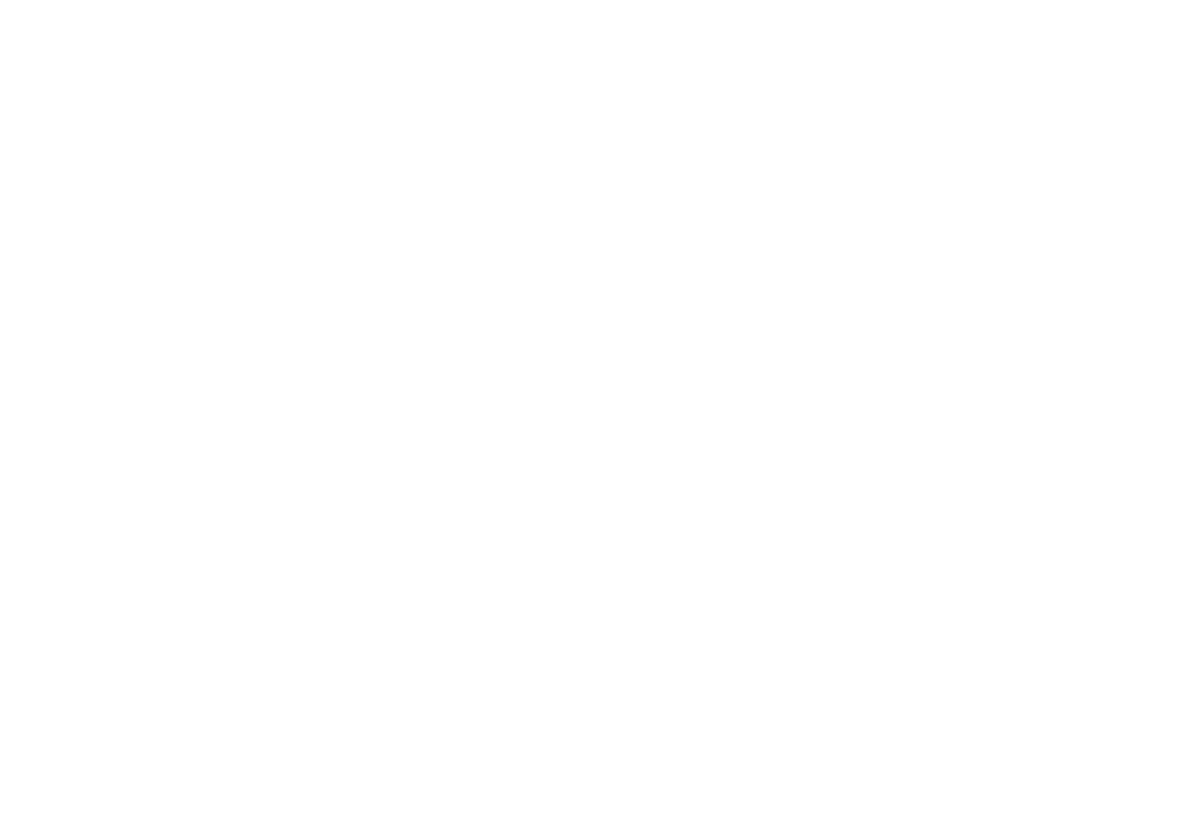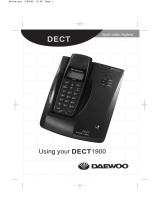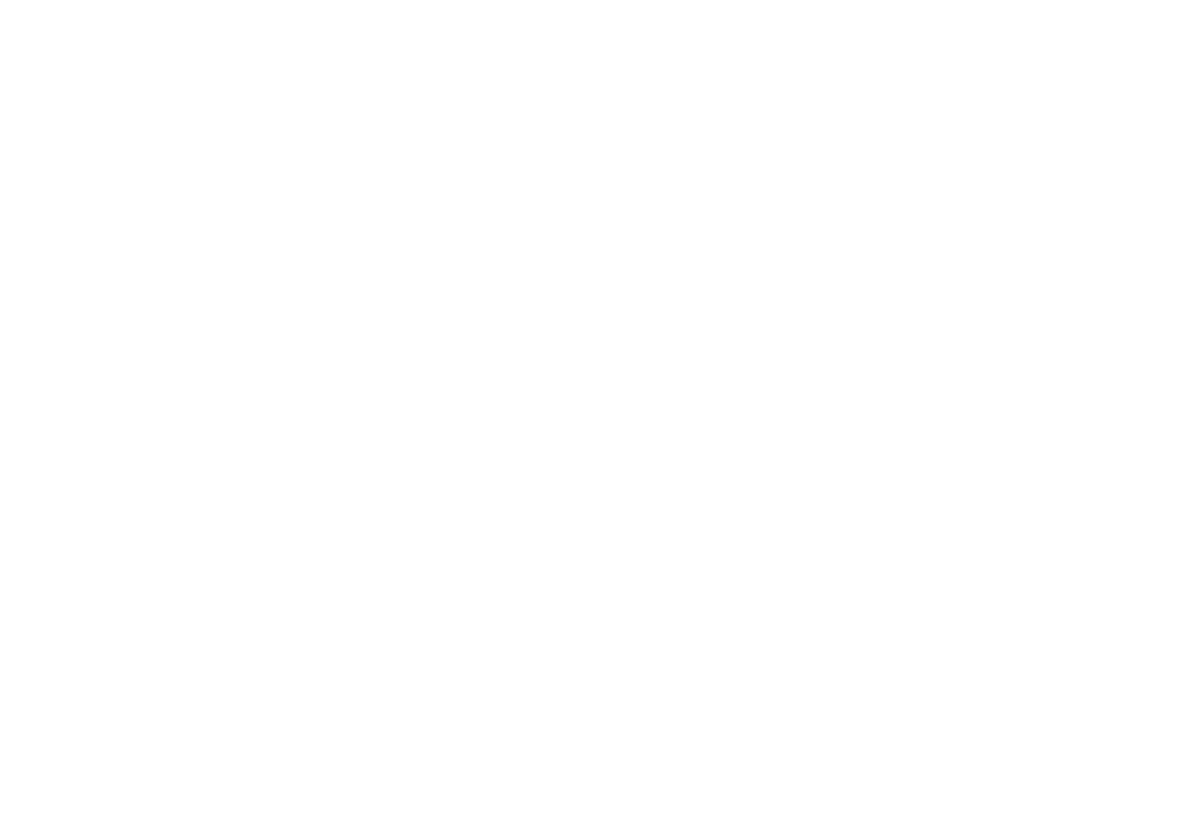
26
Unscrew the four screws holding the battery cover and remove it.
Remove the old battery pack from the battery compartment.
Line up the new battery's connector with the jack inside the
battery compartment (the connector only fits one way).
Push the connector in firmly. Tug on the battery wires gently to
make sure you have a good connection.
Before replacing the battery cover, check the rubber seal located
on the under side of the cover: make sure that the seal is set in the
groove and that there is no foreign matter under the seal.
Note: If the rubber seal appears warn, nicked, or dried out,
you must replace it. New seals are available through the Parts
Department (see the cover page for contact information).
Replace the battery cover; use the four screws to secure the cover
to the back of the handset.
Compliance Informaon
FCC Part 68 Informaon
This equipment complies with Part 68 of the FCC rules and the require-
ments adopted by the ACTA. On the bottom of this equipment is a label
US: AAAEQ##TXXXX. If requested, this number must be provided to the
phone company.
jacks used in this equipment is provided (i.e., RJ11C) in the packaging with
each piece of approved terminal equipment. A plug and jack used to connect
this equipment to the premises wiring and telephone network must comply
with the applicable FCC Part 68 rules and requirements adopted by the
ACTA. A compliant telephone cord and modular plug is provided with this
product. It is designed to be connected to a compatible modular jack that is
also compliant. See installation instructions for details.
The REN is used to determine the number of devices that may be connected
to a phone line. Excessive RENs on a phone line may result in devices not
ringing in response to an incoming call. In most but not all areas, the sum of
that may be connected to a line, as determined by the total RENs, contact the
1.
2.
3.
4.
5.
6.
telephone provider. The REN for this product is part of the product identi-
are the REN without a decimal point (e.g., 03 is a REN of 0.3).
If this equipment causes harm to the telephone network, the telephone
company will notify you in advance that temporary discontinuance of ser-
vice may be required. But if advance notice isn't practical, the telephone
company will notify the customer as soon as possible. Also, you will be
necessary. The telephone company may make changes in its facilities,
equipment. If this happens the telephone company will provide advance
uninterrupted service.
Please follow instructions for repairing, if any (e.g. battery replacement
section); otherwise do not substitute or repair any parts of the device ex-
commission or corporation commission for information. This equipment is
hearing aid compatible.
If you experience trouble with this equipment, contact the manufacturer
(see the cover of this manual for contact information) or an authorized
agent. If the equipment is causing harm to the telephone network, the
telephone company may request that you disconnect the equipment until
the problem is resolved.
If your home has wired alarm equipment connected to a phone line, be
sure that installing the system does not disable your alarm equipment. If
you have questions about what will disable alarm equipment, contact your
manufacturer or other party responsible for compliance could void your
authority to operate this product.
NOTICE: According to telephone company reports, AC electrical surges,
typically resulting from lightning strikes, are very destructive to telephone
equipment connected to AC power sources. To minimize damage from
these types of surges, a surge arrestor is recommended.