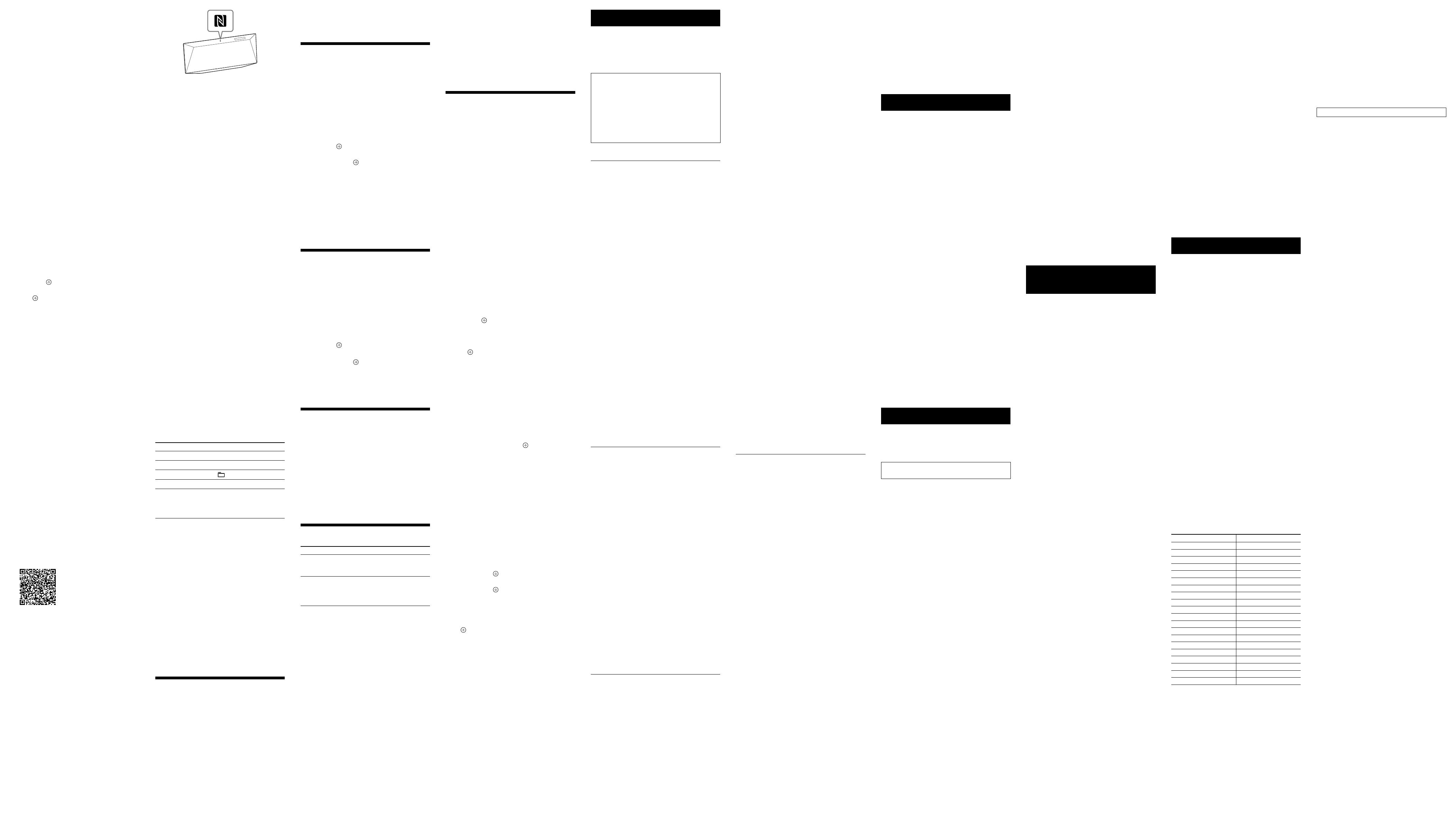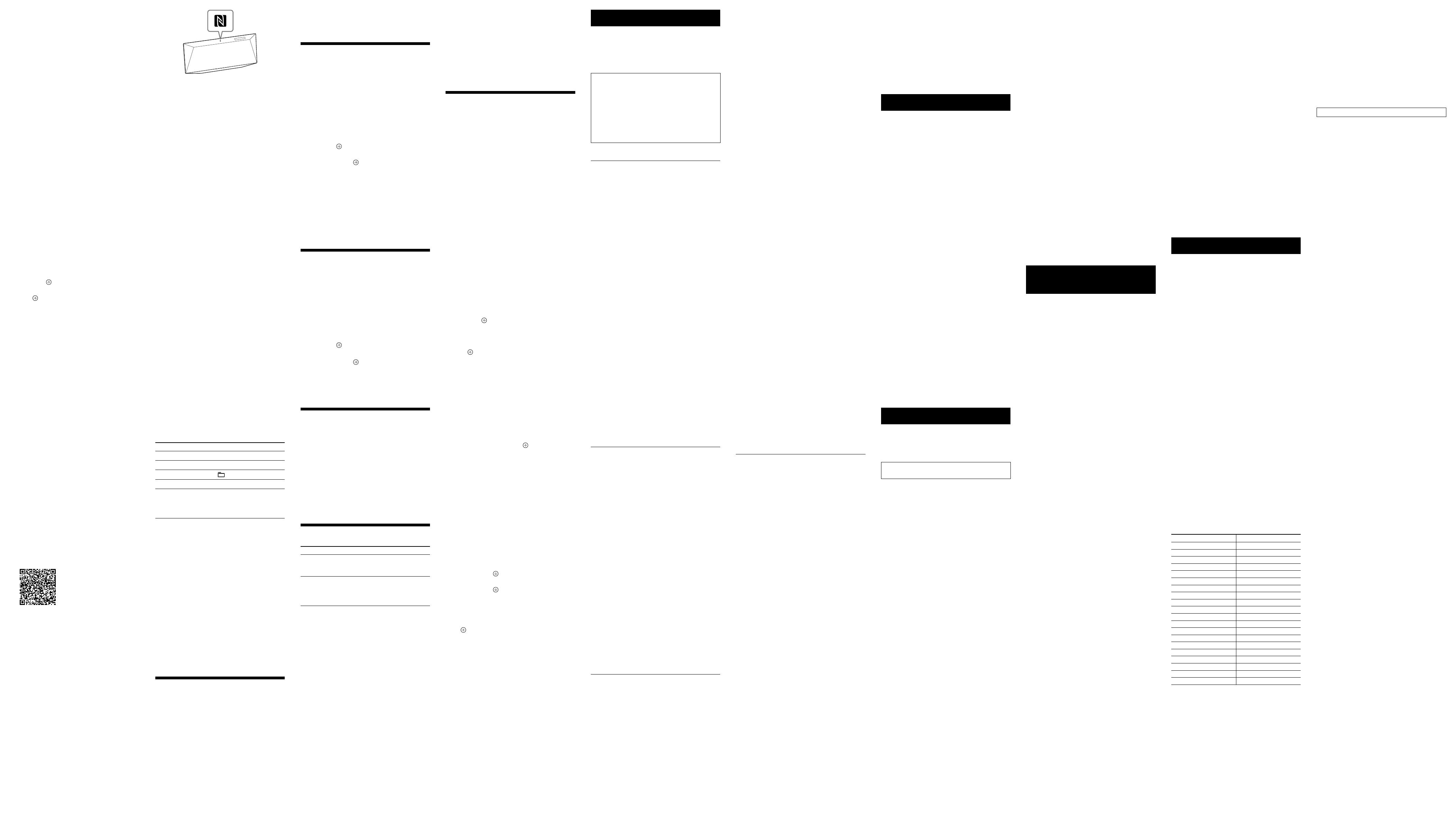
CMT-BT60/BT60B (GB) 4-456-714-13 (1)
6 Operate the BLUETOOTH device and perform
BLUETOOTH connection.
When pairing is completed and connection
with the BLUETOOTH device is established
correctly, the display
changes to “BT AUDIO”
from “PAIRING” and the BLUETOOTH indicator
flashes slowly in blue.
ˎDepending on the type of BL
UETOOTH device,
connection may start automatically after
pairing is completed.
Notes
ˎ“Passkey” may be called “Passcode,” “PIN code,” “PIN
number” or “Password,” etc., depending on the device.
ˎThe pairing standby status of the system is cancelled after
about 5 minutes. If pairing is not successful, perform the
procedure from step 1.
ˎIf you want to pair with several BLUETOOTH devices,
perform the procedure from step1 to 6 individually for each
BLUETOOTH device.
Tip
You can perform a pairing operation or attempt to make a
BLUETOOTH connection with another BLUETOOTH device
while the BLUETOOTH connection is established with one
BLUETOOTH device. The currently established BLUETOOTH
connection is cancelled when BLUETOOTH connection with
another device is successfully established.
To erase the pairing registration
information
1 Press BLUETOOTH FUNCTION
on the remote
or press FUNCTION
on the unit repeatedly
until “BT AUDIO” appears in the display
.
When the system is connected with a
BLUETOOTH device, the device name set for the
connected BLUETOOTH device appears in the
display
of the system. Press BLUETOOTH
on the unit to cancel the connection with that
BLUETOOTH device then display “BT AUDIO.”
2 Press OPTIONS
to display the setting menu.
3 Press
/
repeatedly to select “DEL LINK,”
then press
.
4 Press
/
repeatedly to select “OK,” then
press
.
“COMPLETE” appears and all the pairing
information is erased.
Note
If you have erased the pairing information, you cannot make
a BLUETOOTH connection unless pairing is performed again.
To connect with a BLUETOOTH device again, you must enter
the passkey on the BLUETOOTH device.
Connecting by one-touch action (NFC)
NFC enables data communication by just touching
your device to a specified location.
Compatible smartphones are those equipped with
the NFC function (compatible operating system:
Android version 2.3.3 or later with the exception of
Android 3.x).
Check the website below for information on
compatible devices.
For customers in Europe:
http://support.sony-europe.com/
For customers in Latin America:
http://www.sony-latin.com/index.crp
For customers in other countries/regions:
http://www.sony-asia.com/support
Preparation on your smartphone (Android)
An NFC-compliant application must be installed
on your smartphone. If not installed, you can
download “NFC Easy Connect” from Google Play.
ˎIn some c
ountries and regions, NFC-compliant
application may not be downloaded.
ˎF
or some smartphones, this function may
be available without downloading “NFC Easy
Connect.” In this case, the operation and
specifications of the smartphone may be
different from the description in this manual.
1 Install the application.
If you access using 2D Code
Use the 2D Code Reader application.
2 Set your smartphone to enable NFC function.
For details, refer to the user’s guide supplied
with your smartphone.
About the “NFC Easy Connect” application
This is a free application especially used for
Android. Search the internet for detailed
information on “NFC Easy Connect” and download
the application.
ˎIn some c
ountries and regions, NFC-compliant
application may not be downloaded.
Making a connection with your
smartphone by one-touch action
Just touch your smartphone to the system. The
system is turned on automatically, and pairing and
BLUETOOTH connection are established.
1 Start the “NFC Easy Connect” application on
your smartphone.
Check that the application display appears.
2 Touch your smartphone to the unit.
Touch the smartphone to the N-Mark on the
unit and maintain contact until the smartphone
vibrates.
Complete the connection with your
smartphone, following the instructions on the
screen.
Refer to the user’s guide of your smartphone
for the part of your smartphone used touch
contact.
ˎT
o disconnect the established connection, touch
your smartphone to the N-Mark
on the unit.
ˎWhen you t
ouch an NFC-compliant smartphone
to the unit while another BLUETOOTH device
is connected with this system, the BLUETOOTH
device is disconnected and the system is
connected with the smartphone.
ˎIf you touch the smartphone connected
with this system to another NFC-compliant
BLUETOOTH headset or speaker, the smartphone
is disconnected from the system and connected
with the touched BLUETOOTH device.
Listening to music through a
BLUETOOTH connection
You can operate a BLUETOOTH device by
connecting the system and a BLUETOOTH device
using AVRCP.
Check the following before playing music:
ˎThe BL
UETOOTH function of the BLUETOOTH
device is enabled.
ˎP
airing has been completed.
1 Press BLUETOOTH FUNCTION on the remote
or press FUNCTION on the unit repeatedly
until “BT AUDIO” appears in the display .
2 Establish BLUETOOTH connection with the
BLUETOOTH device.
Once the connection is established, “LINKED”
appears in the display then the BLUETOOTH
device name set with the BLUETOOTH device
appears.
If the BLUETOOTH device has been connected
with this system in the past, it may be
connected automatically with no user operation
required.
3 Press to start playback.
Depending on the BLUETOOTH device, you may
have to press twice.
Depending on the BLUETOOTH device, you
may have to start up the AV software of the
BLUETOOTH device beforehand.
4 Press VOLUME +/ on the remote or press
VOL +/ on the unit to adjust the volume.
Other operations
To Do the following:
Pause playback
Press *.
Stop playback
Press
.
Select a folder
Press
+/
.
Select a file
Press /
.
Find a point in
a file
Hold down /
(or
/
on the unit)
during playback and release
the button at the desired point.
* Depending on the BLUETOOTH device, you may have to
press twice.
Note
These operations may not be available for certain
BLUETOOTH devices. In addition, the actual operations may
differ depending on the connected BLUETOOTH device.
To check the address of a connected
BLUETOOTH device
Press DISPLAY while the BLUETOOTH device
name set on the connected BLUETOOTH device is
shown in the display . The BLUETOOTH device
address appears in two installments on the
system display for 8 seconds.
To cancel the connection with a
BLUETOOTH device
Press BLUETOOTH on the unit. “UNLINKED”
appears in the display .
Depending on the BLUETOOTH device, the
connection may be cancelled automatically when
you stop playback.
Using optional audio
components
1 Press VOLUME
on the remote or press
VOL –
on the unit to turn down the volume.
2 Connect additional audio component to the
AUDIO IN jack
using an audio connecting
cable (not supplied).
3 Press AUDIO IN FUNCTION
on the remote
or press FUNCTION
on the unit repeatedly
until “AUDIO IN” appears in the display
.
4 Start playback of the connected component.
Adjust the volume on the connected
component during playback.
5 Press VOLUME +/
on the remote or press
VOL +/
on the unit to adjust the volume.
Note
The system may enter Standby mode automatically if the
volume level of the connected component is too low. Adjust
the component’s volume accordingly.
Setting the Automatic Standby
function
With the Automatic Standby function, the system
enters Standby mode automatically in about 30
minutes when there is no operation or audio
signal output. “AUTO: STBY” appears in the
display
for 2 minutes before the system enters
Standby mode. By default, the Automatic Standby
function is turned on. You can turn off the function
using the option menu.
1 Press OPTIONS
to display the setting menu.
2 Press
/
repeatedly to select “AUTO:STBY,”
then press
.
3 Press
/
repeatedly to select “ON” or
“OFF,” then press
.
Notes
ˎThe Automatic Standby function is invalid for the tuner
function (FM/AM/DAB), even when you have enabled it.
ˎThe system may not enter Standby mode automatically in
the following cases:
while an audio signal is being detected
during playback of audio tracks or files
while the preset Sleep Timer or Play Timer is in process
ˎThe system counts down the time (30minutes) again until
it enters Standby mode, even when Automatic Standby
function is enabled when a USB device is connected or
when a button on the remote or unit is pressed.
Setting the BLUETOOTH Standby
mode
When BLUETOOTH Standby mode is enabled,
the system enters Wait mode for BLUETOOTH
connection even when the system is turned off.
If the system receives a playback command from
the connected BLUETOOTH device, it turns on and
music is played back. The BLUETOOTH Standby
mode is disabled by default.
1 Press OPTIONS
to display the setting menu.
2 Press
/
repeatedly to select “BT STBY,”
then press
.
3 Press
/
repeatedly to select “ON” or
“OFF,” then press
.
4 Press
/
to turn off the system.
When “BT STBY” is set to “ON,” the system turns
on and you can listen to music by activating
BLUETOOTH on the connected component.
Adjusting the sound
Setting the bass boost
Press BASS BOOST repeatedly to select “ON”
or “OFF.”
Adjusting the bass and treble
Press BASS +/ on the remote to adjust bass
or TREBLE +/ to adjust treble.
Tip
This system is equipped with the DSEE function to reproduce
clear treble despite degradation caused by compression.
The DSEE function is usually activated automatically by
recognizing the sound source, but it may not be activated
depending on the function in use.
Changing the display
To Do the following:
Change
information on
the display
*1
Press DISPLAY
repeatedly
when the system is on.
Display clock
Press DISPLAY
repeatedly
when the system is off.
*2
The
clock appears for about 8
seconds.
*1
You can view the information described below during
playback of a CD-DA/MP3 disc.
*2
The information does not appear in BLUETOOTH mode.
CD-DA disc
remaining playing time of a track during
playback
total remaining playing time
MP3 disc
track or file name
artist name
album name
Notes on the display information
ˎCharacters that cannot be displayed appear as “_.”
ˎThe following are not displayed:
remaining playing time or total playing time for an MP3
disc
remaining playing time for an MP3 file
ˎThe following are not displayed correctly:
elapsed playing time of an MP3 file encoded using VBR
(Variable Bit Rate).
folder and file names that do not follow either the
ISO9660 Level 1/ Level 2 or Joliet in the expansion format.
ˎThe following are displayed:
total playing time for a CD-DA disc (except when PGM
mode is selected and the player is stopped)
remaining playing time for a track of CD-DA disc
remaining playing time for a CD-DA disc (only when
Normal Play mode is selected during playback)
ID3 tag information for MP3 files. ID3 version 2 tag
information display has priority when both ID3 version 1
and version 2 tags are used for a single MP3 file.
There is noise, skipping, or distorted
sound.
ˎAn unsupported USB device is connected.
Connect a supported USB device.
ˎTurn off the system, and then reconnect the USB
device.
ˎThe music data itself contains noise, or the
sound is distorted. Noise may have been
entered when creating music data due to the
conditions of the computer. In this case, delete
the file and send the music data again.
ˎThe bit r
ate used when encoding the files was
low. Send files encoded with higher bit rates to
the USB device.
“READING” is displayed for an extended
time, or it takes a long time before
playback starts.
ˎThe reading process may take a long time in the
following cases.
There are many folders or files on the USB
device.
The file structure is extremely complex.
No
t enough free space in the memory.
The internal memory is fragmented.
Erroneous display
ˎSend the music data to the USB device again,
as the data stored in the USB device may have
been corrupted.
ˎThe char
acter code that can be displayed by this
system are as follows:
Upper c
ases (A to Z).
Numbers (0 to 9).
S
ymbols (< > * +, [ ] @ \ _).
Other characters appear as “_.”
The USB device is not recognized.
ˎTurn off the system and reconnect the USB
device, then turn on the system.
ˎCheck the information on the websites about
compatible USB devices with URLs listed under
“Playing a file on a USB device.”
ˎThe USB devic
e does not work properly. Refer
to the operating manual supplied with the USB
device for how to deal with this problem.
Play does not start.
ˎTurn off the system and reconnect the USB
device, then turn on the system.
ˎCheck the information on the websites about
compatible USB devices with URLs listed under
“Playing a file on a USB device.”
Play does not start from the first track.
ˎSet the play mode to Normal Play mode.
The USB device cannot be charged.
ˎMake sure the USB device is connected securely.
ˎChar
ging cannot be made when the power of
the system is off.
ˎThe USB devic
e may not be supported by this
system. Check the information on the websites
about compatible USB devices.
Tuner
Severe hum or noise, or stations cannot be
received. (“ST” flashes in the display.)
ˎConnect the antenna properly.
ˎFind a loc
ation and an orientation that provide
good reception, and then set up the antenna
again.
ˎKeep the antennas away from the power cord to
avoid picking up noise.
ˎTurn off nearby electrical equipment.
Several radio stations can be heard at the
same time.
ˎFind a location and an orientation that provide
good reception, and then set up the antenna
again.
ˎBundle the ant
enna cables using commercially
available cord clips, for example, and adjust the
cable lengths.
DAB/DAB+ radio station is not received
properly.
ˎCheck all antenna connections, then perform the
DAB Automatic Scan procedure (see “Running
the DAB Automatic Scan manually (CMT-BT60B
only)”).
ˎThe current DAB/DAB+ service may not be
available. Press TUNE +/
to select a different
service.
ˎIf you have moved to another area, some
services/frequencies may have changed
and you may not be able to tune into your
usual broadcast. Perform the DAB Automatic
Scan procedure to re-register the contents of
broadcasts. (Performing this procedure clears all
previously stored presets.)
The DAB/DAB+ broadcast of has been
interrupted.
ˎCheck the location of the system or adjust
the orientation of the antenna to increase the
indicated value of the signal quality. Refer to
“Changing the display” for further details on the
signal quality.
To reset the system to factory settings
If the system still does not operate properly, reset
the system to factory settings.
Use buttons on the unit to reset the system to its
factory default settings.
up to 64 characters for an ID3 tag, where characters
allowed are uppercase letters (A to Z), numbers (0 to 9),
and symbols (˝ $ % ’ ( ) * + , – . / < = > @ [ \ ] _ ` { | } ! ? ^ ~)
Notes on the DAB/DAB+ display
information
The following is also displayed;
up to 8 characters of service name, up to 128 characters of
DLS (Dynamic Label Segment) and up to 16 characters of
ensemble label.
a value between 0 and 100 indicating the signal quality is
displayed.
Using the timers
The system offers Sleep Timer and Play Timer. The
Sleep Timer has priority over the Play Timer.
You can set the timer using the buttons on the
remote.
Setting the Sleep Timer
The system is turned off automatically after the
time set for the Sleep Timer is elapsed.
The Sleep Timer works even if the clock is not set.
1 Press SLEEP
repeatedly to specify the time.
ˎSelect “30MIN” to turn off the system after 30
minutes.
ˎTo cancel the Sleep Timer, select “OFF.”
Setting the Play Timer
You can listen to a CD-DA or MP3 disc or radio
every day at a preset time.
Make sure you have set the clock before setting
the timer.
1 Prepare the sound source, and then press
VOLUME (or VOL) +/
to adjust the volume.
The available sound sources are CD, USB, and
TUNER (FM, AM or DAB)* FUNCTION.
To start from a specific CD track, audio file or
radio station, create your own program.
* FM or AM for CMT-BT60, or FM or DAB for CMT-BT60B.
2 Press TIMER MENU
.
3 Press
/
repeatedly to select “PLAY SET,”
then press
.
The start time flashes in the display.
4 Set the time to start operation.
Press
/
repeatedly to set the hour, then
press
.
The minute indication flashes. Use the
procedure above to set the minutes.
When the start time is set, the system goes to
the stop time setting.
5 Use the same procedure as in step 4 to set the
time to stop the operation.
If “TIME NG” flashes in the display
The start time and the stop time are set to the
same time. Change the stop time.
6 Select the sound source.
Press
/
repeatedly until the desired sound
source appears, then press
.
For the available sound sources, see step 1.
After the sound source selection is finished, the
confirmation display for the Play Timer appears.
7 Press
/
to turn off the system.
ˎWhen the Play Timer is set, the system
automatically turns on about 15 seconds (for
FM, AM or DAB) or about 90 seconds (for a
CD-DA disc or USB device) before the preset
time.
ˎThe Play Timer does no
t work if the system
is on at the preset time. Be careful not to
operate the system until it is turned on and
starts play with the timer.
To check the setting
1 Press TIMER MENU
.
2 Press
/
repeatedly to select “SELECT,”
and then press
.
3 Press
/
repeatedly to select “PLAY SEL,”
and then press
.
The timer setting appears in the display.
To cancel the timer
Repeat the same procedure as “To check the
setting” until “OFF” appears in step 3, and then
press
.
To change the setting
Start over from step 1.
Notes
ˎWhen the sound source for a Play Timer is set to a radio
station that you set using Automatic Scanning (AUTO)
or Manual Tuning (MANUAL) and you change the radio
frequency or band after setting the timer, the radio station
setting for the timer also will be changed.
ˎWhen the sound source for a Play Timer is set to a radio
station tuned from a preset radio station (preset number 1
to 20), and if you change the frequency of the radio station
or band after setting the timer, the radio station setting for
the timer will not change. The radio station tuning for the
timer is fixed at what you set for it.
Tip
The Play Timer setting remains as long as the setting is not
cancelled manually.
Troubleshooting
1 Make sure the power cord is firmly connected.
2 Find your problem in the checklist below, and
take the indicated corrective action.
If the issue persists, contact your nearest Sony
dealer.
If the STANDBY indicator flashes
Immediately unplug the power cord, and check
the following item.
ˎIs an
ything blocking the ventilation holes of
the system?
After the STANDBY indicator
stops flashing,
reconnect the power cord, and turn on the
system. If the issue persists, contact your
nearest Sony dealer.
General
The system does not turn on.
ˎIs the power cord plugged in correctly?
The system has entered Standby mode
unexpectedly.
ˎThis is not a malfunction. The system enters
Standby mode automatically in about 30
minutes when there is no operation or audio
signal output. See “Setting the Automatic
Standby function.”
The clock setting or the Play Timer
operation has been cancelled
unexpectedly.
ˎIf about a minute elapses with no operation, the
clock setting or Play Timer setting is cancelled
automatically. Perform the operation again from
the beginning.
There is no sound.
ˎPress VOLUME + to turn up the volume.
ˎMak
e sure additional audio components are
connected correctly and set the function to
AUDIO IN.
ˎThe specified station may have temporarily
stopped broadcast.
Severe hum or noise.
ˎMove the system away from sources of noise.
ˎC
onnect the system to a different wall outlet.
ˎUse of an AC power tap with a noise filter (not
supplied) is recommended.
The remote does not function.
ˎRemove any obstacles between the remote and
the remote sensor
on the unit, and position
the unit away from fluorescent lights.
ˎPoint the remote at the system’s remote sensor
.
ˎMove the remote closer to the system.
CD-DA/MP3 disc
The system does not eject the disc and
“LOCKED” appears in the display
.
ˎConsult your nearest Sony dealer or local
authorized Sony service facility.
The disc cannot be inserted.
ˎCheck that the system is turned on.
ˎDo no
t insert a disc into the disc slot until “NO
DISC” appears in the display
.
The disc or file will not play.
ˎThe disc that has not been finalized (a CD-R or
CD-RW disc to which data can be added).
The sound skips, or the disc will not play.
ˎWipe the disc clean, and replace it.
ˎMove the syst
em to a location away from
vibration (for example, on top of a stable stand).
Play does not start from the first track.
ˎReturn to normal play by pressing PLAY MODE
repeatedly until both “PGM” and “SHUF” in
the display
disappear.
Starting playback takes more time than
usual.
ˎThe following discs can increase the time it takes
to start playback:
a disc recorded with a complicated tree
structure.
a disc recorded in multi-session format.
a disc tha
t has many folders.
USB device
Are you using a supported USB device?
ˎIf you connect an unsupported USB device,
the following problems may occur. Check the
information on the websites about compatible
USB devices with URLs listed under “Playing a
file on a USB device.”
ˎThe USB devic
e is not recognized.
ˎFile or folder names are not displayed on this
system.
ˎPlayback is not possible.
ˎThe sound skips.
ˎThere is noise.
ˎA dist
orted sound is output.
There is no sound.
ˎThe USB device is not connected correctly. Turn
off the system, and then reconnect the USB
device.
1 Disconnect the power cord and confirm that
the STANDBY indicator
is not lit. Then
reconnect the power cord and turn on the
system.
2 Press and hold
and /
on the unit
until “RESET” appears in the display.
All user-configured settings, such as preset
radio stations, timer, and the clock, are deleted.
If the problem persists after doing all of the
above, consult your nearest Sony dealer.
Messages
CANNOT PLAY: The system cannot play audio
files due to an unsupported file format or
playback restriction.
CAN’T PLAY: You have inserted a disc that cannot
be played back on this system, such as CD-ROM
and DVD disc.
COMPLETE: The station preset operation ended
normally.
DATA ERROR: You tried to play an unplayable file.
ERROR: You operated the system during
initialization. Wait for a while until the
initialization is completed.
FULL: You tried to program more than 25 tracks
or files.
LOCKED: The disc slot is locked and you cannot
remove the disc. Contact your nearest Sony
dealer.
NO DEVICE: No USB device is connected or the
connected USB device has been removed.
NO DISC: There is no disc in the player, or you
have loaded a disc that cannot be played.
NO MEMORY: The memory media is not inserted
in the USB device, or the system does not
identify the memory media.
NO STEP: All of the programmed tracks have
been erased.
NO SUPPORT: The system does not support the
connected USB device.
NO TRACK: There are not playable files on the
USB device or disc.
NOT USED: You pressed an unplayable button.
OVER CURRENT: Remove the USB device from
the port and turn off the system then turn on the
system.
PUSH STOP: You pressed PLAY MODE during
playback in the CD or USB function.
READING: The system is reading the information
on the disc or USB device. Some buttons do not
work during reading.
TIME NG: The Play Timer start and end times are
set to the same time.
Precautions
Discs that this system CAN play
ˎAudio CD-DA discs
ˎCD-R/CD-RW (audio da
ta of CD-DA tracks and
MP3 files)
Do not use a CD-R/CD-RW disc with no data
stored. Doing so may damage the disc.
Discs that this system CANNOT play
ˎCD-ROM
ˎ8cm discs
ˎCD-R/CD-RW other than those recorded in
music CD format or MP3 format conforming to
ISO9660 Level 1/Level 2, Joliet
ˎCD-R/CD-RW r
ecorded in multi-session format
and not closed the session
ˎCD-R/CD-RW of poor r
ecording quality,
CD-R/CD-RW that have scratches or are dirty,
or CD-R/CD-RW recorded with an incompatible
recording device
ˎCD-R/CD-RW which is finaliz
ed incorrectly
ˎDiscs containing files other than MPEG 1 Audio
Layer-3 (MP3) files
ˎDiscs of non-standard shape (for example, heart,
square, star)
ˎDiscs that have adhesive tape, paper, or sticker
attached to them
ˎRental or used discs with attached seals where
the glue extends beyond the seal
ˎDiscs that have labels printed using ink that feels
tacky when touched
Notes on CD-DA discs
ˎBefore playing, wipe the disc with a cleaning
cloth from the center out to the edge.
ˎDo not clean discs with solvents, such as
benzine, thinner, or commercially available
cleaners or anti-static spray intended for vinyl
LPs.
ˎDo not expose discs to direct sunlight or heat
sources such as hot air ducts, nor leave it in a car
parked in direct sunlight.
On safety
ˎCompletely disconnect the power cord (mains
lead) from the wall outlet (mains) if it is not
going to be used for an extended period of time.
When unplugging the system, always grip the
plug. Never pull the cord itself.
ˎShould an
y solid object or liquid get into the
system, unplug the system, and have it checked
by qualified personnel before operating it again.
ˎThe AC power cord can be changed only by a
qualified service facility.
On placement
ˎDo not place the system in an inclined position
or in locations that are extremely hot, cold, dusty,
dirty, or humid or lacking adequate ventilation,
or subject to vibration, direct sunlight or a bright
light.
ˎBe c
areful when placing the system on surfaces
that have been specially treated (for example,
with wax, oil, polish) as staining or discoloration
of the surface may result.
ˎIf the syst
em is brought directly from a cold to a
warm location or is placed in a very damp room,
moisture may condense on the lens inside the
CD player, and cause the system to malfunction.
In this situation, remove the disc, and leave the
system turned on for about an hour until the
moisture evaporates.
On heat buildup
ˎHeat buildup on the unit during operation is
normal and is not cause for alarm.
ˎDo not touch the cabinet if it has been used
continuously at a high volume because the
cabinet may have become hot.
ˎDo no
t obstruct the ventilation holes.
On the speaker system
This speaker system is not magnetically shielded,
and the picture on nearby TV sets may become
magnetically distorted. In this situation, turn off
the TV, wait 15 to 30 minutes, and turn it back on.
Cleaning the cabinet
Clean this system with a soft cloth slightly
moistened with a mild detergent solution. Do not
use any type of abrasive pads, scouring powder,
or solvents, such as thinner, benzine, or alcohol.
BLUETOOTH wireless
technology
BLUETOOTH wireless technology is a short-range
wireless technology linking digital devices, such
as personal computers and digital still cameras.
Using the BLUETOOTH wireless technology, you
can operate the units involved within a range of
about 10 meters.
The BLUETOOTH wireless technology is commonly
used between two devices, but a single device
can be connected to multiple devices.
You do not need wires to get connected as you
do with a USB connection, and you do not need
to place the devices face to face as you do with
wireless infrared technology. You can use the
technology with one BLUETOOTH device in your
bag or pocket.
BLUETOOTH wireless technology is a global
standard supported by thousands of companies.
These companies produce products that meet the
global standard.
Supported BLUETOOTH version and
profiles
Profile refers to a standard set of capabilities
for various BLUETOOTH product capabilities.
This system supports the following BLUETOOTH
version and profiles.
Supported BLUETOOTH version:
BL
UETOOTH Standard version 3.0
Supported BLUETOOTH profiles:
A2DP (Advanced Audio Distribution Profile)
A
VRCP (Audio Video Remote Control Profile)
Notes
ˎTo use a BLUETOOTH device connected to this system,
the device must support the same profile as this system.
Note that the functions of the BLUETOOTH device may be
different depending on the specifications of the device,
even if it has the same profile as this system.
ˎBecause of the properties of BLUETOOTH wireless
technology, playback on this system is slightly delayed
compared with audio playback on the transmitting device.
Effective communication range
BLUETOOTH devices should be used within
approximately 10 meters (unobstructed distance)
of each other. The effective communication
range may become shorter under the following
conditions.
When a person,
metal object, wall or other
obstruction is between the devices with a
BLUETOOTH connection
Locations where a wireless LAN is installed
Ar
ound microwave ovens that are in use
Locations where other electromagnetic waves
occur
Effects of other devices
BLUETOOTH devices and wireless LAN (IEEE
802.11b/g) use the same frequency band
(2.4GHz). When using your BLUETOOTH device
near a device with wireless LAN capability,
electromagnetic interference may occur. This
could result in lower data transfer rates, noise,
or inability to connect. If this happens, try the
following remedies:
T
ry connecting this system and BLUETOOTH
mobile phone or BLUETOOTH device when you
are at least 10 meters away from the wireless
LAN equipment.
T
urn off the power to the wireless LAN
equipment when using your BLUETOOTH
device within 10meters.
Effects on other devices
The radio waves broadcast by this system may
interfere with the operation of some medical
devices. Since this interference may result in
malfunction, always turn off the power on
this system, BLUETOOTH mobile phone and
BLUETOOTH device in the following locations:
In hospit
als, on trains, in airplanes, at gas
stations, and any place where flammable
gasses may be present
Near automatic doors or fire alarms
Notes
ˎThis system supports security functions that comply with
the BLUETOOTH specification as a means of ensuring
security during communication using BLUETOOTH
technology. However, this security may be insufficient
depending on the setting contents and other factors, so
always be careful when performing communication using
BLUETOOTH technology.
ˎSony cannot be held liable in any way for damages or other
loss resulting from information leaks during communication
using BLUETOOTH technology.
ˎBLUETOOTH communication is not necessarily guaranteed
with all BLUETOOTH devices that have the same profile as
this system.
ˎBLUETOOTH devices connected with this system must
comply with the BLUETOOTH specification prescribed
by the BLUETOOTH SIG, Inc., and must be certified to
comply. However, even when a device complies with the
BLUETOOTH specification, there may be cases where the
characteristics or specifications of the BLUETOOTH device
make it impossible to connect, or may result in different
control methods, display or operation.
ˎNoise may occur or the audio may cut off depending on
the BLUETOOTH device connected with this system, the
communications environment, or surrounding conditions.
Specifications
Amplifier section
Power output (rated): 16 watts + 16 watts (8 ohms at 1 kHz, 1% THD)
Continuous RMS power output (reference): 20 watts + 20 watts
(8 ohms at 1 kHz, 10% THD)
Input/Outputs
AUDIO IN (stereo mini jack): Sensitivity 700mV, impedance
47kilohms
USB:
Supported bit rate: MP3 (MPEG 1 Audio Layer-3): 32kbps –
320kbps, VBR
WMA: 48 kbps - 192 kbps, VBR
AAC: 48 kbps - 320 kbps
Sampling frequencies: MP3 (MPEG 1 Audio Layer-3): 32/44.1/48kHz
WMA: 44.1 kHz
AAC: 44.1 kHz
USB port: Type A, 5V DC 2.1 A
CD-DA/MP3 player section
System: Compact disc and digital audio system
Laser Diode Properties
Emission Duration: Continuous
Laser Output*: Less than 44.6 µW
* This output is the value measurement at a distance of 200mm
from the objective lens surface on the Optical Pick-up Block with
7mm aperture.
Frequency response: 20 Hz – 20 kHz
Signal-to-noise ratio: More than 90 dB
Dynamic range: More than 90 dB
Tuner section
AM tuner section (CMT-BT60 only):
Tuning range:
European models:
531 kHz – 1,602 kHz (with 9 kHz tuning interval)
Asian models:
531 kHz – 1,602 kHz (with 9 kHz tuning interval)
530 kHz – 1,610 kHz (with 10 kHz tuning interval)
Other models:
531 kHz – 1,710 kHz (with 9 kHz tuning interval)
530 kHz – 1,710 kHz (with 10 kHz tuning interval)
Antenna: AM loop antenna
Intermediate frequency: 400 kHz
FM tuner section:
FM stereo, FM superheterodyne tuner
Antenna: FM lead antenna
Tuning range: 87.5MHz – 108.0MHz (50kHz step)
DAB/DAB+ tuner section (CMT-BT60B only):
FM stereo, DAB/FM superheterodyne tuner
Frequency range*
Band-III: 174.928 (5A) MHz – 239.200 (13F) MHz
* For details, see “DAB/DAB+ frequency table” below.
Antenna: DAB/FM lead antenna
The DAB/DAB+ services are available only in countries/regions that
support DAB/DAB+ services.
DAB/DAB+ frequency table (Band-III)
Frequency Label Frequency Label
174.928 MHz 5A 209.936 MHz 10A
176.640 MHz 5B 211.648 MHz 10B
178.352 MHz 5C 213.360 MHz 10C
180.064 MHz 5D 215.072 MHz 10D
181.936 MHz 6A 216.928 MHz 11A
183.648 MHz 6B 218.640 MHz 11B
185.360 MHz 6C 220.352 MHz 11C
187.072 MHz 6D 222.064 MHz 11D
188.928 MHz 7A 223.936 MHz 12A
190.640 MHz 7B 225.648 MHz 12B
192.352 MHz 7C 227.360 MHz 12C
194.064 MHz 7D 229.072 MHz 12D
195.936 MHz 8A 230.784 MHz 13A
197.648 MHz 8B 232.496 MHz 13B
199.360 MHz 8C 234.208 MHz 13C
201.072 MHz 8D 235.776 MHz 13D
202.928 MHz 9A 237.488 MHz 13E
204.640 MHz 9B 239.200 MHz 13F
206.352 MHz 9C
208.064 MHz 9D
* Frequencies are displayed to two decimal places on this system.
BLUETOOTH section
Communication system:
BLUETOOTH Standard version 3.0
Output:
BLUETOOTH Standard Power Class 2
Maximum communication range:
Line of sight approx. 10 m
*1
Frequency band:
2.4 GHz band (2.4000 GHz - 2.4835 GHz)
Modulation method:
FHSS
Compatible BLUETOOTH profiles
*2
:
A2DP (Advanced Audio Distribution Profile)
AVRCP (Audio Video Remote Control Profile)
Supported content protection method:
SCMS-T
Transmission bandwidth:
20Hz – 20,000Hz (with 44.1kHz sampling)
*1
The actual range will vary depending on factors such as
obstacles between devices, magnetic fields around a
microwave oven, static electricity, reception sensitivity, antenna’s
performance, operating system, software application, etc.
*2
BLUETOOTH standard profiles indicate the purpose of
BLUETOOTH communication between devices.
Speaker section
Full-range speaker
Passive radiator
Rated impedance: 8 ohms
General
Power requirements:
Latin American model:
AC 120 V – 240 V, 50 Hz/60Hz
Other models:
AC 220 V – 240 V, 50 Hz/60Hz
Power consumption: 29 watts
Dimensions (W/H/D):
Approx. 481 mm × 202 mm × 86 mm (incl. projecting parts)
Mass: Approx. 3.0 kg
Supplied accessories: Remote (RM-AMU171)(1), R6 (Size AA)
batteries(2), Power cord(1), FM/AM antenna(1) (CMT-BT60 only),
DAB/FM lead antenna(1) (CMT-BT60B only)
Design and specifications are subject to change without notice.
Standby power consumption: 0.5 W