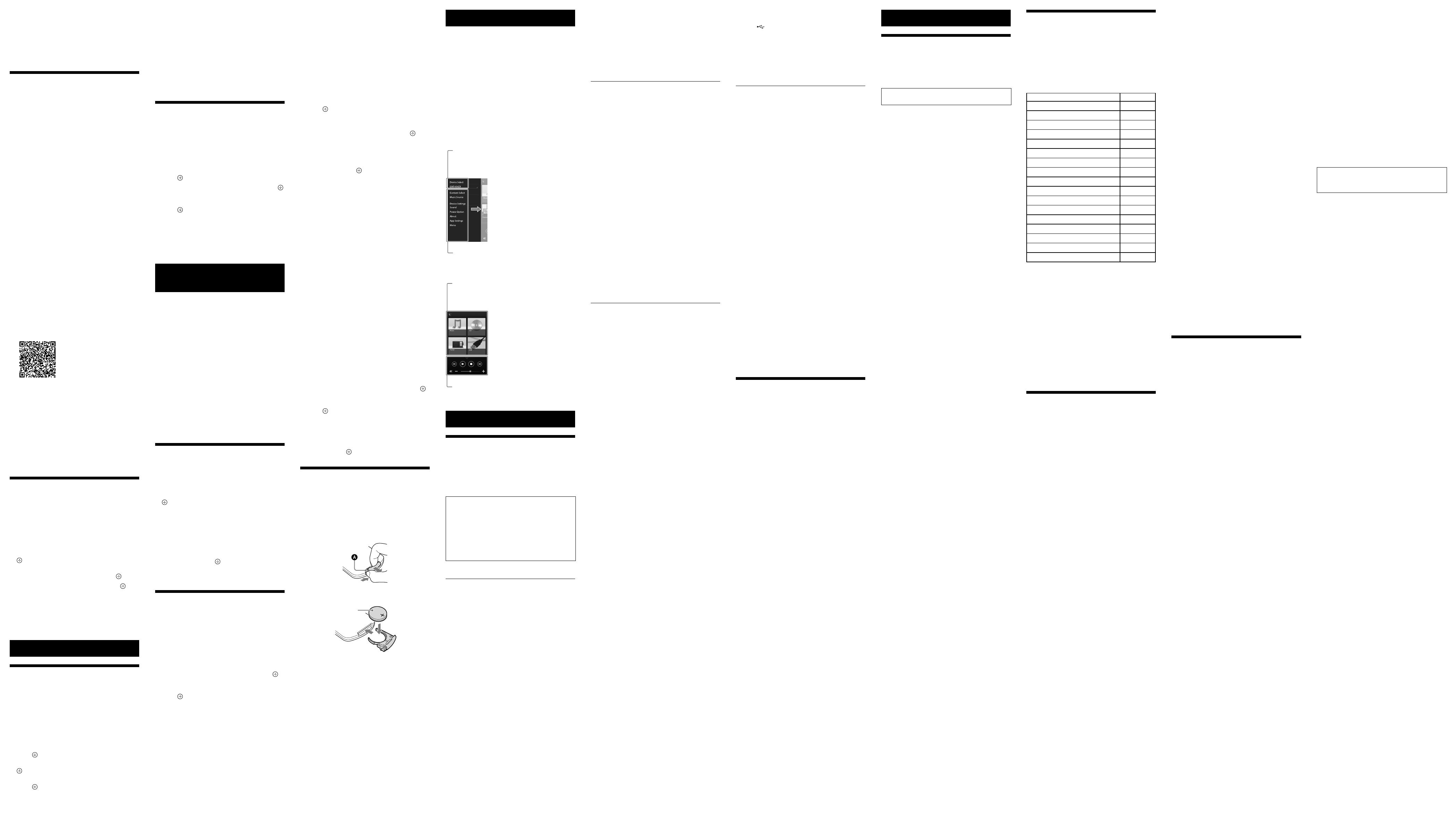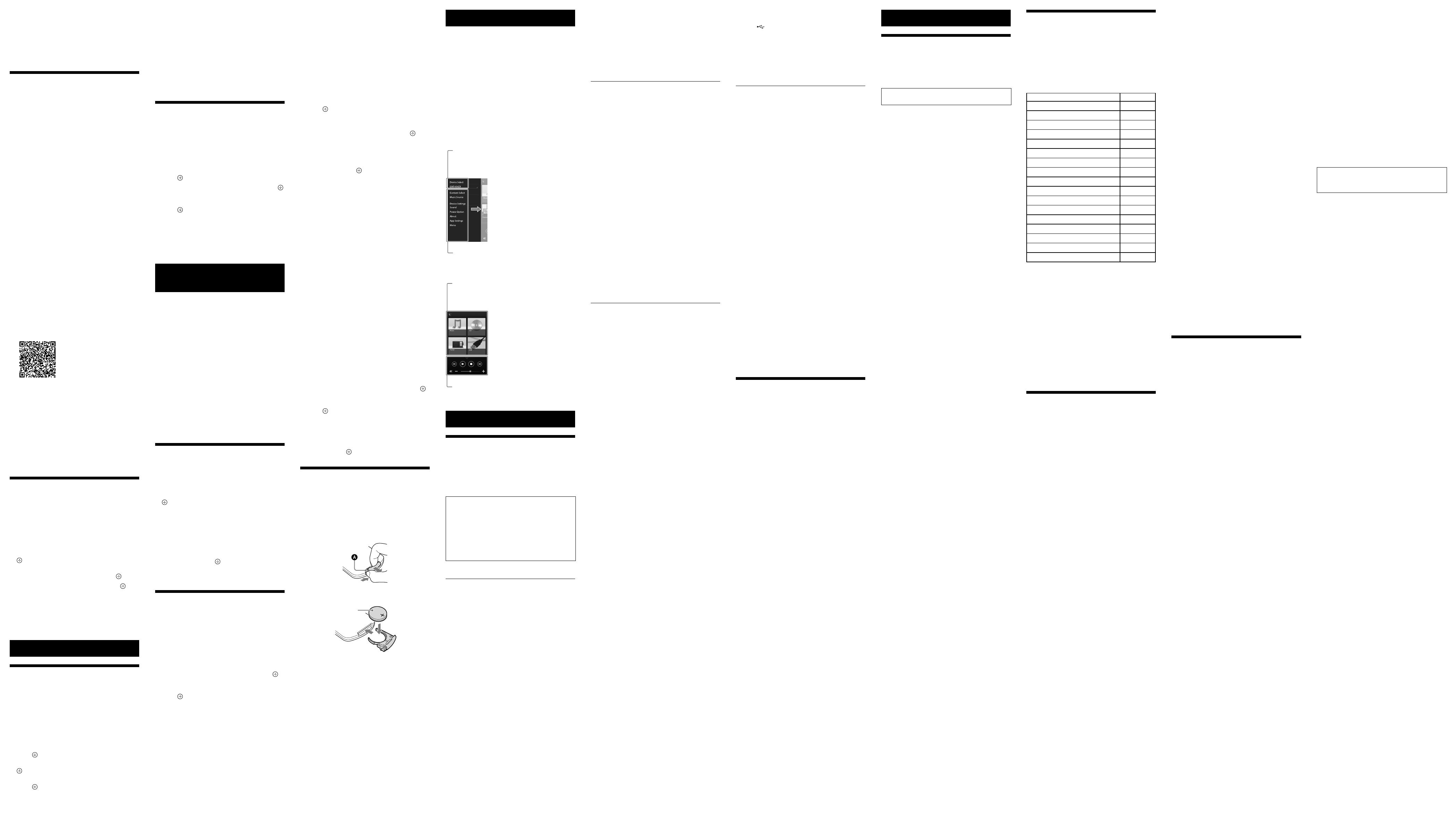
CMT-X5CD (GB) 4-528-303-13(1)
Listening to music through a
registered device
After step 1 on “Pairing the system with a
BLUETOOTH device and listening to music,”
operate the BLUETOOTH device to connect with
the system, then press of the unit to start
playback.
Listening to music by one-touch
action (NFC)
NFC is a technology for short-range wireless
communication between various devices such as
a mobile phone and IC tag.
Just touch your smartphone/tablet on the
system. The system is turned on automatically,
and pairing and BLUETOOTH connection are
established.
Beforehand, turn the NFC settings to on.
1 Touch your smartphone/tablet on the N-mark
on the unit.
Touch the smartphone/tablet on the unit and
maintain contact until the smartphone/tablet
vibrates.
Refer to the user’s guide of your smartphone
for the part of your smartphone/tablet used
as touch contact.
2 After completing the connection, press .
Starts playback.
To disconnect the established connection,
touch your smartphone/tablet on the N-Mark
on the unit.
Tip
ˎCompatible smartphones are those equipped with the NFC
function (compatible operating system: Android version
2.3.3 or later with the exception of Android 3.x).
Check the website below for information on compatible
devices.
For customers in the United States:
http://esupport.sony.com/
For customers in Canada
http://esupport.sony.com/CA/
ˎIf the smartphone/tablet does not respond even though
it is touched to the unit, download “NFC Easy Connect”
to your smartphone/tablet and run it. Then touch to the
unit again. “NFC Easy Connect” is a free application for
exclusive use with Android™. Scan the following 2D Code.
ˎWhen you touch an NFC-compliant smartphone/tablet on
the unit while another BLUETOOTH device is connected
with this system, the BLUETOOTH device is disconnected
and the system is connected with the smartphone/tablet.
Note
ˎIn some countries and regions, NFC-compliant application
may not be downloaded.
ˎFor some smartphones/tablets, this function may be
available without downloading “NFC Easy Connect.” In this
case, the operation and specifications of the smartphone/
tablet may be different from the description in this
manual.
For details, refer to the user’s guide supplied with your
smartphone/tablet.
Playing with high quality sound
codec (AAC/aptX)
You can receive the data in AAC or aptX codec
format from a BLUETOOTH device. It provides the
playback with a higher quality sound.
The factory settings of “BT AAC” and “BT APTX”
are “ON.”
1 Press MENU .
2 Press
/
to select “BT MENU,” then press
.
3 Press
/
to select “BT AAC” (AAC codec)
or “BT APTX” (aptX codec), then press
.
4 Press
/
to select “ON,” then press .
Note
ˎIf you initiate setup during BLUETOOTH connection, the
connection is cut.
ˎIf sound is interrupted during reception in AAC codec
format, set to “OFF” in step 4 to cancel the settings. In this
case, the system receives SBC codec.
Additional information
Setting the Automatic Standby
function
The system enters Standby mode automatically
in about 15 minutes when there is no operation
or audio signal output (Automatic Standby
function).
By default, the Automatic Standby function is
turned on.
1 Press MENU .
2 Press
/
to select “STBY:MODE,” then
press
.
3 Press
/
to select “AUTO:STBY,” then press
.
4 Press
/
to select “ON” or “OFF,” then
press
.
Tip
ˎ2 minutes before entering standby mode, “AUTO:STBY”
displays in the display window .
Note
ˎThe Automatic Standby function is invalid for the tuner
function (FM), even when you have enabled it.
ˎThe system may not enter Standby mode automatically in
the following cases:
while using the FM function
while an audio signal is being detected
during playback of audio tracks or files
while the Play Timer or Sleep Timer is being used
ˎThe system counts down the time (about 15 minutes)
again until it enters Standby mode, even when Automatic
Standby function is enabled in the following cases:
when a USB device is connected while “USB” function
when a button on the remote or unit is pressed
Setting the BLUETOOTH Standby
mode
When BLUETOOTH Standby mode is enabled,
the system enters Wait mode for BLUETOOTH
connection even when the system is turned off.
This mode is disabled by default.
1 Press MENU .
2 Press
/
to select “STBY:MODE,” then
press
.
3 Press
/
to select “BT STBY,” then press
.
4 Press
/
to select “ON” or “OFF,” then
press
.
5 Press
/
to turn off the system.
Tip
ˎWhen this system is set to “ON,” the system turns on
automatically and you can listen to music by activating
BLUETOOTH on the connected component.
Setting the wireless
BLUETOOTH signal ON/OFF
When the unit is turned on, you can control a
BLUETOOTH signal. The default setting is ON.
1 Turn on the unit.
2 Press and hold and / of the unit.
3 After “RF OFF” (wireless BLUETOOTH signal is
off) or “RF ON” (wireless BLUETOOTH signal is
on) appears, release the button.
Tip
ˎWhen this setting is set to OFF, the BLUETOOTH function is
not available.
ˎWhen this setting is off, the unit is turned on by the
smartphone/tablet by one-touch action (NFC) on the unit.
ˎWhen this setting is off, the BLUETOOTH Standby mode
cannot be set.
ˎWhen the BLUETOOTH Standby mode is on and the unit is
turned off, the BLUETOOTH Standby mode turns off.
ˎWhen this setting is off, the unit and BLUETOOTH device
cannot be paired.
ˎEven when this setting is off, a wired connection can still
be used.
Adjusting the sound
You can set the bass and treble or adjust the
tone to your preferences.
1 Press SOUND .
2 Press
/
to select “CA+,” “P-EQ” (sound
effect), or “WIDE ST” (stereo effect), then press
.
CA+: Set to the recommended sound quality of
Sony.
P-EQ (EQUALIZER): Select the desired sound
from the following styles:
“R AND B/HIP HOP,” “ROCK,” “POPS,”
“CLASSIC,” “JAZZ,” “FLAT,” “CUSTOM”
WIDE ST (WIDE STEREO): Select “HIGH” or
“NORMAL,” then press
. If you want to
adjust to a more natural stereo sound, select
“NORMAL.”
Using the timers
The system offers Sleep Timer and Play Timer.
Note
ˎThe Sleep Timer has priority over the Play Timer.
Setting the Sleep Timer
At the specified time, the system is turned off
automatically.
1 Press MENU .
2 Press
/
to select “SLEEP,” then press
.
3 Press
/
to select the specified time, then
press
.
You can select from “10MIN” (10 minutes) to
“90MIN” (90 minutes) in 10 minute increments.
Tip
ˎTo check the remaining time of Sleep Timer, perform steps
1 and 2 above.
ˎThe Sleep Timer works even if the clock is not set.
To cancel the Sleep Timer
Select “OFF” in step 3 above.
Setting the Play Timer
Note
ˎMake sure you have set the clock before setting the timer.
See “Setting the clock.”
Play timer
You can listen to a CD or MP3 disc, USB device or
radio every day at a preset time.
The Play Timer setting remains as long as the
setting is not canceled.
1 Prepare the sound source.
2 Press TIMER .
3 Press
/
to select “PLAYTIMER,” then
press
.
The start time flashes in the display window
.
4 Press
/
to select time, then press .
Follow the same procedure to set “MINUTE” of
the time to start operation, then “HOUR” and
“MINUTE” of the time to stop the operation.
5 Press
/
to select the desired sound
source, then press
.
The confirmation display for the Play Timer
appears.
6 Press
/
to turn off the system.
Tip
ˎBefore the preset time, the system automatically turns on.
for FM: about 15 seconds before the preset time
for a CD or USB device: about 90 seconds before the
preset time
ˎWhen the sound source is a CD, you can preprogram the
Play Timer. See “Creating your own program (Program
Play)”.
ˎWhen the sound source is radio, make sure to tune-in the
radio station in advance.
ˎTo change the timer setting, perform the procedures from
the beginning again.
Note
ˎThe Play Timer does not work if the system is already on at
the preset time. Be careful not to operate the system until
it is turned on and starts play with the timer.
ˎWhen the sound source for a Play Timer is set to a radio
station that you set using Automatic
Scanning (AUTO) or Manual Tuning (MANUAL), and you
change the radio frequency or band after setting the
timer, the radio station setting for the timer will also be
changed.
ˎWhen the sound source for a Play Timer is set to a radio
station tuned from a preset radio station, and you change
the frequency of the radio station or band after setting
the timer, the radio station setting for the timer will not
change. The radio station tuning for the timer is fixed at
the frequency you set.
To check the setting
1 Press TIMER
.
2 Press
/
to select “SELECT”, then press
.
3 Press
/
to select “PLAY SEL,” and then
press
.
The timer setting appears in the display
window .
To cancel the timer
After step 2 on “To check the setting,” select
“OFF,” then press
.
Changing the battery
The working distance of the remote shortens
as the battery becomes exhausted. When the
remote no longer operates the unit, replace the
battery with a new CR2025 lithium battery (not
supplied).
1 Push and hold at the rear of the remote,
then pull out the battery holder in the
direction of the arrow.
2 Replace the battery with the“+” facing up,
then insert the battery holder into the slot.
+ facing up
Battery holder
Note
ˎWipe the battery with a dry cloth to assure a good contact.
ˎDo not hold the battery with metallic tweezers, otherwise
a short-circuit may occur.
ˎUse of batteries other than the CR2025 may cause a fire or
explosion.
The USB device cannot be charged.
ˎMake sure the USB device is connected securely
to the
(USB) port .
ˎThe USB devic
e may not be supported by this
system.
ˎDisc
onnect the USB device and then reconnect
it. For details on the charging status of the USB
device, see the operating manual of the USB
device.
Tuner
Severe hum or noise occurs (“STEREO”
flashes in the display window
), or
broadcasts cannot be received.
ˎConnect the antenna properly.
ˎFind a loc
ation and an orientation that provide
good reception, and then set up the antenna
again.
ˎKeep the antennas away from the unit, speaker
cord or other AV components to avoid picking
up noise.
ˎT
urn off nearby electrical equipment.
Several radio stations can be heard at the
same time.
ˎFind a location and an orientation that provide
good reception, and then set up the antenna
again.
ˎBundle the ant
enna cables using commercially
available cord clips and adjust the cable
lengths.
To reset the system to factory settings
If the system still does not operate properly,
reset the system to factory settings.
Use buttons on the unit to reset the system to its
factory default settings.
1 Disconnect the power cord and confirm
that the standby indicator
is not lit. Then
reconnect the power cord and turn on the
system.
2 Press and hold FUNCTION
and
/
on
the unit until “RESET” appears in the display.
All user-configured settings, such as preset
radio stations, timer, and the clock, are
deleted.
If the problem persists after doing all of the
above, consult your nearest Sony dealer.
Note
ˎIf you dispose of the unit or give it to another person,
reset the unit for security.
Messages
The following messages may appear or flash
during operation.
CAN’T PLAY: You have set a disc that cannot be
played back on this system, such as CD-ROM
and DVD disc.
COMPLETE: The station preset operation ended
normally.
DATA ERROR: You tried to play an unplayable
file.
ERROR: You operated the system during
initialization. Wait for a while until the
initialization is completed.
FULL: You tried to program more than 25 tracks
or files.
LOCKED: The disc slot is locked and you
cannot remove the disc. Contact your nearest
Sony dealer.
NO DEVICE: No USB device is connected or the
connected USB device has been removed.
NO DISC: There is no disc in the player, or you
have loaded a disc that cannot be played.
NO MEMORY: The memory media is not
inserted in the USB device, or the system does
not identify the memory media.
NO STEP: All of the programmed tracks have
been erased.
NO SUPPORT: The system does not support the
connected USB device.
NO TRACK: There are not playable files on the
USB device or disc.
NOT IN USE: You pressed an unplayable button.
OVER CURRENT: Remove the USB device from
the port and turn off the system then turn on
the system.
PUSH STOP: You attempted to change the
play mode during playback in the CD or USB
function.
READING: The system is reading the information
on the CD or USB device. Some buttons do not
work during reading.
TIME NG: The Play Timer start and end times are
set to the same time.
About “SongPal”
A dedicated App for this model is available on
both Google Play™ and the App Store.
Sound settings
You can easily customize your sound, or use
Sony’s recommended settings “CA+.”
Controlling a CD inserted in the unit, or a
device connected via USB
You can play a CD that is inserted in the unit
or music in a device connected to the USB
connector.
What you can control with “SongPal” varies
depending on the connected device.
The specification and design of the app may
change without notice.
Device Select
Select a “SongPal” compatible device.
Settings of the connected device
Various sound settings are displayed.
This menu can be displayed from any
screen by flicking right.
Home screen
Displays functions of selected
device, and apps installed on your
smartphone/iPhone.
Mini player
Controller for selected function.
Troubleshooting
Troubleshooting
1 Make sure the power cord is firmly connected.
2 Find your problem in the checklist below, and
take the indicated corrective action.
If the issue persists, contact your nearest Sony
dealer.
If the standby indicator
flashes
Immediately unplug the power cord, and
make sure the power cord is not connected to
a wall outlet other than AC 120 V.
ˎAft
er the standby indicator stops
flashing, plug the power cord again, and
turn on the system. If the issue persists,
contact your nearest Sony dealer.
General
The system does not turn on.
ˎMake sure you have connected the power cord
to a wall outlet correctly.
The system has entered Standby mode
unexpectedly.
ˎThis is not a malfunction. The system enters
Standby mode automatically in about 15
minutes when there is no operation or audio
signal output. See “Setting the Automatic
Standby function.”
The clock setting or the Play Timer
operation has been canceled
unexpectedly.
ˎIf about a minute elapses with no operation,
the clock setting or Play Timer setting is
canceled automatically. Perform the operation
again from the beginning.
There is no sound.
ˎTurn up the volume on the unit.
ˎMak
e sure an external component is connected
correctly to the AUDIO IN jack and set the
function to AUDIO IN.
ˎThe specified station may have temporarily
stopped broadcast.
Severe hum or noise occurs.
ˎMove the system away from sources of noise.
ˎC
onnect the system to a different wall outlet.
ˎUse of an AC power tap with a noise filter (not
supplied) is recommended.
The remote does not function.
ˎRemove any obstacles between the remote
and the remote sensor
on the unit, and
position the unit away from fluorescent lights.
ˎPoint the remote at the remote sensor
on
the unit.
ˎMove the remote closer to the system.
ˎReplac
e the batteries.
CD-DA/MP3 disc
“LOCKED” appears in the display window
and the disc cannot be removed from
the disc slot
.
ˎConsult your nearest Sony dealer or local
authorized Sony service facility.
The disc or file will not play.
ˎThe disc that has not been finalized (a CD-R or
CD-RW disc to which data can be added).
The sound skips, or the disc will not play.
ˎThe disc may be dirty or scratched. When the
disc is dirty, wipe it clean.
ˎMove the system to a location away from
vibration (for example, on top of a stable
stand).
Play does not start from the first track or
file.
ˎMake sure the current play mode is correct. If
the play mode is “SHUFFLE” or “PROGRAM,”
change the setting.
Starting playback takes more time than
usual.
ˎThe following discs can increase the time it
takes to start playback:
a disc recorded with a complicated tree
structure.
a disc recorded in multi-session format.
a disc tha
t has many folders.
USB device
For details on compatible USB devices, see
“Compatible devices and versions.”
An unsupported USB device is connected.
ˎThe following problems may occur.
The USB devic
e is not recognized.
File or folder names are not displayed on this
system.
Playback is not possible.
The sound skips.
There is noise.
A dist
orted sound is output.
There is no sound.
ˎThe USB device is not connected correctly. Turn
off the system, and then reconnect the USB
device.
There is noise, skipping, or distorted
sound.
ˎAn unsupported USB device is connected.
Connect a supported USB device.
ˎTurn off the system, then reconnect the USB
device and turn on the system.
ˎThe music data itself contains noise, or the
sound is distorted. Noise may have been
entered when creating music data due to the
conditions of the computer. In this case, delete
the file and send the music data again.
ˎThe bit r
ate used when encoding the files was
low. Send files encoded with higher bit rates to
the USB device.
“READING” is displayed for an extended
time, or it takes a long time before
playback starts.
ˎThe reading process may take a long time in
the following cases.
There are many folders or files on the USB
device.
The file structure is extremely complex.
No
t enough free space in the memory.
The internal memory is fragmented.
The file or folder name (album name) is
not displayed correctly.
ˎSend the music data to the USB device again,
as the data stored in the USB device may have
been corrupted.
ˎThe char
acter code that can be displayed by
this system are as follows:
Upper c
ases (A to Z).
Numbers (0 to 9).
S
ymbols (< > * +, [ ] @ \ _).
Other characters appear as “_.”
The USB device is not recognized.
ˎTurn off the system and reconnect the USB
device, then turn on the system.
ˎAn incompatible USB device may be connected.
ˎThe USB devic
e does not work properly. Refer
to the operating manual supplied with the USB
device for how to deal with this problem.
Play does not start.
ˎTurn off the system and reconnect the USB
device, then turn on the system.
ˎAn incompatible USB device may be connected.
Play does not start from the first track.
ˎSet the play mode to “NORMAL” play mode.
Precautions/Specifications
Precautions
Discs that this system CAN play
ˎAudio CD-DA discs
ˎCD-R/CD-RW (audio da
ta of CD-DA tracks and
MP3 files)
Do not use a CD-R/CD-RW disc with no data
stored. Doing so may damage the disc.
Discs that this system CANNOT play
ˎCD-ROM
ˎCD-R/CD-RW o
ther than those recorded in
music CD format or MP3 format conforming to
ISO9660 Level 1/Level 2, Joliet
ˎCD-R/CD-RW recorded in multi-session format
and not closed the session
ˎCD-R/CD-RW of poor recording quality,
CD-R/CD-RW that have scratches or are dirty,
or CD-R/CD-RW recorded with an incompatible
recording device
ˎCD-R/CD-RW which is finalized incorrectly
ˎCD-R/CD-RW c
ontaining files other than MPEG
1 Audio Layer-3 (MP3) files
ˎ8 cm disc
ˎDiscs of non-standard shape (for example,
heart, square, star)
ˎDiscs that have adhesive tape, paper, or sticker
attached to them
ˎRental or used discs with attached seals where
the glue extends beyond the seal
ˎDiscs that have labels printed using ink that
feels tacky when touched
Notes on CD-DA discs
ˎBefore playing, wipe the disc with a cleaning
cloth from the center out to the edge.
ˎDo not clean discs with solvents, such as
benzine, thinner, or commercially available
cleaners or anti-static spray intended for vinyl
LPs.
ˎDo not expose discs to direct sunlight or heat
sources such as hot air ducts, nor leave it in a
car parked in direct sunlight.
On safety
ˎCompletely disconnect the power cord (mains
lead) from the wall outlet (mains) if it is not
going to be used for an extended period of
time. When unplugging the system, always grip
the plug. Never pull the cord itself.
ˎShould an
y solid object or liquid get into
the system, unplug the system, and have
it checked by qualified personnel before
operating it again.
ˎThe A
C power cord can be changed only by a
qualified service facility.
On placement
ˎDo not place the system in an inclined position
or in locations that are extremely hot, cold,
dusty, dirty, or humid or lacking adequate
ventilation, or subject to vibration, direct
sunlight or a bright light.
ˎBe c
areful when placing the system on surfaces
that have been specially treated (for example,
with wax, oil, polish) as staining or discoloration
of the surface may result.
ˎIf the syst
em is brought directly from a cold to
a warm location or is placed in a very damp
room, moisture may condense on the lens
inside the CD player, and cause the system
to malfunction. In this situation, remove the
disc, and leave the system turned on for about
an hour until the moisture evaporates. If the
system still does not operate, even after an
extended period, consult your nearest Sony
dealer.
On heat buildup
ˎHeat buildup on the unit during charging or
operation over a long period of time is normal
and not cause for alarm.
ˎDo no
t touch the cabinet if it has been used
continuously at a high volume because the
cabinet may have become hot.
ˎDo not obstruct the ventilation holes.
Cleaning the cabinet
Clean this system with a soft cloth slightly
moistened with a mild detergent solution. Do
not use any type of abrasive pads, scouring
powder, or solvents, such as thinner, benzine, or
alcohol.
Compatible devices and versions
iPhone/iPad/iPod touch
Check the websites below for details on the
latest supported versions of the compatible
devices:
For customers in the United States:
http://esupport.sony.com/
For customers in Canada
http://esupport.sony.com/CA/
Compatible models Bluetooth®
iPhone 5s
iPhone 5c
iPhone 5
iPhone 4s
iPhone 4
iPhone 3GS
iPad Air *
iPad mini with Retina display*
iPad (4th generation)*
iPad mini*
iPad (3rd generation)*
iPad 2*
iPad*
iPod touch (5th generation)
iPod touch (4th generation)
iPod touch (3rd generation)*
iPod nano (7th generation)*
* “SongPal” does not support iPod touch (3rd generation),
iPod classic, and iPod nano.
“SongPal” does not support iPad as of January 2014.
Bluetooth technology works with iPhone 5s,
iPhone 5c, iPhone 5, iPhone 4s, iPhone 4, iPhone
3GS, iPod touch (5th generation), iPod touch (4th
generation).
USB device
Check the websites below for details on the
latest supported versions of the compatible
devices:
For customers in the United States:
http://esupport.sony.com/
For customers in Canada
http://esupport.sony.com/CA/
BLUETOOTH wireless technology
BLUETOOTH wireless technology is a short-range
wireless technology linking digital devices, such
as personal computers and digital still cameras.
Using the BLUETOOTH wireless technology, you
can operate the units involved within a range of
about 10 meters.
The BLUETOOTH wireless technology is
commonly used between two devices, but a
single device can be connected to multiple
devices.
You do not need wires to get connected as you
do with a USB connection, and you do not need
to place the devices face to face as you do with
wireless infrared technology. You can use the
technology with one BLUETOOTH device in your
bag or pocket.
BLUETOOTH wireless technology is a global
standard supported by thousands of companies.
These companies produce products that meet
the global standard.
Supported BLUETOOTH version and
profiles
Profile refers to a standard set of capabilities for
various BLUETOOTH product capabilities. See
“Specifications” for details on the supported
BLUETOOTH version and profiles.
Note
ˎTo use a BLUETOOTH device connected to this system,
the device must support the same profile as this system.
Note that the functions of the BLUETOOTH device may be
different depending on the specifications of the device,
even if it has the same profile as this system.
ˎBecause of the properties of BLUETOOTH wireless
technology, playback on this system is slightly delayed
compared with audio playback on the transmitting device.
Effective communication range
BLUETOOTH devices should be used within
approximately 10 meters (unobstructed distance)
of each other. The effective communication
range may become shorter under the following
conditions.
When a person,
metal object, wall or other
obstruction is between the devices with a
BLUETOOTH connection
Locations where a wireless LAN is installed
Ar
ound microwave ovens that are in use
Locations where other electromagnetic
waves occur
Effects of other devices
BLUETOOTH devices and wireless LAN (IEEE
802.11b/g) use the same frequency band (2.4
GHz). When using your BLUETOOTH device
near a device with wireless LAN capability,
electromagnetic interference may occur. This
could result in lower data transfer rates, noise,
or inability to connect. If this happens, try the
following remedies:
T
ry connecting this system and BLUETOOTH
mobile phone or BLUETOOTH device when
you are at least 10 meters away from the
wireless LAN equipment.
T
urn off the power to the wireless LAN
equipment when using your BLUETOOTH
device within 10 meters.
Effects on other devices
The radio waves broadcast by this system may
interfere with the operation of some medical
devices. Since this interference may result in
malfunction, always turn off the power on
this system, BLUETOOTH mobile phone and
BLUETOOTH device in the following locations:
In hospit
als, on trains, and in airplanes
Near automatic doors or fire alarms
Note
ˎThis system supports security functions that comply with
the BLUETOOTH specification as a means of ensuring
security during communication using BLUETOOTH
technology. However, this security may be insufficient
depending on the setting contents and other factors, so
always be careful when performing communication using
BLUETOOTH technology.
ˎSony cannot be held liable in any way for damages
or other loss resulting from information leaks during
communication using BLUETOOTH technology.
ˎBLUETOOTH communication is not necessarily guaranteed
with all BLUETOOTH devices that have the same profile as
this system.
ˎBLUETOOTH devices connected with this system must
comply with the BLUETOOTH specification prescribed
by the BLUETOOTH SIG, Inc., and must be certified to
comply. However, even when a device complies with the
BLUETOOTH specification, there may be cases where the
characteristics or specifications of the BLUETOOTH device
make it impossible to connect, or may result in different
control methods, display or operation.
ˎNoise may occur or the audio may cut off depending on
the BLUETOOTH device connected with this system, the
communications environment, or surrounding conditions.
Specifications
Amplifier section
AUDIO POWER SPECIFICATIONS
POWER OUTPUT AND TOTAL HARMONIC
DISTORTION:
(The United States model only)
With 8 ohm loads, both channels driven, from
120 - 10,000 Hz; rated 12 watts per channel
minimum RMS power, with no more than 0.7%
total harmonic distortion from 250 milliwatts to
rated output.
Power output (rated): 16 watts + 16 watts
(at 8ohms, 1kHz, 1% THD)
RMS power output (reference): 20watts +
20watts (per channel at 8ohms, 1kHz)
Inputs/Outputs
AUDIO IN (external input) jack:
Stereo mini jack, sensitivity 700mV, impedance
47kilohms
USB:
USB port: Type A, 5V DC 1.5 A
CD-DA/MP3 player section
System: Compact disc and digital audio system
Laser Diode Properties
Emission Duration: Continuous
Laser Output*: Less than 44.6 µW
* This output is the value measurement at a
distance of 200mm from the objective lens
surface on the Optical Pick-up Block with 7mm
aperture.
Frequency response: 20 Hz – 20 kHz
Signal-to-noise ratio: More than 90 dB
Dynamic range: More than 90 dB
Tuner section
FM tuner section:
FM stereo, FM superheterodyne tuner
Tuning range: 87.5MHz – 108.0MHz (100kHz
step)
Antenna: FM lead antenna
Antenna terminals:
75 ohms unbalanced
Speaker section
Speaker system:
Full-range speaker
Passive radiator
Rated impedance: 8 ohms
BLUETOOTH section
Communication system:
BLUETOOTH Standard version 3.0
Output:
BLUETOOTH Standard Power Class 2
Maximum communication range:
Line of sight approx. 10 m
*1
Frequency band:
2.4 GHz band (2.4000 GHz - 2.4835 GHz)
Modulation method:
FHSS
Compatible BLUETOOTH profiles
*2
:
A2DP (Advanced Audio Distribution Profile)
AVRCP (Audio Video Remote Control Profile)
Supported content protection method:
SCMS-T method
Supported codec:
SBC (Sub Band Codec), AAC, aptX
Transmission bandwidth:
20Hz – 20,000Hz (with 44.1kHz sampling)
*1
The actual range will vary depending on
factors such as obstacles between devices,
magnetic fields around a microwave oven,
static electricity, reception sensitivity,
antenna’s performance, operating system,
software application, etc.
*2
BLUETOOTH standard profiles indicate the
purpose of BLUETOOTH communication
between devices.
General
Power requirements:
AC 120 V, 60 Hz
Power consumption: 24 watts
Dimensions (W/H/D) (incl. projecting parts):
Approx. 385 mm × 178 mm × 81 mm
Mass: Approx. 2.7kg
Supplied accessories: Remote (RM-AMU197)(1),
CR2025 lithium battery (1), AC power cord (1),
FM lead antenna (1), Operating Instructions (this
manual)(1)
Design and specifications are subject to change
without notice.
Standby power consumption:0.5 W (all wireless network
ports off)
Networked Standby mode:3 W (all wireless network ports
on)