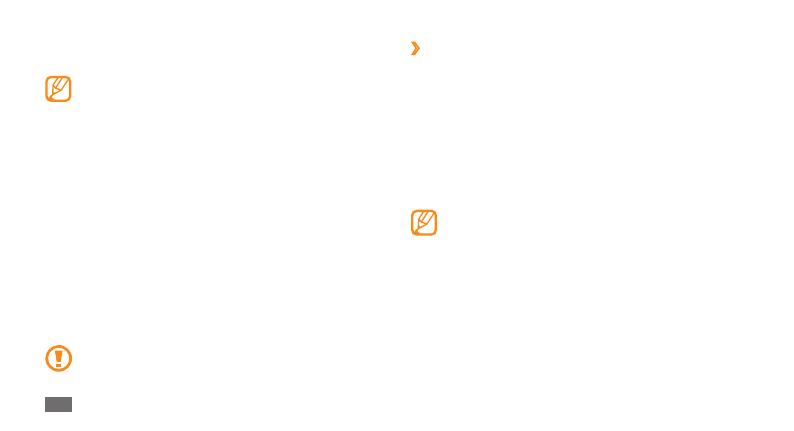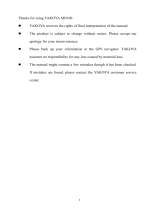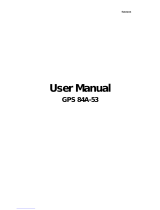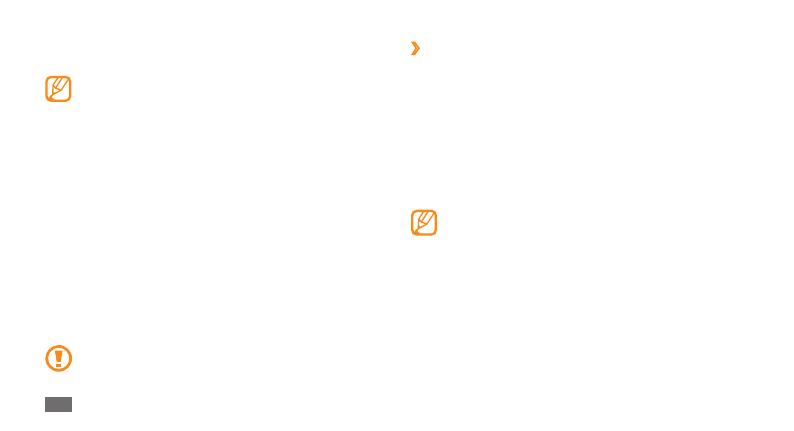
Assembling
12
›
Charge with the PC data cable
Before charging, ensure that your PC is turned on.
Open the cover to the multifunction jack on the top of
1
the device.
Plug one end (micro-USB) of the PC data cable into the
2
multifunction jack.
Plug the other end of the PC data cable into a USB port
3
on a PC.
Depending on the type of PC data cable you are
using, it may take some time before charging
begins.
When the battery is fully charged (the battery icon is
4
no longer moving), unplug the PC data cable from the
device and then from the PC.
Plug the large end of the travel adapter into a power
3
outlet.
You can use the device while it is charging, but it •
may take longer to fully charge the battery.
While the device is charging, the touch screen may
•
not function due to an unstable power supply. If
this happens, unplug the travel adapter from the
device.
While charging, the device may heat up. This
•
is normal and should not aect your device’s
lifespan or performance.
If your device is not charging properly, bring your
•
device and the charger to a Samsung Service
Centre.
When the battery is fully charged (the battery icon is
4
no longer moving), unplug the travel adapter from the
device and then from the power outlet.
Do not remove the battery before removing the
travel adapter. Doing this may cause damage to the
device.