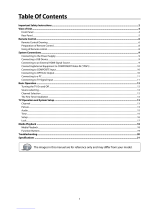Operation
TV LCD-TFT Owner’s Manual EN-12
Choose the Input source
Change the picture source so you can watch your
TV, VCR, DVD, Cable , or any other devices that are
connected to your TV.
Press A INPUT button to enter the Select Source menu
and then use
5
/
6
button to select the desired
items (TV, Video1, Video2, S-Video, Component1,
Component2, DVD, PC, HDMI).
Press B ENTER button to confirm .
Video Menu Options
Picture quality can be adjusted for any input
separately .
The picture quality on the screen can be adjusted as
follows:
Press
A MENU button and then use
5
/
6
button
until the Video menu appears on the screen.
Press
B
4
/ ENTER button to enter the menu function
and
5
/
6
button to scroll up and down to select
the desired function.
Press
C
4
/ ENTER button to conrm and
3
/
4
button increase and decrease the level to
adjust the selected option to your preference.
Repeat step 2 and step 3 until desired picture quality
D
has been achieved.
Video
Audio
Channel
Lock
Function
Video
Mode Custom
Brightness
Contrast
Color
Tint
Sharpness
Color Temperature
Advanced Video
50
50
50
0
50
Select
BackAdjust
EXIT
ENTER
/
Note
The options may be dierent because of the inputs. R
Symbols on top of the menu in this manual may R
dier from the actual set display.
The picture options can be changed only in Custom R
mode, the other modes are xed.
Function
Mode Y :
Select the type of picture which best
corresponds to your viewing requirements by
selecting picture mode in Video menu. You may
select the picture mode directly by pressing the
PICTURE button on the remote control.
Brightness: Y Press
5
/
6
button and
4
/ ENTER
button to conrm, then press
3
/
4
button to
adjust the brightness of the picture.
Contrast: Y Press
5
/
6
button and
4
/ ENTER
button to conrm, then press
3
/
4
button to
adjust the contrast of the picture.
Color: Y Press
5
/
6
button and
4
/ ENTER button
to conrm, then press
3
/
4
button to adjust
the color saturation.
Tint: Y Adjust the tone of the picture.
Sharpness: Adjust the amount of the detail
enhancement, the image sharpness rises as the
number increases (By increasesing the level, it will
show cleaner and clearer images and by descreasing
the level, it will make the picture smoother).
Color temperature: Y This will increase or
decrease Warm(red) and Cool(blue) colors to
suipersonal preferences. Select Cool to give the
white colors a biue tint, Standard to give the
white colors a neutral tint, Warm to give the
white colors a red tint. User to allow you change
the color manually.
Advanced Video: Y To adjust the picture in
advanced level:
DNR: • Digital Noise Reduction, to adjust
to reduce the appearance of digitizing errror
caused by the compressin: Medium/Strong/
Auto/o/Weak.
Black Level Extender: • To adjust the ability in
the black areas detail of the picture: On or O.
White Peak Limiter: • To adjust the ability in