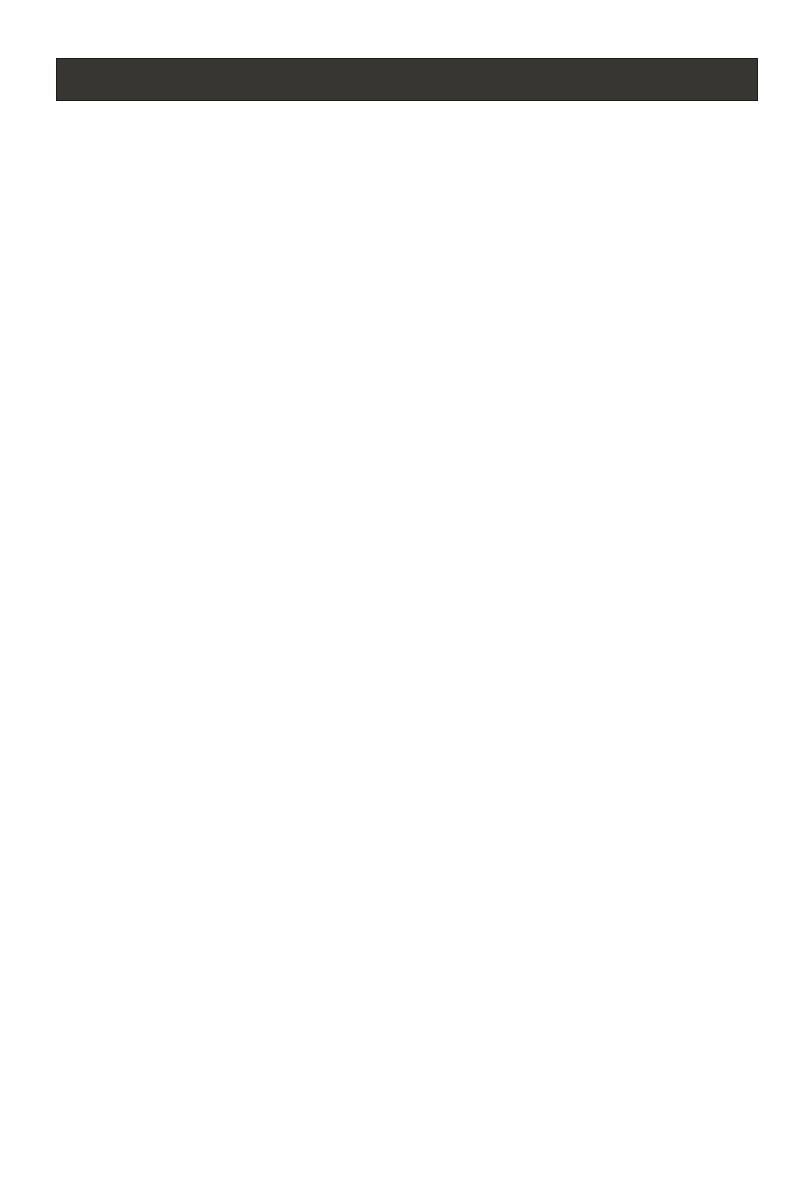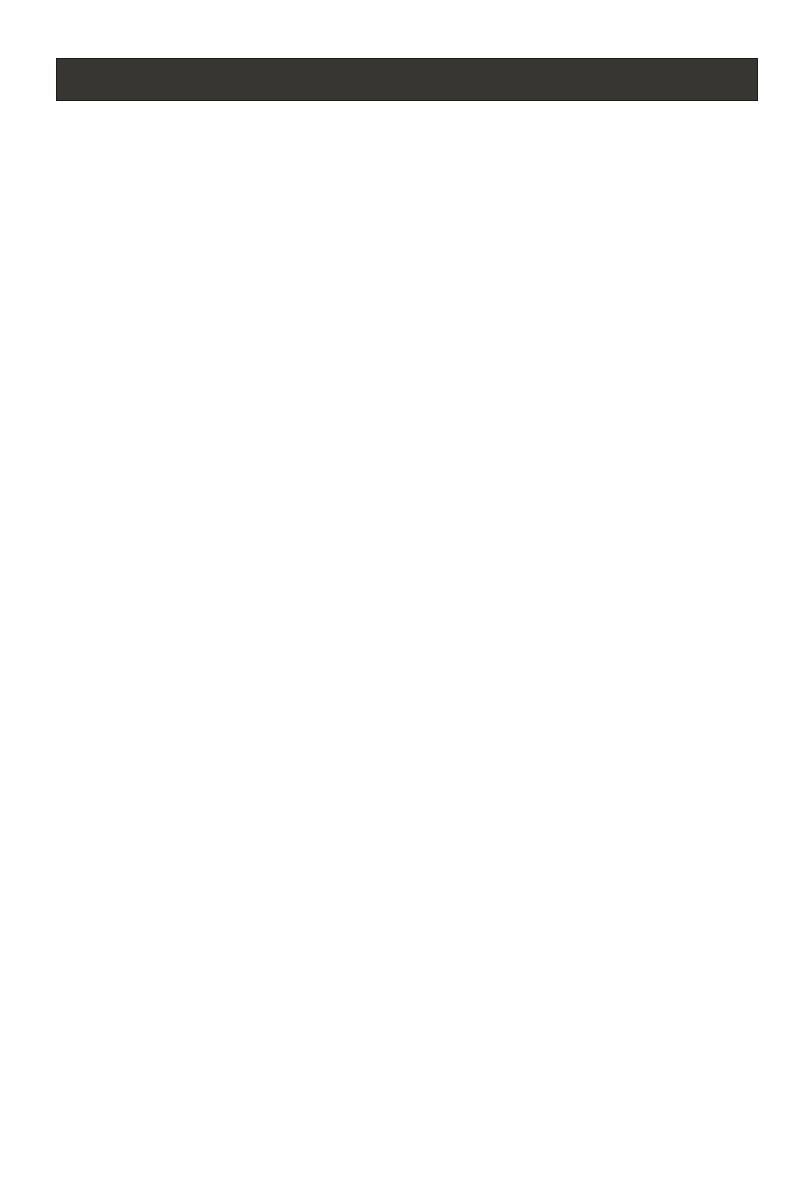
CONTENT
Note: DVD is available only on certain models. Please refer to your original set
for specific details.
Safety Notice Items...................................................................................
Front Panel Controls..................................................................................
Connection Options...................................................................................
Remote Control ........................................................................................
Remote Control Key Functions....................................................................
Connection Instructions.............................................................................
External equipment Connections..............................................................
Antenna Connection.............................................................................
VGA Setup.............................................................................................
Component Setup................................................................................
VCR Setup...........................................................................................
HDMI Input.........................................................................................
Cable TV Setup....................................................................................
External Component Source Setup.......................................................
Basic Operating Instructions.......................................................................
Switch On/Off the TV set..........................................................................
Choose the input source..........................................................................
Audio Control..........................................................................................
Mute......................................................................................................
INFO.....................................................................................................
Select the TV Channel You Want.............................................................
Picture Mode...........................................................................................
Audio Mode............................................................................................
Sleep.....................................................................................................
GUIDE...................................................................................................
ARC button.............................................................................................
.Button...................................................................................................
CH.LIST button.......................................................................................
FAVORITE button......................................................................................
Menu Operations.......................................................................................
Video Menu Options...............................................................................
Video Menu Options Continued...............................................................
Audio Menu Options................................................................................
Audio Menu Options Continued................................................................
Channel Menu Options.............................................................................
Channel Menu Options Continued..............................................................
Function Menu Options.............................................................................
Function Menu Options Continued..............................................................
Lock Menu Options ..................................................................................
Lock Menu Options Continued..................................................................
PC Menu Options....................................................................................
PC Menu Options Continued....................................................................
............................................................
DVD Features..........................................................................................
Special Function Playback.......................................................................
DVD System Setup...................................................................................
Playable Discs.........................................................................................
Disc Protection and DVD Characteristics...................................................
Troubleshooting Guide...............................................................................
Specifications...........................................................................................
Warranty ..................................................................................................
Stream media broadcast system
1
2
3
4
5
7
7
7
8
8
9
9
10
10
11
11
11
11
11
11
12
12
12
12
12
12
13
13
13
14
14
15
16
17
18
19
20
21
23
24
28
29
30
32
34
35
38
39
40
41
42