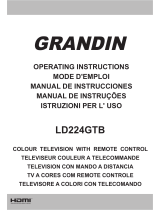The lightning ash with arrowhead symbol, within
an equilateral triangle, is intended to alert the user
to the presence of uninsulated “dangerous voltage”
within the product’s enclosure that may be of sufcient
magnitude to constitute a risk of electric shock of
persons.
The exclamation point within an equilateral triangle is
intended to alert the user to the presence of important
operating and maintenance (servicing) instructions in
the literature accompanying the appliance.
Please read these instructions fully
before installing or operating.
WARNING: Never let people (including
children) with physical, sensory or mental
abilities or lack of experience and / or knowledge
unsupervised use electrical device!
Children may not recognize dangers right!
The swallowing of batteries can be fatal. Keep
batteries always out of reach of small children.
If a battery is swallowed, immediately seek
medical attention. Keep the packaging lms out
of reach of children. Risk of suffocation.
Power
• Always use the provided AC adaptor.
• Operate only from the power source specied on
the AC adaptor.
• The power adaptor may become hot during normal
operation. This is not a malfunction.
• Please make sure that the adaptor is not covered
while in operation. Leave a space of 15 cm
(minimum) around the AC adaptor.
• The rating information and safety caution of the AC
adaptor are provided on the adaptor.
WARNING: When the set is not in use for a long time,
disconnect from the power.
Contents
Safety Precautions ............................................... 30
Power................................................................ 30
Positioning the TV ............................................. 31
Power cord and plug ......................................... 31
Moisture and Water .......................................... 31
Ventilation ......................................................... 31
Heat sources and Flames ................................. 31
Headphone Volume .......................................... 31
Wall Mounting (optional) ................................... 31
LCD Screen ...................................................... 31
Cleaning............................................................ 31
Connection to a Television Distribution System
(Cable TV etc.) from Tuner ............................... 31
Servicing ........................................................... 32
Environmental Information ................................... 32
Repair Information ............................................ 32
Accessories included ............................................ 32
TV - Features ....................................................... 32
DVD - Features ................................................ 33
Viewing the TV .................................................... 33
TV Control Switch & Operation............................. 34
DVD - Control buttons .......................................... 34
Viewing remote control - TV ................................ 35
Viewing remote control - DVD .............................. 36
Installing the Batteries to the Remote................... 38
Connect Power & Antenna/Cable/Satellite ........... 38
Switching On/Off ................................................... 38
First Time Installation............................................ 38
Media Playback via USB Input ............................. 40
Changing Image Size: Picture Formats ................ 41
Using the Channel List ......................................... 41
Menu Features and Functions .............................. 42
Menu Features and Functions .............................. 43
Menu Features and Functions .............................. 44
Menu Features and Functions .............................. 45
DVD MODE .......................................................... 46
How to watch a DVD ............................................ 46
Notes on DVD Playback ................................... 46
DVD Mode Conguration...................................... 47
Electronic Programme Guide (EPG) .................... 49
Teletext ................................................................. 49
Using SatcoDX Feature ........................................ 49
Software Upgrade................................................. 50
Troubleshooting & Tips ......................................... 50
PC Typical Display Modes ................................... 52
Specications .............................................................53
Supported File Formats for USB Mode ................ 53
MOBIL TV INSTRUCTION MANUAL ................... 55