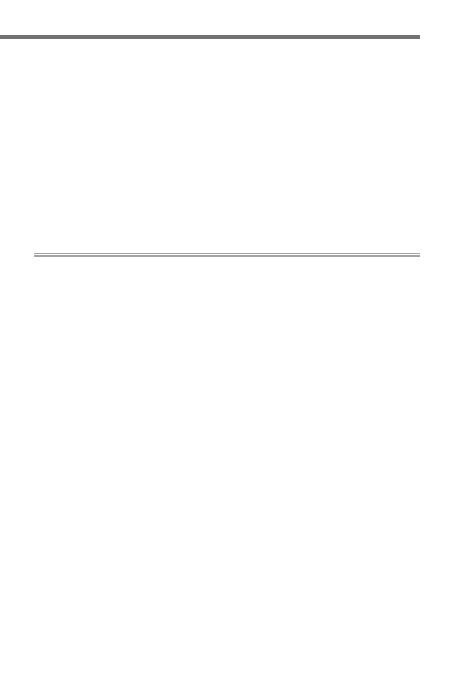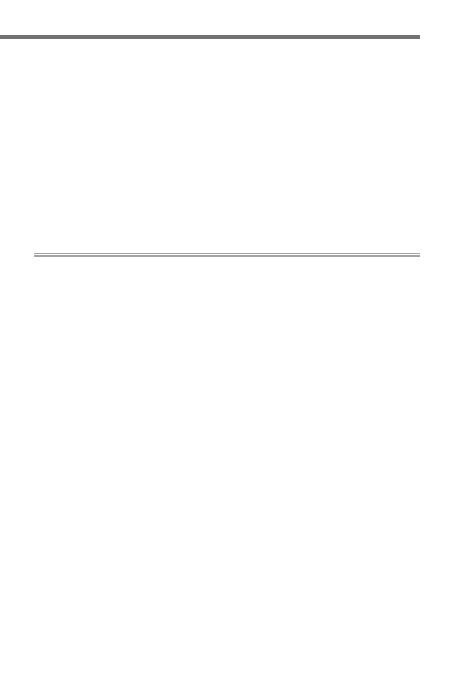
iii
Autofocus Tips ...................................................................35
Focusing with the AF-ON Button ........................................35
Choosing the Number of Focus Points .............................35
AF-C Priority Selection ............................................................ 36
AF-Area Mode ............................................................................38
Focus Point Selection and Camera Orientation .............41
Adjusting Autofocus to the Lens: AF Fine-Tune ............42
Focus Tracking with Lock-On ...............................................44
Movies 4
5
Before Filming ................................................................... 46
Sound ............................................................................................46
Movie Settings ...........................................................................47
Starting Movie Live View........................................................50
Exposure Mode .........................................................................51
White Balance ............................................................................51
Using Autofocus ........................................................................ 52
Lens Vibration Reduction (VR) ............................................. 54
Adjusting Settings During Live View ................................. 55
The Information Display .........................................................56
Checking Focus .........................................................................57
Filming Movies .................................................................. 58
Starting and Ending Recording ...........................................58
Editing Movies ...........................................................................59
Time-Lapse Movies ........................................................... 60
Time-Lapse Movies ..................................................................60
HDMI Output ..................................................................... 64
•
•
•
•
•
•
•
•
•
•
•
•
•
•
•
•
•
•
•
•