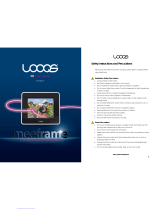Page is loading ...

Your HTC Hero
User guide

2
Please Read Before Proceeding
THE BATTERY IS NOT CHARGED WHEN YOU TAKE IT OUT OF THE
BOX.
DO NOT REMOVE THE BATTERY PACK WHEN THE DEVICE IS
CHARGING.
YOUR WARRANTY IS INVALIDATED IF YOU DISASSEMBLE OR
ATTEMPT TO DISASSEMBLE THE DEVICE.
PRIVACY RESTRICTIONS
Some countries require full disclosure of recorded telephone
conversations, and stipulate that you must inform the person with
whom you are speaking that the conversation is being recorded.
Always obey the relevant laws and regulations of your country when
using the recording feature of your phone.
INTELLECTUAL PROPERTY RIGHT INFORMATION
Copyright © 2010 HTC Corporation. All Rights Reserved.
HTC, the HTC logo, HTC Innovation, ExtUSB, HTC Sense, HTC Peep,
Footprints, HTC Sync, and HTC Care are trademarks and/or service
marks of HTC Corporation.
Copyright © 2010 Google Inc. Used with permission.
Google, the Google logo, Android, Google Search, Google Maps,
Gmail, YouTube, Android Market, and Google Talk are trademarks of
Google Inc.
Google, the Google logo and Google Maps are trademarks of Google,
Inc. TeleAtlas® Map Data © 2010. Street View Images © 2010 Google.
Microsoft, Windows, Windows XP, Windows Vista, Word, Excel,
PowerPoint, and Outlook are either registered trademarks or
trademarks of Microsoft Corporation in the United States and/or other
countries.

3
Bluetooth and the Bluetooth logo are trademarks owned by Bluetooth
SIG, Inc.
Wi-Fi is a registered trademark of the Wireless Fidelity Alliance, Inc.
microSD is a trademark of SD Card Association.
Java, J2ME and all other Java-based marks are trademarks or
registered trademarks of Sun Microsystems, Inc. in the United States
and other countries.
Twitter is a trademark of Twitter, Inc., and is used under license.
Facebook is a trademark of Facebook, Inc.
Flickr is a trademark of Yahoo! Inc.
This device contains Adobe® Flash® Player software under license
from Adobe Systems Incorporated, Copyright © 1995-2010 Adobe
Macromedia Software LLC
All other company, product and service names mentioned herein are
trademarks, registered trademarks or service marks of their respective
owners.
HTC shall not be liable for technical or editorial errors or omissions
contained herein, nor for incidental or consequential damages
resulting from furnishing this material. The information is provided
“as is” without warranty of any kind and is subject to change without
notice. HTC also reserves the right to revise the content of this
document at any time without prior notice.
No part of this document may be reproduced or transmitted in
any form or by any means, electronic or mechanical, including
photocopying, recording or storing in a retrieval system, or translated
into any language in any form without prior written permission of HTC.

4
Disclaimers
THE WEATHER INFORMATION, STOCK DATA, DATA AND
DOCUMENTATION ARE PROVIDED “AS IS” AND WITHOUT
WARRANTY OR TECHNICAL SUPPORT OF ANY KIND FROM HTC. TO
THE MAXIMUM EXTENT PERMITTED BY APPLICABLE LAW, HTC AND
ITS AFFILIATES expressly disclaim any and all representations and
warranties, express or implied, arising by law or otherwise, regarding
the Weather Information, Stock Data, Data, Documentation, or any
other Products and services, including without limitation any express
or implied warranty of merchantability, express or implied warranty of
fitness for a particular purpose, non-infringement, quality, accuracy,
completeness, effectiveness, reliability, usefulness, that the Weather
Information, Stock Data, Data and/or Documentation will be error-
free, or implied warranties arising from course of dealing or course of
performance.
Without limiting the foregoing, it is further understood that HTC and
its Providers are not responsible for Your use or misuse of the Weather
Information, Stock Data, Data and/or Documentation or the results
from such use. HTC and its Providers make no express or implied
warranties, guarantees or affirmations that weather information will
occur or has occurred as the reports, forecasts, data, or information
state, represent or depict and it shall have no responsibility or
liability whatsoever to any person or entity, parties and non-parties
alike, for any inconsistency, inaccuracy, or omission for weather
or events predicted or depicted, reported, occurring or occurred.
WITHOUT LIMITING THE GENERALITY OF THE FOREGOING, YOU
ACKNOWLEDGE THAT THE WEATHER INFORMATION, STOCK DATA,
DATA AND/OR DOCUMENTATION MAY INCLUDE INACCURACIES
AND YOU WILL USE COMMON SENSE AND FOLLOW STANDARD
SAFETY PRECAUTIONS IN CONNECTION WITH THE USE

5
OF THE WEATHER INFORMATION, STOCK DATA, DATA OR
DOCUMENTATION.
Limitation of Damages
TO THE MAXIMUM EXTENT PERMITTED BY APPLICABLE LAW,
IN NO EVENT SHALL HTC OR ITS PROVIDERS BE LIABLE TO
USER OR ANY THIRD PARTY FOR ANY INDIRECT, SPECIAL,
CONSEQUENTIAL, INCIDENTAL OR PUNITIVE DAMAGES OF ANY
KIND, IN CONTRACT OR TORT, INCLUDING, BUT NOT LIMITED
TO, INJURY, LOSS OF REVENUE, LOSS OF GOODWILL, LOSS OF
BUSINESS OPPORTUNITY, LOSS OF DATA, AND/OR LOSS OF
PROFITS ARISING OUT OF, OR RELATED TO, IN ANY MANNER,
OR THE DELIVERY, PERFORMANCE OR NONPERFORMANCE OF
OBLIGATIONS, OR USE OF THE WEATHER INFORMATION, STOCK
DATA, DATA OR DOCUMENTATION HEREUNDER REGARDLESS OF
THE FORESEEABILITY THEREOF.

6
Important Health Information and Safety
Precautions
When using this product, the safety precautions below must be taken
to avoid possible legal liabilities and damages.
Retain and follow all product safety and operating instructions.
Observe all warnings in the operating instructions on the product.
To reduce the risk of bodily injury, electric shock, fire, and damage to
the equipment, observe the following precautions.
ELECTRICAL SAFETY
This product is intended for use when supplied with power from
the designated battery or power supply unit. Other usage may be
dangerous and will invalidate any approval given to this product.
SAFETY PRECAUTIONS FOR PROPER GROUNDING INSTALLATION
CAUTION: Connecting to an improperly grounded equipment can
result in an electric shock to your device.
This product is equipped with a USB Cable for connecting with a
desktop or notebook computer. Be sure your computer is properly
grounded (earthed) before connecting this product to the computer.
The power supply cord of a desktop or notebook computer has an
equipment-grounding conductor and a grounding plug. The plug must
be plugged into an appropriate outlet which is properly installed and
grounded in accordance with all local codes and ordinances.
SAFETY PRECAUTIONS FOR POWER SUPPLY UNIT
Use the correct external power source
A product should be operated only from the type of power
source indicated on the electrical ratings label. If you are not sure
of the type of power source required, consult your authorized
•

7
service provider or local power company. For a product that
operates from battery power or other sources, refer to the
operating instructions that are included with the product.
Handle battery packs carefully
This product contains a Li-ion battery. There is a risk of fire and
burns if the battery pack is handled improperly. Do not attempt
to open or service the battery pack. Do not disassemble, crush,
puncture, short external contacts or circuits, dispose of in fire
or water, or expose a battery pack to temperatures higher than
60˚C (140˚F).
WARNING: Danger of explosion if battery is incorrectly replaced.
To reduce risk of fire or burns, do not disassemble, crush,
puncture, short external contacts, expose to temperature above
60˚C (140˚F), or dispose of in fire or water. Replace only with
specified batteries. Recycle or dispose of used batteries according
to the local regulations or reference guide supplied with your
product.
Take extra precautions
Keep the battery or device dry and away from water or
any liquid as it may cause a short circuit.
Keep metal objects away so they don’t come in contact
with the battery or its connectors as it may lead to short
circuit during operation.
•
•
•
•

8
The phone should be only connected to products that bear
the USB-IF logo or have completed the USB-IF compliance
program.
Do not use a battery that appears damaged, deformed,
or discolored, or the one that has any rust on its casing,
overheats, or emits a foul odor.
Always keep the battery out of the reach of babies and
small children, to avoid swallowing of the battery. Consult
the doctor immediately if the battery is swallowed.
Only use the battery with a charging system that has been
qualified with the system per this standard, IEEE-Std-
1725-2006. Use of an unqualified battery or charger may
present a risk of fire, explosion, leakage or other hazard.
Replace the battery only with another battery that has
been qualified with the system per this standard, IEEE-Std-
1725-2006. Use of an unqualified battery may present a
risk of fire, explosion, leakage or other hazard.
Avoid dropping the phone or battery. If the phone or
battery is dropped, especially on a hard surface, and
the user suspects damage, take it to a service centre for
inspection.
If the battery leaks:
Do not allow the leaking fluid to come in contact with
skin or clothing. If already in contact, flush the affected
area immediately with clean water and seek medical
advice.
Do not allow the leaking fluid to come in contact with
eyes. If this occurs, DO NOT rub; rinse with clean water
immediately and seek medical advice.
•
•
•
•
•
•
•
•
•

9
Take extra precautions to keep a leaking battery away
from fire as there is a danger of ignition or explosion.
SAFETY PRECAUTIONS FOR DIRECT SUNLIGHT
Keep this product away from excessive moisture and extreme
temperatures. Do not leave the product or its battery inside a vehicle
or in places where the temperature may exceed 60˚C (140˚F), such as
on a car dashboard, window sill, or behind a glass that is exposed to
direct sunlight or strong ultraviolet light for extended periods of time.
This may damage the product, overheat the battery, or pose a risk to
the vehicle.
PREVENTION OF HEARING LOSS
CAUTION: Permanent hearing loss may occur if earphones or
headphones are used at high volume for prolonged periods of time.
SAFETY IN AIRCRAFT
Due to the possible interference caused by this product to an aircraft’s
navigation system and its communications network, using this device’s
phone function on board an airplane is against the law in most
countries. If you want to use this device when on board an aircraft,
remember to turn off your phone by switching to Airplane Mode.
ENVIRONMENT RESTRICTIONS
Do not use this product in gas stations, fuel depots, chemical plants or
where blasting operations are in progress, or in potentially explosive
atmospheres such as fuelling areas, fuel storehouses, below deck on
boats, chemical plants, fuel or chemical transfer or storage facilities,
and areas where the air contains chemicals or particles, such as grain,
dust, or metal powders. Please be aware that sparks in such areas
could cause an explosion or fire resulting in bodily injury or even
death.
•

10
EXPLOSIVE ATMOSPHERES
When in any area with a potentially explosive atmosphere or where
flammable materials exist, the product should be turned off and the
user should obey all signs and instructions. Sparks in such areas could
cause an explosion or fire resulting in bodily injury or even death.
Users are advised not to use the equipment at refueling points such
as service or gas stations, and are reminded of the need to observe
restrictions on the use of radio equipment in fuel depots, chemical
plants, or where blasting operations are in progress. Areas with a
potentially explosive atmosphere are often, but not always, clearly
marked. These include fueling areas, below deck on boats, fuel or
chemical transfer or storage facilities, and areas where the air contains
chemicals or particles, such as grain, dust, or metal powders.
ROAD SAFETY
Vehicle drivers in motion are not permitted to use telephony services
with handheld devices, except in the case of emergency. In some
countries, using hands-free devices as an alternative is allowed.
SAFETY PRECAUTIONS FOR RF EXPOSURE
Avoid using your phone near metal structures (for example, the
steel frame of a building).
Avoid using your phone near strong electromagnetic sources,
such as microwave ovens, sound speakers, TV and radio.
Use only original manufacturer-approved accessories, or
accessories that do not contain any metal.
Use of non-original manufacturer-approved accessories may
violate your local RF exposure guidelines and should be avoided.
•
•
•
•

11
INTERFERENCE WITH MEDICAL EQUIPMENT FUNCTIONS
This product may cause medical equipment to malfunction. The use of
this device is forbidden in most hospitals and medical clinics.
If you use any other personal medical device, consult the
manufacturer of your device to determine if they are adequately
shielded from external RF energy. Your physician may be able to assist
you in obtaining this information.
Turn your phone OFF in health care facilities when any regulations are
posted. Hospitals or health care facilities may be using equipment that
could be sensitive to external RF energy.
HEARING AIDS
Some digital wireless phones may interfere with some hearing aids. In
the event of such interference, you may want to consult your service
provider, or call the customer service line to discuss alternatives.
NONIONIZING RADIATION
Your device has an internal antenna. This product should be operated
in its normal-use position to ensure the radiative performance and
safety of the interference. As with other mobile radio transmitting
equipment, users are advised that for satisfactory operation of the
equipment and for the safety of personnel, it is recommended that no
part of the human body be allowed to come too close to the antenna
during operation of the equipment.
Use only the supplied integral antenna. Use of unauthorized
or modified antennas may impair call quality and damage the
phone, causing loss of performance and SAR levels exceeding the
recommended limits as well as result in non-compliance with local
regulatory requirements in your country.

12
To assure optimal phone performance and
ensure human exposure to RF energy is
within the guidelines set forth in the relevant
standards, always use your device only in
its normal-use position. Contact with the
antenna area may impair call quality and
cause your device to operate at a higher
power level than needed. Avoiding contact
with the antenna area when the phone is IN
USE optimizes the antenna performance and
the battery life.
General Precautions
• Avoid applying excessive pressure to the device
Do not apply excessive pressure on the screen and the device
to prevent damaging them and remove the device from your
pants’ pocket before sitting down. It is also recommended that
you store the device in a protective case and only use the device
stylus or your finger when interacting with the touch screen.
Cracked display screens due to improper handling are not
covered by the warranty.
• Device getting warm after prolonged use
When using your device for prolonged periods of time, such
as when you’re talking on the phone, charging the battery or
browsing the web, the device may become warm. In most cases,
this condition is normal and therefore should not be interpreted
as a problem with the device.

13
• Heed service markings
Except as explained elsewhere in the Operating or Service
documentation, do not service any product yourself. Service
needed on components inside the device should be done by an
authorized service technician or provider.
• Damage requiring service
Unplug the product from the electrical outlet and refer servicing
to an authorized service technician or provider under the
following conditions:
Liquid has been spilled or an object has fallen onto the
product.
The product has been exposed to rain or water.
The product has been dropped or damaged.
There are noticeable signs of overheating.
The product does not operate normally when you follow the
operating instructions.
• Avoid hot areas
The product should be placed away from heat sources such as
radiators, heat registers, stoves, or other products (including
amplifiers) that produce heat.
• Avoid wet areas
Never use the product in a wet location.
• Avoid using your device after a dramatic change in temperature
When you move your device between environments with very
different temperature and/or humidity ranges, condensation may
form on or within the device. To avoid damaging the device, allow
sufficient time for the moisture to evaporate before using the
device.
•
•
•
•
•

14
NOTICE: When taking the device from low-temperature conditions into a
warmer environment or from high-temperature conditions into
a cooler environment, allow the device to acclimate to room
temperature before turning on power.
Avoid pushing objects into product
Never push objects of any kind into cabinet slots or other
openings in the product. Slots and openings are provided for
ventilation. These openings must not be blocked or covered.
• Mounting accessories
Do not use the product on an unstable table, cart, stand,
tripod, or bracket. Any mounting of the product should follow
the manufacturer’s instructions, and should use a mounting
accessory recommended by the manufacturer.
• Avoid unstable mounting
Do not place the product on an unstable base.
• Use product with approved equipment
This product should be used only with personal computers and
options identified as suitable for use with your equipment.
• Adjust the volume
Turn down the volume before using headphones or other audio
devices.
• Cleaning
Unplug the product from the wall outlet before cleaning. Do not
use liquid cleaners or aerosol cleaners. Use a damp cloth for
cleaning, but NEVER use water to clean the LCD screen.
•

15
Contents
Chapter 1 Phone Basics 27
1.1 Your Phone and Accessories .................................................................................27
Front panel ................................................................................................................27
Top panel ....................................................................................................................29
Back panel ..................................................................................................................29
Left panel ....................................................................................................................29
Bottom panel ........................................................................................................... 30
What’s inside the box .......................................................................................... 30
1.2 Installing the Battery and Storage Card ..........................................................
31
Battery ..........................................................................................................................31
Storage card..............................................................................................................33
1.3 Charging the Battery ................................................................................................
33
1.4 Getting Around Your Phone ................................................................................
34
Tap ................................................................................................................................ 34
Press and hold ......................................................................................................... 34
Swipe or slide ...........................................................................................................35
Drag ...............................................................................................................................35
Flick ...............................................................................................................................35
Rotate ...........................................................................................................................35
Pinch .............................................................................................................................35
1.5 Getting Started ...........................................................................................................
36
Turning on your phone.........................................................................................36
Turning off your phone ........................................................................................36
Setting up your phone for the first time .....................................................36
Turning off the screen when not in use .......................................................37

16
1.6 Home Screen ................................................................................................................38
Extended Home screen .......................................................................................39
Personalizing your Home screen ...................................................................40
Using a preset scene ............................................................................................40
Customizing and saving a scene ....................................................................40
Adding Home screen items ................................................................................41
Repositioning and removing a Home screen item ................................ 43
Changing the Home screen wallpaper ........................................................ 43
1.7 Phone Status, Notifications, and Proximity Sensor ..................................
44
Notifications panel ................................................................................................ 46
Notification LED ......................................................................................................47
1.8 Applications ..................................................................................................................
47
Recently-used applications .............................................................................. 48
1.9 Settings ..........................................................................................................................
48
1.10 Adjusting the Volume ............................................................................................
50
1.11
Connecting Your Phone to a Computer .........................................................52
Using the phone’s storage card as a USB drive ......................................53
1.12 Searching Your Phone and the Web ..............................................................
54
Chapter 2 Using Phone Features 56
2.1 Making Calls ..................................................................................................................56
Calling using the phone dialer screen ..........................................................56
Smart Dial ...................................................................................................................57
Calling using Voice Dialer ...................................................................................58
Calling a phone number in a text message ...............................................58
Calling a speed dial number ..............................................................................59
Calling a phone number in an email ..............................................................59
Making an emergency call ..................................................................................59
2.2
Answering or Rejecting a Call .............................................................................59
Answering an incoming call .............................................................................60
Rejecting an incoming call ................................................................................60

17
Muting the ringing sound ..................................................................................60
Rejecting a call and sending a text message .............................................61
2.3 Using In-call Options ................................................................................................
61
Handling multiple calls ..........................................................................................61
Setting up a conference call ........................................................................62
Muting the microphone during a call ............................................................63
Turning the speakerphone on or off .............................................................63
Ending a call ............................................................................................................63
2.4 Using Call History ....................................................................................................
64
Using the Call History tab .................................................................................. 64
Adding a new phone number to Contacts ................................................65
Checking a missed call .........................................................................................65
Clearing the Call History list ..............................................................................65
2.5 Adjusting Phone Settings ....................................................................................
66
Quiet ring on pickup ............................................................................................ 66
2.6 Turning the Phone Function On and Off .......................................................
67
Enabling or disabling Airplane mode ...........................................................67
Chapter 3 People 68
3.1 About People .............................................................................................................. 68
Ways of getting contacts into your phone ............................................... 68
3.2 Using the People Screen ...................................................................................... 69
Setting up My contact card .............................................................................. 70
Adding a new contact ......................................................................................... 70
Merging contact information .............................................................................71
Viewing and managing contacts ....................................................................72
Editing a contact’s information .......................................................................74
Sending contact information ............................................................................74
Sending your contact information as a vCard via MMS ......................74
Deleting contacts ...................................................................................................75

18
3.3 Working with Groups ..............................................................................................75
People Widget .........................................................................................................77
3.4 Using Facebook and Flickr in People .............................................................78
Changing Facebook and Flickr update settings .................................... 80
Updating your Facebook status .....................................................................80
3.5 Using the Contact Details Screen ....................................................................80
Chapter 4 Entering Text 82
4.1 Using the Onscreen Keyboard .............................................................................82
Using the landscape onscreen keyboard ....................................................82
QWERTY .....................................................................................................................83
Compact QWERTY ............................................................................................... 84
Phone Keypad ..........................................................................................................85
4.2
Entering Words with Predictive Text.............................................................. 86
4.3 Adjusting Touch Input Settings .........................................................................
87
Touch Input settings..............................................................................................87
Text input ................................................................................................................... 88
Chapter 5 Exchanging Messages 90
5.1 Sending Text and Multimedia Messages ........................................................ 90
Opening Messages ................................................................................................ 90
Creating and sending SMS and MMS messages ......................................91
Receiving text and multimedia messages ..................................................95
Managing messages and message threads .............................................. 96
WAP push messages ........................................................................................... 98
Setting text and multimedia message options ....................................... 99
5.2 Using Mail .....................................................................................................................
101
Adding a POP3/IMAP email account ...........................................................101
Adding a Microsoft Exchange ActiveSync account .............................101
Creating another email account ....................................................................102
Viewing your email inbox .................................................................................102

19
Composing and sending emails ....................................................................104
Sending a meeting request using the Exchange
ActiveSync account .............................................................................................106
Setting the priority for an email message ................................................106
Viewing and replying to emails......................................................................106
Editing email account settings ......................................................................108
Deleting an email account ................................................................................108
Chapter 6 Getting Connected 109
6.1 Connecting to the Internet ..................................................................................109
6.2 Data Connection .....................................................................................................
109
6.3
Wi-Fi ..............................................................................................................................109
Turning Wi-Fi on and connecting to a wireless network ...................110
Checking the wireless network status .........................................................110
6.4 Connecting to a Virtual Private Network .....................................................
112
Preparing your phone for VPN connection .............................................. 112
Setting up secure credential storage ........................................................... 112
Adding a VPN connection................................................................................. 113
Connecting to a VPN ........................................................................................... 113
6.5 Using Your Phone’s Web Browser ...................................................................
114
Opening the Internet application .................................................................. 114
Going to a web page ........................................................................................... 114
Setting your home page .................................................................................... 114
Changing the screen orientation ................................................................... 115
Browsing full versions of all web sites ......................................................... 115
Navigating on a web page ................................................................................ 115
Zooming in or out on a web page................................................................. 115
Opening a new browser window ................................................................... 116
Switching between browser windows .........................................................117
Finding text within a web page .......................................................................117
Selecting links in web pages ............................................................................ 118

20
Copying and pasting text .................................................................................. 119
Viewing bookmarks and previously visited pages ................................119
Sharing web pages ..............................................................................................120
Downloading web applications .....................................................................120
Managing bookmarks .......................................................................................... 121
Setting Internet options .................................................................................... 122
6.6 Using your phone as a modem (tethering) ...............................................
122
6.7 Using Bluetooth .......................................................................................................
122
Turning on Bluetooth and making the phone discoverable ............ 123
Changing the phone name .............................................................................. 124
Pairing and connecting with a Bluetooth hands-free
headset or car kit .................................................................................................. 124
Sending and receiving information using Bluetooth .......................... 126
Adding the Bluetooth received folder to the Home screen ............ 129
Disconnecting a Bluetooth device ...............................................................130
Chapter 7 Camera and Multimedia 131
7.1 Using Camera and Camcorder ............................................................................ 131
Changing capture modes ................................................................................. 132
Zooming .................................................................................................................... 133
Taking pictures .......................................................................................................134
Shooting videos ....................................................................................................134
Review screen ........................................................................................................ 135
Camera menu panel ........................................................................................... 136
7.2 Using Photos ..............................................................................................................
139
Opening Photos .................................................................................................... 139
Working with pictures ........................................................................................140
Zooming in or out on a photo ......................................................................... 141
Rotating photos ....................................................................................................142
Cropping photos ................................................................................................... 142
Watching videos ...................................................................................................143
Sharing photos and videos ..............................................................................143
/