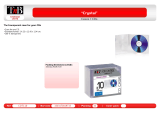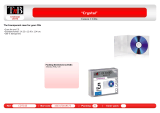4
Before Use
Navigation
Set Up
RDM-TMC
If
necessary
Rear View
Monitor
Contents
Preparation
n Before Use
Accessories........................................................................................ 2
Laser products ................................................................................... 2
Contents............................................................................................. 4
Safety Information .............................................................................. 6
Introduction ........................................................................................ 8
(Use This Product Safety), (Navigation System), (Beep sound and
voice guidance restrictions while using Bluetooth Hands-Free),
(Screens), (LCD (Liquid crystal display))
Names and Functions ........................................................................ 9
Immediate use
n Getting started
l Activation....................................................................................... 12
(Removing the Map Disc), (On-screen Buttons)
l
Menu ............................................................................................. 14
l Set Clock....................................................................................... 15
l Navigation Set Up ......................................................................... 16
(User Setting), (Quick POI Selection), (Language), (Map Configuration),
(Calibration), (Restore System Defaults)
l
Screen Names and Functions....................................................... 25
(Screens Before Setting Route), (Screens During Route Guidance),
(Screen adjustments, beep alert and other settings)
l
Screen change.............................................................................. 28
(Map orientation), (Map scale)
n
Routing
l Destination Entry and Route Search............................................. 30
(Change (Change Search Area)), (Address), (Point of interest),
(Emergency), (Memory Point), (Home), (Preset Destination), (Previous
Destination), (Freeway On/Off Ramp), (Coordinates),
(Select from map)
l
Quick POI...................................................................................... 38
(Displaying POI(s) on a Map), (Local Search), (Deleting POI Markers),
(Showing POI Data)
l
Character Entry............................................................................. 39
(Street name, town name, and other input)
(House phone number, and other input)
l
Direct Destination Input................................................................. 40
(Direct Destination Input), (Selecting Route)
l
POI Icons on Maps / Delete Destination ....................................... 41
(POI (Point of Interest) Icons), (Delete destination)
l
Route Options ............................................................................... 42
(Route Preferences), (Modification of Destination or Way Point Positions),
(Deletion of Destination or Way Points), (Detour), (Turn List),
(Display Route), (Route Preview), (Setting the conditions for simulation run)
)9C2%:-C)2FSSO4EKI8LYVWHE]%YKYWX%1