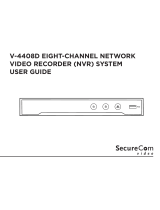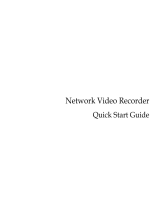Page is loading ...

ST-EZ8
QUICK START GUIDE
www.securitytronix.com
www.
nacebrands.com

ST-EZ8 QUICKSTART GUIDE
1
TABLE OF CONTENTS
NVR Installation .............................................................................................................................................. 6
Hard Disk Installation ..................................................................................................................................... 6
Front Panel ....................................................................................................................................................... 8
Rear Panel ........................................................................................................................................................ 9
Specifications .................................................................................................................................................. 10
Specifications ........................................................................................................................................... 10
Specifications ........................................................................................................................................... 11
HDD Storage Calculation Chart ................................................................................................................... 12
Menu Operation ............................................................................................................................................. 13
Menu Structure ......................................................................................................................................... 13
Startup and Shutdown .............................................................................................................................. 13
Setting the Admin Password .................................................................................................................... 14
Login and Logout ..................................................................................................................................... 15
User Login ....................................................................................................................................... 15
User Logout ..................................................................................................................................... 15
Live View ................................................................................................................................................. 16
Adding IP Cameras .................................................................................................................................. 16
Recording ................................................................................................................................................. 19
Instant Recording ............................................................................................................................. 19
All-day Recording ............................................................................................................................ 19
Playback ................................................................................................................................................... 19
Backup ..................................................................................................................................................... 21
VCA Detection ......................................................................................................................................... 22
VCA Search ............................................................................................................................................. 22
Accessing by Web Browser ............................................................................................................................ 24
Logging In ................................................................................................................................................ 24
Live View ................................................................................................................................................. 25
Recording ................................................................................................................................................. 26
Playback ................................................................................................................................................... 28
Mobile Device Access.....
..... ............................................................................................................................ 29

ST-EZ8 QUICKSTART GUIDE
2
Quick Start Guide
About this Manual
This Manual is
applicable to Securitytronix EZII Network Video Recorders (NVR).
The Manual includes instructions for using and managing the product. Pictures, charts, images and all other
information hereinafter are for description and explanation only. The information contained in the Manual
is subject to change, without notice, due to firmware updates or other reasons.
Please use this user manual under the guidance of professionals to ensure a safe and proper deployment.
Legal Disclaimer
THIS HARDWARE AND SOFTWARE IS PROVIDED BY SECURITYTRONIX "AS IS'' AND ANY
EXPRESS OR IMPLIED WARRANTIES, INCLUDING, BUT NOT LIMITED TO, THE IMPLIED
WARRANTIES OF MERCHANTABILITY AND FITNESS FOR A PARTICULAR PURPOSE ARE
DISCLAIMED. IN NO EVENT SHALL SECURITYTRONIX S BE LIABLE FOR ANY DIRECT, INDIRECT,
INCIDENTAL, SPECIAL, EXEMPLARY, OR CONSEQUENTIAL DAMAGES (INCLUDING, BUT NOT
LIMITED TO, PROCUREMENT OF SUBSTITUTE GOODS OR SERVICES; LOSS OF USE, DATA, OR
PROFITS; OR BUSINESS INTERRUPTION) HOWEVER CAUSED AND ON ANY THEORY OF
LIABILITY, WHETHER IN CONTRACT, STRICT LIABILITY, OR TORT (INCLUDING NEGLIGENCE OR
OTHERWISE) ARISING IN ANY WAY OUT OF THE USE OF THIS HARDWARE AND SOFTWARE,
EVEN IF ADVISED OF THE POSSIBILITY OF SUCH DAMAGE.
THE USE OF THE PRODUCT SHALL BE WHOLLY AT YOUR OWN RISK. SECURITYTRONIX SHALL
NOT BE LIABLE FOR ANY ABNORMAL OPERATION, BREACH OF PRIVACY OR OTHER DAMAGES
RESULTING FROM CYBER ATTACK, HACKER ATTACK, VIRUS INFECTION, OR OTHER INTERNET
SECURITY RISKS. SURVEILLANCE LAWS VARY BY JURISDICTION. PLEASE CHECK ALL
RELEVANT LAWS IN YOUR JURISDICTION BEFORE USING THIS PRODUCT IN ORDER TO ENSURE
THAT USE CONFORMS TO ALL APPLICABLE LAWS. SECURITYTRONIX SHALL NOT BE LIABLE IN
THE EVENT THAT THIS PRODUCT IS USED WITH ILLEGITIMATE PURPOSES.
For further assistance, or if you encounter any issue while using this product, please contact
your distributor or Securitytronix at: 800-688-9282 Press 3 for support, then 2 for CCTV.

ST-EZ8 QUICKSTART GUIDE
3
Regulatory Information
FCC Information
FCC compliance: This equipment has been tested and found to comply with the limits for a digital device,
pursuant to part 15 of the FCC Rules. These limits are designed to provide reasonable protection against
harmful interference when the equipment is operated in a commercial environment. This equipment generates,
uses, and can radiate radio frequency energy and, if not installed and used in accordance with the instruction
manual, may cause harmful interference to radio communications. Operation of this equipment in a residential
area is likely to cause harmful interference in which case the user will be required to correct the interference at
his own expense.
FCC Conditions
This device complies with part 15 of the FCC Rules. Operation is subject to the following two conditions:
1. This device may not cause harmful interference.
2. This device must accept any interference received, including interference that may cause undesired
operation.
EU Conformity Statement
This product and - if applicable - the supplied accessories too are marked with "CE" and comply
therefore with the applicable harmonized European standards listed under the EMC Directive
2004/108/EC, the RoHS Directive 2011/65/EU.
2012/19/EU (WEEE directive): Products marked with this symbol cannot be disposed of as
unsorted municipal waste in the European Union. For proper recycling, return this product to
your local supplier upon the purchase of equivalent new equipment, or dispose of it at designated
collection points. For more information see: www.recyclethis.info
2006/66/EC (battery directive): This product contains a battery that cannot be disposed of as
unsorted municipal waste in the European Union. See the product documentation for specific
battery information. The battery is marked with this symbol, which may include lettering to
indicate cadmium (Cd), lead (Pb), or mercury (Hg). For proper recycling, return the battery to your supplier or
to a designated collection point. For more information see: www.recyclethis.info
Industry Canada ICES-003 Compliance
This device meets the CAN ICES-3 (B)/NMB-3(B) standards requirements.

ST-EZ8 QUICKSTART GUIDE
4
Safety Instruction
These instructions are intended to ensure that user can use the product correctly to avoid danger or property
loss.
The precaution measure is divided into “Warnings” and “Cautions”
Warnings: Serious injury or death may occur if any of the warnings are neglected.
Cautions: Injury or equipment damage may occur if any of the cautions are neglected.
Warnings
● Proper configuration of all passwords and other security settings is the responsibility of the installer and/or
end-user.
● In the use of the product, you must be in strict compliance with the electrical safety regulations of the
nation and region. Please refer to technical specifications for detailed information.
● Input voltage should meet both the SELV (Safety Extra Low Voltage) and the Limited Power Source with
100~240 VAC or 12 VDC according to the IEC60950-1 standard. Please refer to technical specifications
for detailed information.
● Do not connect several devices to one power adapter as adapter overload may cause over-heating or a fire
hazard.
● Please make sure that the plug is firmly connected to the power socket.
If smoke, odor or noise rise from the device, turn off the power at once and unplug the power cable, and then
please contact the service center.
Warnings Follow these
safeguards to prevent serious
injury or death.
Cautions
Follow these
precautions to prevent
potential injury or material
damage.

ST-EZ8 QUICKSTART GUIDE
5
Preventive and Cautionary Tips
Before connecting and operating your device, please be advised of the following tips:
• Ensure unit is installed in a well-ventilated, dust-free environment.
• Unit is designed for indoor use only.
• Keep all liquids away from the device.
• Ensure environmental conditions meet factory specifications.
• Ensure unit is properly secured to a rack or shelf. Major shocks or jolts to the unit as a result of dropping
it may cause damage to the sensitive electronics within the unit.
• Use the device in conjunction with an UPS if possible.
• Power down the unit before connecting and disconnecting accessories and peripherals.
• Surveillance grade HDDs should be used for this device.
• Improper use or replacement of the battery may result in hazard of explosion. Replace with the same or
equivalent type only. Dispose of used batteries according to the instructions provided by the battery
manufacturer.

ST-EZ8 QUICKSTART GUIDE
6
Thank you for purchasing our product. If there is any question or request, please do not hesitate to contact
dealer.
NVR Installation
During the installation of the NVR:
1. Use brackets for rack mounting.
2. Ensure there is ample room for audio and video cables.
3. When routing cables, ensure that the bend radius of the cables are no less than five times than its diameter.
4. Connect both the alarm and RS-485 cable.
5. Allow at least 2cm (≈0.75-inch) of space between racks mounted devices.
6. Ensure the NVR is grounded.
7. Environmental temperature should be within the range of , 14ºF ~ 131ºF.
8. Environmental humidity should be within the range of 10% ~ 90%.
Hard Disk Installation
Before you start:
Disconnect the power from the NVR before installing a hard disk drive (HDD). Surveillance grade HDDs
should be used for this installation.
Up to 2 SATA hard disks can be installed on your NVR.
Tools Required: Screwdriver.
Steps:
1. Remove the cover from the NVR by unfastening the screws on the rear and side panel.
2. Connect one end of the data cable to the motherboard of NVR and the other end to the HDD.
3. Connect the power cable to the HDD.

ST-EZ8 QUICKSTART GUIDE
7
4. Place the HDD on the bottom of the device and then fasten the screws on the bottom to fix the HDD.
5. Re-install the cover of the NVR and fasten screws.

ST-EZ8 QUICKSTART GUIDE
8
Front Panel
No. Name Function Description
1
POWER
POWER indicator turns green when NVR is powered up.
STATUS
STATUS indicator lights in red when data is being read from or written to
HDD.
Tx/Rx
Tx/Rx indictor blinks green when network connection is functioning properly.
2
DIRECTION
The DIRECTION buttons are used to navigate between different fields and
items in menus.
In the Playback mode, the Up and Down button is used to speed up and slow
down recorded video. The Left and Right button will select the next and
previous record files.
In Live View mode, these buttons can be used to cycle through channels.
In PTZ control mode, it can control the movement of the PTZ camera.
ENTER
The ENTER button is used to confirm selection in any of the menu modes.
It can also be used to tick checkbox fields.
In Playback mode, it can be used to play or pause the video.
In single-frame Playback mode, pressing the button will advance the video by a
single frame.
3 MENU
Access the main menu interface.
4 ESC
Exit and back to the previous menu.
5 IR Receiver Receiver for IR remote.
6 USB Interface Connects USB mouse or USB flash memory devices.

ST-EZ8 QUICKSTART GUIDE
9
Rear Panel
The rear panel vaires according to different models.
4ch
8ch
No.
Item
Description
1 Power Supply 48V DC power supply for 4ch model and AC 100~240V for 8ch and
16ch models.
2
Audio In
RCA connector for audio input.
3
HDMI Interface
HDMI video output connector.
4
LAN Network Interface
1 10 /100 /1000 Mbps self-adaptive Ethernet interface
5
Audio Out
RCA connector for audio output.
6
VGA Interface
DB9 connector for VGA output. Display local video output and menu.
7 USB Interface Universal Serial Bus (USB) ports for additional devices such as USB
mouse and USB Hard Disk Drive (HDD).
8
Ground
Ground (needs to be connected when the NVR starts up).
9
Power Switch
Switch for turning on/off the device.
10 Network Interfaces with
PoE function
Network interfaces for the cameras and to provide power over Ethernet.

ST-EZ8 QUICKSTART GUIDE
10
Specifications
Specifications
Model ST-EZ4 ST-EZ8
Video/Audio
input
IP video input 4-ch 8-ch
Two-way audio
input
1-ch, RCA (2.0 Vp-p, 1kΩ)
Network
Incoming bandwidth 40Mbps 80Mbps
Outgoing bandwidth 80Mbps
Remote connection 32 128
Video/Audio
output
Recording resolution 6MP/5MP/3MP/1080P/UXGA/720P/VGA/4CIF/DCIF/2CIF/CIF/QCIF
Frame rate
Main stream: 50 fps (P) / 60 fps (N)
Sub-stream: 50 fps (P) / 60 fps (N)
HDMI/VGA output
1-ch, resolution:
1920 × 1080 /60Hz, 1600 × 1200 /60Hz, 1280 × 1024 /60Hz, 1280 × 720 /60Hz,
1024 × 768 /60Hz
Audio output 1-ch, RCA (Linear, 1kΩ)
Decoding
Live view / Playback
resolution
6MP/5MP/3MP/1080P/UXGA/720P/VGA/4CIF/DCIF/2CIF/CIF/QCIF
Capability 4-ch@1080P 8-ch@720P, 6-ch@1080P
Hard disk
SATA 1 SATA interface for 1 HDD 2 SATA interfaces for 2 HDDs
Capacity Up to 6TB for each disk
External
interface
Network interface 1 RJ-45 10 /1000 Mbps self-adaptive Ethernet interface
USB interface 1 × USB 2.0 and 1 × USB 3.0
PoE
Interface
4 independent 100 Mbps PoE network
interfaces
8 independent 100 Mbps PoE network
interfaces
Max. Power 50W 120W
Supported standard AF and AT
Others
Power supply 48V DC 100~240V AC
Consumption
(without hard disk
and PoE)
≤10W
Working
temperature
-10 ºC ~ +55 ºC (+14 ºF~ + 131 ºF)
Working humidity 10 % ~ 90 %
Chassis 1U chassis 19-inch rack-mounted 1U chassis
Dimensions
(W × D × H)
315 × 230 × 45mm
(12.4"×9.1"×1.8")
445 × 290 × 45mm (17.5" × 11.4" ×
1.8")
Weight
(without hard disk)
≤ 1 kg (2.2 lb)

ST-EZ8 QUICKSTART GUIDE
11
Specifications
Model ST-EZ16/8 ST-EZ16
Video/Audio
input
IP video input 16-ch 16-ch
Two-way audio
input
1-ch, RCA (2.0 Vp-p, 1kΩ)
Network
Incoming bandwidth 160Mbps
Outgoing bandwidth 80Mbps
Remote connection 128
Video/Audio
output
Recording resolution 6MP/5MP/3MP/1080P/UXGA/720P/VGA/4CIF/DCIF/2CIF/CIF/QCIF
Frame rate
Main stream: 50 fps (P) / 60 fps (N)
Sub-stream: 50 fps (P) / 60 fps (N)
HDMI/VGA output
1-ch, resolution:
1920 × 1080 /60Hz, 1600 × 1200 /60Hz, 1280 × 1024 /60Hz, 1280 × 720 /60Hz,
1024 × 768 /60Hz
Audio output 1-ch, RCA (Linear, 1kΩ)
Decoding
Live view / Playback
resolution
6MP/5MP/3MP/1080P/UXGA/720P/VGA/4CIF/DCIF/2CIF/CIF/QCIF
Capability 16-ch@4CIF, 12-ch@720P, 6-ch@1080P
Hard disk
SATA 2 SATA interfaces for 2 HDDs
Capacity Up to 6TB for each disk
External
interface
Network interface 1 RJ-45 10 /100 /1000 Mbps self-adaptive Ethernet interface
USB interface 1 × USB 2.0 and 1 × USB 3.0
PoE
Interface
8 independent 100 Mbps PoE network
interfaces
16 independent 100 Mbps PoE network
interfaces
Max. Power 120W 200W
Supported standard AF and AT
Others
Power supply 100~240V AC
Consumption
(without hard disk
and PoE)
≤10W ≤15W
Working
temperature
-10 ºC ~ +55 ºC (+14 ºF~ + 131 ºF)
Working humidity 10 % ~ 90 %
Chassis 19-inch rack-mounted 1U chassis 380 chassis
Dimensions
(W × D × H)
445 × 290 × 45mm (17.5" × 11.4" ×
1.8")
380 × 290 × 48mm (15.0" × 11.4" ×
1.9")
Weight
(without hard disk)
≤ 1 kg (2.2 lb)

ST-EZ8 QUICKSTART GUIDE
12
HDD Storage Calculation Chart
The following chart shows an estimation of storage space used based on recording at one channel for an hour
at a fixed bit rate.
Bit Rate
Storage Used
96K
42M
128K
56M
160K
70M
192K
84M
224K
98M
256K
112M
320K
140M
384K
168M
448K
196M
512K
225M
640K
281M
768K
337M
896K
393M
1024K
450M
1280K
562M
1536K
675M
1792K
787M
2048K
900M
4096K 1.8G
8192K 3.6G
16384K 7.2G
Please note that supplied values for storage space used is just for reference. The storage values in the chart are
estimated by formulas and may have some deviation from actual value.

ST-EZ8 QUICKSTART GUIDE
13
Menu Operation
Menu Structure
The menu structure is shown as follows. It vaires according to different models.
Menu
Export
Manual
HDD Camera
Maintenance
Shutdown
Record
Configuration
Playback
Normal
Record
General
Schedule Camera
General
System Info
Logout
Event
Advanced
Parameters
OSD
Network
Log
Information
Shutdown
Advanced
Image
Import/
Export
Reboot
Holiday PTZ
Upgrade
Motion
Live View Default
Privacy
Mask
Exceptions
Net Detect
Video
Tampering
User
Video Loss
HDD Detect
Alarm
RS-232
VCA
Normal
Event
Tag
Smart
Sub-periods
External
File
VCA Search
Behavior
Search
Face Search
People
Counting
Heat Map
Alarm
Hot Spare
The RS-232 and Hot Spare are not available for this series.
Startup and Shutdown
Proper startup and shutdown procedures are crucial to expanding the life of the NVR.
To start your NVR:
Steps:
1. Check the power supply is plugged into an electrical outlet. It is HIGHLY recommended that an
Uninterruptible Power Supply (UPS) be used in conjunction with the device. The Power indicator LED
on the front panel should be red, indicating the device gets the power supply
2. Turn on the power switch on the rear panel if the device starts up for the first time. The Power indicator
LED should turn green indicating that the unit begins to start up.
After the device starting up, the wizard will guide you through the initial settings, including modifying
password, date and time settings, network settings, HDD initializing, and recording.
To shut down the NVR:
Steps:
1. Enter the Shutdown menu.
Menu > Shutdown

ST-EZ8 QUICKSTART GUIDE
14
2. Select the Shutdown button.
3. Click the Yes button.
4. Turn off the power switch on the rear panel when the notice pops up.
Setting the Admin Password
Purpose:
For first-time access, you need to activate the device by setting an admin password. No operation is
allowed before activation. You can also activate the device via Web Browser, SADP or Client Software.
Steps:
1. Input the same password in the text field of Create New Password and Confirm New Password.
STRONG PASSWORD RECOMMENDED– We highly recommend you create a strong
password of your own choosing (using a minimum of 8 characters, including upper case letters,
lower case letters, numbers, and special characters) in order to increase the security of your
product. And we recommend you reset your password regularly, especially in the high
security applications, resetting the password monthly or weekly can better protect your product.
2. Click OK to save the password and activate the device.
For the old versions, if you update it to the new version, the following dialog box will pop up once the
device starts up. You can click YES and follow the wizard to set a strong password.

ST-EZ8 QUICKSTART GUIDE
15
Login and Logout
User Login
Purpose:
If the NVR has logged out, you must login the device before operating the menu and other functions.
Steps:
1. Select the User Name in the dropdown list.
2. Input Password.
3. Click OK to log in.
The device gets locked for 60 seconds if the admin user performs 7 failed password attempts (5 attempts for
the guest/operator).
User Logout
Purpose:
After logging out, the monitor turns to the live view mode and if you want to do any operation, you need to
enter the user name and password to log in again.
Steps:
1. Enter the Shutdown menu.
Menu > Shutdown

ST-EZ8 QUICKSTART GUIDE
16
2. Click Logout.
After you have logged out the system, menu operation on the screen is invalid. It is required to input a user
name and password to unlock the system.
Live View
Some icons are provided on screen in Live View mode to indicate different camera status. These icons
include:
Live View Icons
In the live view mode, there are icons at the upper-right corner of the screen for each channel, showing the
status of the record and alarm in the channel, so that you can find problems as soon as possible.
Alarm (video loss, tampering, motion detection, VCA or sensor alarm)
Record (manual record, continuous record, motion detection, VCA and alarm triggered record)
Alarm & Record
Event/Exception (event and exception information, appears at the lower-left corner of the screen.)
Adding IP Cameras
Purpose:
Before you can get a live view or record video, you should add the network cameras to the connection list
of the device.
Before you start:
Ensure the network connection is valid and correct, and the IP camera(s) to add has already been activated.
Please refer to the User Manual for activating the inactive IP camera(s).
You can select one of the following three options to add the IP camera.
OPTION 1:
Steps:
1. Click to select an idle window in the live view mode.
2. Click the
icon in the center of the windw to pop up the adding IP camera interface.

ST-EZ8 QUICKSTART GUIDE
17
3. Select the detected IP camera and click the Add button to add it directly, and you can click the Search
button to refresh the online IP camera list manually.
Or you can choose to custom add the IP camera by editing the parameters in the corresponding text
field and then click the Add button to add it.
OPTION 2:
Steps:
1. Select the Add IP Camera option from the right-click menu in live view mode or click Menu> Camera>
Camera to enter the IP camera management interface.
2. The online cameras with same network segment will be detected and displayed in the camera list.
3. Select the IP camera from the list and click the
button to add the camera. Or you can click the
One-touch Adding button to add all cameras from the list.
OPTION 3:
Steps:
1) On the IP Camera Management interface, click the Custom Adding button to pop up the Add IP
Camera (Custom) interface.

ST-EZ8 QUICKSTART GUIDE
18
2) You can edit the IP address, protocol, management port, and other information of the IP camera
to be added.
3) Click Add to add the camera.
For the successfully added IP cameras(s), the Security status shows the security level of the password
of each camera: strong password, weak password and risky password.
Explanation of the icons
Icon Explanation Icon Explanation
Edit basic parameters of the camera
Add the detected IP camera.
The camera is disconnected; you can
click the icon to get the exception
information of the camera.
Delete the IP camera
Play the live video of the connected
camera.
Advanced settings of the camera.
Upgrade the connected IP camera.
Security
Show the security status of the camera
to be active/inactive or the password
strength (strong/medium/weak/risk)

ST-EZ8 QUICKSTART GUIDE
19
Recording
Before you start:
Make sure that the HDD has already been installed. If not, please install a HDD and initialize it. You can refer
to the user manual for detailed information.
Purpose:
Two kinds of record types are introduced in the following section, including Instant Record and All-day
Record. And for other record types, you may refer to the user manual for detailed information.
Instant Recording
On the live view window of each channel, there is a quick setting toolbar which shows on the bottom of the
window when you click on it.
Click the
icon to enable record, and the icon turns to . And click icon to disable the recording,
then the icon turns to
.
All-day Recording
Steps:
1. On the live view window, right lick the window and move the cursor to the Start Recording option,
and select Continuous Record or Motion Detection Record on your demand.
2. And click the Yes button in the popup Attention message box to confirm the settings.
Then all the channels will start to record in the selected mode.
Playback
Play back the record files of a specific channel in the live view menu. Live Channel switch is supported.
Option 1:
Choose a channel under live view using the mouse and click the button in the shortcut operation menu.
Only record files recorded during the past five minutes on this channel will be played back.
/