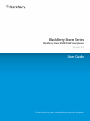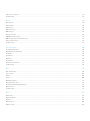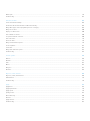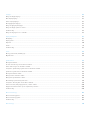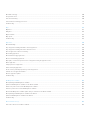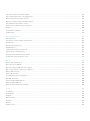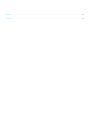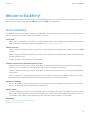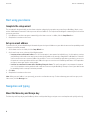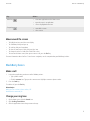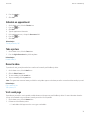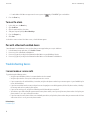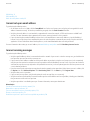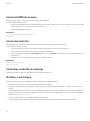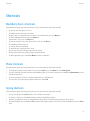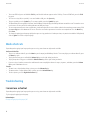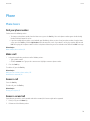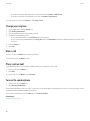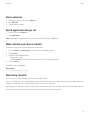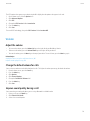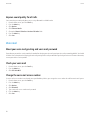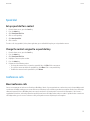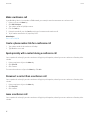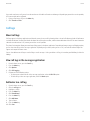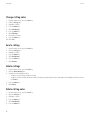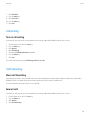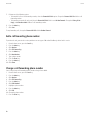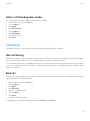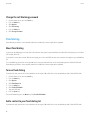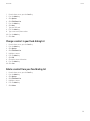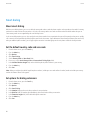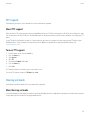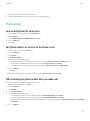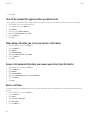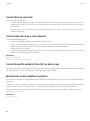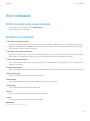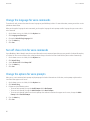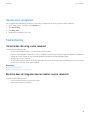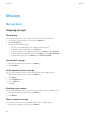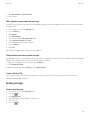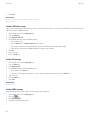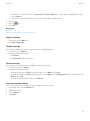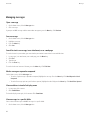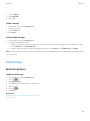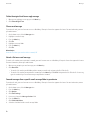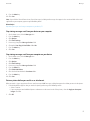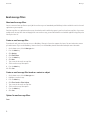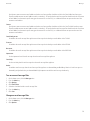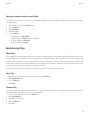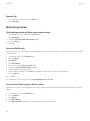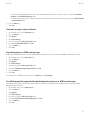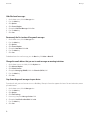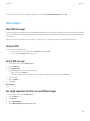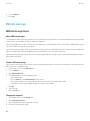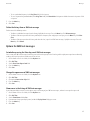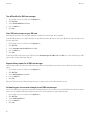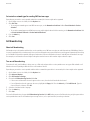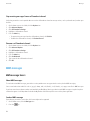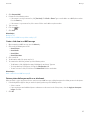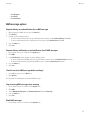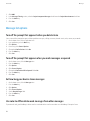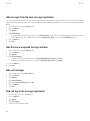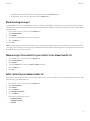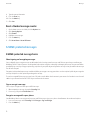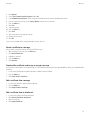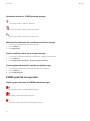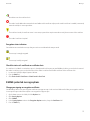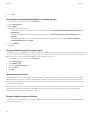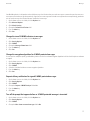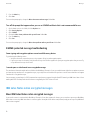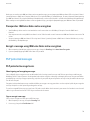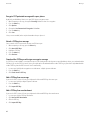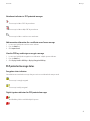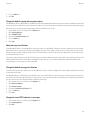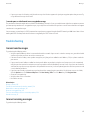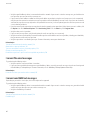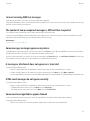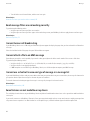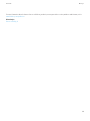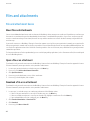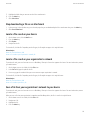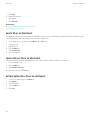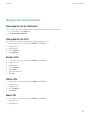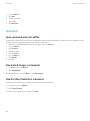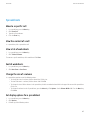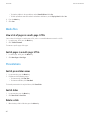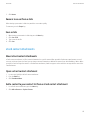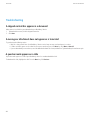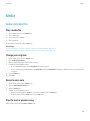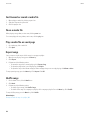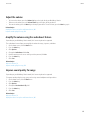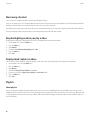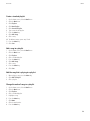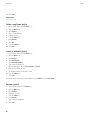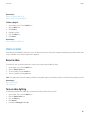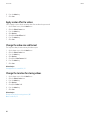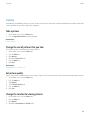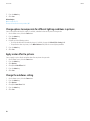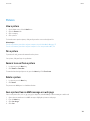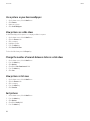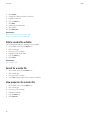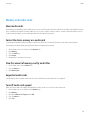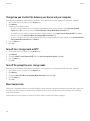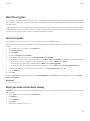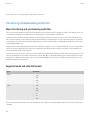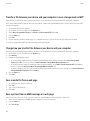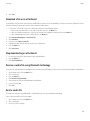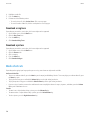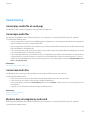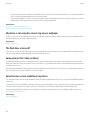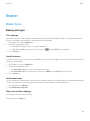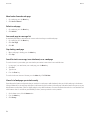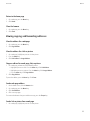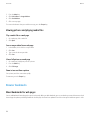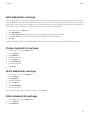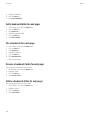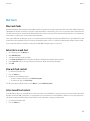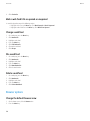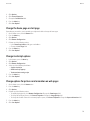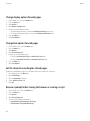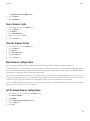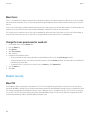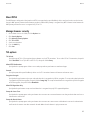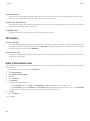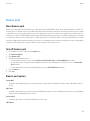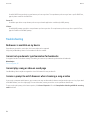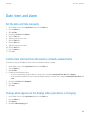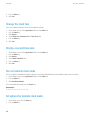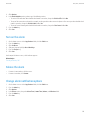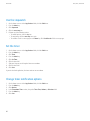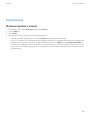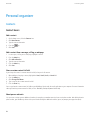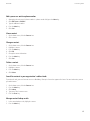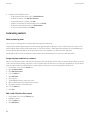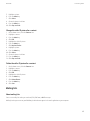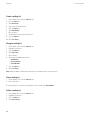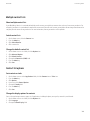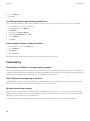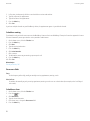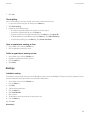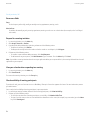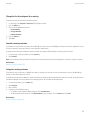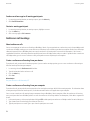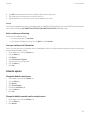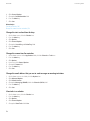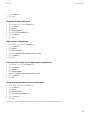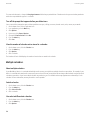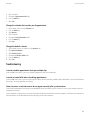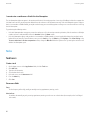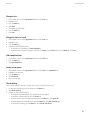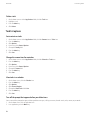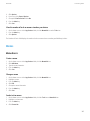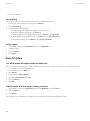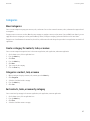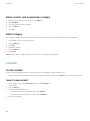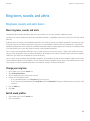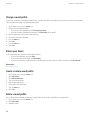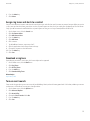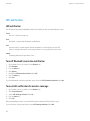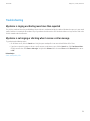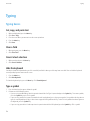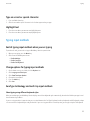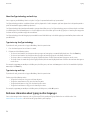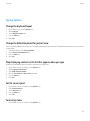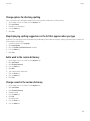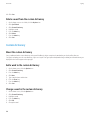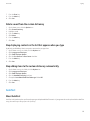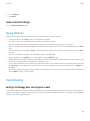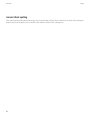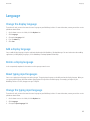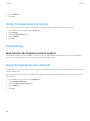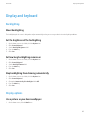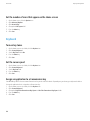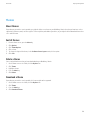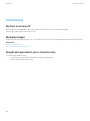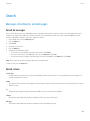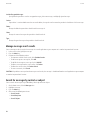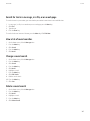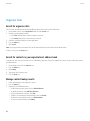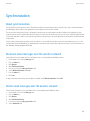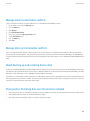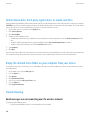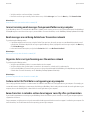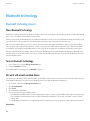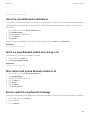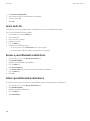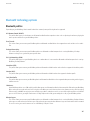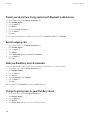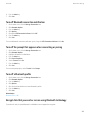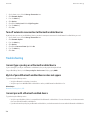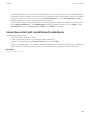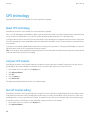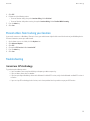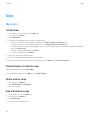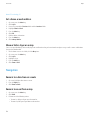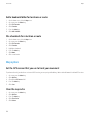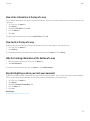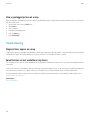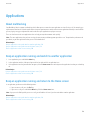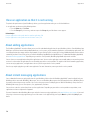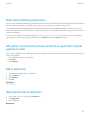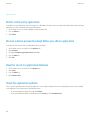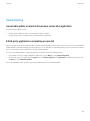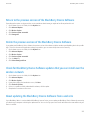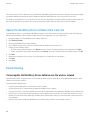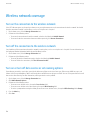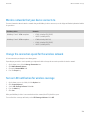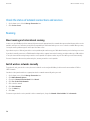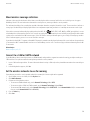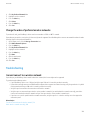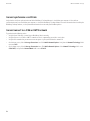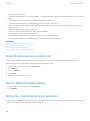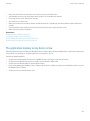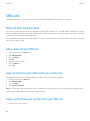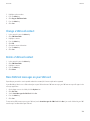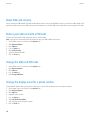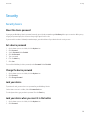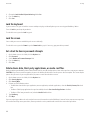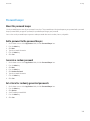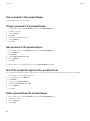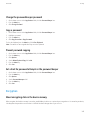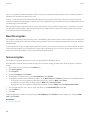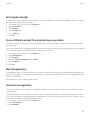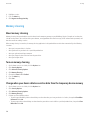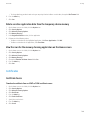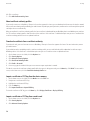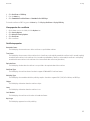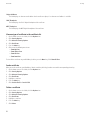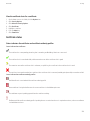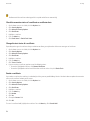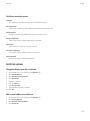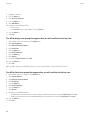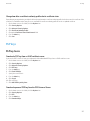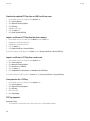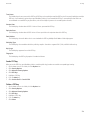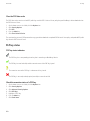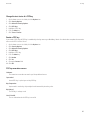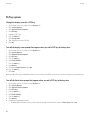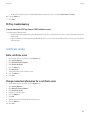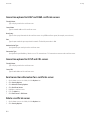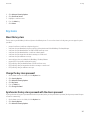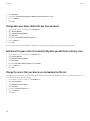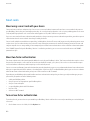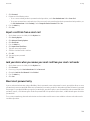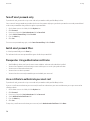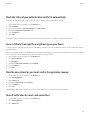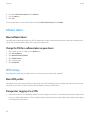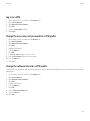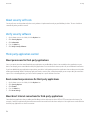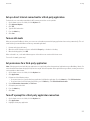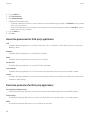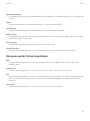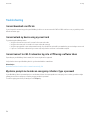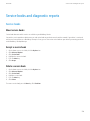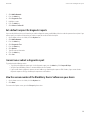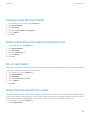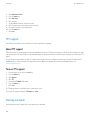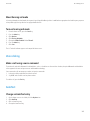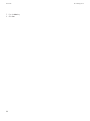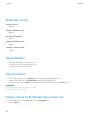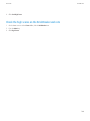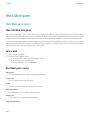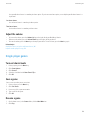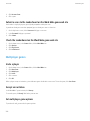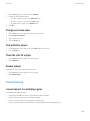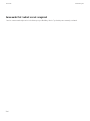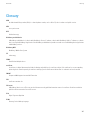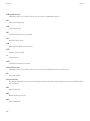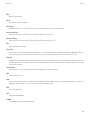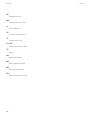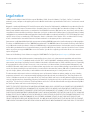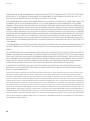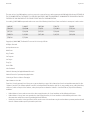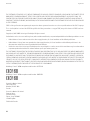Blackberry Storm 9500 v5.0 User guide
- Category
- Smartphones
- Type
- User guide
This manual is also suitable for

BlackBerry Storm Series
BlackBerry Storm 9500/9530 Smartphones
Version: 5.0
User Guide
To find the latest user guides, visit www.blackberry.com/docs/smartphones.

SWDT643442-643442-0330024454-001

Contents
Welcome to BlackBerry!............................................................................................................................................................................................................................ 9
Feature availability..................................................................................................................................................................................................................................... 9
Start using your device.............................................................................................................................................................................................................................. 10
Navigation and typing............................................................................................................................................................................................................................... 10
BlackBerry basics....................................................................................................................................................................................................................................... 11
Troubleshooting basics.............................................................................................................................................................................................................................. 14
Shortcuts..................................................................................................................................................................................................................................................... 17
BlackBerry basics shortcuts...................................................................................................................................................................................................................... 17
Phone shortcuts.......................................................................................................................................................................................................................................... 17
Typing shortcuts......................................................................................................................................................................................................................................... 17
Media shortcuts.......................................................................................................................................................................................................................................... 18
Troubleshooting.......................................................................................................................................................................................................................................... 18
Phone........................................................................................................................................................................................................................................................... 19
Phone basics............................................................................................................................................................................................................................................... 19
Emergency calls.......................................................................................................................................................................................................................................... 22
Volume......................................................................................................................................................................................................................................................... 23
Voice mail.................................................................................................................................................................................................................................................... 24
Speed dial.................................................................................................................................................................................................................................................... 25
Conference calls......................................................................................................................................................................................................................................... 25
Call logs....................................................................................................................................................................................................................................................... 27
Call waiting................................................................................................................................................................................................................................................. 29
Call forwarding........................................................................................................................................................................................................................................... 29
Call blocking............................................................................................................................................................................................................................................... 31
Fixed dialing................................................................................................................................................................................................................................................ 32
Smart dialing.............................................................................................................................................................................................................................................. 34
TTY support................................................................................................................................................................................................................................................. 35
Hearing aid mode...................................................................................................................................................................................................................................... 35
Multiple phone numbers........................................................................................................................................................................................................................... 36
Phone options............................................................................................................................................................................................................................................. 37
Phone shortcuts.......................................................................................................................................................................................................................................... 39
Troubleshooting.......................................................................................................................................................................................................................................... 39
Voice commands........................................................................................................................................................................................................................................ 41
Perform an action using a voice command............................................................................................................................................................................................. 41
Available voice commands........................................................................................................................................................................................................................ 41
Change the language for voice commands............................................................................................................................................................................................ 42
Turn off choice lists for voice commands................................................................................................................................................................................................ 42
Change the options for voice prompts.................................................................................................................................................................................................... 42

Improve voice recognition......................................................................................................................................................................................................................... 43
Troubleshooting.......................................................................................................................................................................................................................................... 43
Messages..................................................................................................................................................................................................................................................... 44
Message basics........................................................................................................................................................................................................................................... 44
Email messages.......................................................................................................................................................................................................................................... 49
PIN messages............................................................................................................................................................................................................................................. 59
SMS text messages.................................................................................................................................................................................................................................... 60
MMS messages........................................................................................................................................................................................................................................... 64
Message list options.................................................................................................................................................................................................................................. 68
S/MIME-protected messages................................................................................................................................................................................................................... 72
IBM Lotus Notes native encrypted messages......................................................................................................................................................................................... 78
PGP protected messages.......................................................................................................................................................................................................................... 79
Troubleshooting.......................................................................................................................................................................................................................................... 85
Files and attachments............................................................................................................................................................................................................................... 90
File and attachment basics....................................................................................................................................................................................................................... 90
Managing files and attachments............................................................................................................................................................................................................. 93
Documents.................................................................................................................................................................................................................................................. 94
Spreadsheets.............................................................................................................................................................................................................................................. 95
Media files................................................................................................................................................................................................................................................... 96
Presentations.............................................................................................................................................................................................................................................. 96
vCard contact attachments....................................................................................................................................................................................................................... 97
Troubleshooting.......................................................................................................................................................................................................................................... 98
Media........................................................................................................................................................................................................................................................... 99
Audio and video files................................................................................................................................................................................................................................. 99
Video recorder............................................................................................................................................................................................................................................ 105
Camera........................................................................................................................................................................................................................................................ 107
Pictures........................................................................................................................................................................................................................................................ 109
Managing media files................................................................................................................................................................................................................................ 111
Memory and media cards.......................................................................................................................................................................................................................... 113
Transferring and downloading media files............................................................................................................................................................................................. 116
Media shortcuts.......................................................................................................................................................................................................................................... 120
Troubleshooting.......................................................................................................................................................................................................................................... 121
Browser........................................................................................................................................................................................................................................................ 123
Browser basics............................................................................................................................................................................................................................................ 123
Browser bookmarks.................................................................................................................................................................................................................................... 126
Web feeds.................................................................................................................................................................................................................................................... 129
Browser options.......................................................................................................................................................................................................................................... 130
Browser security......................................................................................................................................................................................................................................... 134

Browser push.............................................................................................................................................................................................................................................. 137
Troubleshooting.......................................................................................................................................................................................................................................... 138
Date, time, and alarm................................................................................................................................................................................................................................ 139
Set the date and time manually............................................................................................................................................................................................................... 139
Get the date and time from the wireless network automatically......................................................................................................................................................... 139
Change what appears on the display when your device is charging................................................................................................................................................... 139
Change the clock face............................................................................................................................................................................................................................... 140
Display a second time zone...................................................................................................................................................................................................................... 140
Turn on bedside clock mode..................................................................................................................................................................................................................... 140
Set options for bedside clock mode......................................................................................................................................................................................................... 140
Turn on the alarm....................................................................................................................................................................................................................................... 141
Silence the alarm....................................................................................................................................................................................................................................... 141
Change alarm notification options.......................................................................................................................................................................................................... 141
Use the stopwatch..................................................................................................................................................................................................................................... 142
Set the timer............................................................................................................................................................................................................................................... 142
Change timer notification options........................................................................................................................................................................................................... 142
Troubleshooting.......................................................................................................................................................................................................................................... 143
Personal organizer..................................................................................................................................................................................................................................... 144
Contacts...................................................................................................................................................................................................................................................... 144
Calendar...................................................................................................................................................................................................................................................... 151
Tasks............................................................................................................................................................................................................................................................ 162
Memos......................................................................................................................................................................................................................................................... 165
Categories................................................................................................................................................................................................................................................... 167
Calculator.................................................................................................................................................................................................................................................... 168
Ring tones, sounds, and alerts.................................................................................................................................................................................................................. 169
Ring tones, sounds, and alerts basics...................................................................................................................................................................................................... 169
LED notification.......................................................................................................................................................................................................................................... 172
Troubleshooting.......................................................................................................................................................................................................................................... 173
Typing.......................................................................................................................................................................................................................................................... 174
Typing basics.............................................................................................................................................................................................................................................. 174
Typing input methods................................................................................................................................................................................................................................ 175
Typing options............................................................................................................................................................................................................................................ 177
Spelling checker......................................................................................................................................................................................................................................... 178
Custom dictionary...................................................................................................................................................................................................................................... 180
AutoText...................................................................................................................................................................................................................................................... 181
Typing shortcuts......................................................................................................................................................................................................................................... 183
Troubleshooting.......................................................................................................................................................................................................................................... 183

Language..................................................................................................................................................................................................................................................... 185
Change the display language................................................................................................................................................................................................................... 185
Add a display language............................................................................................................................................................................................................................. 185
Delete a display language......................................................................................................................................................................................................................... 185
About typing input languages.................................................................................................................................................................................................................. 185
Change the typing input language.......................................................................................................................................................................................................... 185
Change the display options for contacts................................................................................................................................................................................................. 186
Troubleshooting.......................................................................................................................................................................................................................................... 186
Change the language for voice commands............................................................................................................................................................................................ 186
Display and keyboard................................................................................................................................................................................................................................ 187
Backlighting................................................................................................................................................................................................................................................ 187
Display options........................................................................................................................................................................................................................................... 187
Keyboard..................................................................................................................................................................................................................................................... 190
Themes........................................................................................................................................................................................................................................................ 191
Troubleshooting.......................................................................................................................................................................................................................................... 192
Search.......................................................................................................................................................................................................................................................... 193
Messages, attachments, and web pages................................................................................................................................................................................................. 193
Organizer data........................................................................................................................................................................................................................................... 196
Synchronization.......................................................................................................................................................................................................................................... 197
About synchronization............................................................................................................................................................................................................................... 197
Reconcile email messages over the wireless network........................................................................................................................................................................... 197
Delete email messages over the wireless network................................................................................................................................................................................ 197
Prerequisites: Synchronizing organizer data over the wireless network............................................................................................................................................. 198
Synchronize organizer data over the wireless network......................................................................................................................................................................... 198
About synchronization conflicts............................................................................................................................................................................................................... 198
Manage email reconciliation conflicts..................................................................................................................................................................................................... 199
Manage data synchronization conflicts................................................................................................................................................................................................... 199
About backing up and restoring device data.......................................................................................................................................................................................... 199
Prerequisites: Restoring data over the wireless network...................................................................................................................................................................... 199
Delete device data, third-party applications, or media card files........................................................................................................................................................ 200
Empty the deleted items folder on your computer from your device................................................................................................................................................... 200
Troubleshooting.......................................................................................................................................................................................................................................... 200
Bluetooth technology................................................................................................................................................................................................................................ 202
Bluetooth technology basics..................................................................................................................................................................................................................... 202
Bluetooth technology options................................................................................................................................................................................................................... 205
Troubleshooting.......................................................................................................................................................................................................................................... 208
GPS technology.......................................................................................................................................................................................................................................... 210

About GPS technology.............................................................................................................................................................................................................................. 210
Get your GPS location............................................................................................................................................................................................................................... 210
Turn off location aiding............................................................................................................................................................................................................................. 210
Prevent others from tracking your location............................................................................................................................................................................................ 211
Troubleshooting.......................................................................................................................................................................................................................................... 211
Maps............................................................................................................................................................................................................................................................ 212
Map basics.................................................................................................................................................................................................................................................. 212
Navigation................................................................................................................................................................................................................................................... 214
Maps bookmarks........................................................................................................................................................................................................................................ 215
Map options................................................................................................................................................................................................................................................ 216
Troubleshooting.......................................................................................................................................................................................................................................... 218
Applications................................................................................................................................................................................................................................................ 219
About multitasking..................................................................................................................................................................................................................................... 219
Keep an application running and switch to another application......................................................................................................................................................... 219
Keep an application running and return to the Home screen.............................................................................................................................................................. 219
Close an application so that it is not running......................................................................................................................................................................................... 220
About adding applications........................................................................................................................................................................................................................ 220
About instant messaging applications.................................................................................................................................................................................................... 220
About social networking applications...................................................................................................................................................................................................... 221
Add, update, or return to the previous version of an application using the application center....................................................................................................... 221
Add an application..................................................................................................................................................................................................................................... 221
View properties for an application........................................................................................................................................................................................................... 221
Delete a third-party application............................................................................................................................................................................................................... 222
Receive a device password prompt before you add an application..................................................................................................................................................... 222
View the size of an application database................................................................................................................................................................................................ 222
Check for application updates.................................................................................................................................................................................................................. 222
Troubleshooting.......................................................................................................................................................................................................................................... 223
BlackBerry Device Software...................................................................................................................................................................................................................... 224
About updating the BlackBerry Device Software................................................................................................................................................................................... 224
Update the BlackBerry Device Software over the wireless network.................................................................................................................................................... 224
Return to the previous version of the BlackBerry Device Software..................................................................................................................................................... 225
Delete the previous version of the BlackBerry Device Software.......................................................................................................................................................... 225
Check for BlackBerry Device Software updates that you can install over the wireless network...................................................................................................... 225
About updating the BlackBerry Device Software from a web site....................................................................................................................................................... 225
Update the BlackBerry Device Software from a web site..................................................................................................................................................................... 226
Troubleshooting.......................................................................................................................................................................................................................................... 226
Wireless network coverage....................................................................................................................................................................................................................... 228
Turn on the connection to the wireless network.................................................................................................................................................................................... 228

Turn off the connection to the wireless network.................................................................................................................................................................................... 228
Turn on or turn off data service or set roaming options........................................................................................................................................................................ 228
Wireless networks that your device connects to.................................................................................................................................................................................... 229
Change the connection speed for the wireless network....................................................................................................................................................................... 229
Turn on LED notification for wireless coverage...................................................................................................................................................................................... 229
Check the status of network connections and services......................................................................................................................................................................... 230
Roaming...................................................................................................................................................................................................................................................... 230
Preferred wireless network list................................................................................................................................................................................................................. 232
Troubleshooting.......................................................................................................................................................................................................................................... 233
Power, battery, and memory..................................................................................................................................................................................................................... 235
Turn off your device................................................................................................................................................................................................................................... 235
Set your device to turn on and turn off automatically........................................................................................................................................................................... 235
Reset the device......................................................................................................................................................................................................................................... 235
Check the battery power level.................................................................................................................................................................................................................. 235
Extend battery life...................................................................................................................................................................................................................................... 235
Format the device memory or a media card........................................................................................................................................................................................... 236
View the amount of available memory.................................................................................................................................................................................................... 236
Best practice: Conserving memory on your device................................................................................................................................................................................ 236
The application memory on my device is low......................................................................................................................................................................................... 237
SIM card...................................................................................................................................................................................................................................................... 238
About the SIM card phone book............................................................................................................................................................................................................... 238
Add a contact to your SIM card................................................................................................................................................................................................................ 238
Copy contacts from your SIM card to your contact list......................................................................................................................................................................... 238
Copy a contact from your contact list to your SIM card........................................................................................................................................................................ 238
Change a SIM card contact...................................................................................................................................................................................................................... 239
Delete a SIM card contact........................................................................................................................................................................................................................ 239
Store SMS text messages on your SIM card........................................................................................................................................................................................... 239
About SIM card security............................................................................................................................................................................................................................ 240
Protect your SIM card with a PIN code................................................................................................................................................................................................... 240
Change the SIM card PIN code................................................................................................................................................................................................................ 240
Change the display name for a phone number...................................................................................................................................................................................... 240
Security........................................................................................................................................................................................................................................................ 241
Security basics............................................................................................................................................................................................................................................ 241
Password keeper........................................................................................................................................................................................................................................ 243
Encryption................................................................................................................................................................................................................................................... 245
Memory cleaning........................................................................................................................................................................................................................................ 248
Certificates.................................................................................................................................................................................................................................................. 249
PGP keys..................................................................................................................................................................................................................................................... 257
Certificate servers...................................................................................................................................................................................................................................... 263

Key stores.................................................................................................................................................................................................................................................... 265
Smart cards................................................................................................................................................................................................................................................. 268
Software tokens.......................................................................................................................................................................................................................................... 272
VPN settings............................................................................................................................................................................................................................................... 272
About security self-tests............................................................................................................................................................................................................................ 274
Verify security software............................................................................................................................................................................................................................. 274
Third-party application control................................................................................................................................................................................................................ 274
Troubleshooting.......................................................................................................................................................................................................................................... 278
Service books and diagnostic reports...................................................................................................................................................................................................... 279
Service books.............................................................................................................................................................................................................................................. 279
Diagnostic reports...................................................................................................................................................................................................................................... 280
Accessibility options.................................................................................................................................................................................................................................. 282
About accessibility options....................................................................................................................................................................................................................... 282
Display closed captions in videos............................................................................................................................................................................................................. 282
Change the display font............................................................................................................................................................................................................................ 282
Use reverse contrast for the screen display............................................................................................................................................................................................ 282
Use grayscale for the screen display....................................................................................................................................................................................................... 283
Set the number of icons that appear on the Home screen................................................................................................................................................................... 283
Turn on event sounds................................................................................................................................................................................................................................ 283
Assign ring tones and alerts to a contact................................................................................................................................................................................................ 283
TTY support................................................................................................................................................................................................................................................. 284
Hearing aid mode...................................................................................................................................................................................................................................... 284
Voice dialing............................................................................................................................................................................................................................................... 285
AutoText...................................................................................................................................................................................................................................................... 285
BrickBreaker................................................................................................................................................................................................................................................ 287
About BrickBreaker.................................................................................................................................................................................................................................... 287
BrickBreaker capsules................................................................................................................................................................................................................................ 287
BrickBreaker scoring.................................................................................................................................................................................................................................. 288
Play BrickBreaker....................................................................................................................................................................................................................................... 288
Adjust the volume...................................................................................................................................................................................................................................... 288
Submit a score to the BrickBreaker high score web site....................................................................................................................................................................... 288
Check the high scores on the BrickBreaker web site............................................................................................................................................................................. 289
Word Mole game........................................................................................................................................................................................................................................ 290
Word Mole game basics............................................................................................................................................................................................................................. 290
Single-player games.................................................................................................................................................................................................................................. 291
Multiplayer games..................................................................................................................................................................................................................................... 292
Troubleshooting.......................................................................................................................................................................................................................................... 293

Glossary....................................................................................................................................................................................................................................................... 295
Legal notice................................................................................................................................................................................................................................................. 299

Welcome to BlackBerry!
This is one of the many resources available to help you use your BlackBerry® device. You can look for answers in the Help application on the
Home screen of your device, or by pressing the Menu key and clicking Help in most applications.
Feature availability
The following items affect the availability of features on your BlackBerry® device. The features discussed are meant as examples, and are not
inclusive of every feature that might or might not be available on your device.
Device model
Features such as an internal GPS receiver, Wi-Fi® connection capability, and the camera and video camera are dependant on your device
model. To find feature specifications for your device model, visit www.blackberry.com/go/devices.
Wireless service plan
A wireless service plan with phone or voice is required to use the phone application and to send and receive SMS text messages and MMS
messages.
A wireless service plan with data is required to use the browser service and instant messaging applications, and to send and receive email
messages and PIN messages.
For more information, contact your wireless service provider.
BlackBerry Internet Service and BlackBerry Enterprise Server
Once you have a data plan, you must set up your email address or third-party instant messaging account in order to send and receive
email messages, use third-party instant messaging applications, and use certain browser configurations.
If you are an individual user, when you set up your email address or instant messaging account, you are associating it with the BlackBerry®
Internet Service.
If you are a corporate user, your administrator sets up your email account by associating it with a BlackBerry® Enterprise Server. Your
administrator might set options that determine the features and settings that are available on your device.
Wireless service provider
Features such as MMS messages, location-based services, and some phone features are dependant on your wireless service provider's
offerings. For more information, contact your wireless service provider.
Wireless network
The wireless network that your device is connected to might affect the availability of some features. Depending on your wireless service
provider and available roaming options, different wireless networks are available. Some wireless networks do not support features such
as call blocking, call forwarding, or cell broadcasting. For more information, contact your wireless service provider.
Related topics
Wireless networks that your device connects to, 229
BlackBerry Device Software, 224
User Guide
Welcome to BlackBerry!
9

Start using your device
Complete the setup wizard
The setup wizard is designed to help you learn about navigation and typing, change options to personalize your BlackBerry® device, set up
wireless and Bluetooth® connections and set up one or more email addresses. The setup wizard should appear automatically the first time that
you turn on your device.
1. If the Welcome screen does not appear automatically, on the Home screen or in a folder, click the Setup Wizard icon.
2. Complete the instructions on the screen.
Set up an email address
To perform this task, you must know the login information for your existing email addresses or your administrator must have provided you with
an enterprise activation password.
1. On the Home screen or in a folder, click the Setup Wizard icon.
2. On the email setup screen, select one of the following options:
• I want to create or add an email address: This email setup option is most common for individual users. Use this option to associate
your BlackBerry® device with one or more (up to ten) existing email addresses (for example, a Google Mail™ or Windows Live™ Hotmail®
email account) or to create a new email address for your device. To use a social networking application on your device, you must use
this option to associate your device with the email address that you use to receive social networking notifications. If this option does
not appear, contact your wireless service provider.
• I want to use a work email account with a BlackBerry Enterprise Server: This email setup option is most common for corporate
users. Use this option to associate your device with a work email account using the BlackBerry® Enterprise Server if your administrator
has provided you with an enterprise activation password.
3. Click Next.
4. Complete the instructions on the screen.
Note: When your email address is set up correctly, you receive a confirmation message. To view and manage your email messages, on the
Home screen, click the Messages icon.
Navigation and typing
About the Menu key and Escape key
The Menu key and Escape key on your BlackBerry® device are designed to help you navigate screens and complete tasks quickly and easily.
User Guide
Welcome to BlackBerry!
10

Key Actions
Menu key
• view more applications on the Home screen
• open the menu in an application
• select a highlighted menu item
Escape key
• move back a screen
• close a menu
Move around the screen
• To highlight an item, touch the screen lightly.
• To scroll down, slide your finger up.
• To scroll up, slide your finger down.
• To select an item or open a link, click (press) the item.
• To change the value in a field, click a field. Click a value.
• To return to the Home screen, when you are not on a call, press the End key.
For more information about SurePress™ touch screen navigation, see the setup wizard on your BlackBerry® device.
BlackBerry basics
Make a call
1. In the phone application, perform one of the following actions:
• Type a phone number.
• Click the contacts icon. Type part of a contact name. Highlight a contact or phone number.
2. Press the Send key.
To end the call, press the End key.
Related topics
Add a pause or a wait to a phone number, 145
Available voice commands, 41
Change your ring tone
1. On the Home screen, click the Sounds icon.
2. Click Set Ring Tones/Alerts.
3. Click the application or item that you want to change.
User Guide
Welcome to BlackBerry!
11

4. Perform one of the following actions:
• To use a preloaded ring tone, in the Ring Tone field, click a ring tone.
• To use a ring tone that you downloaded, in the Ring Tone field, click Select Music. Navigate to a folder that contains ring tones. Click
a ring tone.
5. Press the Menu key.
6. Click Save.
Send an email message
1. On the Home screen, click the Messages icon.
2. Press the key.
3. Click Compose Email.
4. In the To field, type an email address or a contact name.
5. Type a message.
6. Press the
key.
7. Click Send.
Related topics
Search for contacts in your organization's address book, 145
Mailing lists, 147
Send an SMS text message
You can send an SMS text message to up to ten recipients.
1. On the Home screen, click the Messages icon.
2. Press the key.
3. Click Compose SMS.
4. In the To field, perform one of the following actions:
• Type an SMS phone number (include the country code and area code).
• Type a contact name.
• Type part of a contact name. Click a contact.
• If your device is connected to a CDMA network, you can type an email address.
5. Type a message.
6. Press the
key.
7. Click Send.
Related topics
Mailing lists, 147
Add a contact
1. On the Home screen, click the Contacts icon.
2. Click New Contact.
3. Type the contact information.
User Guide
Welcome to BlackBerry!
12

4. Press the key.
5. Click Save.
Schedule an appointment
1. On the Home screen, click the Calendar icon.
2. Press the
key.
3. Click New.
4. Type the appointment information.
5. If the appointment recurs, change the Recurrence field.
6. Press the key.
7. Click Save.
Related topics
Turn off your device, 235
Take a picture
1. On the Home screen, click the Camera icon.
2. Press the Right Convenience key all the way down.
Related topics
Record a video, 13
Record a video
To perform this task, you might need to have a media card inserted in your BlackBerry® device.
1. On the Home screen, click the Media icon.
2. Click the Video Camera icon.
3. To start recording, click the record icon.
4. To pause recording, click the pause icon.
Note: The approximate amount of memory available for saving videos appears on the lower part of the screen when video recording is paused.
Related topics
Play a media file, 99
Take a picture, 13
Visit a web page
Depending on your wireless service provider, multiple browsers might appear on your BlackBerry® device. For more information about the
charges associated with using each browser, contact your wireless service provider.
1. On the Home screen, click the Browser icon.
2. Perform one of the following actions:
• If a web address field appears on the screen, type a web address.
User Guide
Welcome to BlackBerry!
13

• If a web address field does not appear on the screen, press the key. Click Go To. Type a web address.
3. Press the Enter key.
Turn on the alarm
1. In the clock, press the Menu key.
2. Click Set Alarm.
3. Click the text beside the alarm time.
4. Slide your finger to highlight On or Weekdays.
5. Press the Escape key.
6. Click Save.
In the device status section of the Home screen, a clock indicator appears.
Pair with a Bluetooth enabled device
Some Bluetooth® enabled devices have a passkey that you must type before you can pair with them.
1. In the Bluetooth setup application, click Search or Listen.
2. If necessary, click a Bluetooth enabled device.
3. If necessary, type the passkey for the Bluetooth enabled device on your BlackBerry® device.
4. If necessary, type the passkey for the Bluetooth enabled device on the Bluetooth enabled device.
Troubleshooting basics
I cannot make or receive calls
Try performing the following actions:
• Verify that your BlackBerry® device is connected to the wireless network.
• Verify that your wireless service plan includes phone or voice services.
• If you cannot make calls and fixed dialing is turned on, verify that the phone number for your contact appears in your fixed dialing list
or turn off fixed dialing.
• If you have traveled to another country and you have not changed your smart-dialing options, dial the full phone number, including
the country code and area code, for your contact.
• If you are not receiving calls, verify that call blocking and call forwarding are turned off.
• Your device or your SIM card might support more than one phone number, even if you only have one phone number. Verify that your
phone number is set as your active phone number.
• If you have more than one phone number associated with your device, verify that the phone number that you want to make calls from
and receive calls to is set as your active phone number.
Related topics
Fixed dialing, 32
User Guide
Welcome to BlackBerry!
14

Call blocking, 31
Call forwarding, 29
Switch the active phone number, 36
I cannot set up an email address
Try performing the following actions:
• On the Home screen or in a folder, click the Setup Wizard icon. On the email setup screen, verify that you have typed all the email
address information correctly. To view the password that you typed, select the Show Password check box.
• Verify that the email address is associated with a supported email account (for example, a POP3 email account or an IMAP email
account). For more information about supported email accounts, contact your wireless service provider.
• If you are switching from another BlackBerry® device that is associated with one or more email addresses using the BlackBerry®
Internet Service, verify that you have completed the process for switching devices automatically or manually using the email setup
application. For more information about switching devices, see the Learn More booklet that came with your device.
For more information about setting up an email address, visit www.blackberry.com/go/docs and click BlackBerry Internet Service.
I am not receiving messages
Try performing the following actions:
• Verify that your BlackBerry® device is connected to the wireless network. If you are not in a wireless coverage area, you should receive
messages when you return to a wireless coverage area.
• If you created an email address or added an existing email address to your device using the email setup screen in the setup wizard,
verify that you have received an activation message on your device from the BlackBerry® Internet Service. If you have not received an
activation message (the message might take a short period of time to arrive), in the setup wizard, open the email setup screen to send
a service book to your device.
• If you have not received a registration message from the wireless network, register your device.On the Home screen or in a folder, click
the Options icon. Click Advanced Options. Click Host Routing Table. Press the Menu key. Click Register Now.
• Verify that data service is turned on.
• If you use email message filters, verify that the options for email message filters are set correctly.
• Verify that email message forwarding is turned on and that you have selected all the email message folders, including your inbox folder,
that you want to receive email messages from.
• Verify that your device is not blocking messages. For more information, contact your administrator.
Related topics
Turn off the connection to the wireless network, 228
About wireless coverage indicators, 231
Turn on or turn off data service or set roaming options, 228
Change an email message filter, 53
Forward messages from a specific email message folder to your device, 50
User Guide
Welcome to BlackBerry!
15

I cannot send SMS text messages
Depending on your wireless service plan, this feature might not be supported.
Try performing the following actions:
• Verify that your BlackBerry® device is connected to the wireless network. If you are not in a wireless coverage area, your device should
send the messages when you return to a wireless coverage area.
• Verify that fixed dialing is turned off.
Related topics
Turn off the connection to the wireless network, 228
Fixed dialing, 32
I cannot save media files
Your BlackBerry® device memory or media card might not have enough available memory to store media files.
Try performing the following actions:
• If you are trying to save a media file to your device memory, delete old data or messages from your device.
• If you are trying to save a media file on your media card, delete old media files.
• In the camera options, verify that the Picture Quality field is not set to Superfine. Superfine pictures use more memory than fine or
normal pictures.
• If possible, increase the maximum amount of memory available for pictures.
Related topics
Delete a media file or folder, 112
Delete a message, 49
I cannot play a media file on a web page
Your BlackBerry® device might not support the size or file format of the media file.
The battery is not charging
Depending on how you charge your BlackBerry® device, try performing the following actions:
• Verify that the USB cable is securely connected to your device and a USB port.
• Try connecting your device to another USB port on your computer, a USB port on a different computer, a USB hub, or try using a travel
charger.
• Verify that BlackBerry device USB drivers are installed on your computer. When you install BlackBerry® Desktop Software from the CD
that came with your device, the correct USB drivers should be installed. You can also download the latest version of BlackBerry Desktop
Software from www.blackberry.com.
• Verify that your computer is not in standby, hibernate, or sleep mode.
• Some USB hubs might not provide enough power. Plug the hub into a power outlet (if available) and reconnect your device.
User Guide
Welcome to BlackBerry!
16

Shortcuts
BlackBerry basics shortcuts
Depending on the typing input language that you are using, some shortcuts might not be available.
• To select an item, click (press) the screen.
• To highlight an item, touch the screen lightly.
• To open a menu in an application to access options and available actions, press the Menu key.
• To select a highlighted menu item, press the Menu key.
• To move back a screen, press the Escape key.
• To return to the Home screen, when you are not on a call, press the End key.
• To scroll down, slide your finger up.
• To scroll up, slide your finger down.
• To stop continuous scrolling, touch the screen.
• To move to the next item, slide your finger to the left quickly.
• To move to the previous item, slide your finger to the right quickly.
• To switch applications, press and hold the Menu key. Click an application.
Phone shortcuts
Depending on the typing input language that you are using, some shortcuts might not be available.
• To change your ring tone, from the Home screen, press the Send key. Press the Menu key. Click Set Ring Tone.
• To send an incoming call to voice mail when your BlackBerry® device is inserted in a holster, press and hold the Volume Down key on the
right side of your device.
• To set up speed dial for a contact, in the phone application, press and hold a key.
• To insert a plus sign (+) when typing a phone number, press and hold 0.
Typing shortcuts
Depending on the typing input language that you are using, some shortcuts might not be available.
• To insert a period, press the Space key twice. The next letter is capitalized.
• To capitalize a letter, press and hold the letter key until the capitalized letter appears.
• To type an accented character, press and hold the letter key. Click the accented character that appears on the screen.
• To turn on NUM lock, press and hold the 123 key until the lock indicator appears on the 123 key. To turn off NUM lock, press the 123 key
again.
User Guide
Shortcuts
17

• To turn on CAP lock, press and hold the Shift key until the lock indicator appears on the Shift key. To turn off CAP lock, press the Shift
key again.
• To insert an at sign (@) or a period (.) in an email address field, press the Space key.
• To type a symbol, press the Symbol key. To see more symbols, press the Symbol key again.
• To edit text that you have typed, click the text. Your BlackBerry® device displays the editing indicator around the cursor. To move the cursor
one character at a time, touch the editing indicator and slide your finger.
• To cut or copy text and paste it into an application, simultaneously touch the screen before and after the text that you want to copy. Click
the cut or copy icon at the bottom of the screen. Place the cursor where you want to insert the cut or copied text. Press the Menu key.
Click Paste.
• To change the typing input language quickly when you are using your device in landscape view, or in portrait view with the full keyboard,
click the globe icon. Click an input language.
Media shortcuts
Depending on the typing input language that you are using, some shortcuts might not be available.
Audio and video files
• To pause an audio or video file, press the Mute key on the top of your BlackBerry® device. To resume playing an audio or video file, press
the Mute key again.
• To play the next song, press and hold the Volume Up key on the right side of your device.
• To play the previous song, press and hold the Volume Down key on the right side of your device.
• If you are using a headset, to turn on the audio boost feature to amplify the volume for songs, ring tones, and videos, press the Volume
Up key until audio boost turns on.
Camera
• To zoom in to a subject before taking a picture, press the Volume Up key.
• To zoom out from a subject before taking a picture, press the Volume Down key.
• To take a picture, press the Right Convenience key.
Troubleshooting
I cannot use a shortcut
Depending on the typing input language that you are using, some shortcuts might not be available.
Try changing the typing input language.
Related topics
Change the typing input language, 185
User Guide
Shortcuts
18
Page is loading ...
Page is loading ...
Page is loading ...
Page is loading ...
Page is loading ...
Page is loading ...
Page is loading ...
Page is loading ...
Page is loading ...
Page is loading ...
Page is loading ...
Page is loading ...
Page is loading ...
Page is loading ...
Page is loading ...
Page is loading ...
Page is loading ...
Page is loading ...
Page is loading ...
Page is loading ...
Page is loading ...
Page is loading ...
Page is loading ...
Page is loading ...
Page is loading ...
Page is loading ...
Page is loading ...
Page is loading ...
Page is loading ...
Page is loading ...
Page is loading ...
Page is loading ...
Page is loading ...
Page is loading ...
Page is loading ...
Page is loading ...
Page is loading ...
Page is loading ...
Page is loading ...
Page is loading ...
Page is loading ...
Page is loading ...
Page is loading ...
Page is loading ...
Page is loading ...
Page is loading ...
Page is loading ...
Page is loading ...
Page is loading ...
Page is loading ...
Page is loading ...
Page is loading ...
Page is loading ...
Page is loading ...
Page is loading ...
Page is loading ...
Page is loading ...
Page is loading ...
Page is loading ...
Page is loading ...
Page is loading ...
Page is loading ...
Page is loading ...
Page is loading ...
Page is loading ...
Page is loading ...
Page is loading ...
Page is loading ...
Page is loading ...
Page is loading ...
Page is loading ...
Page is loading ...
Page is loading ...
Page is loading ...
Page is loading ...
Page is loading ...
Page is loading ...
Page is loading ...
Page is loading ...
Page is loading ...
Page is loading ...
Page is loading ...
Page is loading ...
Page is loading ...
Page is loading ...
Page is loading ...
Page is loading ...
Page is loading ...
Page is loading ...
Page is loading ...
Page is loading ...
Page is loading ...
Page is loading ...
Page is loading ...
Page is loading ...
Page is loading ...
Page is loading ...
Page is loading ...
Page is loading ...
Page is loading ...
Page is loading ...
Page is loading ...
Page is loading ...
Page is loading ...
Page is loading ...
Page is loading ...
Page is loading ...
Page is loading ...
Page is loading ...
Page is loading ...
Page is loading ...
Page is loading ...
Page is loading ...
Page is loading ...
Page is loading ...
Page is loading ...
Page is loading ...
Page is loading ...
Page is loading ...
Page is loading ...
Page is loading ...
Page is loading ...
Page is loading ...
Page is loading ...
Page is loading ...
Page is loading ...
Page is loading ...
Page is loading ...
Page is loading ...
Page is loading ...
Page is loading ...
Page is loading ...
Page is loading ...
Page is loading ...
Page is loading ...
Page is loading ...
Page is loading ...
Page is loading ...
Page is loading ...
Page is loading ...
Page is loading ...
Page is loading ...
Page is loading ...
Page is loading ...
Page is loading ...
Page is loading ...
Page is loading ...
Page is loading ...
Page is loading ...
Page is loading ...
Page is loading ...
Page is loading ...
Page is loading ...
Page is loading ...
Page is loading ...
Page is loading ...
Page is loading ...
Page is loading ...
Page is loading ...
Page is loading ...
Page is loading ...
Page is loading ...
Page is loading ...
Page is loading ...
Page is loading ...
Page is loading ...
Page is loading ...
Page is loading ...
Page is loading ...
Page is loading ...
Page is loading ...
Page is loading ...
Page is loading ...
Page is loading ...
Page is loading ...
Page is loading ...
Page is loading ...
Page is loading ...
Page is loading ...
Page is loading ...
Page is loading ...
Page is loading ...
Page is loading ...
Page is loading ...
Page is loading ...
Page is loading ...
Page is loading ...
Page is loading ...
Page is loading ...
Page is loading ...
Page is loading ...
Page is loading ...
Page is loading ...
Page is loading ...
Page is loading ...
Page is loading ...
Page is loading ...
Page is loading ...
Page is loading ...
Page is loading ...
Page is loading ...
Page is loading ...
Page is loading ...
Page is loading ...
Page is loading ...
Page is loading ...
Page is loading ...
Page is loading ...
Page is loading ...
Page is loading ...
Page is loading ...
Page is loading ...
Page is loading ...
Page is loading ...
Page is loading ...
Page is loading ...
Page is loading ...
Page is loading ...
Page is loading ...
Page is loading ...
Page is loading ...
Page is loading ...
Page is loading ...
Page is loading ...
Page is loading ...
Page is loading ...
Page is loading ...
Page is loading ...
Page is loading ...
Page is loading ...
Page is loading ...
Page is loading ...
Page is loading ...
Page is loading ...
Page is loading ...
Page is loading ...
Page is loading ...
Page is loading ...
Page is loading ...
Page is loading ...
Page is loading ...
Page is loading ...
Page is loading ...
Page is loading ...
Page is loading ...
Page is loading ...
Page is loading ...
Page is loading ...
Page is loading ...
Page is loading ...
Page is loading ...
Page is loading ...
Page is loading ...
Page is loading ...
Page is loading ...
Page is loading ...
Page is loading ...
Page is loading ...
Page is loading ...
Page is loading ...
Page is loading ...
Page is loading ...
Page is loading ...
Page is loading ...
Page is loading ...
Page is loading ...
Page is loading ...
Page is loading ...
Page is loading ...
Page is loading ...
Page is loading ...
Page is loading ...
Page is loading ...
Page is loading ...
Page is loading ...
Page is loading ...
Page is loading ...
Page is loading ...
Page is loading ...
Page is loading ...
Page is loading ...
Page is loading ...
Page is loading ...
Page is loading ...
-
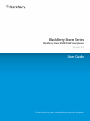 1
1
-
 2
2
-
 3
3
-
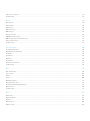 4
4
-
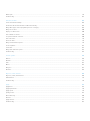 5
5
-
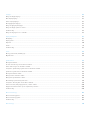 6
6
-
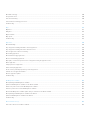 7
7
-
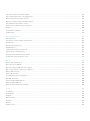 8
8
-
 9
9
-
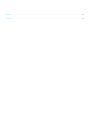 10
10
-
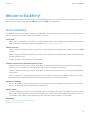 11
11
-
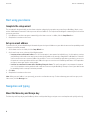 12
12
-
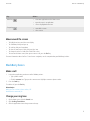 13
13
-
 14
14
-
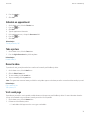 15
15
-
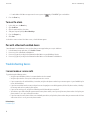 16
16
-
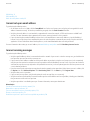 17
17
-
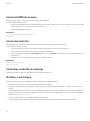 18
18
-
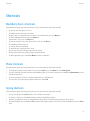 19
19
-
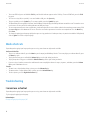 20
20
-
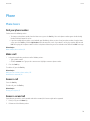 21
21
-
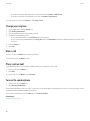 22
22
-
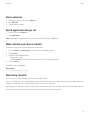 23
23
-
 24
24
-
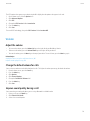 25
25
-
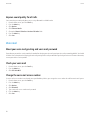 26
26
-
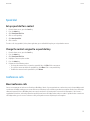 27
27
-
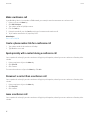 28
28
-
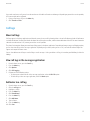 29
29
-
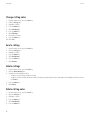 30
30
-
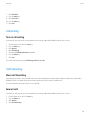 31
31
-
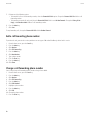 32
32
-
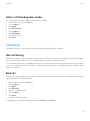 33
33
-
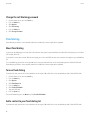 34
34
-
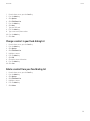 35
35
-
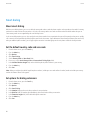 36
36
-
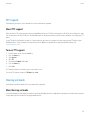 37
37
-
 38
38
-
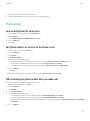 39
39
-
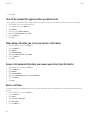 40
40
-
 41
41
-
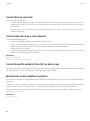 42
42
-
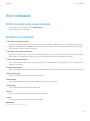 43
43
-
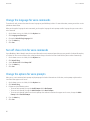 44
44
-
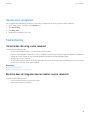 45
45
-
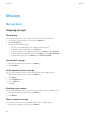 46
46
-
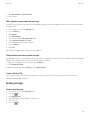 47
47
-
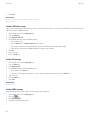 48
48
-
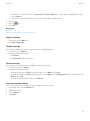 49
49
-
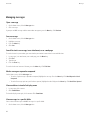 50
50
-
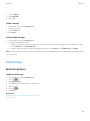 51
51
-
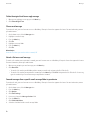 52
52
-
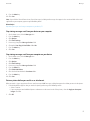 53
53
-
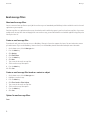 54
54
-
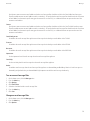 55
55
-
 56
56
-
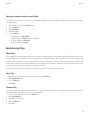 57
57
-
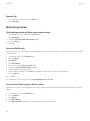 58
58
-
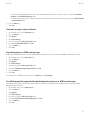 59
59
-
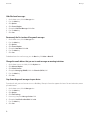 60
60
-
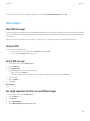 61
61
-
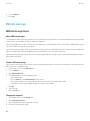 62
62
-
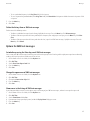 63
63
-
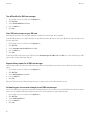 64
64
-
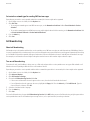 65
65
-
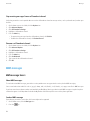 66
66
-
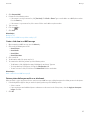 67
67
-
 68
68
-
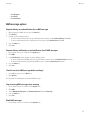 69
69
-
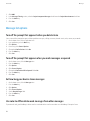 70
70
-
 71
71
-
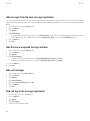 72
72
-
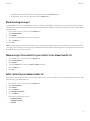 73
73
-
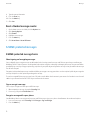 74
74
-
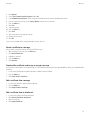 75
75
-
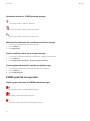 76
76
-
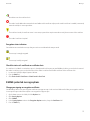 77
77
-
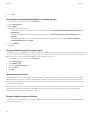 78
78
-
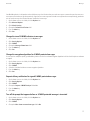 79
79
-
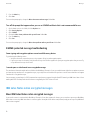 80
80
-
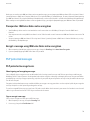 81
81
-
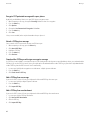 82
82
-
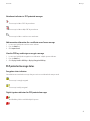 83
83
-
 84
84
-
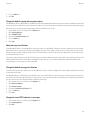 85
85
-
 86
86
-
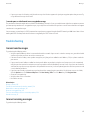 87
87
-
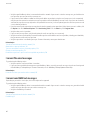 88
88
-
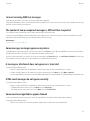 89
89
-
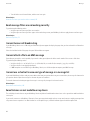 90
90
-
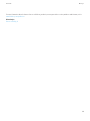 91
91
-
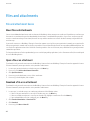 92
92
-
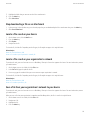 93
93
-
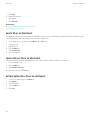 94
94
-
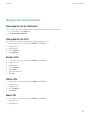 95
95
-
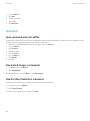 96
96
-
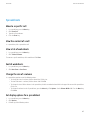 97
97
-
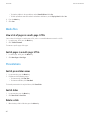 98
98
-
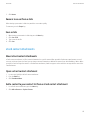 99
99
-
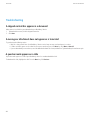 100
100
-
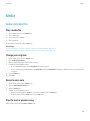 101
101
-
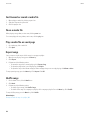 102
102
-
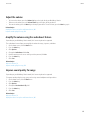 103
103
-
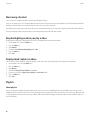 104
104
-
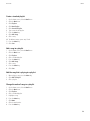 105
105
-
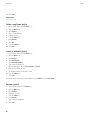 106
106
-
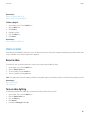 107
107
-
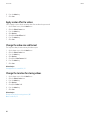 108
108
-
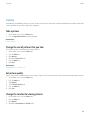 109
109
-
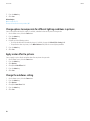 110
110
-
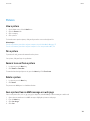 111
111
-
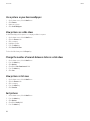 112
112
-
 113
113
-
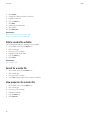 114
114
-
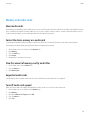 115
115
-
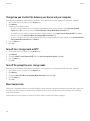 116
116
-
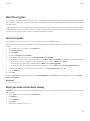 117
117
-
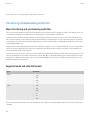 118
118
-
 119
119
-
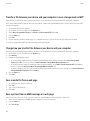 120
120
-
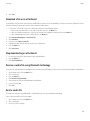 121
121
-
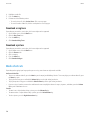 122
122
-
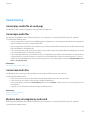 123
123
-
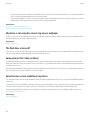 124
124
-
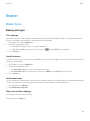 125
125
-
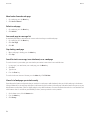 126
126
-
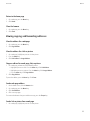 127
127
-
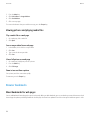 128
128
-
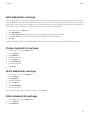 129
129
-
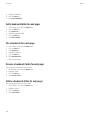 130
130
-
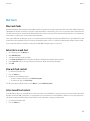 131
131
-
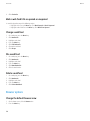 132
132
-
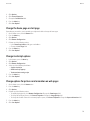 133
133
-
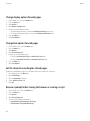 134
134
-
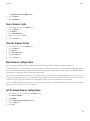 135
135
-
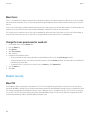 136
136
-
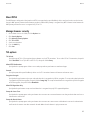 137
137
-
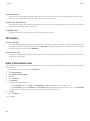 138
138
-
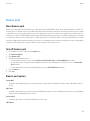 139
139
-
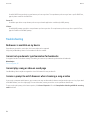 140
140
-
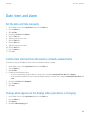 141
141
-
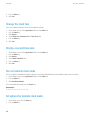 142
142
-
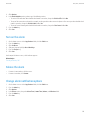 143
143
-
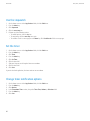 144
144
-
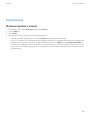 145
145
-
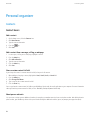 146
146
-
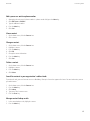 147
147
-
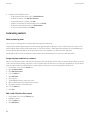 148
148
-
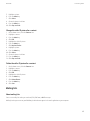 149
149
-
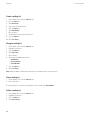 150
150
-
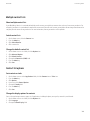 151
151
-
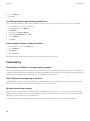 152
152
-
 153
153
-
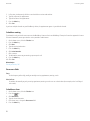 154
154
-
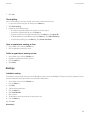 155
155
-
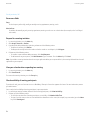 156
156
-
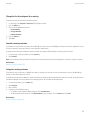 157
157
-
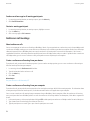 158
158
-
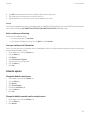 159
159
-
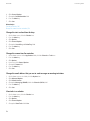 160
160
-
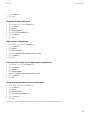 161
161
-
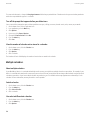 162
162
-
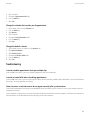 163
163
-
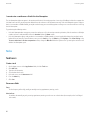 164
164
-
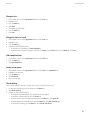 165
165
-
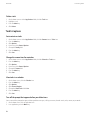 166
166
-
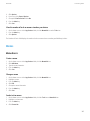 167
167
-
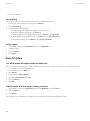 168
168
-
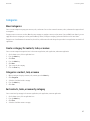 169
169
-
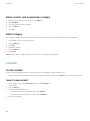 170
170
-
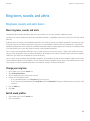 171
171
-
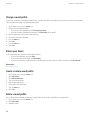 172
172
-
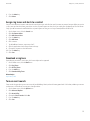 173
173
-
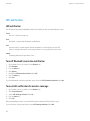 174
174
-
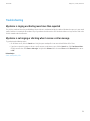 175
175
-
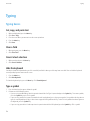 176
176
-
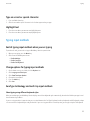 177
177
-
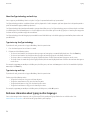 178
178
-
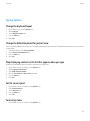 179
179
-
 180
180
-
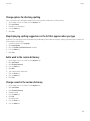 181
181
-
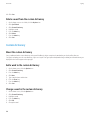 182
182
-
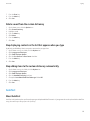 183
183
-
 184
184
-
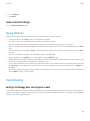 185
185
-
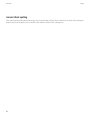 186
186
-
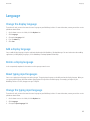 187
187
-
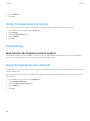 188
188
-
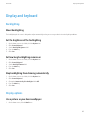 189
189
-
 190
190
-
 191
191
-
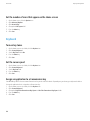 192
192
-
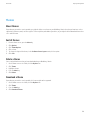 193
193
-
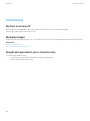 194
194
-
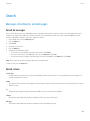 195
195
-
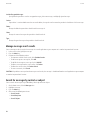 196
196
-
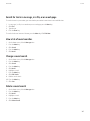 197
197
-
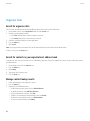 198
198
-
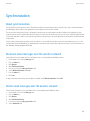 199
199
-
 200
200
-
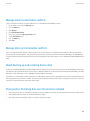 201
201
-
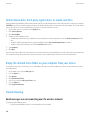 202
202
-
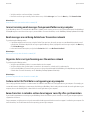 203
203
-
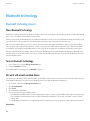 204
204
-
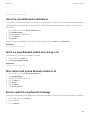 205
205
-
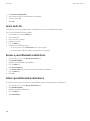 206
206
-
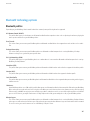 207
207
-
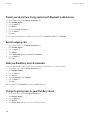 208
208
-
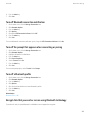 209
209
-
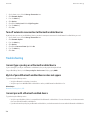 210
210
-
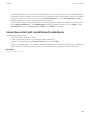 211
211
-
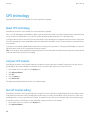 212
212
-
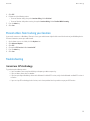 213
213
-
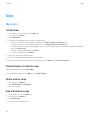 214
214
-
 215
215
-
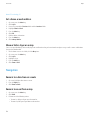 216
216
-
 217
217
-
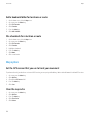 218
218
-
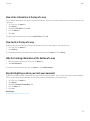 219
219
-
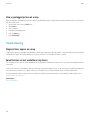 220
220
-
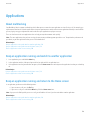 221
221
-
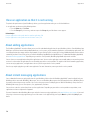 222
222
-
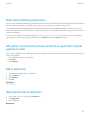 223
223
-
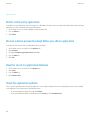 224
224
-
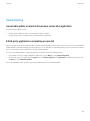 225
225
-
 226
226
-
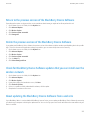 227
227
-
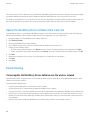 228
228
-
 229
229
-
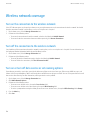 230
230
-
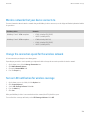 231
231
-
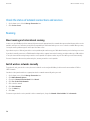 232
232
-
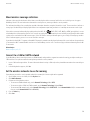 233
233
-
 234
234
-
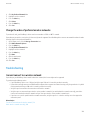 235
235
-
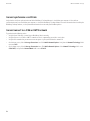 236
236
-
 237
237
-
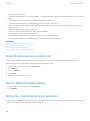 238
238
-
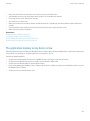 239
239
-
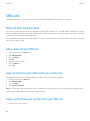 240
240
-
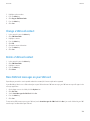 241
241
-
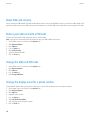 242
242
-
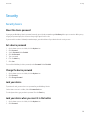 243
243
-
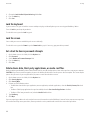 244
244
-
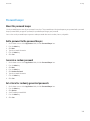 245
245
-
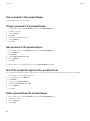 246
246
-
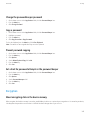 247
247
-
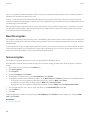 248
248
-
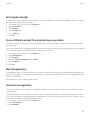 249
249
-
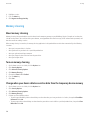 250
250
-
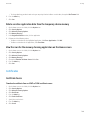 251
251
-
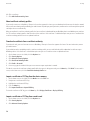 252
252
-
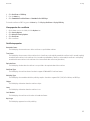 253
253
-
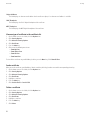 254
254
-
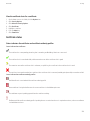 255
255
-
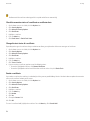 256
256
-
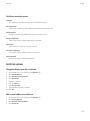 257
257
-
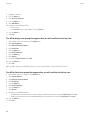 258
258
-
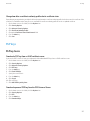 259
259
-
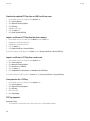 260
260
-
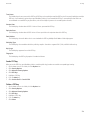 261
261
-
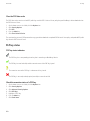 262
262
-
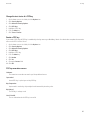 263
263
-
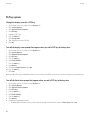 264
264
-
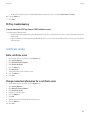 265
265
-
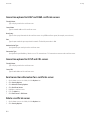 266
266
-
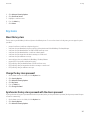 267
267
-
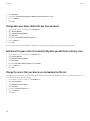 268
268
-
 269
269
-
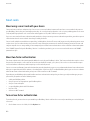 270
270
-
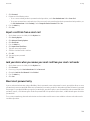 271
271
-
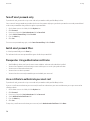 272
272
-
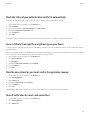 273
273
-
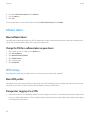 274
274
-
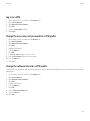 275
275
-
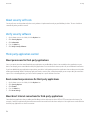 276
276
-
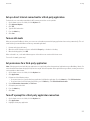 277
277
-
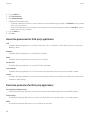 278
278
-
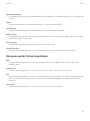 279
279
-
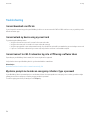 280
280
-
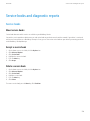 281
281
-
 282
282
-
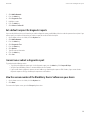 283
283
-
 284
284
-
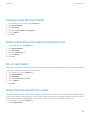 285
285
-
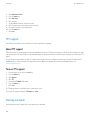 286
286
-
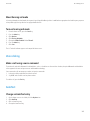 287
287
-
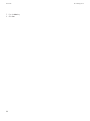 288
288
-
 289
289
-
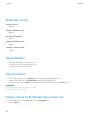 290
290
-
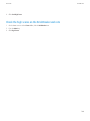 291
291
-
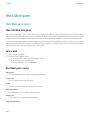 292
292
-
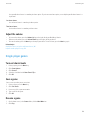 293
293
-
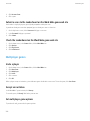 294
294
-
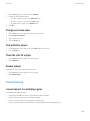 295
295
-
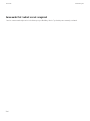 296
296
-
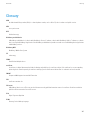 297
297
-
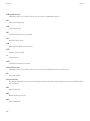 298
298
-
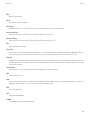 299
299
-
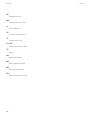 300
300
-
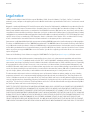 301
301
-
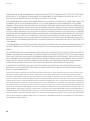 302
302
-
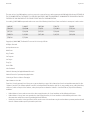 303
303
-
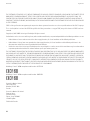 304
304
Blackberry Storm 9500 v5.0 User guide
- Category
- Smartphones
- Type
- User guide
- This manual is also suitable for
Ask a question and I''ll find the answer in the document
Finding information in a document is now easier with AI