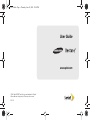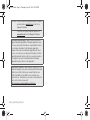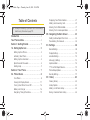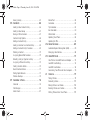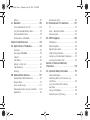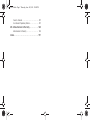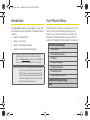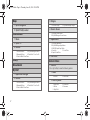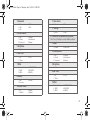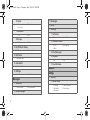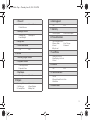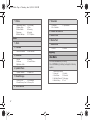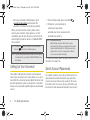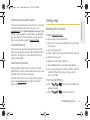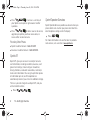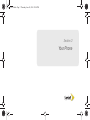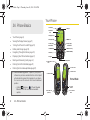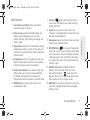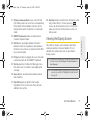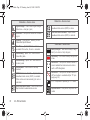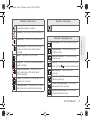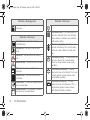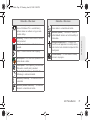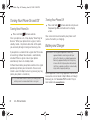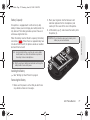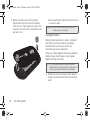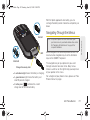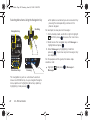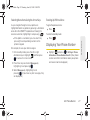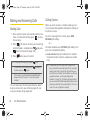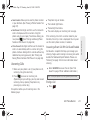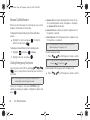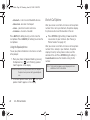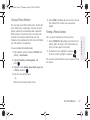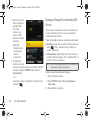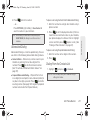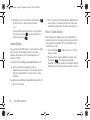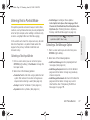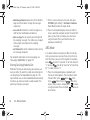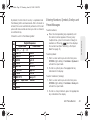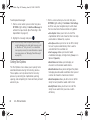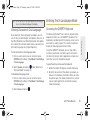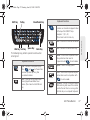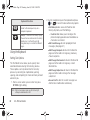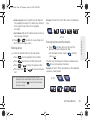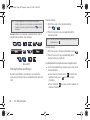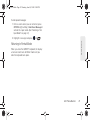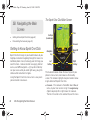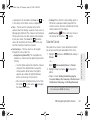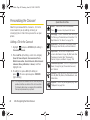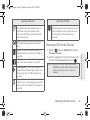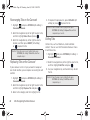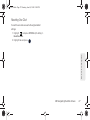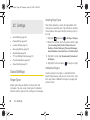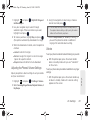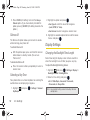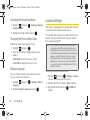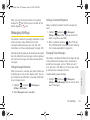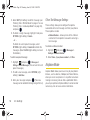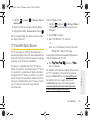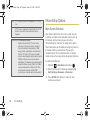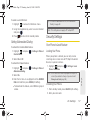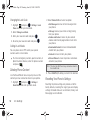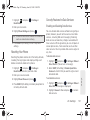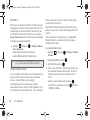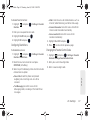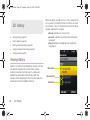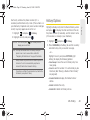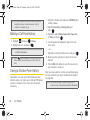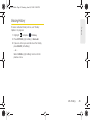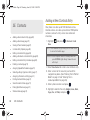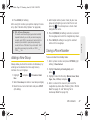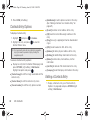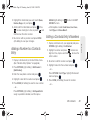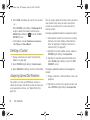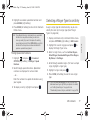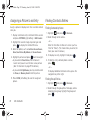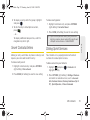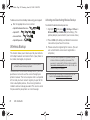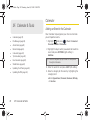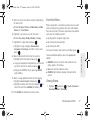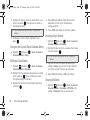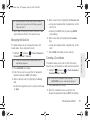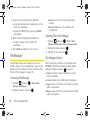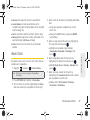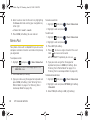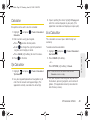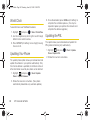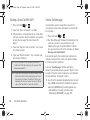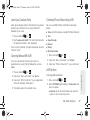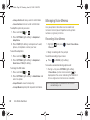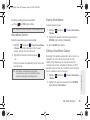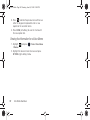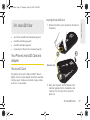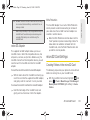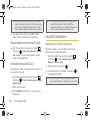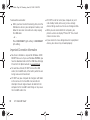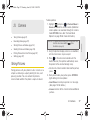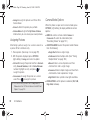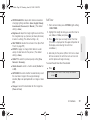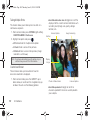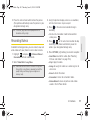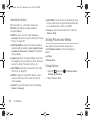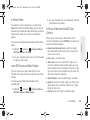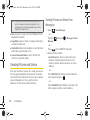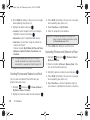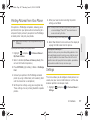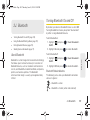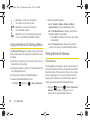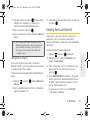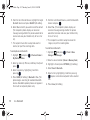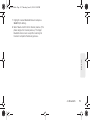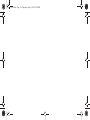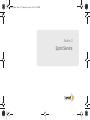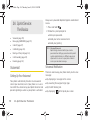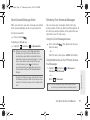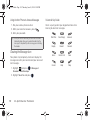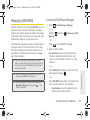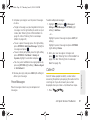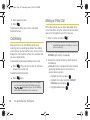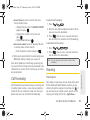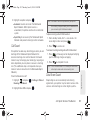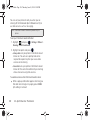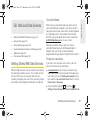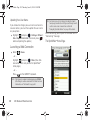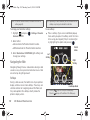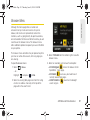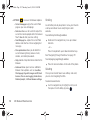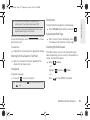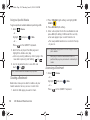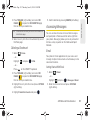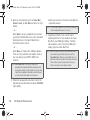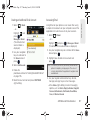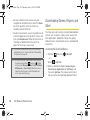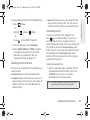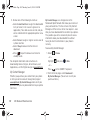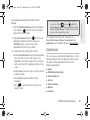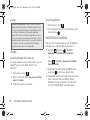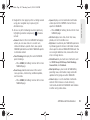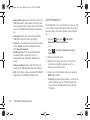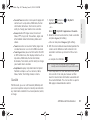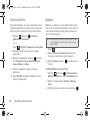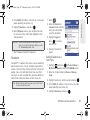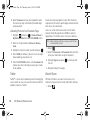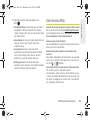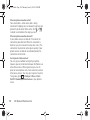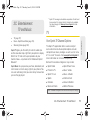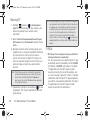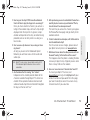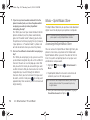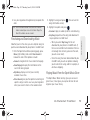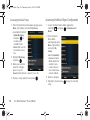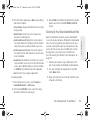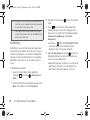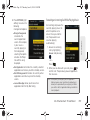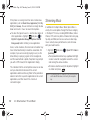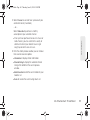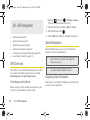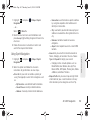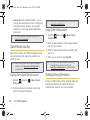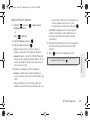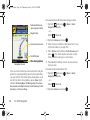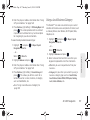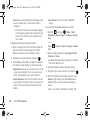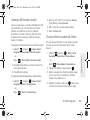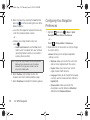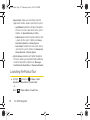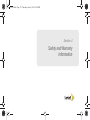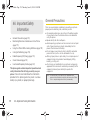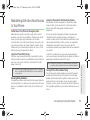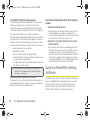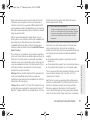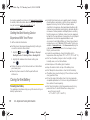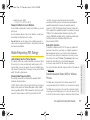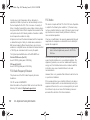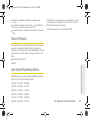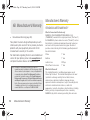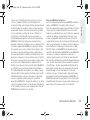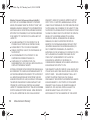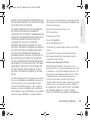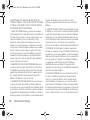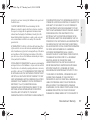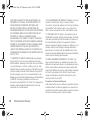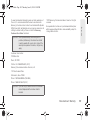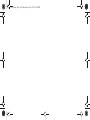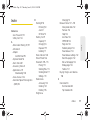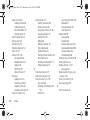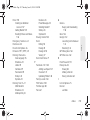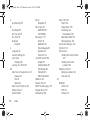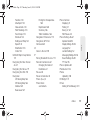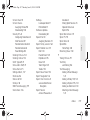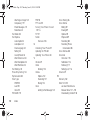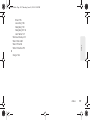Samsung SPH-M570 Sprint User manual
- Category
- Car navigation systems
- Type
- User manual
This manual is also suitable for

©2010 Sprint. SPRINT and the logo are trademarks of Sprint.
Other marks are the property of their respective owners.
6/10/10
www.sprint.com
User Guide
M570.book Page a Thursday, June 10, 2010 12:00 PM

M570_UG_DD26_PS_061010_F6
Consejo: Para encontrar esta guía para usuarios en español,
por favor visita a
www.sprint.com y haz clic en
Support > Devices.
To find this user guide in Spanish, please visit
www.sprint.com and click Support > Devices.
Important Privacy Message – Sprint’s policies often do not
apply to third-party applications. Third-party applications may
access your personal information or require Sprint to disclose
your customer information to the third-party application
provider. To find out how a third-party application will collect,
access, use, or disclose your personal information, check the
application provider’s policies, which can usually be found on
their website. If you aren’t comfortable with the third-party
application’s policies, don’t use the application.
Open Source Software – Some software components of this
product incorporate source code covered under GNU General
Public License (GPL), GNU Lesser General Public License
(LGPL), OpenSSL License, BSD License and other open
source licenses. To obtain the source code covered under the
open source licenses, please visit:
http://opensource.samsungmobile.com/index.jsp.
M570.book Page b Thursday, June 10, 2010 12:00 PM

Table of Contents
Introduction . . . . . . . . . . . . . . . . . . . . . . . . . . . . . . . i
Your Phone’s Menu . . . . . . . . . . . . . . . . . . . . . . . . i
Section 1: Getting Started . . . . . . . . . . . . . . . . . 1
1A. Setting Up Service . . . . . . . . . . . . . . . . . . . 2
Setting Up Your Phone . . . . . . . . . . . . . . . . . . . . . . 2
Activating Your Phone . . . . . . . . . . . . . . . . . . . . . . . 3
Setting Up Your Voicemail . . . . . . . . . . . . . . . . . . . 4
Sprint Account Passwords . . . . . . . . . . . . . . . . . . . 4
Getting Help . . . . . . . . . . . . . . . . . . . . . . . . . . . . . . . 5
Section 2: Your Phone . . . . . . . . . . . . . . . . . . . . 7
2A. Phone Basics . . . . . . . . . . . . . . . . . . . . . . . . 8
Your Phone . . . . . . . . . . . . . . . . . . . . . . . . . . . . . . . . 8
Viewing the Display Screen . . . . . . . . . . . . . . . . . 11
Turning Your Phone On and Off . . . . . . . . . . . . . 16
Battery and Charger . . . . . . . . . . . . . . . . . . . . . . . 16
Navigating Through the Menus . . . . . . . . . . . . . . 19
Displaying Your Phone Number . . . . . . . . . . . . . 21
Making and Answering Calls . . . . . . . . . . . . . . . 22
Entering Text in Portrait Mode . . . . . . . . . . . . . . . 31
Entering Text in Landscape Mode . . . . . . . . . . . 35
2B. Navigating the Main Screen . . . . . . . . . . 42
Getting to Know Sprint One Click . . . . . . . . . . . 42
Personalizing the Carousel . . . . . . . . . . . . . . . . . 44
2C. Settings . . . . . . . . . . . . . . . . . . . . . . . . . . . . 48
Sound Settings . . . . . . . . . . . . . . . . . . . . . . . . . . . 48
Display Settings . . . . . . . . . . . . . . . . . . . . . . . . . . . 50
Location Settings . . . . . . . . . . . . . . . . . . . . . . . . . . 52
Messaging Settings . . . . . . . . . . . . . . . . . . . . . . . 53
Airplane Mode . . . . . . . . . . . . . . . . . . . . . . . . . . . . 54
TTY Use With Sprint Service . . . . . . . . . . . . . . . . 55
Phone Setup Options . . . . . . . . . . . . . . . . . . . . . . 56
Security Settings . . . . . . . . . . . . . . . . . . . . . . . . . . 57
2D. History . . . . . . . . . . . . . . . . . . . . . . . . . . . . . 62
Viewing History . . . . . . . . . . . . . . . . . . . . . . . . . . . 62
History Options . . . . . . . . . . . . . . . . . . . . . . . . . . . 63
Making a Call From History . . . . . . . . . . . . . . . . . 64
Saving a Number From History . . . . . . . . . . . . . 64
Tip: Looking for something? If you don’t see it in the headings
listed here, try the Index on page 191.
M570.book Page c Thursday, June 10, 2010 12:00 PM

Erasing History . . . . . . . . . . . . . . . . . . . . . . . . . . . 65
2E. Contacts . . . . . . . . . . . . . . . . . . . . . . . . . . . 66
Adding a New Contacts Entry . . . . . . . . . . . . . . 66
Adding a New Group . . . . . . . . . . . . . . . . . . . . . . 67
Saving a Phone Number . . . . . . . . . . . . . . . . . . . 67
Contacts Entry Options . . . . . . . . . . . . . . . . . . . . 68
Editing a Contacts Entry . . . . . . . . . . . . . . . . . . . 68
Adding a Number to a Contacts Entry . . . . . . . 69
Editing a Contacts Entry’s Numbers . . . . . . . . . 69
Deleting a Contact . . . . . . . . . . . . . . . . . . . . . . . . . 70
Assigning Speed Dial Numbers . . . . . . . . . . . . . 70
Selecting a Ringer Type for an Entry . . . . . . . . . 71
Assigning a Picture to an Entry . . . . . . . . . . . . . . 72
Finding Contacts Entries . . . . . . . . . . . . . . . . . . . . 72
Secret Contacts Entries . . . . . . . . . . . . . . . . . . . . . 73
Dialing Sprint Services . . . . . . . . . . . . . . . . . . . . . 73
Wireless Backup . . . . . . . . . . . . . . . . . . . . . . . . . . . 74
2F. Calendar & Tools . . . . . . . . . . . . . . . . . . . . 76
Calendar . . . . . . . . . . . . . . . . . . . . . . . . . . . . . . . . . 76
File Manager . . . . . . . . . . . . . . . . . . . . . . . . . . . . . 80
Alarm Clock . . . . . . . . . . . . . . . . . . . . . . . . . . . . . . . 81
Memo Pad . . . . . . . . . . . . . . . . . . . . . . . . . . . . . . . 82
Calculator . . . . . . . . . . . . . . . . . . . . . . . . . . . . . . . . 83
Tip Calculator . . . . . . . . . . . . . . . . . . . . . . . . . . . . . 83
Eco Calculator . . . . . . . . . . . . . . . . . . . . . . . . . . . . 83
World Clock . . . . . . . . . . . . . . . . . . . . . . . . . . . . . . 84
Updating Your Phone . . . . . . . . . . . . . . . . . . . . . . 84
Updating the PRL . . . . . . . . . . . . . . . . . . . . . . . . . . 84
2G. Voice Services . . . . . . . . . . . . . . . . . . . . . 85
Automatic Speech Recognition (ASR) . . . . . . . . 85
Managing Voice Memos . . . . . . . . . . . . . . . . . . . 88
2H. microSD Card . . . . . . . . . . . . . . . . . . . . . . . 91
Your Phone’s microSD Card and Adapter . . . . 91
microSD Card Settings . . . . . . . . . . . . . . . . . . . . . 93
microSD Card Folders . . . . . . . . . . . . . . . . . . . . . 94
Connecting Your Phone to Your Computer . . . 95
2I. Camera . . . . . . . . . . . . . . . . . . . . . . . . . . . . . 97
Taking Pictures . . . . . . . . . . . . . . . . . . . . . . . . . . . . 97
Recording Videos . . . . . . . . . . . . . . . . . . . . . . . . 101
Storing Pictures and Videos . . . . . . . . . . . . . . . 102
Sending Pictures and Videos . . . . . . . . . . . . . . 104
Printing Pictures From Your Phone . . . . . . . . . . 107
M570.book Page d Thursday, June 10, 2010 12:00 PM

Settings . . . . . . . . . . . . . . . . . . . . . . . . . . . . . . . . . 107
2J. Bluetooth . . . . . . . . . . . . . . . . . . . . . . . . . . 109
Turning Bluetooth On and Off . . . . . . . . . . . . . . 109
Using the Bluetooth Settings Menu . . . . . . . . . 110
Pairing Bluetooth Devices . . . . . . . . . . . . . . . . . 110
Sending Items via Bluetooth . . . . . . . . . . . . . . . 111
Section 3: Sprint Service. . . . . . . . . . . . . . . . 115
3A. Sprint Service: The Basics . . . . . . . . . . 116
Voicemail . . . . . . . . . . . . . . . . . . . . . . . . . . . . . . . . 116
Messaging (SMS/MMS) . . . . . . . . . . . . . . . . . . . 119
Caller ID . . . . . . . . . . . . . . . . . . . . . . . . . . . . . . . . . 121
Call Waiting . . . . . . . . . . . . . . . . . . . . . . . . . . . . . . 122
Making a 3-Way Call . . . . . . . . . . . . . . . . . . . . . . 122
Call Forwarding . . . . . . . . . . . . . . . . . . . . . . . . . . 123
Roaming . . . . . . . . . . . . . . . . . . . . . . . . . . . . . . . . 123
3B. Web and Data Services . . . . . . . . . . . . . 127
Getting Started With Data Services . . . . . . . . . 127
Browser Menu . . . . . . . . . . . . . . . . . . . . . . . . . . . 131
Accessing Messages . . . . . . . . . . . . . . . . . . . . . 135
Downloading Games, Ringers, and More . . . . 138
Applications . . . . . . . . . . . . . . . . . . . . . . . . . . . . . 141
Data Services FAQs . . . . . . . . . . . . . . . . . . . . . . 149
3C. Entertainment: TV and Music . . . . . . . . 151
TV . . . . . . . . . . . . . . . . . . . . . . . . . . . . . . . . . . . . . . 151
Music – Sprint Music Store . . . . . . . . . . . . . . . . 154
Streaming Music . . . . . . . . . . . . . . . . . . . . . . . . . 160
3D. GPS Navigation . . . . . . . . . . . . . . . . . . . . 162
GPS Services . . . . . . . . . . . . . . . . . . . . . . . . . . . . 162
Sprint Navigation . . . . . . . . . . . . . . . . . . . . . . . . . 162
Sprint Family Locator . . . . . . . . . . . . . . . . . . . . . 164
Getting Driving Directions . . . . . . . . . . . . . . . . . 164
Configuring Your Navigation Preferences . . . . 170
Launching the Product Tour . . . . . . . . . . . . . . . 172
Section 4: Safety and Warranty
Information . . . . . . . . . . . . . . . . . . . . . . . . . . . . . 173
4A. Important Safety Information . . . . . . . . 174
General Precautions . . . . . . . . . . . . . . . . . . . . . . 174
Maintaining Safe Use of and Access to
Your Phone . . . . . . . . . . . . . . . . . . . . . . . . . . . . . 175
Using Your Phone With a Hearing
Aid Device . . . . . . . . . . . . . . . . . . . . . . . . . . . . . . 176
Caring for the Battery . . . . . . . . . . . . . . . . . . . . . 178
Radio Frequency (RF) Energy . . . . . . . . . . . . . 179
M570.book Page e Thursday, June 10, 2010 12:00 PM

Owner’s Record . . . . . . . . . . . . . . . . . . . . . . . . . . 181
User Guide Proprietary Notice . . . . . . . . . . . . . . 181
4B. Manufacturer’s Warranty . . . . . . . . . . . . 182
Manufacturer’s Warranty . . . . . . . . . . . . . . . . . . 182
Index. . . . . . . . . . . . . . . . . . . . . . . . . . . . . . . . . . . 191
M570.book Page f Thursday, June 10, 2010 12:00 PM

i
Introduction
This User Guide introduces you to Sprint
®
service and
all the features of your new phone. It’s divided into four
sections:
⽧ Section 1: Getting Started
⽧ Section 2: Your Phone
⽧ Section 3: Sprint Service Features
⽧ Section 4: Safety and Warranty Information
Your Phone’s Menu
The following table outlines your phone’s main menu
structure. For more information about using your
phone’s menus and the carousel main screen, see
“Navigating Through the Menus” on page 19 and
section 2B “Navigating the Main Screen” on page 42.
Note: Because of updates in phone software, this printed
guide may not be the most current version for your
phone. Visit
www.sprint.com and sign on to My Sprint
to access the most recent version of the user guide.
WARNING: Please refer to the Important Safety Information
section on page 174 to learn about information
that will help you safely use your phone. Failure to
read and follow the Important Safety Information
in this phone guide may result in serious bodily
injury, death, or property damage.
OPTIONS (Left Softkey)
1: Main Menu
2: Personalize Carousel
3: Tutorial
4: Software Updates
5: Minimize Carousel
6: Reset One Click
7: About Sprint One Click
CONTACTS (Right Softkey)
Web
M570.book Page i Thursday, June 10, 2010 12:00 PM

ii
Maps
1: Sprint Navigation
2: Sprint Family Locator
Entertainment
1: Music
2: Sprint TV
3: Games
1: Get New Games 2: My Stuff Manager Games
3: Bejeweled Demo 4: Diner Dash Flo on the Go
5: Texas HoldEm Poker Demo
History
Missed Alerts
My Stuff
1: Application Manager
2: Games
1: Get New Games 2: My Stuff Manager Games
3: Bejeweled Demo 4: Diner Dash Flo on the Go
5: Texas HoldEm Poker Demo
3: Ringers
1: Get New Ringers 2: My Stuff Manager Ringers
4: Screen Savers
1: Get New Screen Savers
2: My Stuff Manager Screen Savers
5: Applications
1: Get New Applications
2: My Stuff Manager Applications
3: NASCAR Sprint Cup Mobile
4: Scan Life 5: Social Zone
6: Sprint Football Live
6: Call Tones
Photos & Videos
1: Camera
Press right softkey to view the following options:
1: Mode
1: Camera 2: Camcorder
2: Shooting Mode
1: Single Shot 2: Continuous
3: Mosaic 4: Panorama
5: Night Shot
M570.book Page ii Thursday, June 10, 2010 12:00 PM

iii
3: Resolution
1: 2M 2: 1.3M
3: High 4: Med
5: Low
4: White Balance
1: Auto 2: Daylight
3: Cloudy 4: Incandescent
5: Flourescent 6: Manual
5: Brightness
1: Brightness
6: Self Timer
1: Off 2: 5 Sec
3: 10 Sec
7: Effect
1: None (default) 2: MONOCHROME
3: SEPIA 4: NEGATIVE
5: AQUA 6: GREEN
8: Quality
1: Fine 2: Normal
3: Economy
9: Shutter Sound
1: Off 2: Shutter 1
3: Shutter 2 4: Shutter 3
10: Auto-Send
1: On 2: Off
11: Storage
1: Phone 2: Card
2: Camcorder (Video Mail/Long Video)
Press the right softkey to view the following options:
1: Mode
1: Camera 2: Camcorder
2: White Balance
1: Auto 2: Daylight
3: Cloudy 4: Incandescent
5: Flourescent 6: Manual
3: Brightness
1: Brightness
4: Self Timer
1: Off 2: 5 Sec
3: 10 Sec
5: Effect
1: None (default) 2: MONOCHROME
3: SEPIA 4: NEGATIVE
5: AQUA 6: GREEN
M570.book Page iii Thursday, June 10, 2010 12:00 PM

iv
6: Quality
1: Fine 2: Normal
3: Economy
7: A ut o -Se nd
1: On 2: Off
8: Storage
1: Phone 2: Card
3: My Photos & Videos
1: In Phone 2: Memory Card
4: My Places
1: Add New Place..
5: Auto-Send
1: Add-Send Places
6: Settings
1: Auto Save to 2: Status Bar
Messages
1: Voicemail
1: Call Voicemail 2: Clear Envelope
2: Send Message
3: Messages
4: Email
5: Settings
1: Notification
1: Message & Icon 2: Icon Only
2: Callback Number
1: None 2: [your phone]
3: Other
3: Prest Messages
4: Signature
1: On 2: Off
5: Reset Envelope
Contacts
Settings
1: Display
1: Screen Saver
1: No Image 2: Take New Picture
3: My Albums 4: Downloaded
5: Preloaded
M570.book Page iv Thursday, June 10, 2010 12:00 PM

v
2: Picture ID
1: Contacts 2: Unsaved Numbers
3: Private/Unknown
3: Backlight Control
1: Backlight Dim 2: Backlight Off
3: Java Backlight
4: Brightness
5: PowerSave Mode
1: On 2: Off
2: Volume
1: Incoming Ringer Volume
2: Playback Volume
1: Use Ringer Volume
2: Seperate Volume
3: Key Beeps
1: Tone Type 2: Tone Volume
3: Ringers
1: Incoming Calls 2: Voicemail
3: Text Message 4: Alarm/Calendar
5: PowerUp/Down 6: Battery Alert
4: Auto Keyguard
1: On 2: Off
5: Text Entry
1: Word Complete 2: Next Word Complete
6: Phone Information
1: Phone Number/User ID
2: Memory Status 3: Icon Glossary
4: Version 5: Advanced
6: My Account
7: Lock Phone
1: Change Lock Code
2: Keep Existing Lock Code
3: Cancel
8: Location
1: On 2: Off
9: Parental Controls
1: On/Off
2: Change Parental Control Code
3: Restrictions
0: Reset/Delete
M570.book Page v Thursday, June 10, 2010 12:00 PM

vi
*: Others
1: Abbreviated Dialing 2: Accessibility
3: Airplane Mode 4: Data
5: Contact Match 6: Roaming
7: Language 8: Contacts
9: Wireless Backup 10: TTY Options
Tools
1: Alarm
2: Calendar
1: Personal Calendar 2: Add Calendar
3: Bluetooth
1: On/Off 2: Visibility
3: Add new 4: Trusted Devices
5: My Bluetooth Info
4: Update Phone
1: Update Firmware 2: Update PRL
5: Mass Storage
1: Connect to PC 2: File Manager
3: Format Memory Card 4: Memory Info
6: Voice Service
7: Calculator
1: Calculator 2: Tip Calculator
3: Eco Calculator
8: Device Self Service
9: World Time
0: Memo Pad
*: Voice Memo
1: Record 2: Review
Shopping
In Use Menu
Press MUTE/UNMUTE (left softkey).
Press
OPTIONS (right softkey) to display the following
options:
1: Save/Contact Details
2: 3-way call 3: Contacts
4: Voice Memo 5: Phone Info
6: Key Mute/Unmute 7: Messaging
8: Recent History 9: Tools
M570.book Page vi Thursday, June 10, 2010 12:00 PM

Section 1
Getting Started
M570.book Page 1 Thursday, June 10, 2010 12:00 PM

2 1A. Setting Up Service
⽧ Setting Up Your Phone (page 2)
⽧ Activating Your Phone (page 3)
⽧ Setting Up Your Voicemail (page 4)
⽧ Sprint Account Passwords (page 4)
⽧ Getting Help (page 5)
Setting Up Your Phone
1. Install the battery.
䡲 Remove the battery from its packaging.
䡲 Place your fingernail into the Release Latch
indention (adjacent to the microphone) and
carefully lift (1) the case off the rear of the
phone (2).
● This is similar to popping the top off a soda
can.
1A. Setting Up Service
Release Latch
M570.book Page 2 Thursday, June 10, 2010 12:00 PM

1A. Setting Up Service 3
Setting Up Service
䡲 Insert the battery into the opening in the back of
the phone (3), making sure the connectors align.
Gently press down to secure the battery (4).
䡲 Position the battery cover over the battery
compartment and press down until you hear a
click.
2. Press to turn the phone on.
䡲 If your phone is activated, it will turn on, search for
Sprint service, and enter standby mode.
䡲 If your phone is not yet activated, see “Activating
Your Phone” on page 3 for more information.
3. Make your first call.
䡲 Use your keypad to enter a phone number.
䡲 Press .
Activating Your Phone
䢇 If you purchased your phone at a Sprint Store, it is
probably activated and ready to use.
䢇 If you received your phone in the mail and it is for a new
Sprint account or a new line of service, it is designed to
activate automatically. To confirm your activation,
make a phone call.
䢇 If you received your phone in the mail and you are
activating a new phone for an existing number on your
account, you will need to go online to activate your
new phone.
Note: Your phone’s battery should have enough charge for
your phone to turn on and find a signal, set up your
voicemail, and make a call. You should fully charge
your battery as soon as possible. See “Charging the
Battery” on page 18 for details.
M570.book Page 3 Thursday, June 10, 2010 12:00 PM

4 1A. Setting Up Service
䡲 From your computer’s Web browser, go to
www.sprint.com/activate and complete the
onscreen instructions to activate your phone.
When you have finished, make a phone call to
confirm your activation. If your phone is still not
activated or you do not have access to the Internet,
contact Sprint Customer Service at
1-888-211-4727
for assistance.
Setting Up Your Voicemail
Your phone automatically transfers all unanswered
calls to your voicemail, even if your phone is in use or
turned off. You should set up your Sprint Voicemail and
personal greeting as soon as your phone is activated.
Always use a passcode to protect against unauthorized
access.
1. From standby mode, press and hold .
2. Follow the system prompts to:
䡲 Create your passcode.
䡲 Record your name announcement.
䡲 Record your greeting.
For more information about using your voicemail, see
“Voicemail” on page 116.
Sprint Account Passwords
As a Sprint customer, you enjoy unlimited access to
your personal account information, your voicemail
account, and your data services account. To ensure
that no one else has access to your information, you
will need to create passwords to protect your privacy.
Tip: Do not press while the phone is being activated.
Pressing cancels the activation process.
Note: If you are having difficulty with activation, contact Sprint
Customer Service by dialing
1-888-211-4727 from any
other phone.
Note: Voicemail Passcode
Sprint strongly recommends that you create a
passcode when setting up your voicemail to protect
against unauthorized access. Without a passcode,
anyone who has access to your phone is able to
access your voicemail messages.
M570.book Page 4 Thursday, June 10, 2010 12:00 PM

1A. Setting Up Service 5
Setting Up Service
Account Username and Password
If you are the account owner, you will create an account
username and password when you sign on to
www.sprint.com. (Click Need to register for access? to get
started.) If you are not the account owner (if someone
else receives the bill for your Sprint service), you can
get a sub-account password at
www.sprint.com.
Voicemail Password
You’ll create your voicemail password (or passcode)
when you set up your voicemail. See “Setting Up Your
Voicemail” on page 4 for more information on your
voicemail password.
Data Services Password
With your Sprint phone, you may elect to set up an
optional data services password to control access and
authorize Premium Service purchases.
For more information, or to change your passwords,
sign on to
www.sprint.com or call Sprint Customer
Service at
1-888-211-4727.
Getting Help
Managing Your Account
Online: www.sprint.com
䢇 Access your account information.
䢇 Check your minutes used (depending on your Sprint
service plan).
䢇 View and pay your bill.
䢇 Enroll in Sprint online billing and automatic payment.
䢇 Purchase accessories.
䢇 Shop for the latest Sprint phones.
䢇 View available Sprint service plans and options.
䢇 Learn more about data services and other products
like Sprint Picture Mail, games, ringers, screen
savers, and more.
From Your Sprint Phone
䢇 Press to check minute usage and
account balance.
䢇 Press to make a payment.
M570.book Page 5 Thursday, June 10, 2010 12:00 PM

6 1A. Setting Up Service
䢇 Press to access a summary of
your Sprint service plan or get answers to other
questions.
䢇 Press to add a new line of service,
upgrade your phone, purchase accessories, or
access other account services.
From Any Other Phone
䢇 Sprint Customer Service: 1-888-211-4727.
䢇 Business Customer Service: 1-800-927-2199.
Sprint 411
Sprint 411 gives you access to a variety of services
and information, including residential, business, and
government listings; movie listings or showtimes;
driving directions, restaurant reservations, and major
local event information. You can get up to three pieces
of information per call, and the operator can
automatically connect your call at no additional charge.
There is a per-call charge to use Sprint 411, and you
will be billed for airtime.
䊳 Press .
Sprint Operator Services
Sprint Operator Services provides assistance when you
place collect calls or when you place calls billed to a
local telephone calling card or third party.
䊳 Press .
For more information or to see the latest in products
and services, visit us online at
www.sprint.com.
M570.book Page 6 Thursday, June 10, 2010 12:00 PM

Section 2
Your Phone
M570.book Page 7 Thursday, June 10, 2010 12:00 PM

8 2A. Phone Basics
⽧ Your Phone (page 8)
⽧ Viewing the Display Screen (page 11)
⽧ Turning Your Phone On and Off (page 16)
⽧ Battery and Charger (page 16)
⽧ Navigating Through the Menus (page 19)
⽧ Displaying Your Phone Number (page 21)
⽧ Making and Answering Calls (page 22)
⽧ Entering Text in Portrait Mode (page 31)
⽧ Entering Text in Landscape Mode (page 35)
Your Phone
Tip: Phone Software Upgrades – Updates to your phone’s
software may become available from time to time. Sprint
will automatically upload critical updates to your phone.
You can also use the menu to check for and download
updates.
• Highlight and press
> Tools > Update
Phone
to search for and download available
updates.
2A. Phone Basics
5. Softkey (right)
Portrait Mode
4. Navigation Key
5. Softkey (left)
Portrait Mode
3. Display Screen
6. SPEAKER Key
2. Status Bar
Icons
1. Front LED
10. END/POWER Key
17. Cover Release
Latch
19. Headset Jac
k
20. Camera Lens
18. Camera
Button
7. TALK Key
11. BACK/Clear Key
13. Earpiece
12. MENU/OK
8. Keypad
9. Microphone
15. Volume Button
14. Charger/Accessories
Jack
16. microSD Card
(internal)
Portrait Mode
M570.book Page 8 Thursday, June 10, 2010 12:00 PM
Page is loading ...
Page is loading ...
Page is loading ...
Page is loading ...
Page is loading ...
Page is loading ...
Page is loading ...
Page is loading ...
Page is loading ...
Page is loading ...
Page is loading ...
Page is loading ...
Page is loading ...
Page is loading ...
Page is loading ...
Page is loading ...
Page is loading ...
Page is loading ...
Page is loading ...
Page is loading ...
Page is loading ...
Page is loading ...
Page is loading ...
Page is loading ...
Page is loading ...
Page is loading ...
Page is loading ...
Page is loading ...
Page is loading ...
Page is loading ...
Page is loading ...
Page is loading ...
Page is loading ...
Page is loading ...
Page is loading ...
Page is loading ...
Page is loading ...
Page is loading ...
Page is loading ...
Page is loading ...
Page is loading ...
Page is loading ...
Page is loading ...
Page is loading ...
Page is loading ...
Page is loading ...
Page is loading ...
Page is loading ...
Page is loading ...
Page is loading ...
Page is loading ...
Page is loading ...
Page is loading ...
Page is loading ...
Page is loading ...
Page is loading ...
Page is loading ...
Page is loading ...
Page is loading ...
Page is loading ...
Page is loading ...
Page is loading ...
Page is loading ...
Page is loading ...
Page is loading ...
Page is loading ...
Page is loading ...
Page is loading ...
Page is loading ...
Page is loading ...
Page is loading ...
Page is loading ...
Page is loading ...
Page is loading ...
Page is loading ...
Page is loading ...
Page is loading ...
Page is loading ...
Page is loading ...
Page is loading ...
Page is loading ...
Page is loading ...
Page is loading ...
Page is loading ...
Page is loading ...
Page is loading ...
Page is loading ...
Page is loading ...
Page is loading ...
Page is loading ...
Page is loading ...
Page is loading ...
Page is loading ...
Page is loading ...
Page is loading ...
Page is loading ...
Page is loading ...
Page is loading ...
Page is loading ...
Page is loading ...
Page is loading ...
Page is loading ...
Page is loading ...
Page is loading ...
Page is loading ...
Page is loading ...
Page is loading ...
Page is loading ...
Page is loading ...
Page is loading ...
Page is loading ...
Page is loading ...
Page is loading ...
Page is loading ...
Page is loading ...
Page is loading ...
Page is loading ...
Page is loading ...
Page is loading ...
Page is loading ...
Page is loading ...
Page is loading ...
Page is loading ...
Page is loading ...
Page is loading ...
Page is loading ...
Page is loading ...
Page is loading ...
Page is loading ...
Page is loading ...
Page is loading ...
Page is loading ...
Page is loading ...
Page is loading ...
Page is loading ...
Page is loading ...
Page is loading ...
Page is loading ...
Page is loading ...
Page is loading ...
Page is loading ...
Page is loading ...
Page is loading ...
Page is loading ...
Page is loading ...
Page is loading ...
Page is loading ...
Page is loading ...
Page is loading ...
Page is loading ...
Page is loading ...
Page is loading ...
Page is loading ...
Page is loading ...
Page is loading ...
Page is loading ...
Page is loading ...
Page is loading ...
Page is loading ...
Page is loading ...
Page is loading ...
Page is loading ...
Page is loading ...
Page is loading ...
Page is loading ...
Page is loading ...
Page is loading ...
Page is loading ...
Page is loading ...
Page is loading ...
Page is loading ...
Page is loading ...
Page is loading ...
Page is loading ...
Page is loading ...
Page is loading ...
Page is loading ...
Page is loading ...
Page is loading ...
Page is loading ...
Page is loading ...
Page is loading ...
Page is loading ...
Page is loading ...
Page is loading ...
Page is loading ...
Page is loading ...
Page is loading ...
Page is loading ...
Page is loading ...
Page is loading ...
-
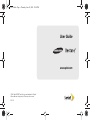 1
1
-
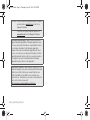 2
2
-
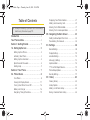 3
3
-
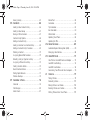 4
4
-
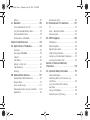 5
5
-
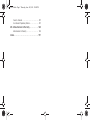 6
6
-
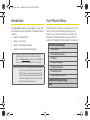 7
7
-
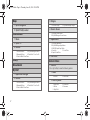 8
8
-
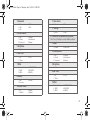 9
9
-
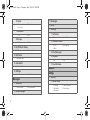 10
10
-
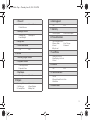 11
11
-
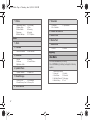 12
12
-
 13
13
-
 14
14
-
 15
15
-
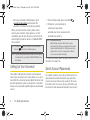 16
16
-
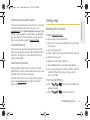 17
17
-
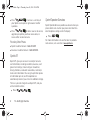 18
18
-
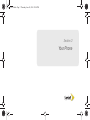 19
19
-
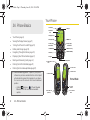 20
20
-
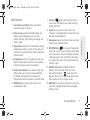 21
21
-
 22
22
-
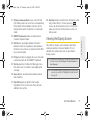 23
23
-
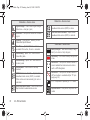 24
24
-
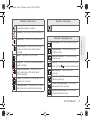 25
25
-
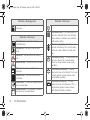 26
26
-
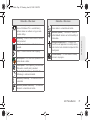 27
27
-
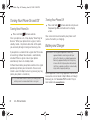 28
28
-
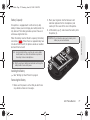 29
29
-
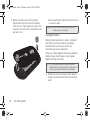 30
30
-
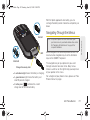 31
31
-
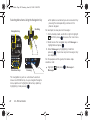 32
32
-
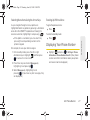 33
33
-
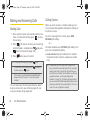 34
34
-
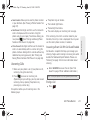 35
35
-
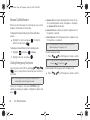 36
36
-
 37
37
-
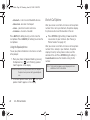 38
38
-
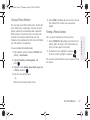 39
39
-
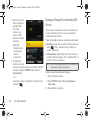 40
40
-
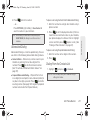 41
41
-
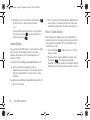 42
42
-
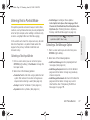 43
43
-
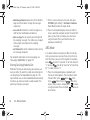 44
44
-
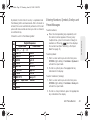 45
45
-
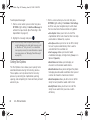 46
46
-
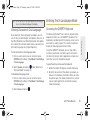 47
47
-
 48
48
-
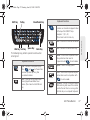 49
49
-
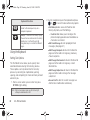 50
50
-
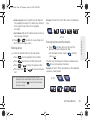 51
51
-
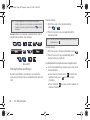 52
52
-
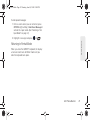 53
53
-
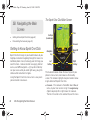 54
54
-
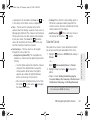 55
55
-
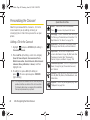 56
56
-
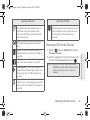 57
57
-
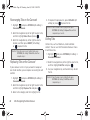 58
58
-
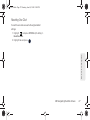 59
59
-
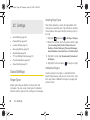 60
60
-
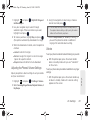 61
61
-
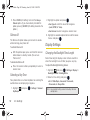 62
62
-
 63
63
-
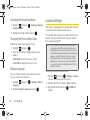 64
64
-
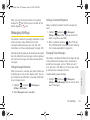 65
65
-
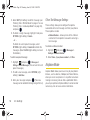 66
66
-
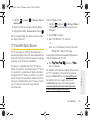 67
67
-
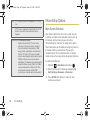 68
68
-
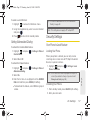 69
69
-
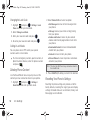 70
70
-
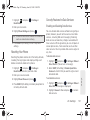 71
71
-
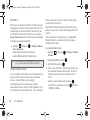 72
72
-
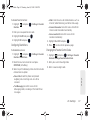 73
73
-
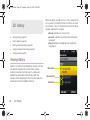 74
74
-
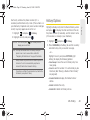 75
75
-
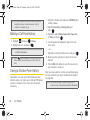 76
76
-
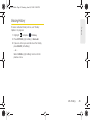 77
77
-
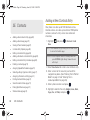 78
78
-
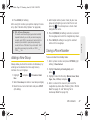 79
79
-
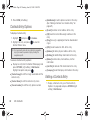 80
80
-
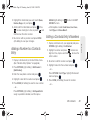 81
81
-
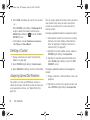 82
82
-
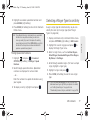 83
83
-
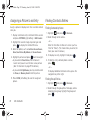 84
84
-
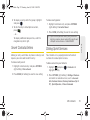 85
85
-
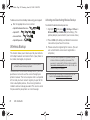 86
86
-
 87
87
-
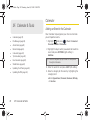 88
88
-
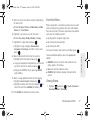 89
89
-
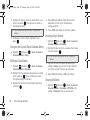 90
90
-
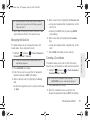 91
91
-
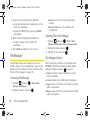 92
92
-
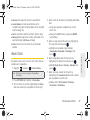 93
93
-
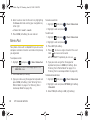 94
94
-
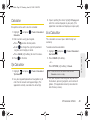 95
95
-
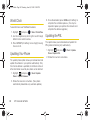 96
96
-
 97
97
-
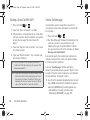 98
98
-
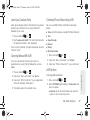 99
99
-
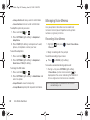 100
100
-
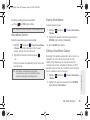 101
101
-
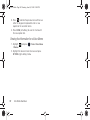 102
102
-
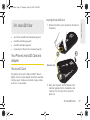 103
103
-
 104
104
-
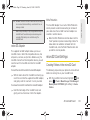 105
105
-
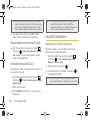 106
106
-
 107
107
-
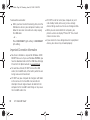 108
108
-
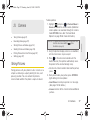 109
109
-
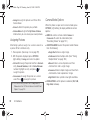 110
110
-
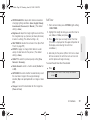 111
111
-
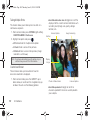 112
112
-
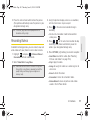 113
113
-
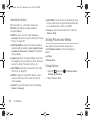 114
114
-
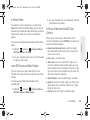 115
115
-
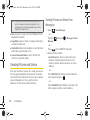 116
116
-
 117
117
-
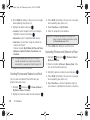 118
118
-
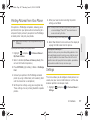 119
119
-
 120
120
-
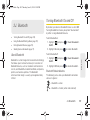 121
121
-
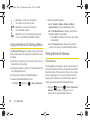 122
122
-
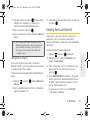 123
123
-
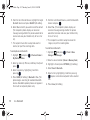 124
124
-
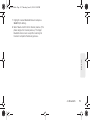 125
125
-
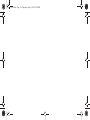 126
126
-
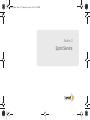 127
127
-
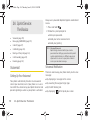 128
128
-
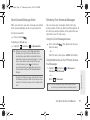 129
129
-
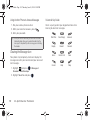 130
130
-
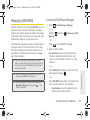 131
131
-
 132
132
-
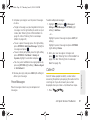 133
133
-
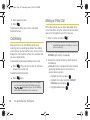 134
134
-
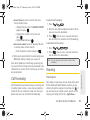 135
135
-
 136
136
-
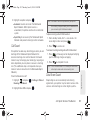 137
137
-
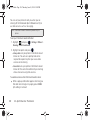 138
138
-
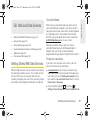 139
139
-
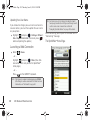 140
140
-
 141
141
-
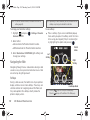 142
142
-
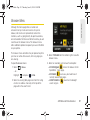 143
143
-
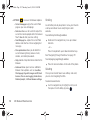 144
144
-
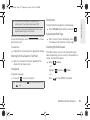 145
145
-
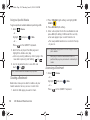 146
146
-
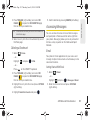 147
147
-
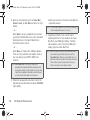 148
148
-
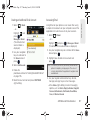 149
149
-
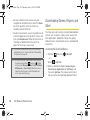 150
150
-
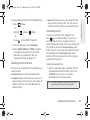 151
151
-
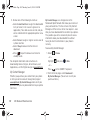 152
152
-
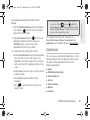 153
153
-
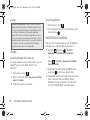 154
154
-
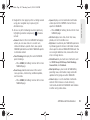 155
155
-
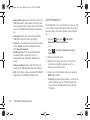 156
156
-
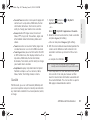 157
157
-
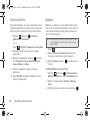 158
158
-
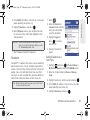 159
159
-
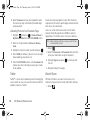 160
160
-
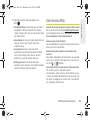 161
161
-
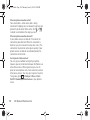 162
162
-
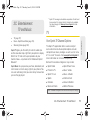 163
163
-
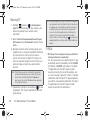 164
164
-
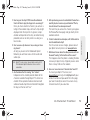 165
165
-
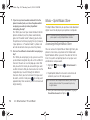 166
166
-
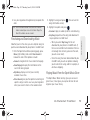 167
167
-
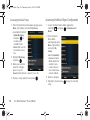 168
168
-
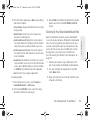 169
169
-
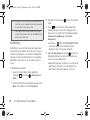 170
170
-
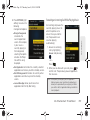 171
171
-
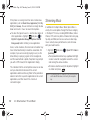 172
172
-
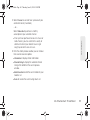 173
173
-
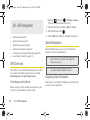 174
174
-
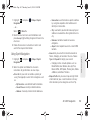 175
175
-
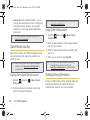 176
176
-
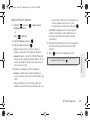 177
177
-
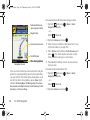 178
178
-
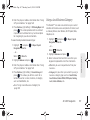 179
179
-
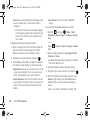 180
180
-
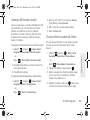 181
181
-
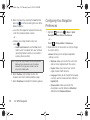 182
182
-
 183
183
-
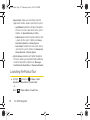 184
184
-
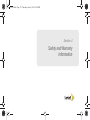 185
185
-
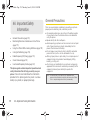 186
186
-
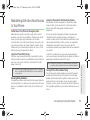 187
187
-
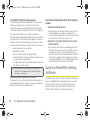 188
188
-
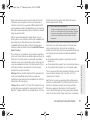 189
189
-
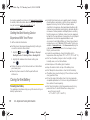 190
190
-
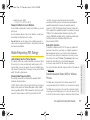 191
191
-
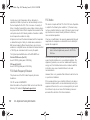 192
192
-
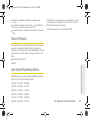 193
193
-
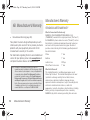 194
194
-
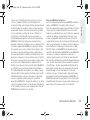 195
195
-
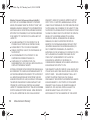 196
196
-
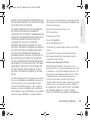 197
197
-
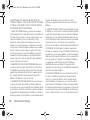 198
198
-
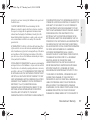 199
199
-
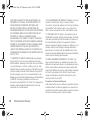 200
200
-
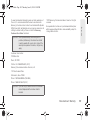 201
201
-
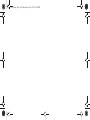 202
202
-
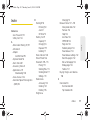 203
203
-
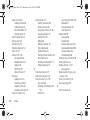 204
204
-
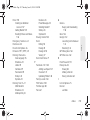 205
205
-
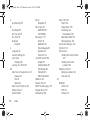 206
206
-
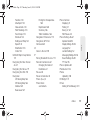 207
207
-
 208
208
-
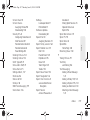 209
209
-
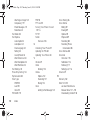 210
210
-
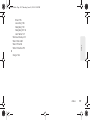 211
211
Samsung SPH-M570 Sprint User manual
- Category
- Car navigation systems
- Type
- User manual
- This manual is also suitable for
Ask a question and I''ll find the answer in the document
Finding information in a document is now easier with AI
Related papers
-
Samsung M570 Restore User manual
-
Samsung SPH-M360 Sprint User guide
-
Samsung 12172009 User manual
-
Samsung Freeform Pro US Cellular User manual
-
Samsung Comment Cricket Wireless User manual
-
Samsung SCH-R480C Comment 3 Cricket User manual
-
Samsung Freeform 5 Cricket Wireless User manual
-
Samsung SPH-A600B User manual
-
Samsung Freeform 4 User manual
-
Sharp SCH-R850 US Cellular User manual
Other documents
-
LG MMBB0267301(1.0) User manual
-
KYOCERA Taho Sprint User manual
-
Sanyo Sprint Incognito User manual
-
Sanyo Sprint SCP-3810 User manual
-
UTStarcom TXT8010 Open Mobile User manual
-
Alcatel 2017B User manual
-
 LG Rumor Rumor Reflex S Sprint User guide
LG Rumor Rumor Reflex S Sprint User guide
-
Sprint LG LN272S User guide
-
Sanyo Innuendo User manual
-
HTC Snap US Cellular User manual